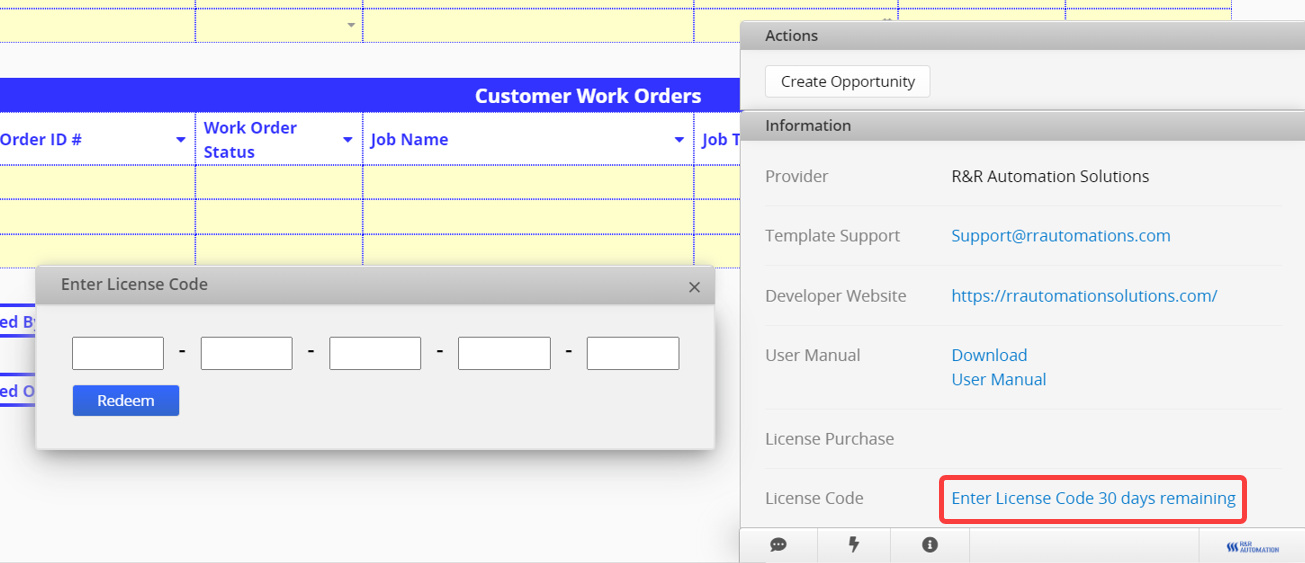Logging into the account with SYSAdmin in the database where templates are hosted, you can access Generate License Code page at the bottom left of the Partner Center. On this page, select the template ID, extension days, and the quantity, and proceed to generate license codes.
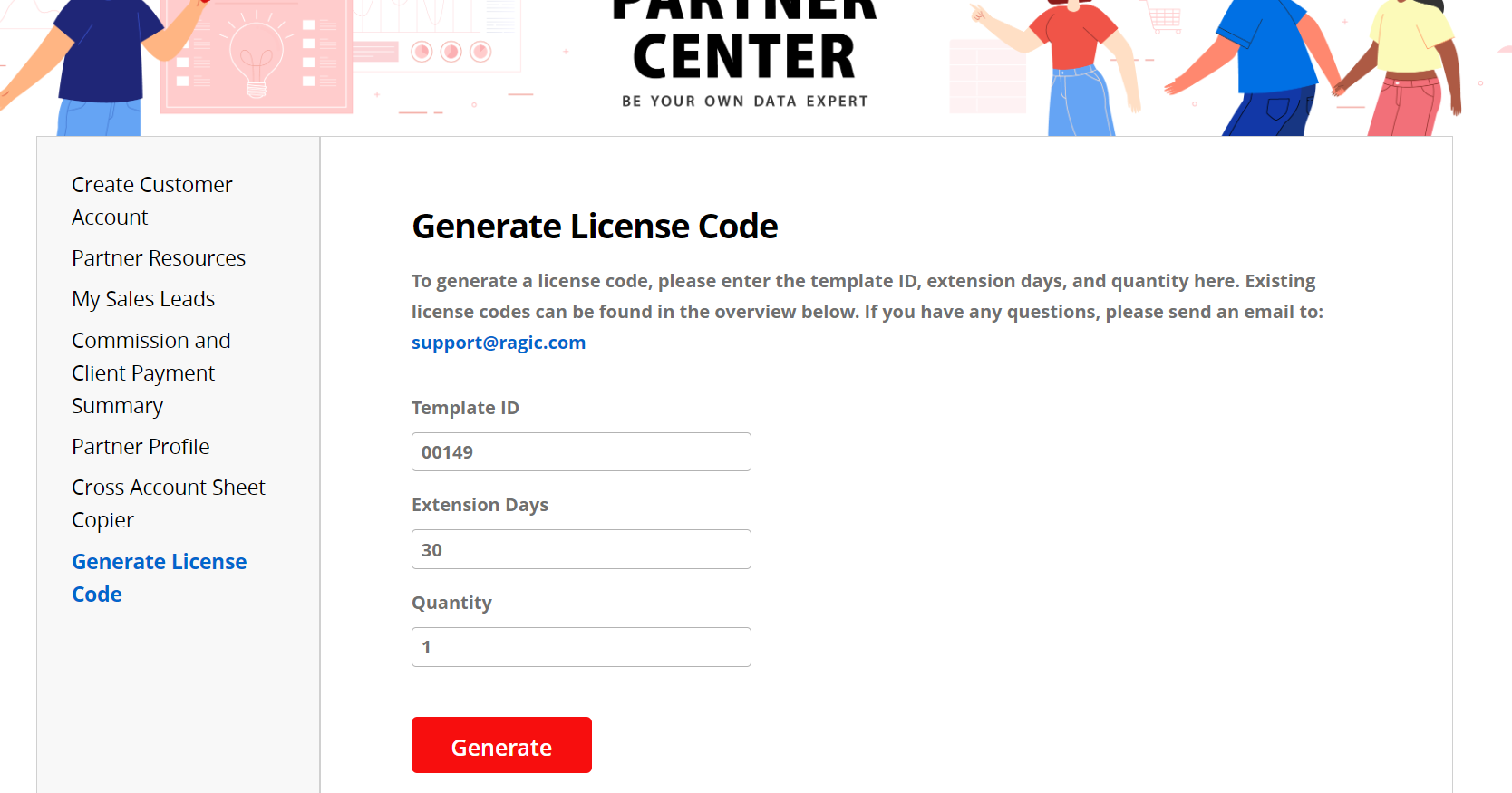
After completion, you can see the overview below. Clicking on the "Batch Number hyperlink" will download a CSV file.
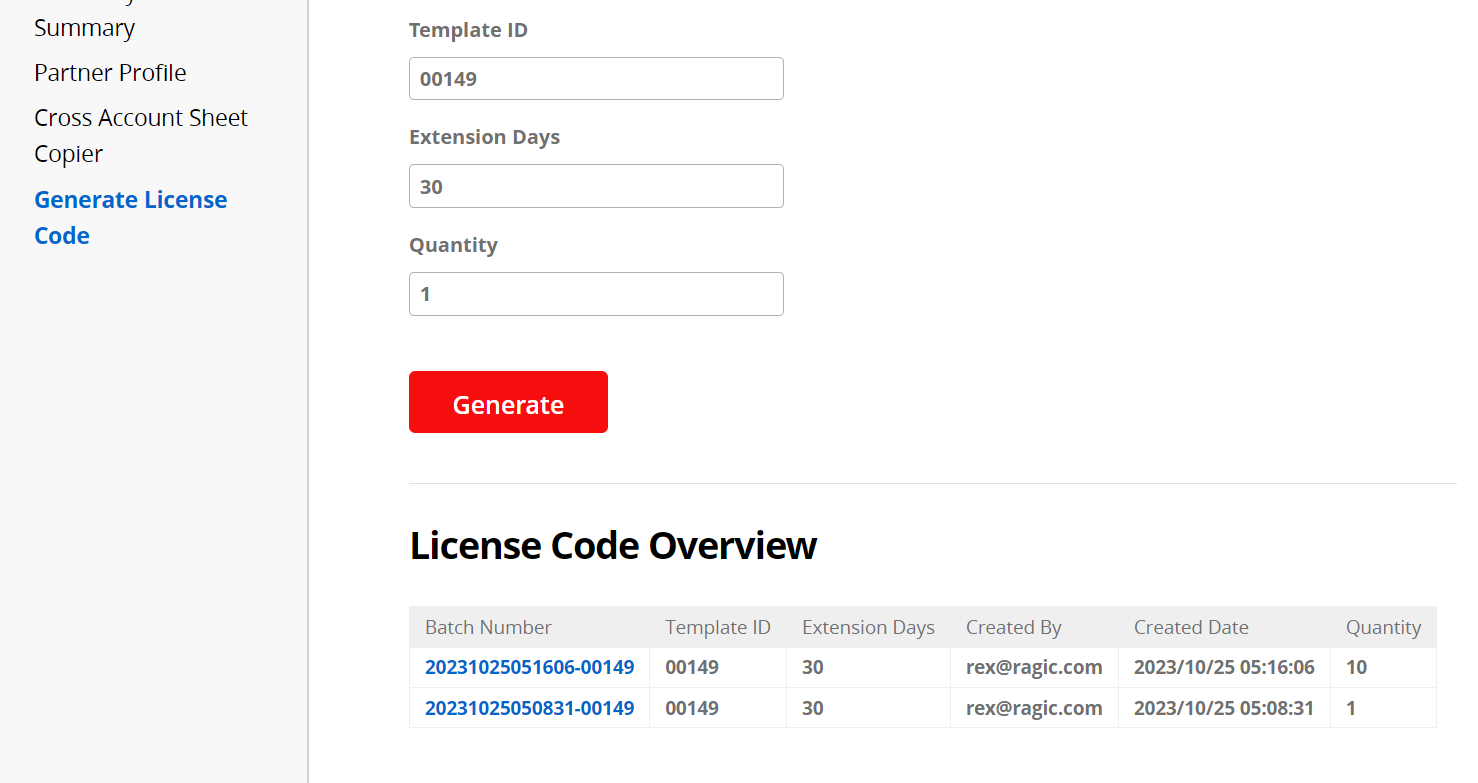
You can then provide the codes in the file to your clients.
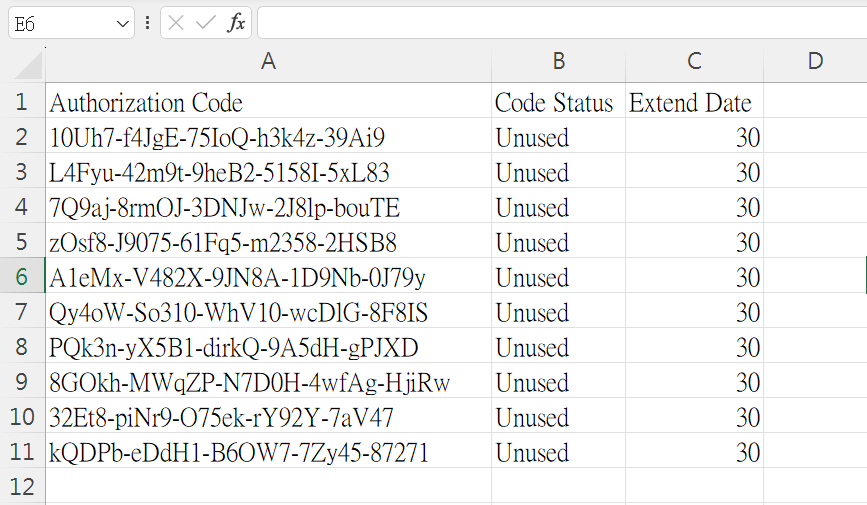
Note: Only users with Professional or higher plans are able to install paid templates that are provided by partners.
In the database, navigate to the install templates and find the paid template you would like to install.
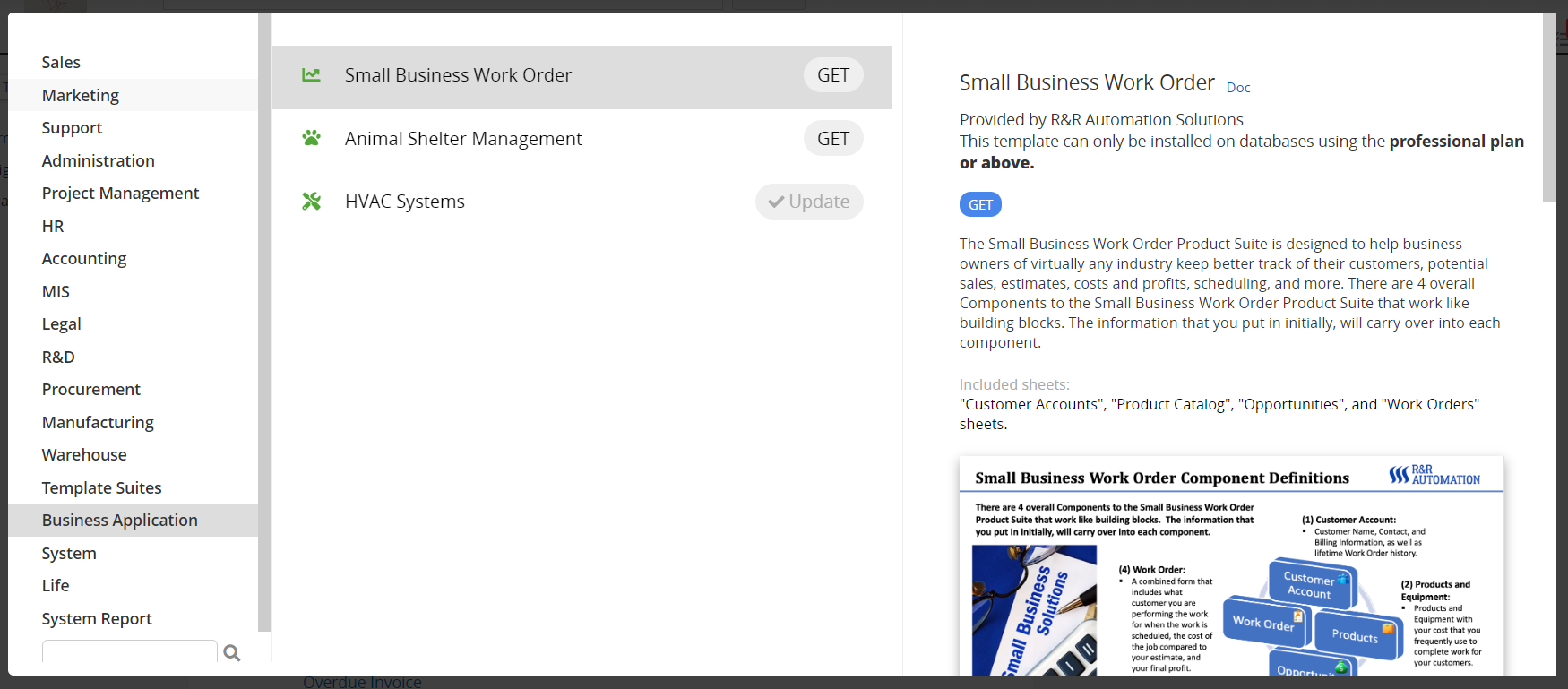
Access any record and click on the Icon in the bottom right corner to see licensing information, which defaults to a 30 days free trial.
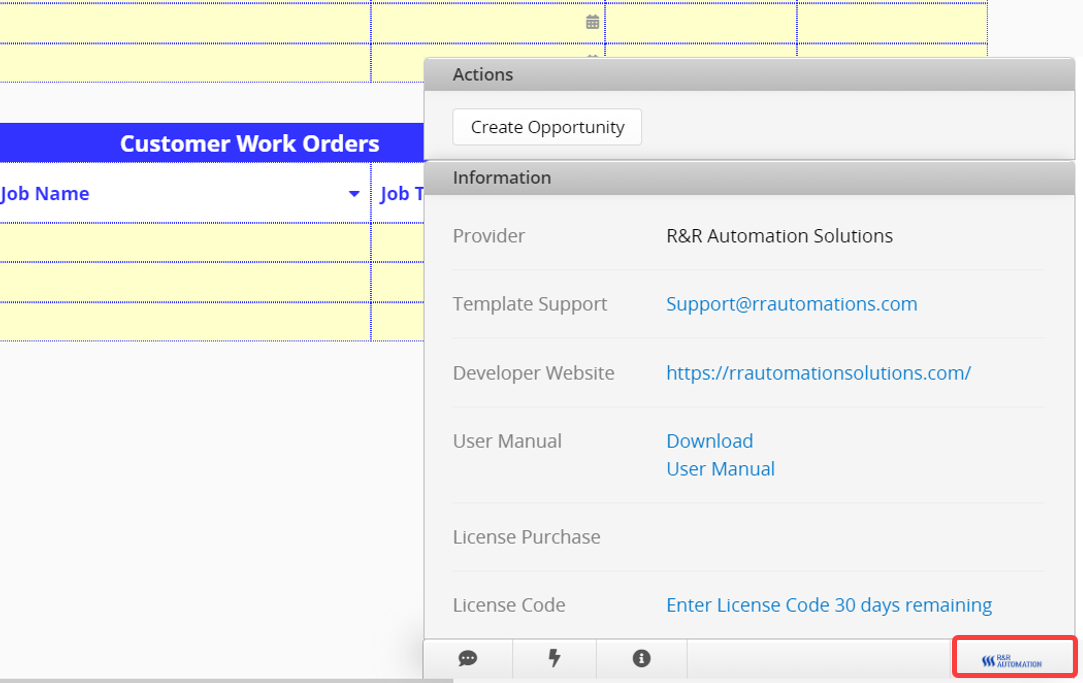
If you wish to purchase the template after the trial period expires, you can contact the partner directly through the licensing information. The payment process involves buying an license code. You can inquire about the payment methods. Once payment is made, the partner will provide the code. The specific payment methods will be determined by the partner.
After obtaining the code, click on Enter License Code and input it in the window to extend the licensing.