Normally, a record won’t be modified during the approval process. However, if you want a field to be editable when a certain approval step is reached, follow the steps below:
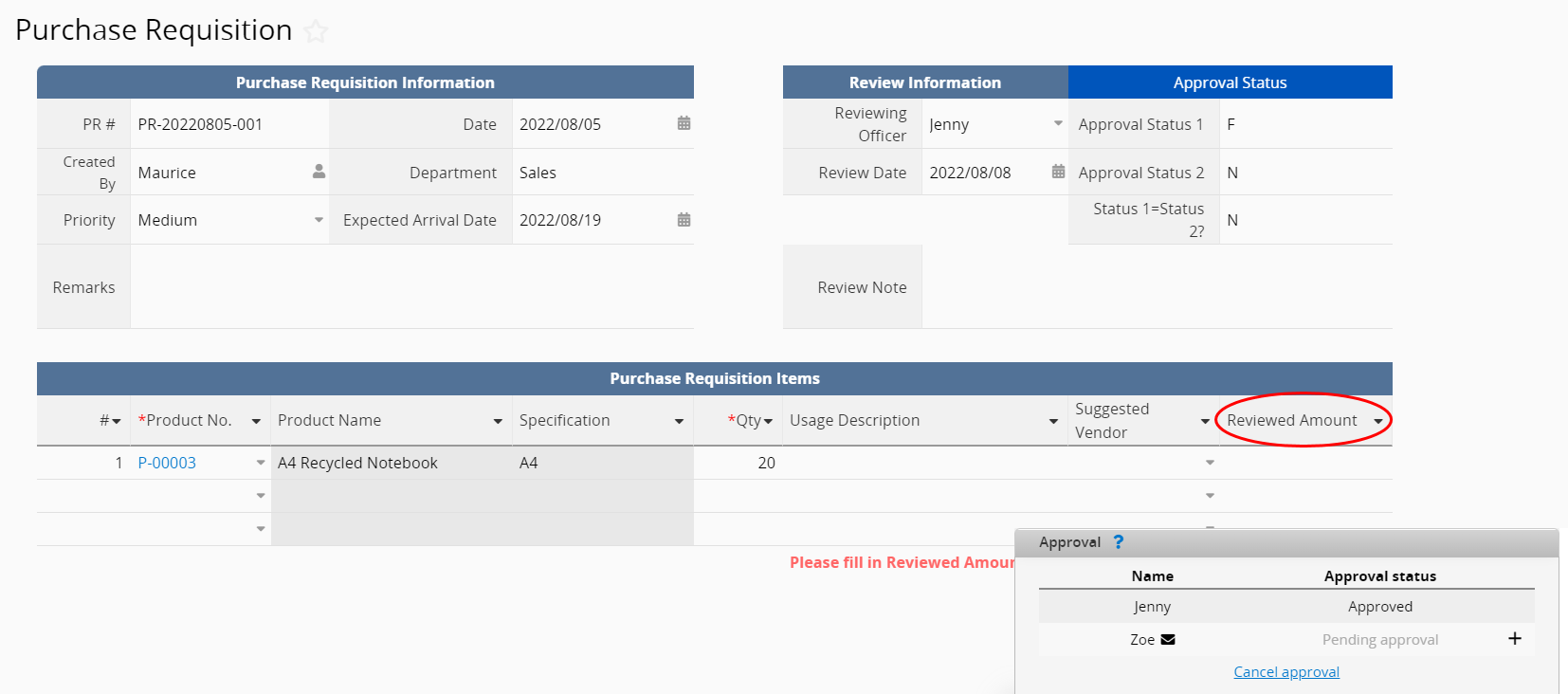
In most cases, a record should not be modified once the approval process has started, so the system automatically locks the record when approval starts. If you want to make a field editable in later steps, you must check "ignore record lock" in the field settings and apply Read Only conditions using Conditional Formatting.
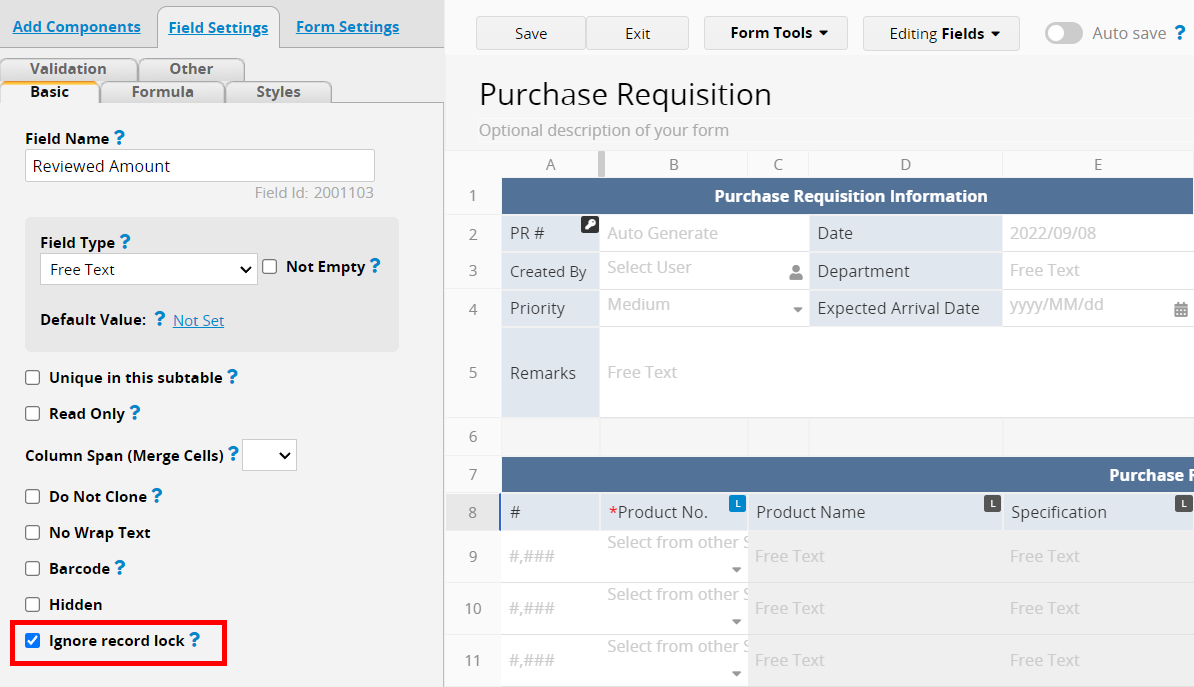
To help the system distinguish which step of the approval process we are in, we will need to add two fields and apply the approval formula to display the approval status.
For example, if the approval process consists of two approval steps, we can add fields I2 and I3, and apply "APPROVAL.STEP(1).STATUS()" in the formula setting in I2 and "APPROVAL.STEP(2).STATUS()" in I3 to display the status of first and second approval steps. The approval formulas will return "N" when the step is not finished, and "F" when it is finished.
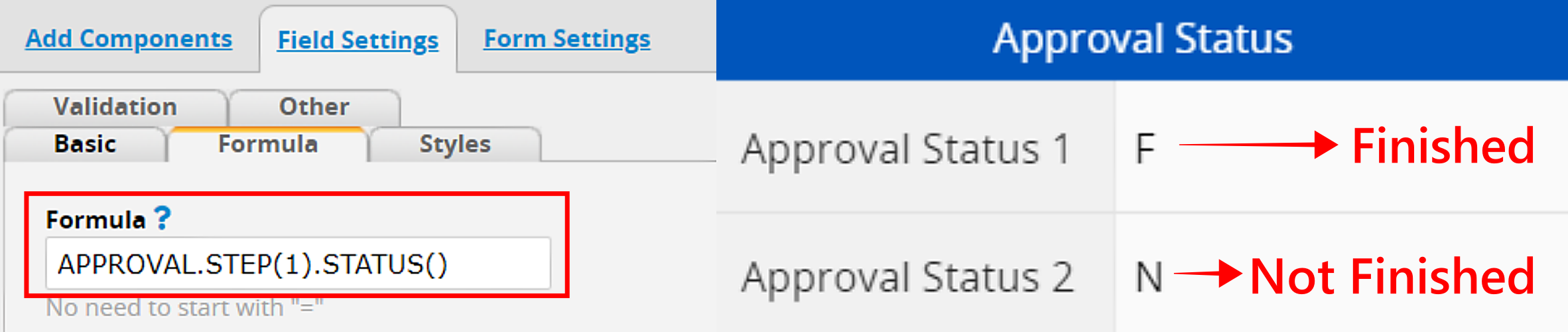
After adding the two fields in the previous step to display approval statuses, you need to add another field to check whether the statuses of the first and second approval steps are the same.
For example, you can add a new field I4 and apply the conditional formula IF(I2.RAW = I3.RAW, 'Y', 'N') to it. If both I2 and I3 are "N" or "F", meaning both steps are either unfinished or completed, the formula will return "Y". If one step is "F" and the other is "N", it will return "N".
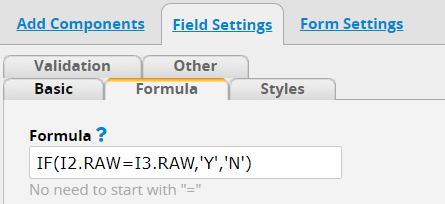
Set a new rule in Conditional Formatting to make the specific field Read Only when the approval statuses of the fields are the same, and remove the read-only status when they are not. This means that the 'Reviewed Amount' field will only be unlocked when the "Status 1 = Status 2? " field is "N" (first approval step completed, second approval step not completed). Once the design is saved, the rule will be activated, allowing the field to be modified only during the second approval step.

After applying the settings, if the approval process hasn't started, the "Reviewed Amount" field will be Read Only.
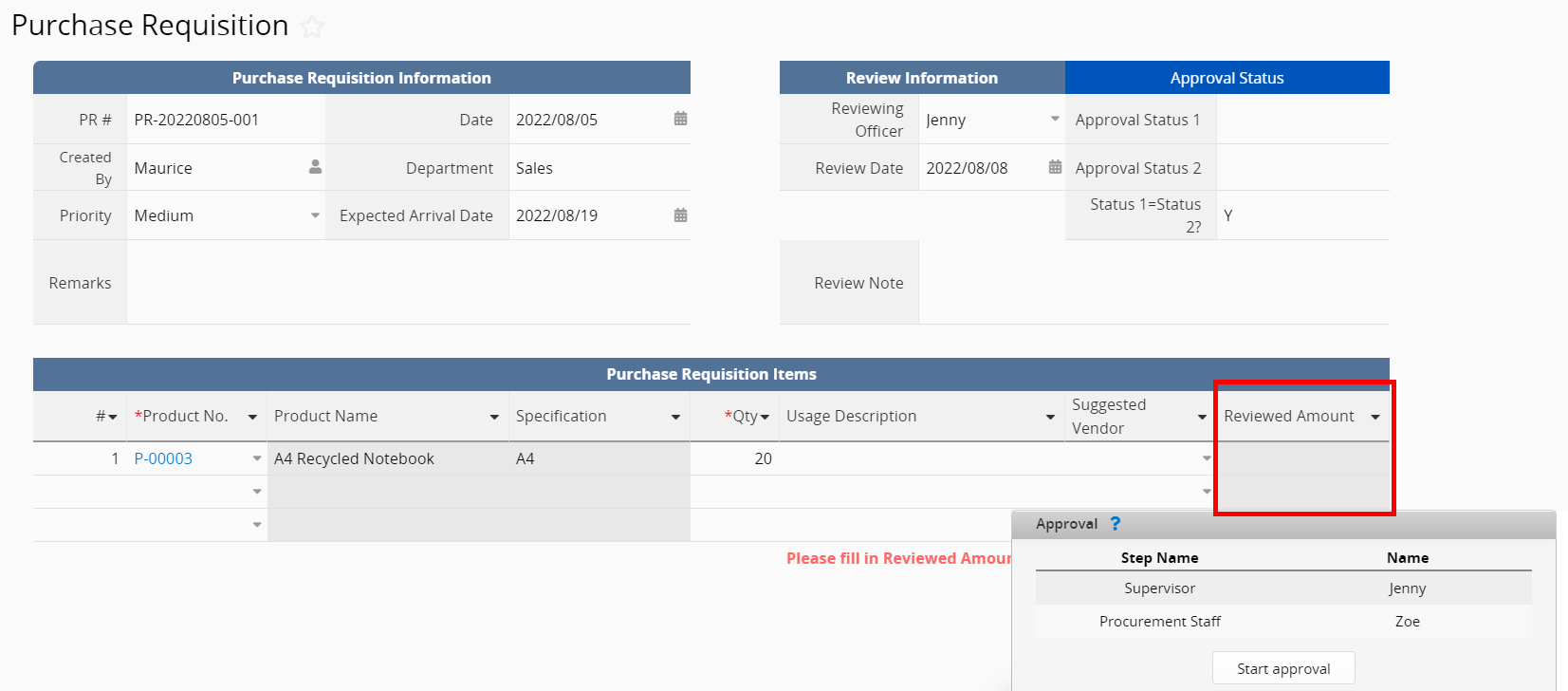
Once the first approval step is complete, the field will be unlocked and editable:
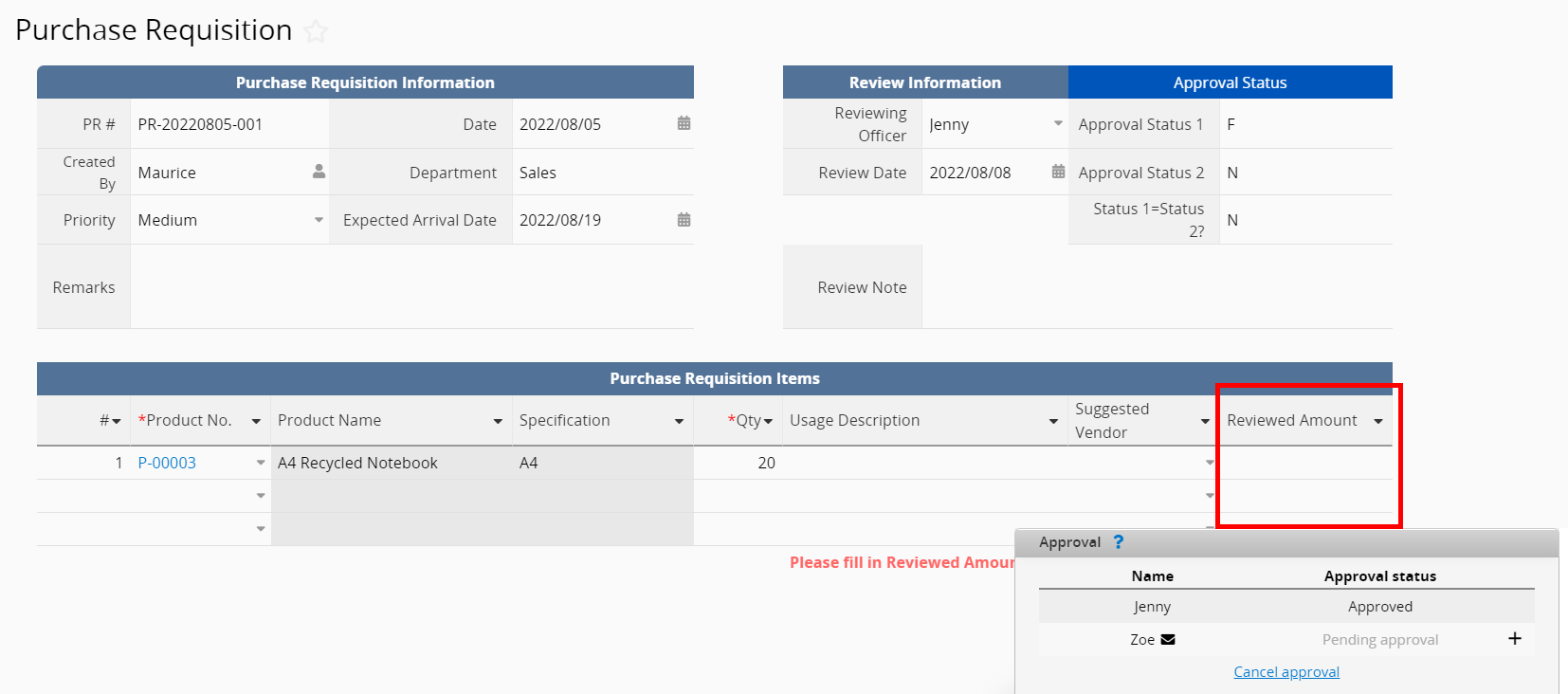
After setting the field to be editable at a specific approval step, you can restrict editing to only the approvers at that step. Follow these steps to configure this setting:
Add a Select User field and apply the approval formula APPROVAL.STEP([stepIndex]).USERS(). Leave the [stepIndex] parameter empty to return the approvers of the current approval step.
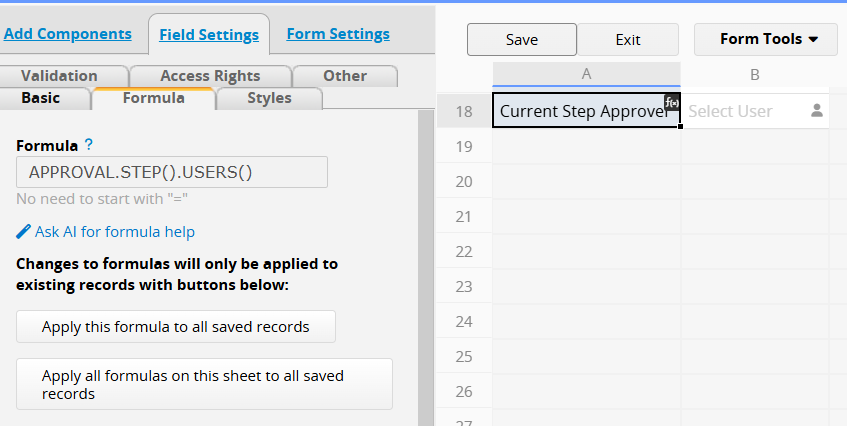
Note: If there are multiple approvers at the same step, enable the Multiple Select option for the field after applying the formula.
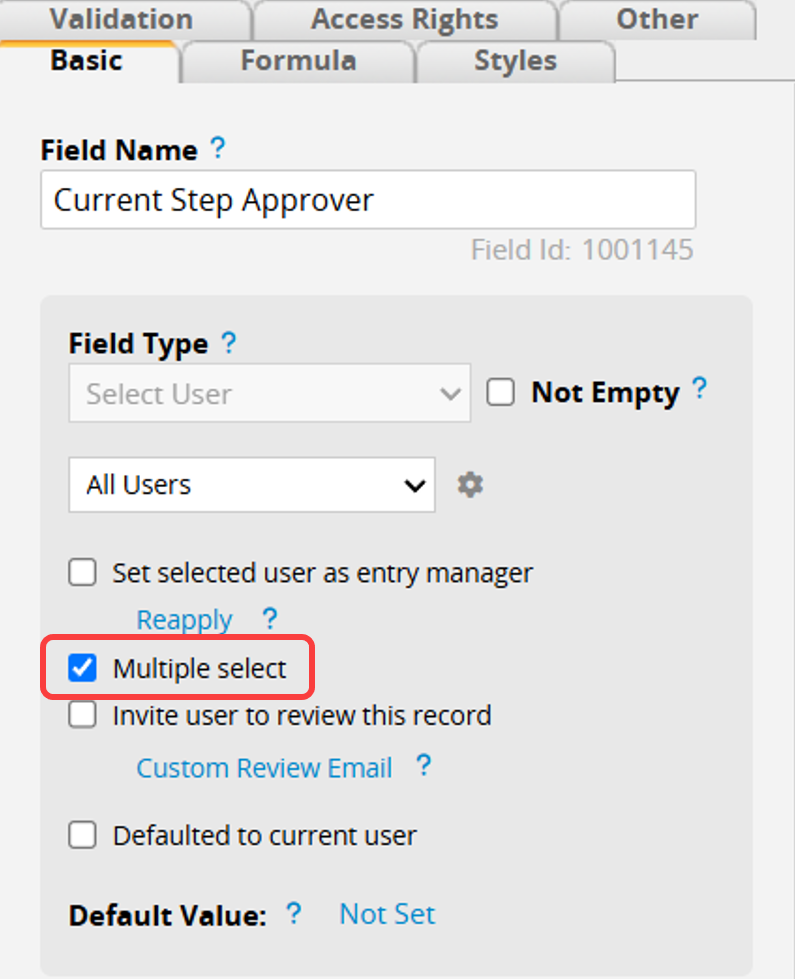
Go to Conditional Formatting, and add a rule to the existing conditional formatting. For example:
The original rule: "If the "Status 1 = Status 2? " field is not "N", set the specified field to "Read Only".
Add a rule: Select "OR" and set the rule to "Current Step Approver" does not contain "Logged in User".
Once the setup is complete, the field will be unlocked only if neither of the above conditions is met.
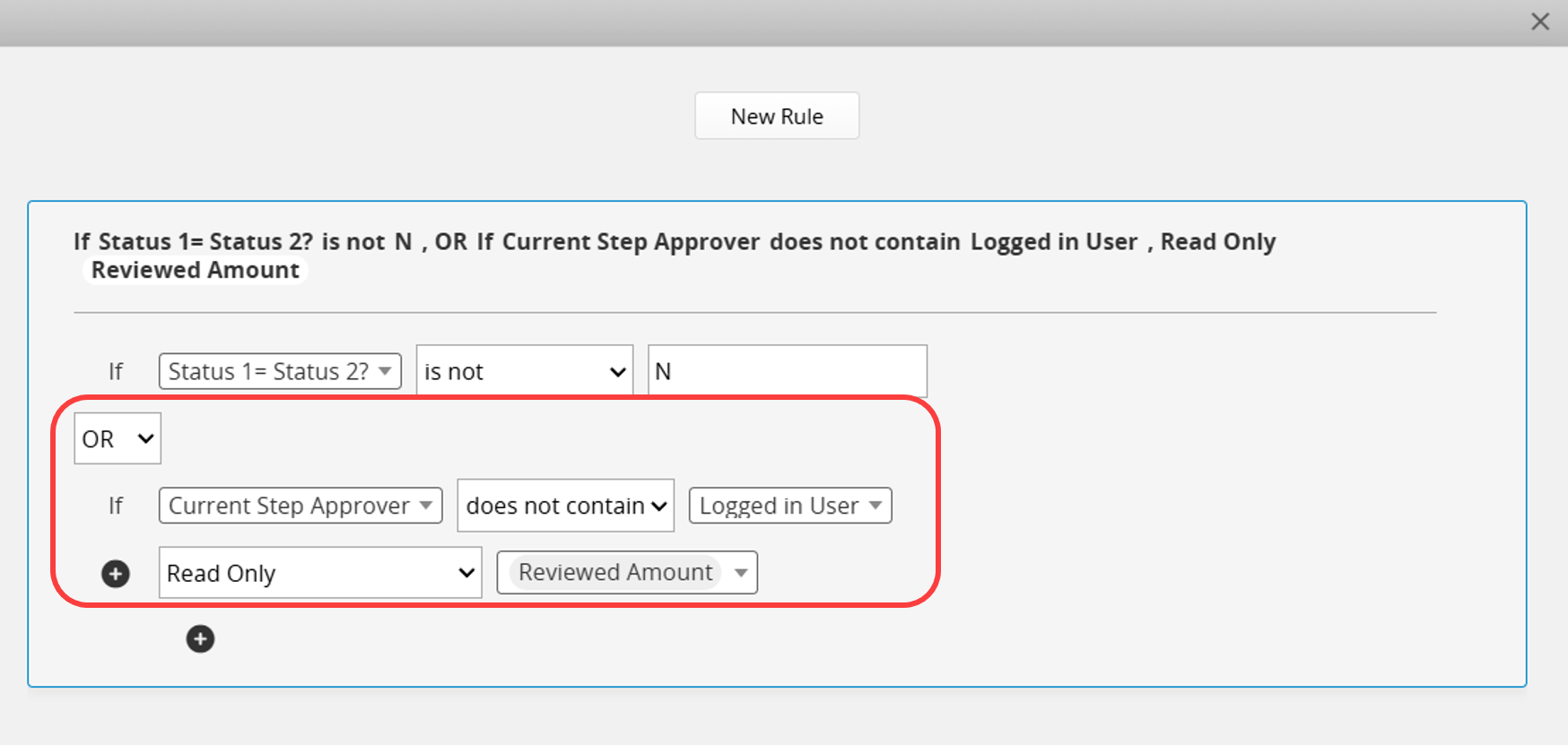
Applied Effect:
Non-approvers of this step will not be able to edit the "Review Quantity" field, while approvers of the step can edit it.
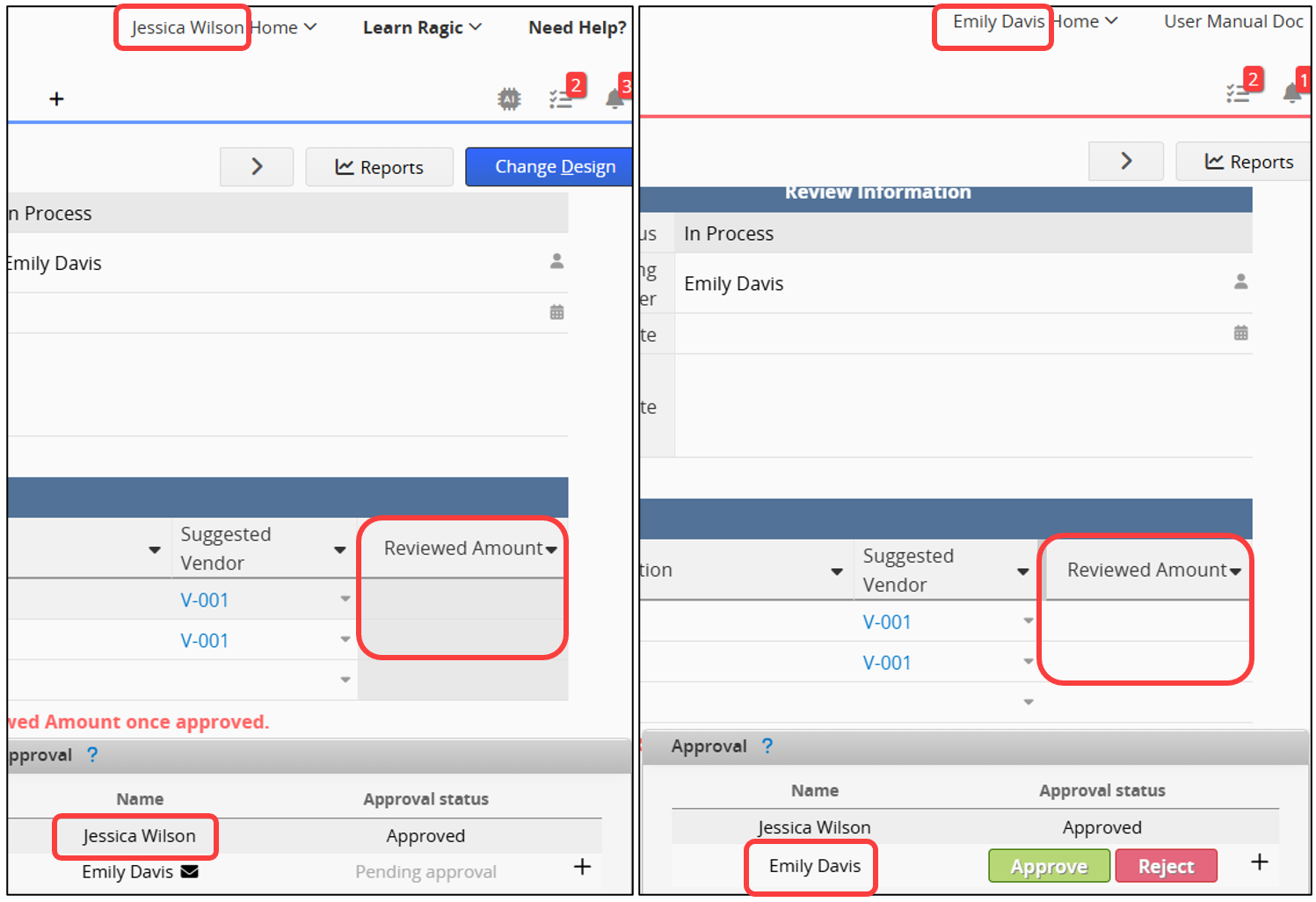
 Thank you for your valuable feedback!
Thank you for your valuable feedback!