We support two ways to copy a sheet:
1. Duplicate Sheet Design: Duplicates only the sheet structure, without including any data.
2. Create Multiple Versions: Duplicate the sheet structure and share the same data source with the original sheet.
If you want to duplicate both the sheet and its data without sharing the same data source (i.e., not creating a Multiple Version), follow the steps below:
First, right-click the sheet you want to copy, or click the arrow icon when hovering over the sheet name, then select Duplicate Sheet Design.
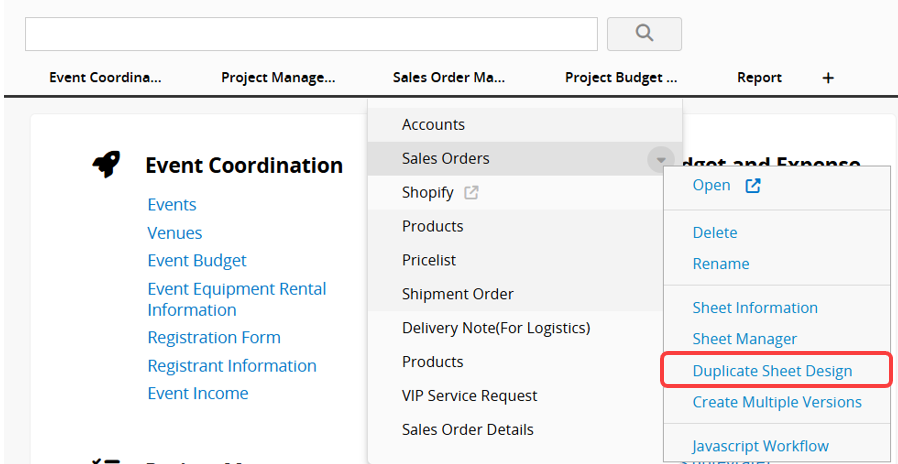
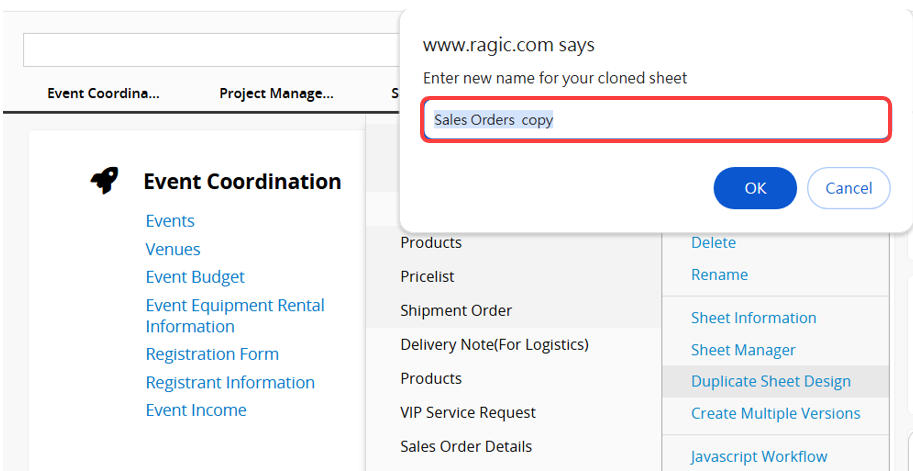
After duplicating, you will get a blank sheet with the same design as the original.

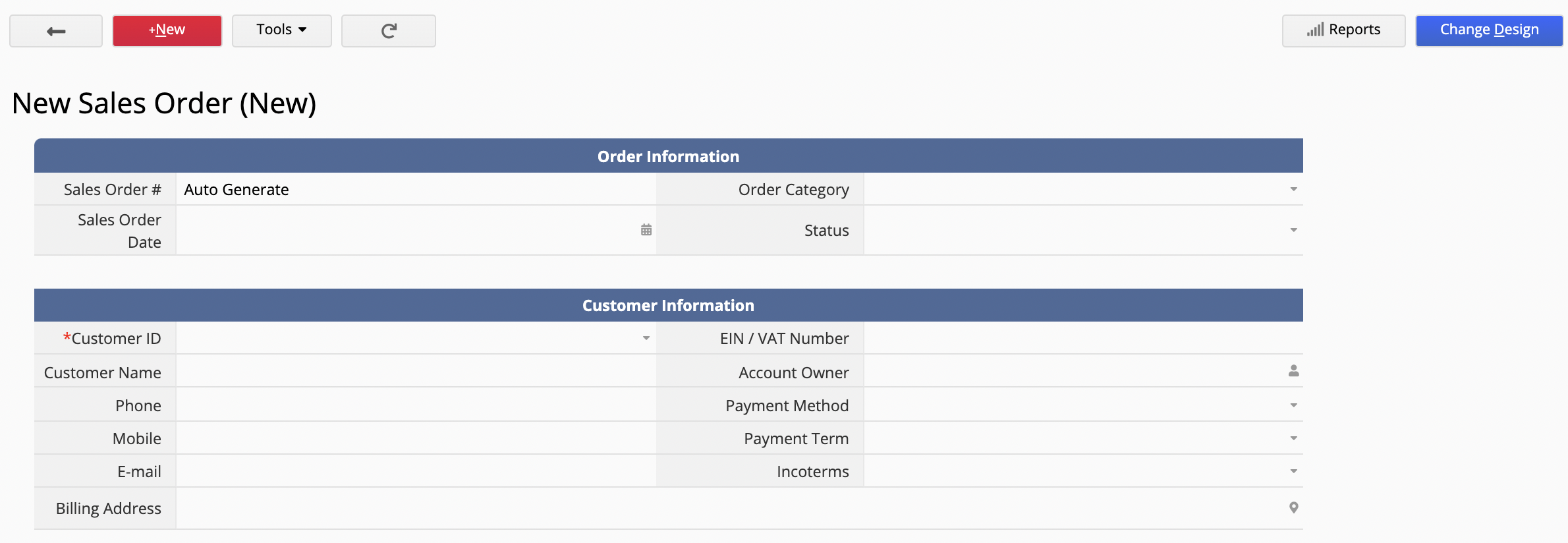
To copy the data from the source sheet to the new one, choose the method that best suits your case:
If your sheet contains Subtable data, we recommend using Convert Records after duplicating the sheet.
First, go back to the original sheet, switch to Design Mode, and create a Convert Records Action Button to transfer data to the new sheet.
When setting up the Action Button, click Auto mapping fields to let the system automatically match fields by name. Since the new sheet is a duplicate, the field names will match, so no manual mapping is needed.
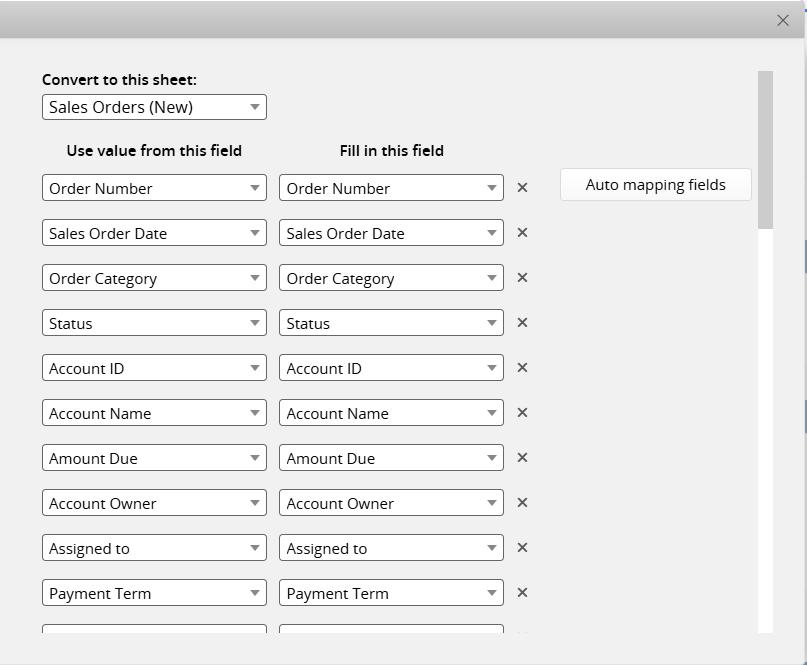
Then, go to the Listing Page, filter the records you want to transfer and use the Batch Execute Action Button to convert and move them to the new sheet.
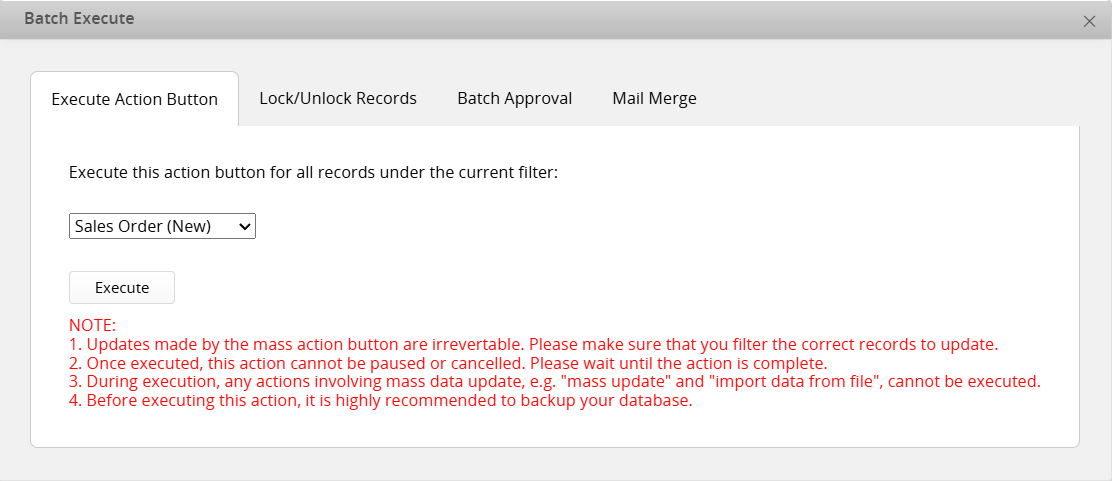
This will successfully copy both the structure and the data to your new sheet.
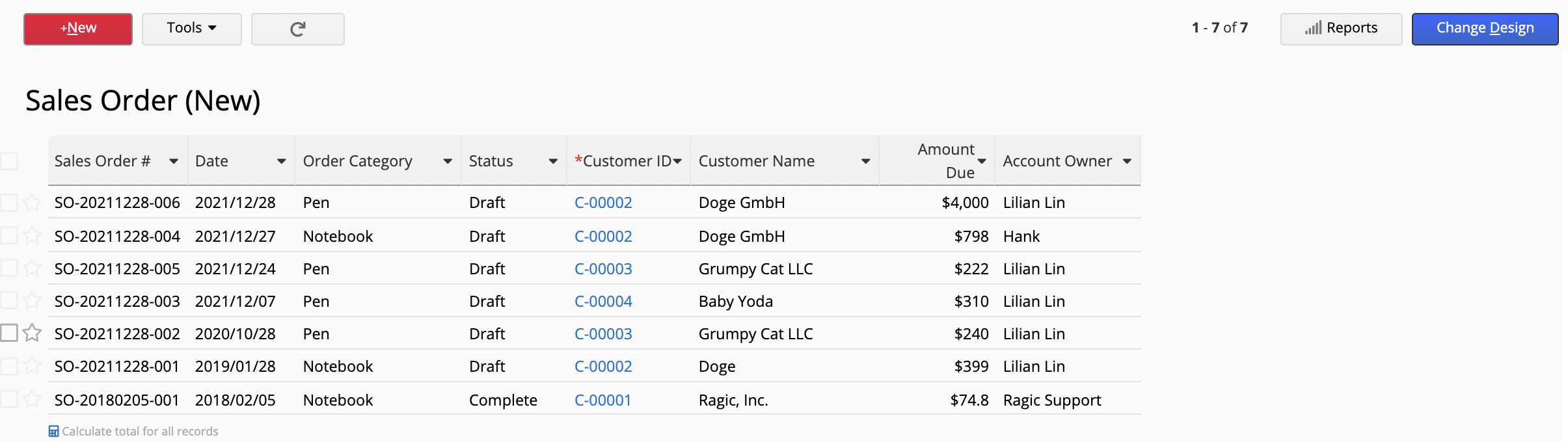
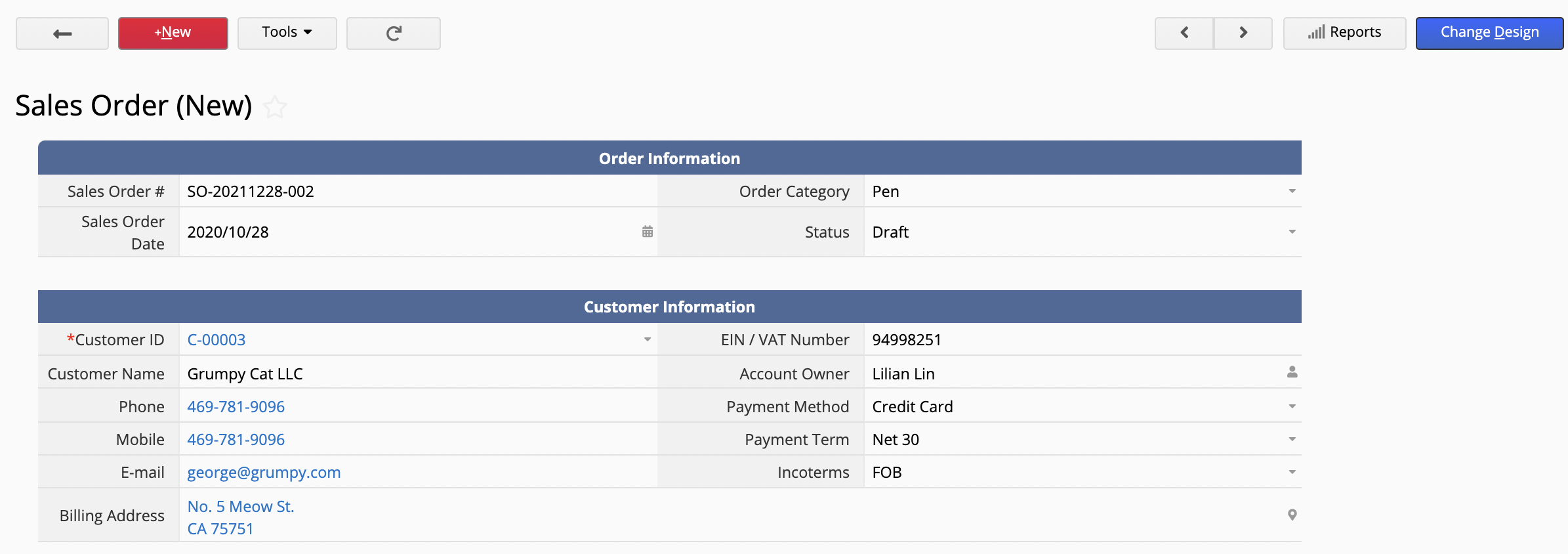
Since importing data into Subtables is a complicated process, we recommend using the first method if your sheet contains Subtables. If the sheet only includes independent fields, you can use Importing and Exporting to transfer the data to the new sheet.
As the new sheet is a duplicate of the original, field names will match automatically during import. However, to avoid incorrect mapping caused by duplicate or modified field names, we still recommend manually verifying the field mapping before proceeding.
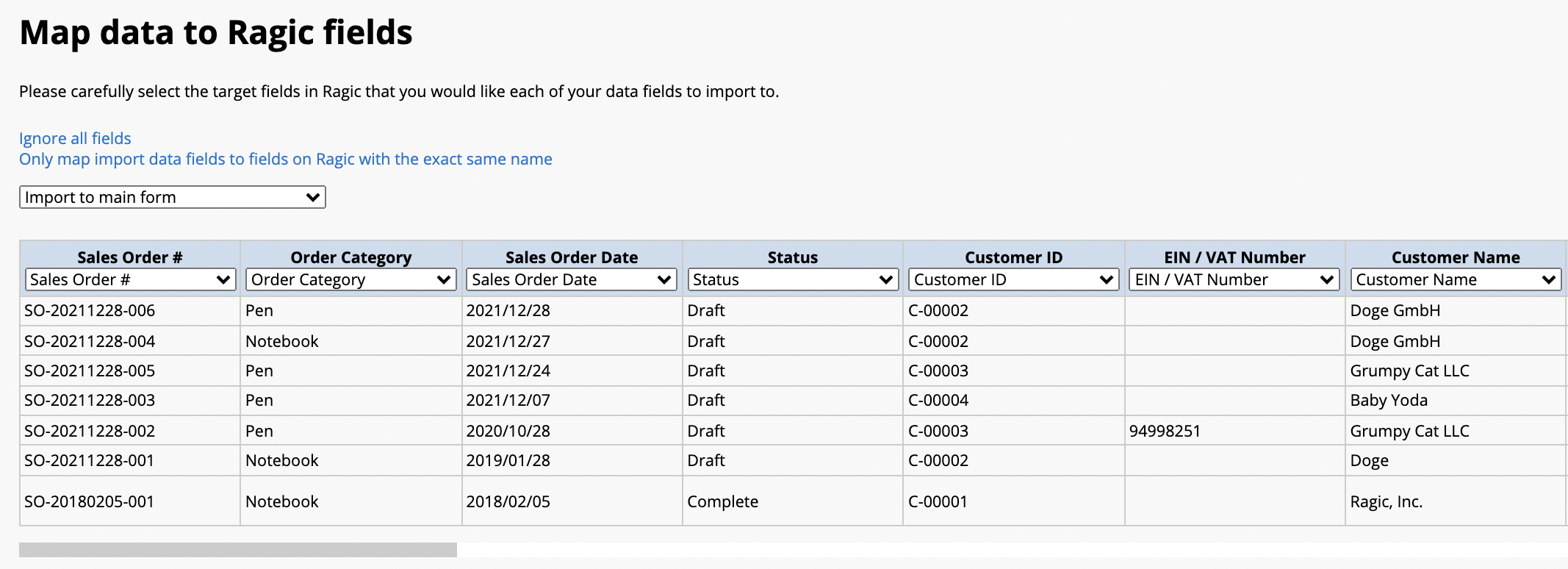
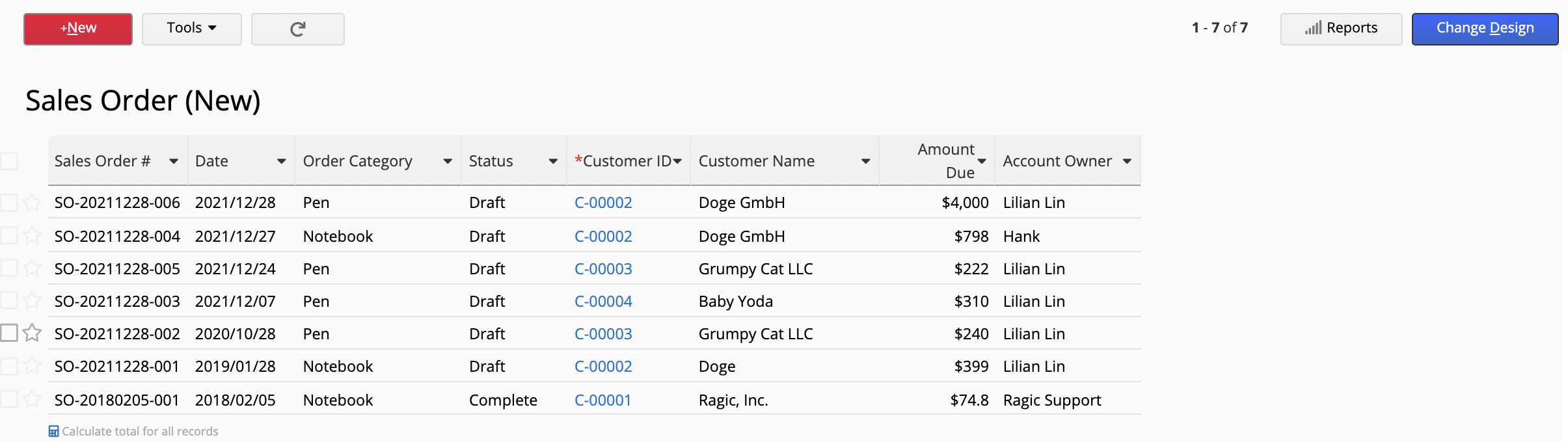
`
 Thank you for your valuable feedback!
Thank you for your valuable feedback!