When a Subtable field is set as Not Empty, the system checks it only when a Subtable row is added. This does not require the sheet to contain at least one Subtable row. Therefore, even if no rows are added, the sheet can still be saved.

If you want users to add at least one Subtable row in the sheet, follow the steps below:
Create an independent field (for example, "Subtable Row Count") and use the COUNTA() Formula to calculate the number of rows in the Subtable, for example: COUNTA(A6).
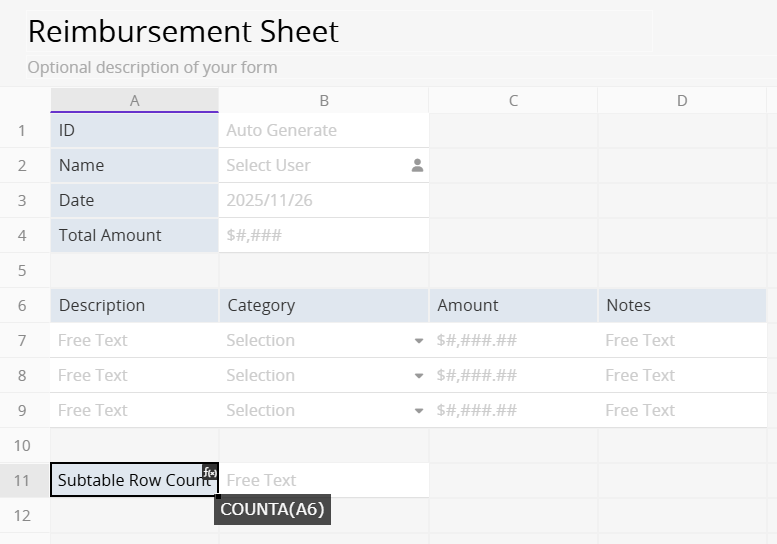
This field will automatically return the current number of Subtable rows.
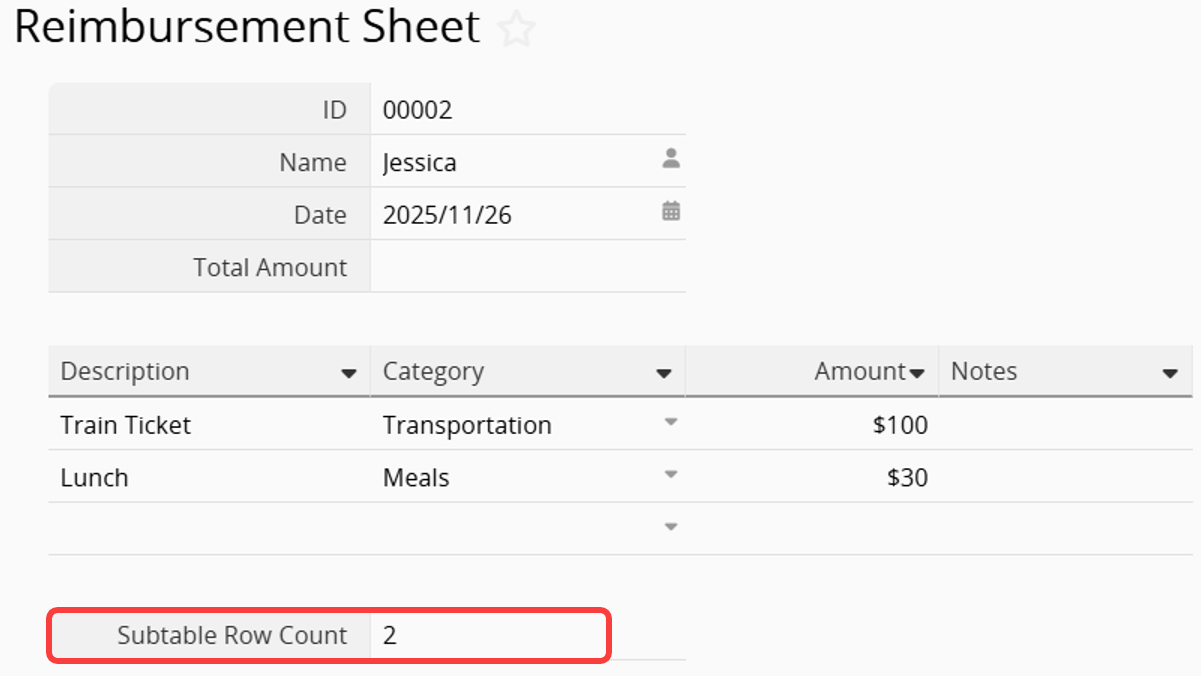
Apply Validation to the "Subtable Row Count" field and require the value to be greater than 0 to save the sheet.
You may also customize the message displayed to users, such as: "Please add at least one Subtable row".
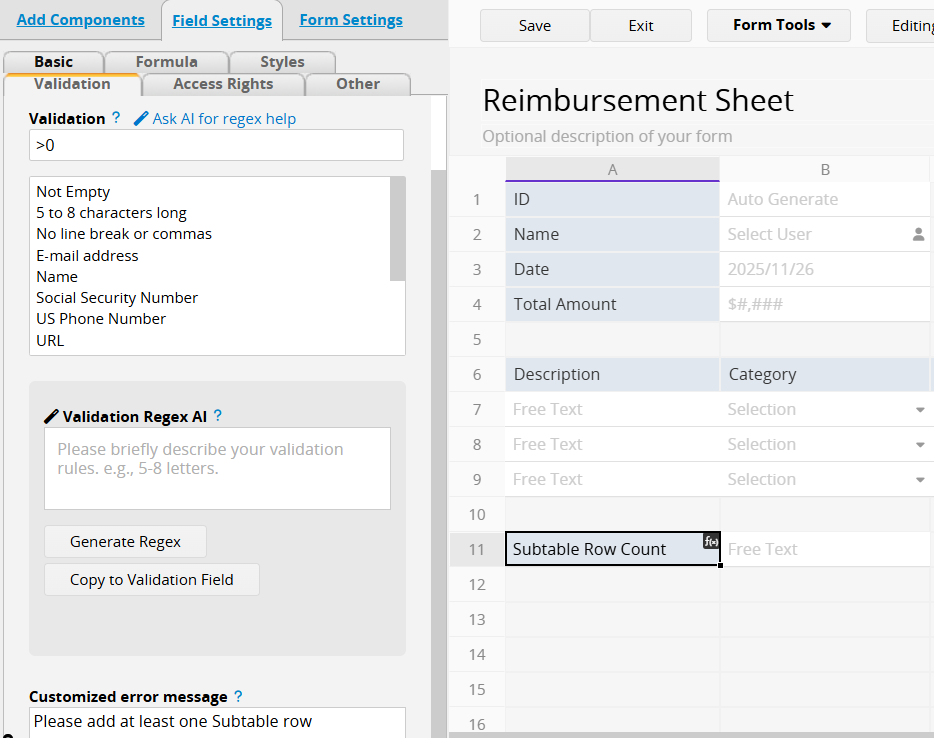
After completing these settings, if a user tries to save the sheet without adding any Subtable rows, the sheet cannot be saved because the row count is not greater than 0, and the system will display the validation message.
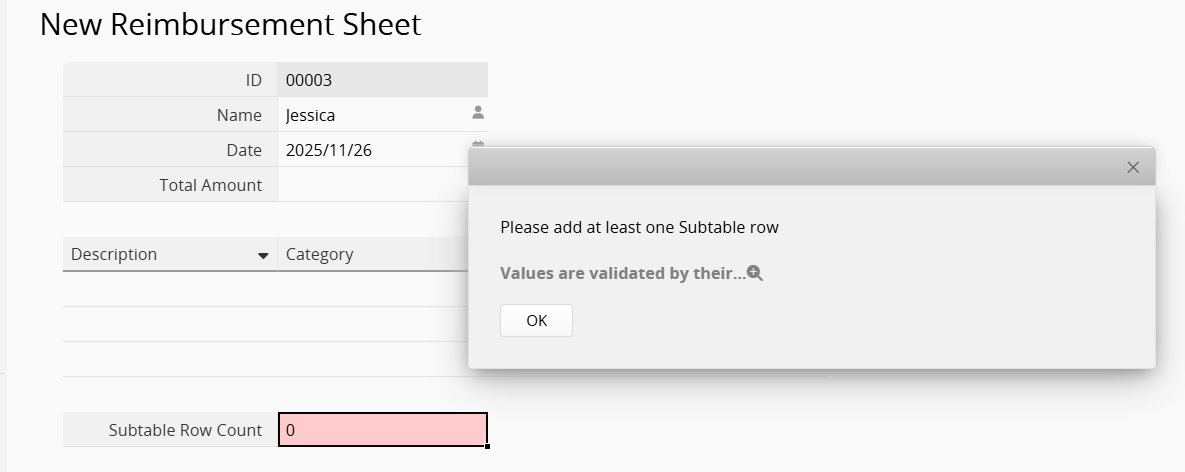
 Thank you for your valuable feedback!
Thank you for your valuable feedback!