Listing Pages and Form Pages are the unique advantages of Ragic compared to other spreadsheet software, and they are very important concepts in usage.
Listing Pages: Display an overview of multiple records at a glance, making it easy to browse.
Form Pages: Display all the fields for a single record, allowing users to view and edit the complete information.
The Listing Page and the Form Page are two sides of one sheet. Adding data on either side will synchronize to the other side. When entering the sheet, you will first see the Listing Page. Clicking on a record will lead you to the Form Page for detailed information.
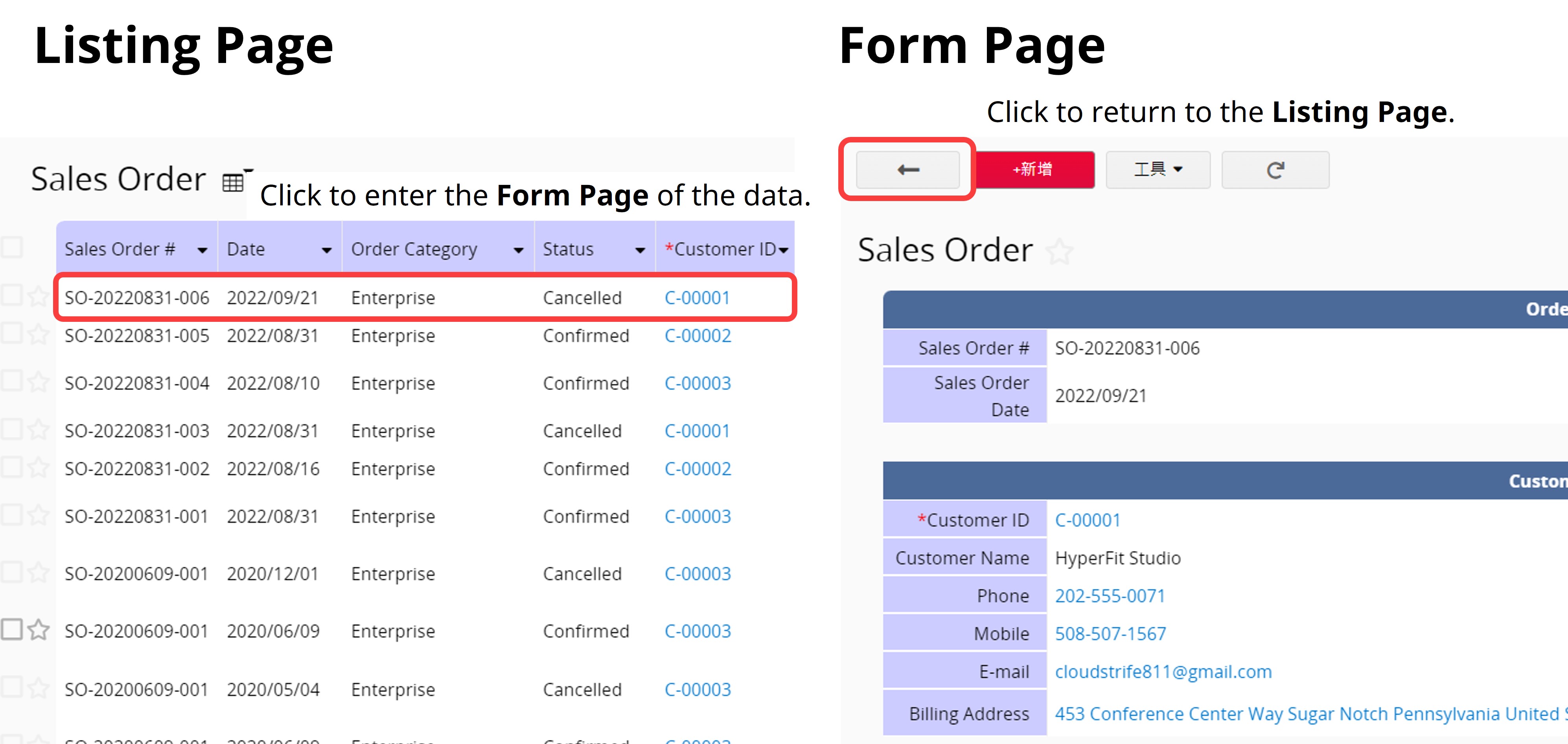
In the example below, when you enter the "Sales Order" sheet, it will lead you to the Listing Page. From there, you can browse multiple sales orders. Clicking on one of the records will take you to the Form Page for detailed information.
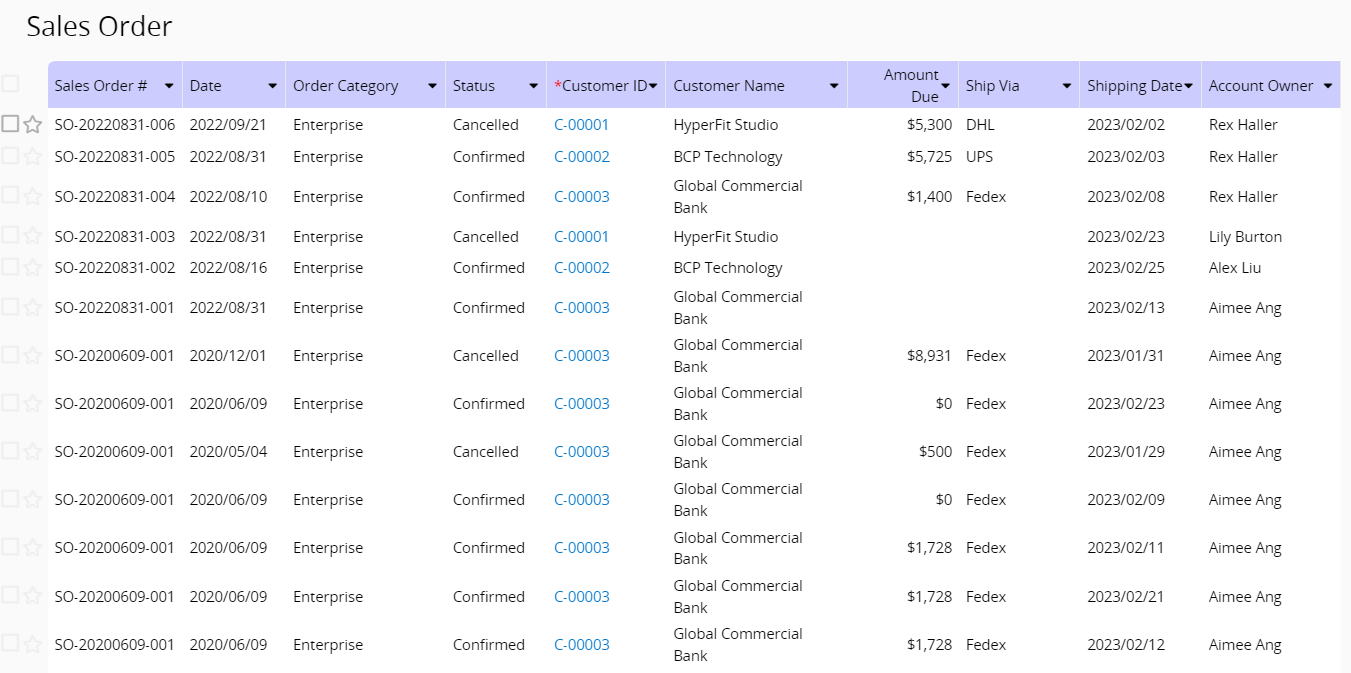
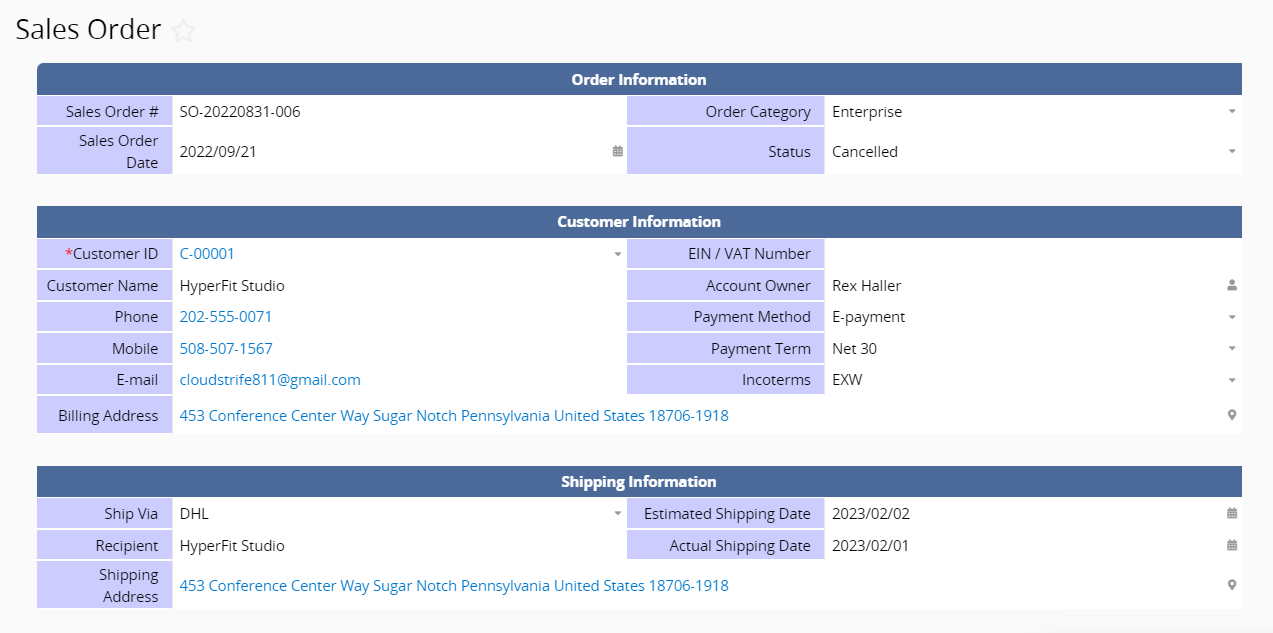
When modifying sheet design, it will start from the Form Page. You can create fields under the Form Page design mode.
There must be at least two independent fields to save the design.
You will be able to create Subtable fields only after the independent fields are created.
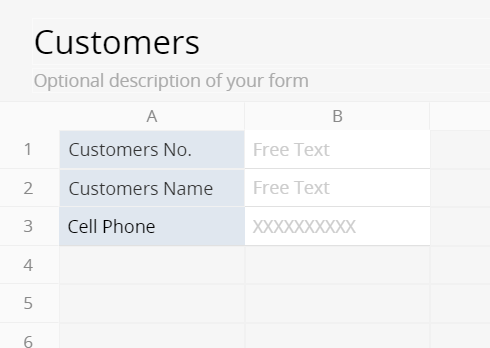
Future design changes or advanced features should be configured on the Form Page, including adding or deleting fields, adjusting field formatting, applying Formulas, and setting up Approval flows or Action Buttons.
When creating the sheet, there is usually no need to design the Listing Page separately. When you save the Form Page for the first time, the Listing Page will be automatically generated. The system will determine which fields are suitable for the Listing Page based on the sheet name and will automatically adjust the column widths accordingly.

If needed, you can enter Design Mode to make adjustments. The Listing Page will only have one table, with the column headers arranged horizontally.
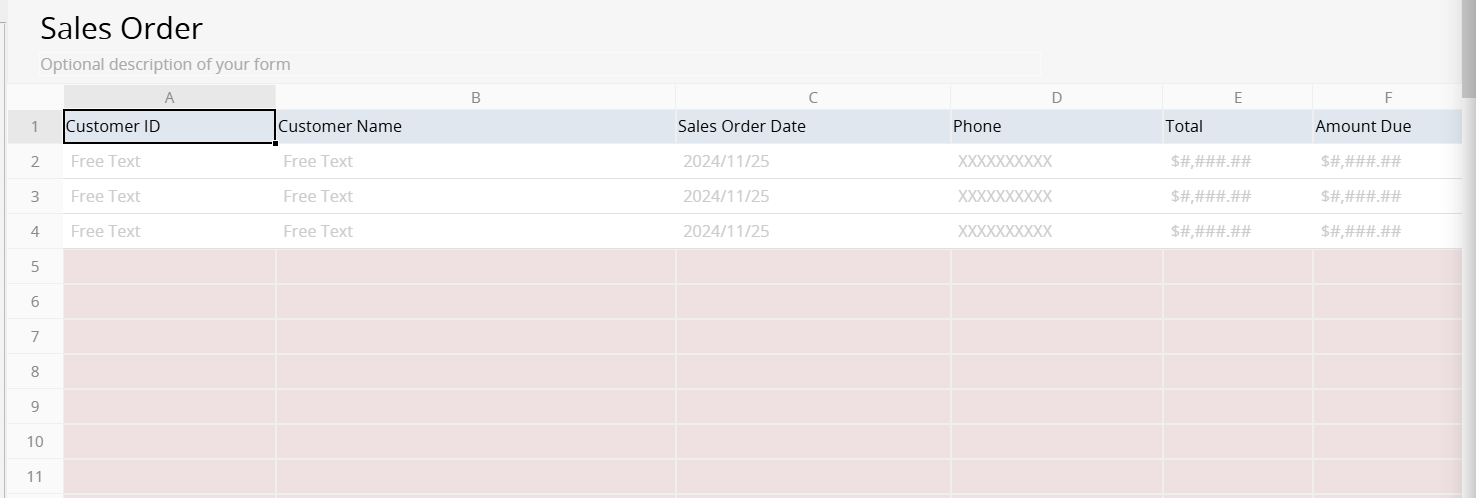
To access the Listing Page Design Mode, you can click on "Change Design" on the Listing Page.
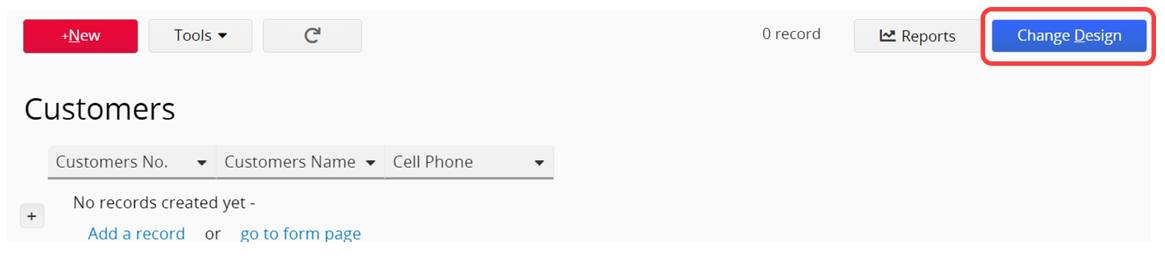
While in the Form Page design mode, you can click the arrow at the top-right corner to access the Listing Page design mode.
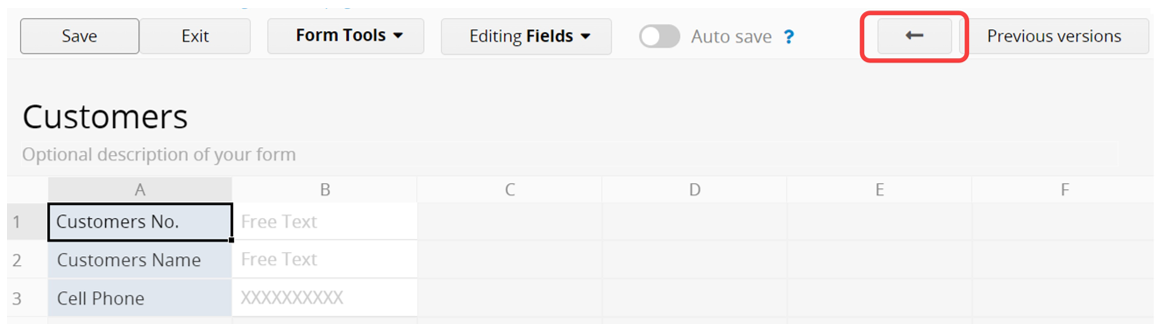
On the Listing Page, you can adjust layout settings such as field order and displayed fields, while key features are configured on the Form Page.
Note:
1. Please do not add fields outside of the first row.
2. If you leave the Form Page too quickly after saving the sheet for the first time, the system may not automatically adjust the Listing Page. Instead, all fields from the Form Page will be displayed horizontally in the Listing Page format. Please refresh the page to update the Listing Page and make adjustments if needed.
To explore more detail about creating your own Ragic Sheet, please head here.
In Listing Page Design Mode, you can use the Listing Page Field Picker to decide which fields will appear on the Listing Page and their order. If there are numerous fields, use the filter tool at the top to find the desired fields.
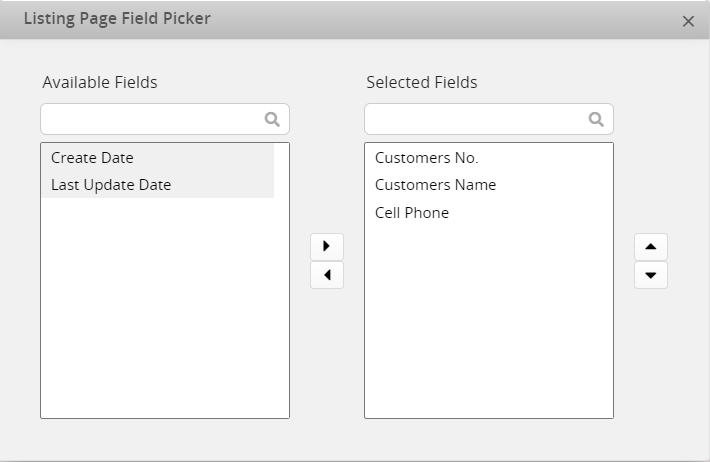
"Gray-background fields" within the Listing Page Field Picker are automatically generated by the system. You can also add them to the Listing Page if needed.
Note: When entering Listing Page Design Mode, the Field Picker will open automatically. If you close it, click the bottom-right icon to reopen it.
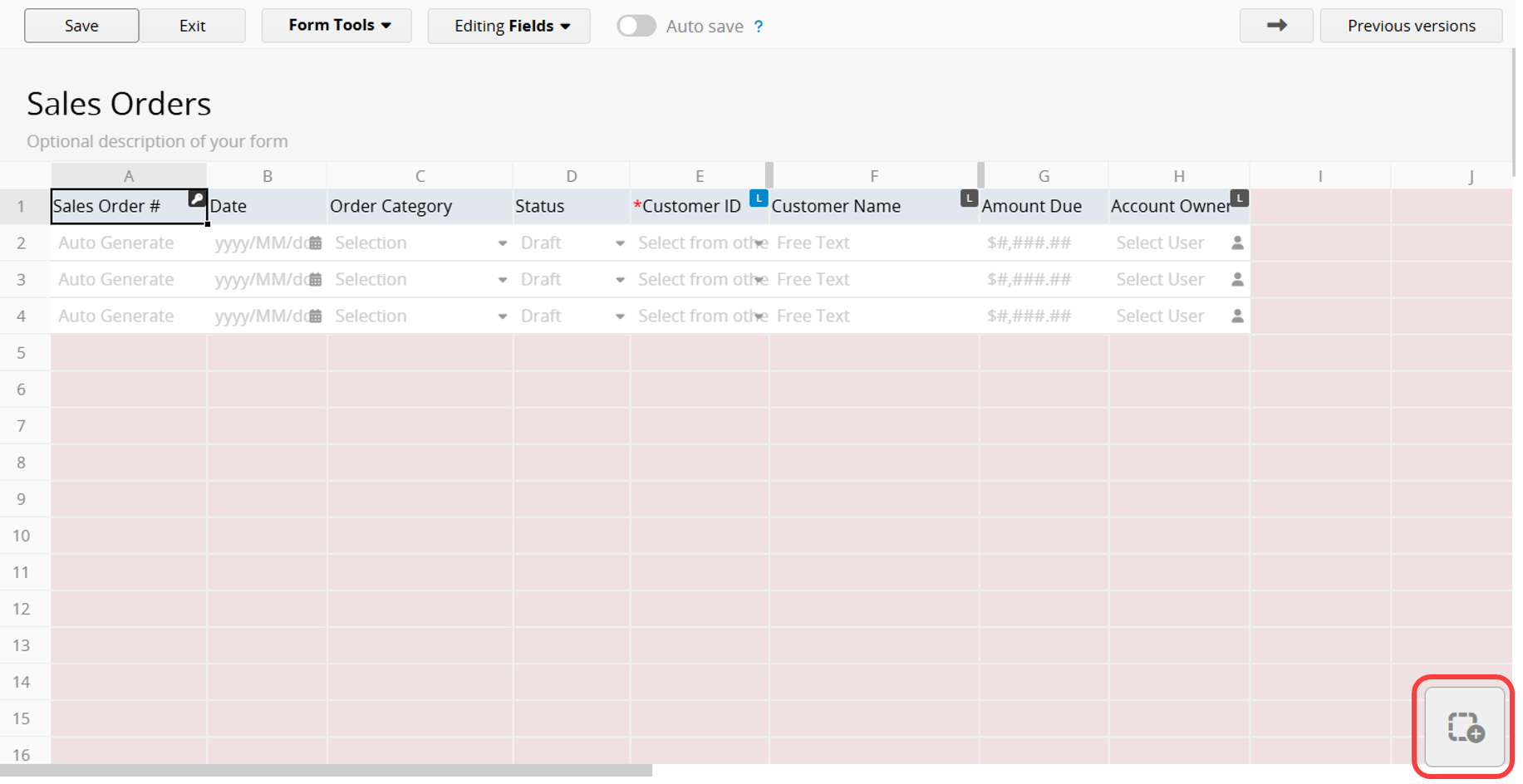
When modifying field names on the Form Page that also exist on the Listing Page, after saving, the system will ask you whether to sync the names of the fields on the Listing Page.
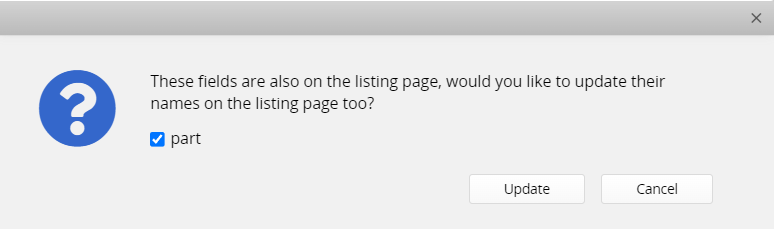
Note: If you choose not to update the names of these fields, the system will not display the message when you modify the names of the same fields next time.
To get clearer concepts of Listing Pages and Form Pages, you can refer to the following tutorial video.
 Thank you for your valuable feedback!
Thank you for your valuable feedback!