Adding users to user groups and assigning them different access rights on each sheet ensures that each group has appropriate viewing, creating, or modifying rights.
Click the hamburger icon on the upper-left of the page, and select Groups under User Access.
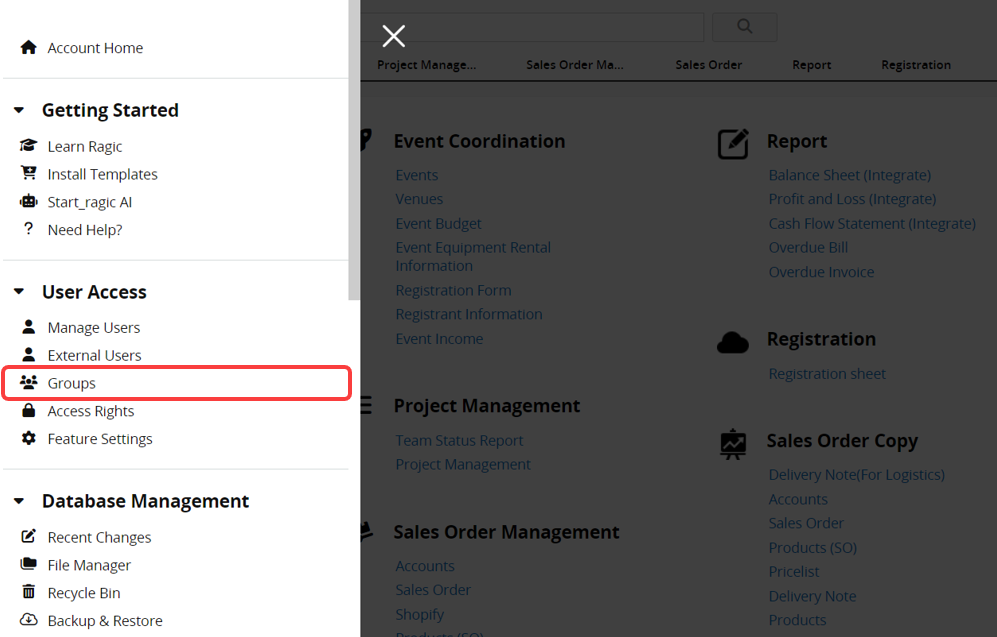
You can add or edit user groups in this sheet.
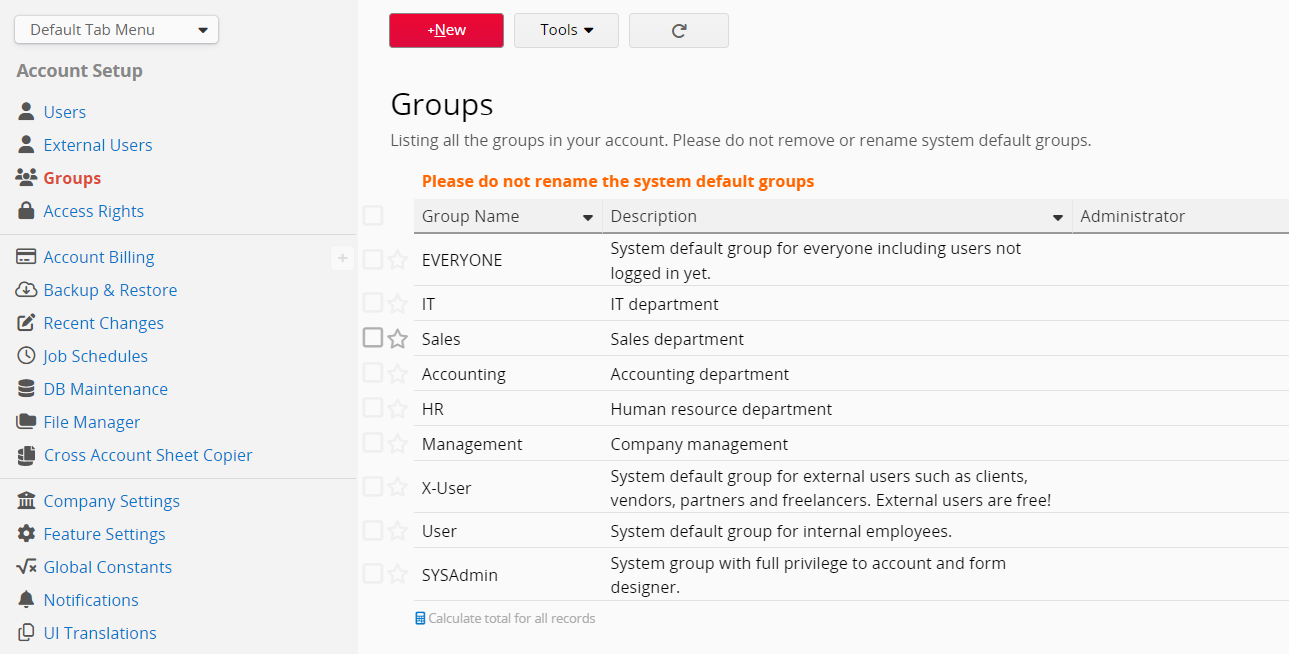
Note:
1. Please do not modify any system default group names to avoid affecting functionality.
2. Group names must not be duplicated (even in different letter cases).
3. Group names cannot contain "&", ",", or "=".
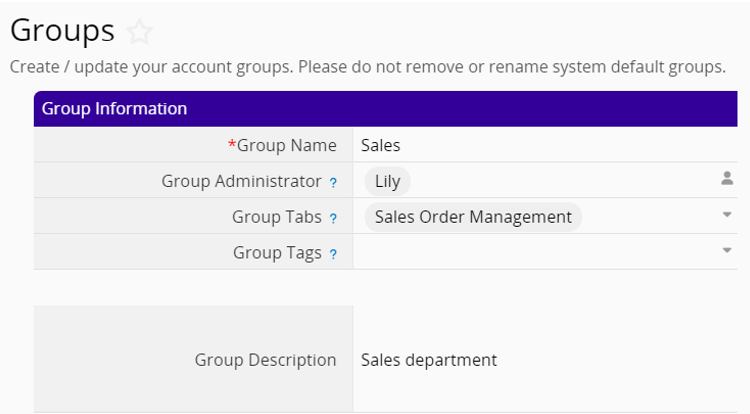
Group Administrator: Group administrators can create, update, and suspend users in the user group. They can also add sheets to a Group Tab or make design changes to the sheets under a Group Tab.
Note: When a Group Administrator makes design changes to sheets under a Group Tab and configures a Convert Records or Update Value on Another Sheet Action Button, the system may allow selecting a target sheet with No Rights. This may affect the records in that sheet, so please review the related risks carefully.
Group Tabs: You can select multiple tabs. The group administrator will have SYSAdmin-level access to all sheets under the selected tabs and can add or modify sheet designs. For more details, refer to this document.
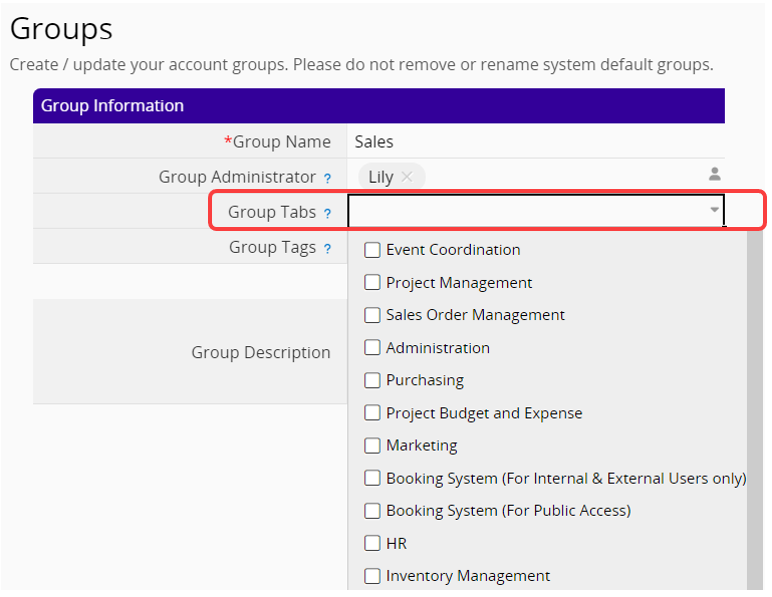
Note: If the group tabs are not shown as a dropdown menu, please contact Ragic Support to update the system sheet.
The users will receive a notification email when they are assigned or removed as group administrators.


For accounts on the Concurrent Users Plan, you can set a priority level for specific groups. Users with High priority will retain their session and will not be placed on the waiting list, even when idle.
You can group managers or frequent database users and assign a High priority to that group. Even if idle, they will still be able to access the database without being logged out.
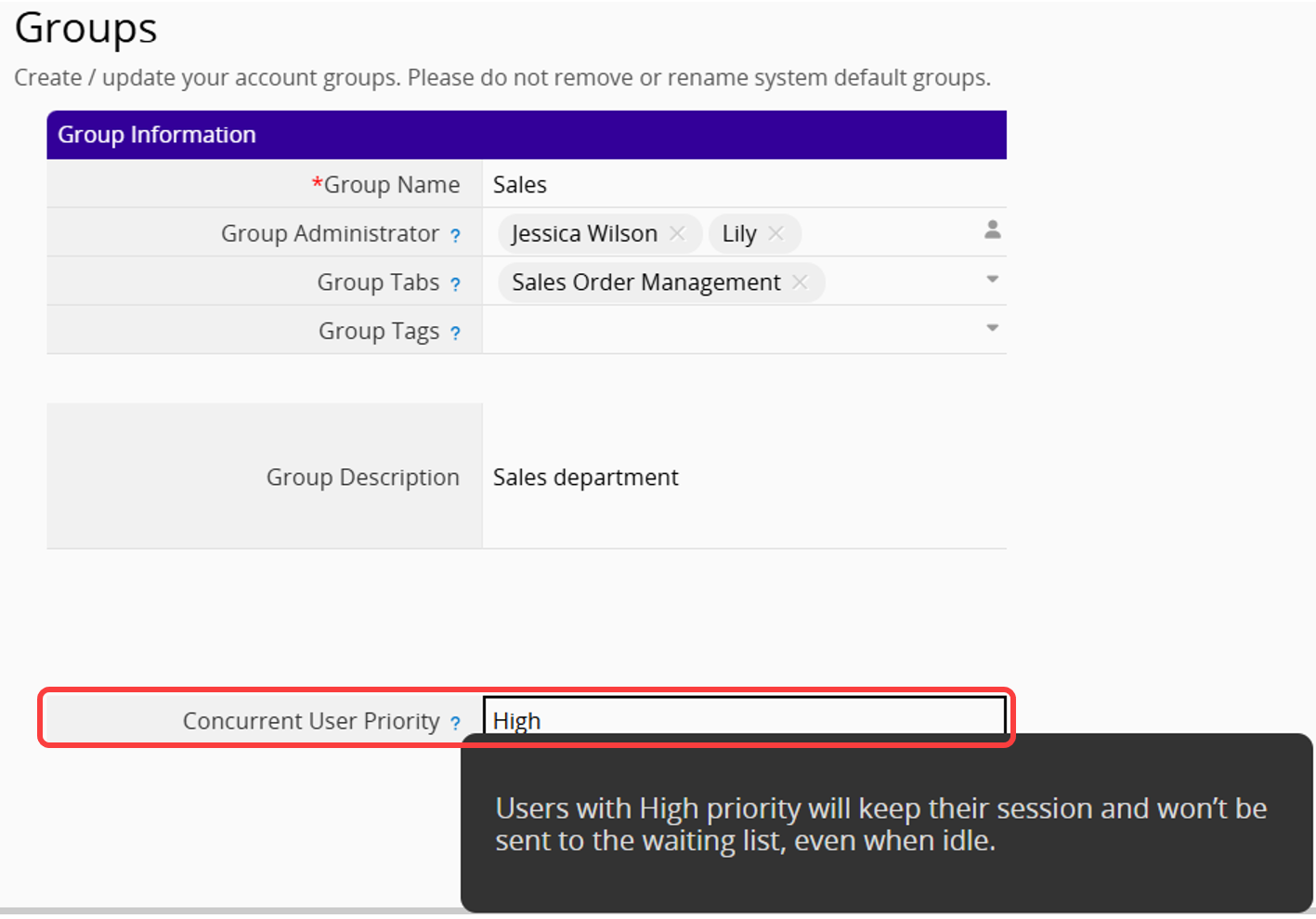
Note: This setting does not apply to accounts that are not on the Concurrent Users Plan.
You may also add a new user group under Design Mode while you are setting up access rights. Go to Form Settings > Access Rights, and click on "Add User Group" under the list of existing user groups.
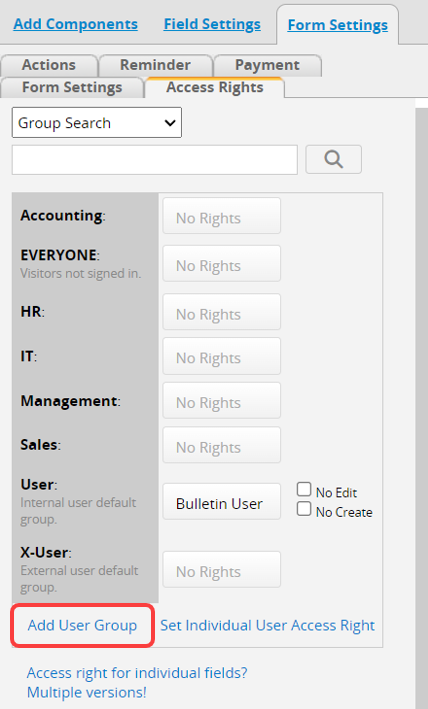
 Thank you for your valuable feedback!
Thank you for your valuable feedback!