In cases where you need to automatically mail reports of the records in a particular sheet within a regular time interval (e.g. to keep track of your company’s weekly/monthly/yearly sales), Schedule Report can be a very useful tool.
Click Tools on the sheet’s Listing Page and choose Schedule Report under the Reports section.
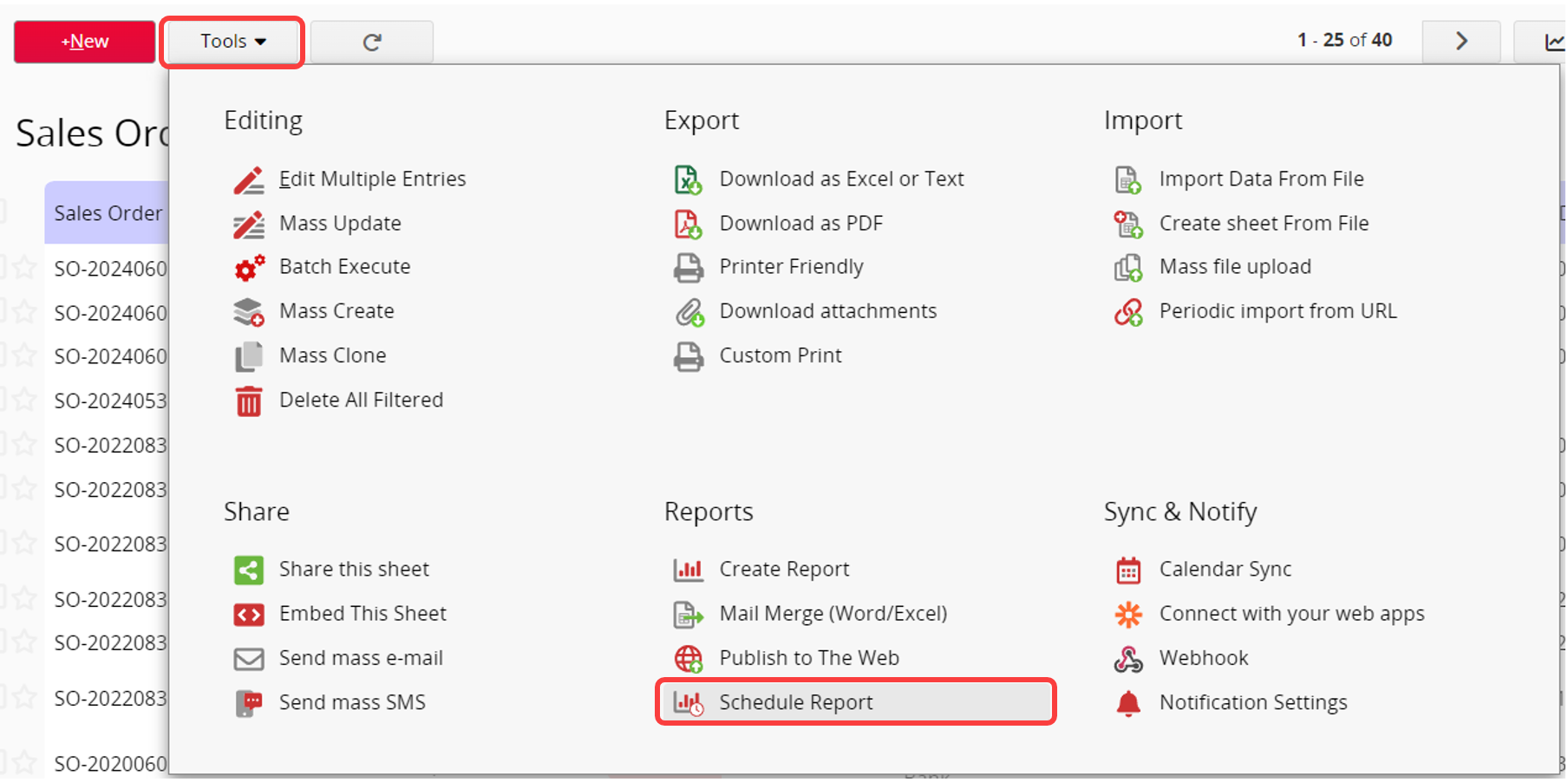
Choose to schedule a new report or modify a scheduled report.
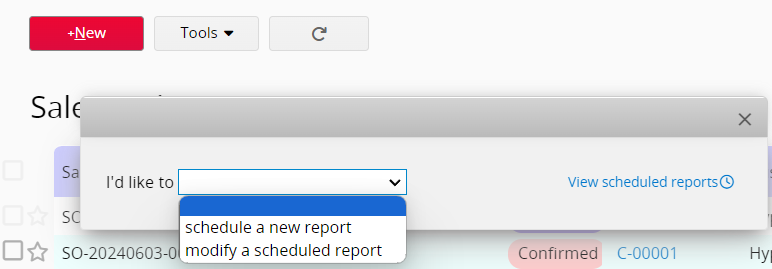
Next, configure the following items:
You can set the fixed frequency for exporting reports and choose the "time interval" for the Records to be exported.
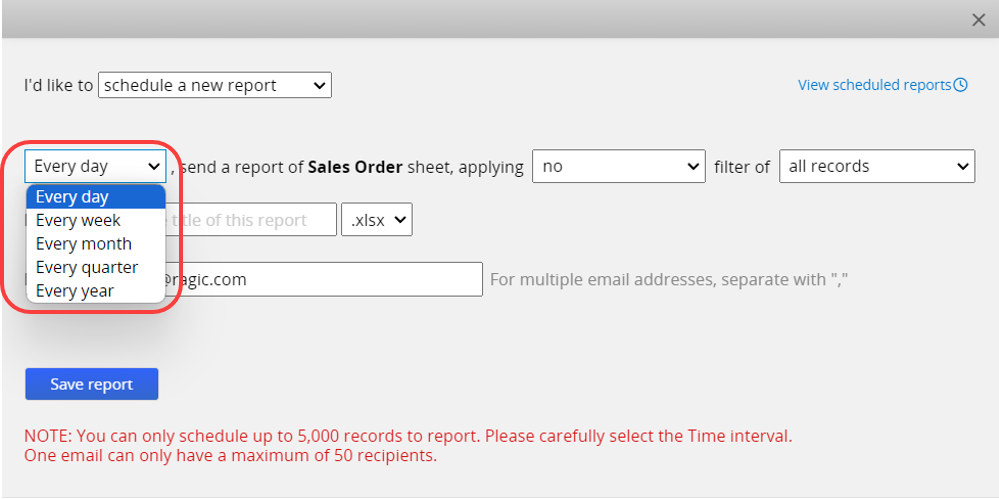
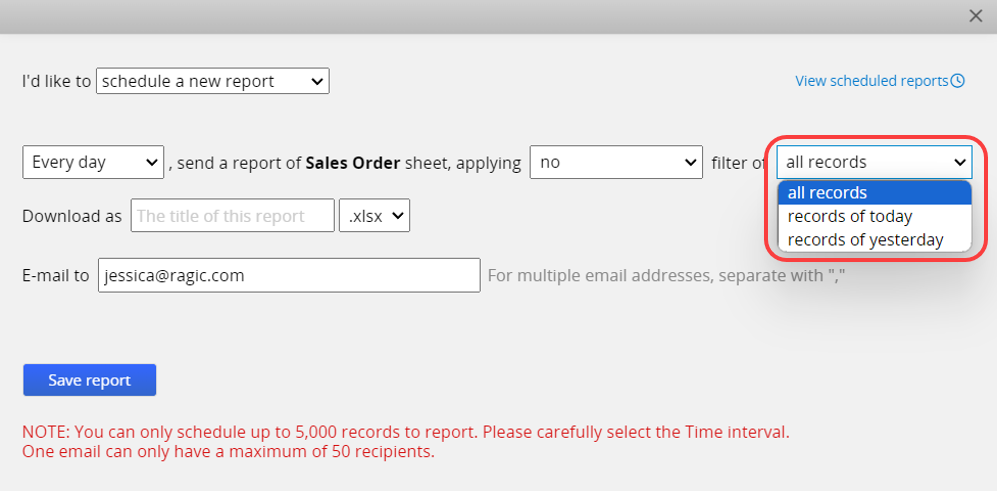
The supported frequencies are as follows:
| Frequency | Exported Records and Time |
|---|---|
| Every day | "Daily" to send "all", "current day", and "previous day" records. |
| Every week | Set "weekly" to send "all", "current week", and "previous week" records and specify the start day of the week. |
| Every month | Set "monthly" to send "all", "current month", and "previous month" records. on a specific day of the month or the last day of the month. |
| Every quarter | Set "quarterly" to send "all", "current quarter", and "previous quarter" records on a specific day of the quarter. |
| Every year | Set "annually" to send "all", "current year", and "last year" records on a specific date of the year. |
You can export records using a Share View, or export all records without applying any Share View.
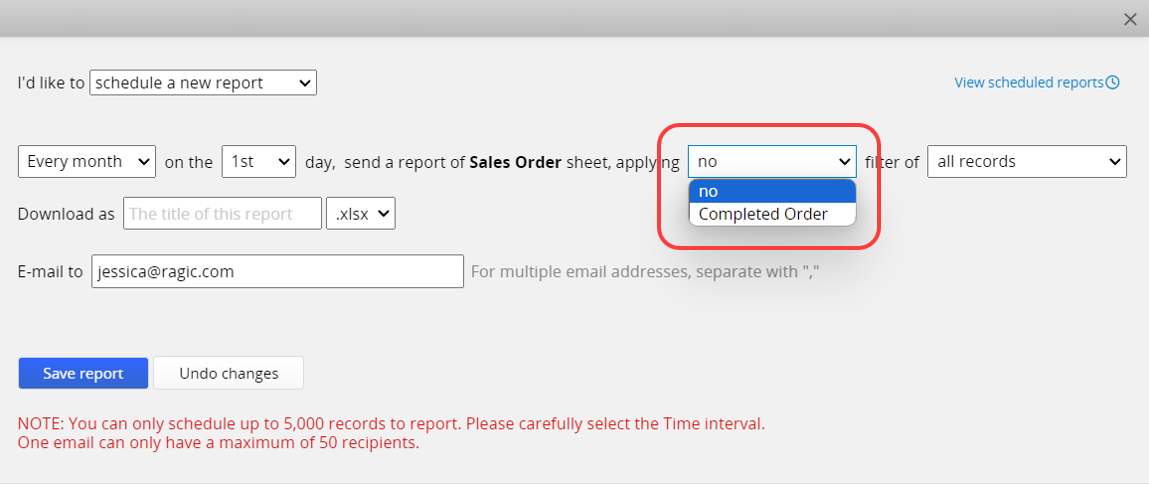
You may download the report as a ".xlsx" file or into an existing Listing Page Mail Merge template and name your file.
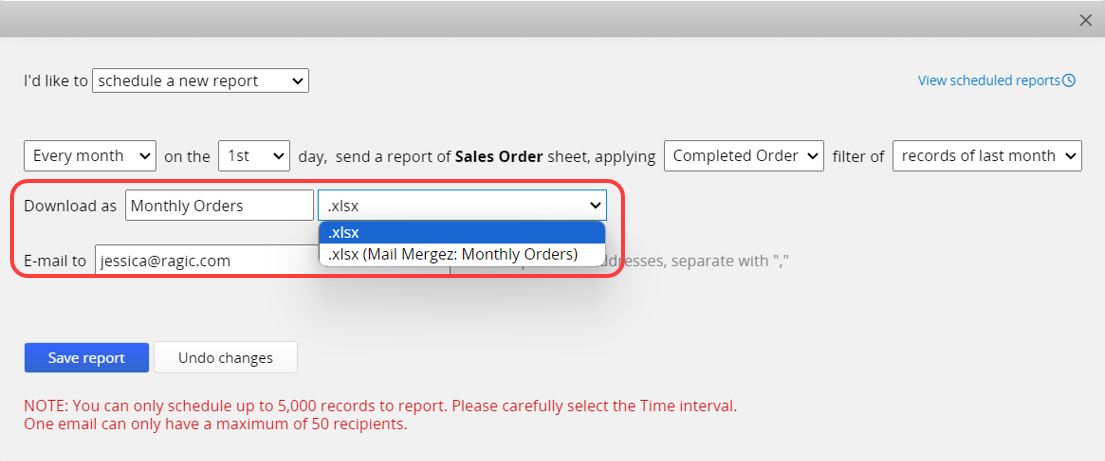
Enter the email address(es) you would like to send the report to, using commas "," to separate multiple addresses. If you want to include all users in a specific group, you can use the {{GROUPUSERS_GroupName}} variable. For example, to send to all users in the HR group, enter: {{GROUPUSERS_HR}}. You can mix email addresses and group variables: Simple@gmail.com,{{GROUPUSERS_Sales}}.
Note: Each email can have a maximum of 50 recipients.

If you have a scheduled report, you can choose to update or remove it.
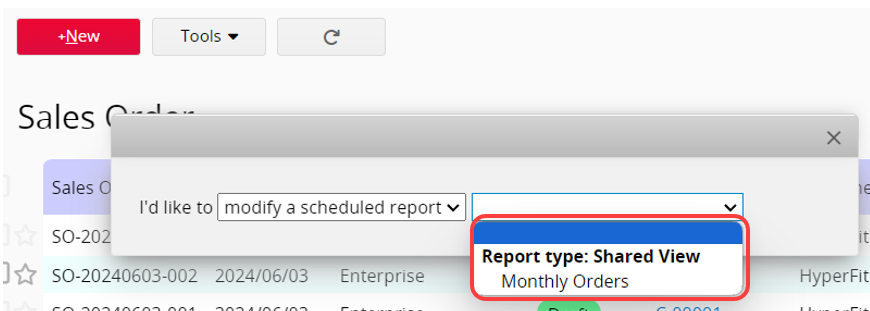
You can also pause (or start) or immediately send out this report.
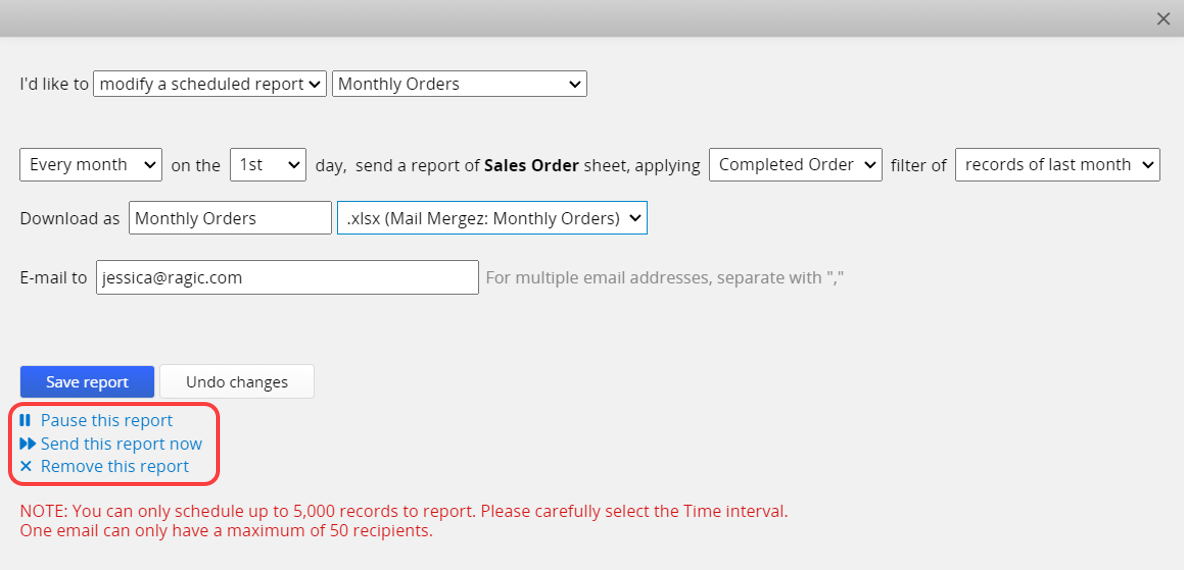
Then click Save report, or Undo changes if you still need to modify the settings.
You can schedule reports of up to 5,000 records in the sheet. Please note that if the number of records in the sheet exceeds 5,000, even if you choose to send "all records", the system will only send the report of the first 5,000 records. Therefore, it is important to choose the time interval correctly.
There can only be one scheduled report set for the same criteria. Therefore, if different users require the same scheduled report, please choose to modify an existing scheduled report and add additional recipients.
To see all existing scheduled reports of the sheet, click View scheduled reports on the upper-right side of the pop-up window. This will take you to the Job Schedule.
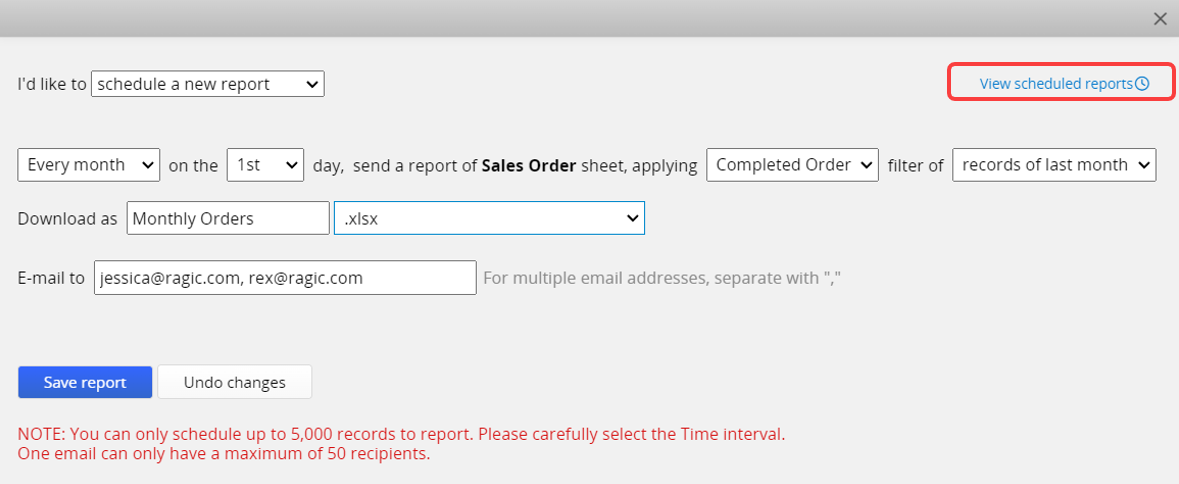
 Thank you for your valuable feedback!
Thank you for your valuable feedback!