Note: This feature is not applicable to Subtable fields. If you assign a user/group to a Subtable field, the user cannot be set as the entry manager for that entry. Please set this feature on independent fields instead.
Entry creators can view and modify their entries by default. If you need to assign entries to users who do not have access rights to view entries created by others, you can add a Select User field and check Set selected user as entry manager, granting them access to that entry.
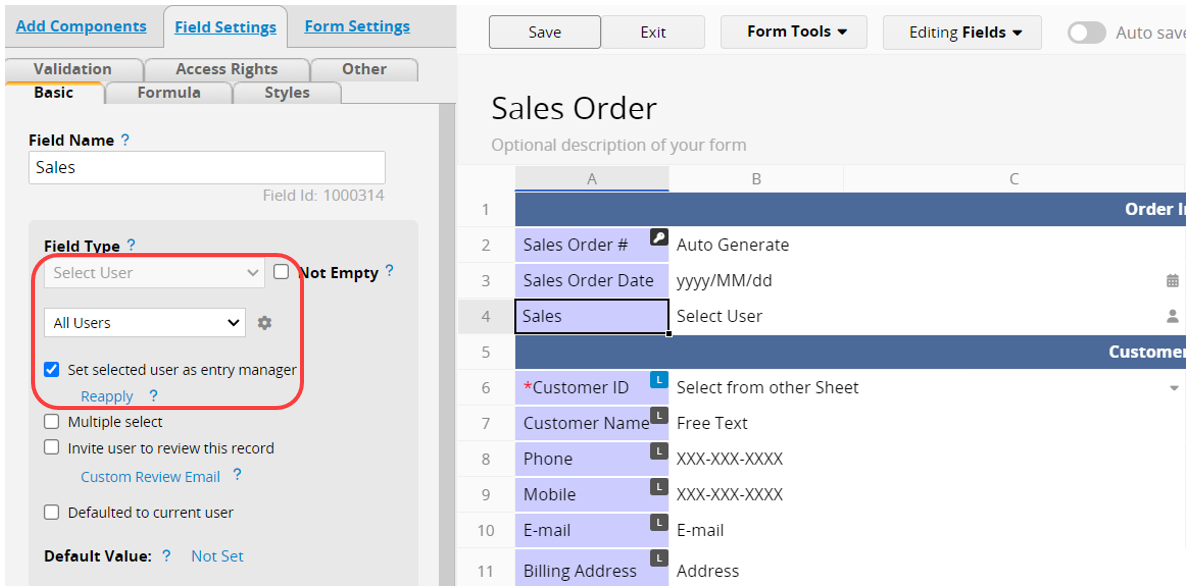
Once the entries are assigned to the users, they will have access to them.
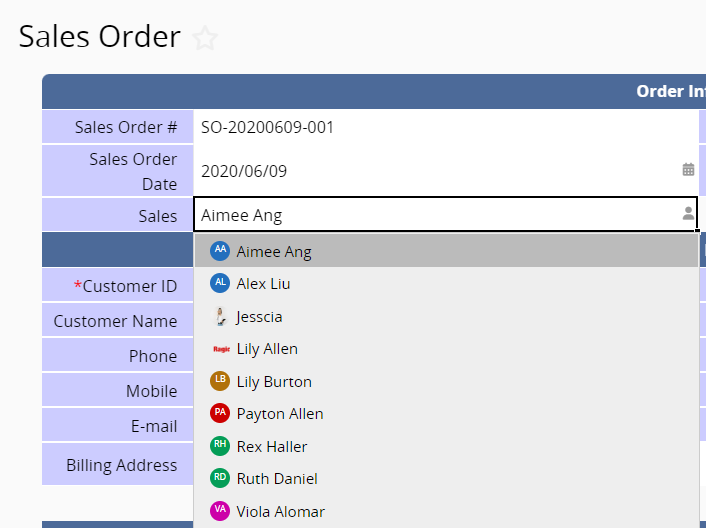
If you have already added customers as External Users, you can use this method to assign entries to them. The customers should be Survey Users on this sheet. If needed, you can set additional access rights for them, such as No edit or No create.
You can also assign an entry to a user group using the Select Group field. Check Set selected group as entry manager to grant all users in the selected group the same access right as the entry creator. Also, check Notify users in assigned group to ensure that group members receive assignment notification emails.
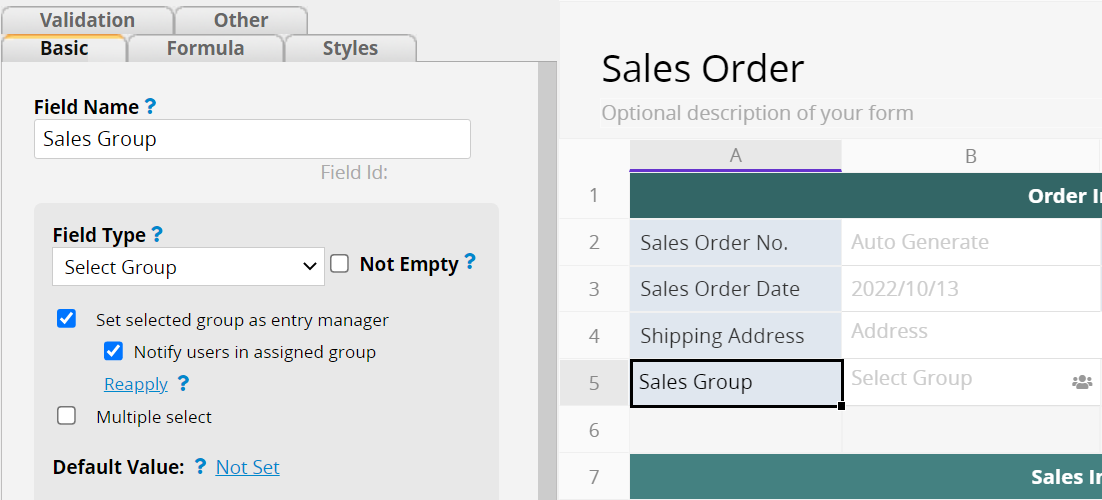
The assigned group will be displayed as "@group name" in "i".
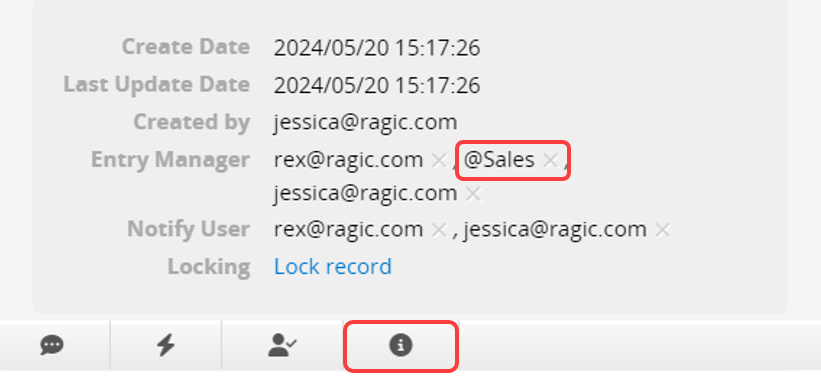
1. If the user's access right for the sheet is set to Survey User, selecting users or user groups as the owner of an entry allows them to "view and edit" it.
2. If the user's access right for the sheet is set to Bulletin User, selecting users or user groups as the owner of an entry allows them to "edit" it.
Note: If the user's access rights for the sheet are set to No Rights or Viewer, they will not be able to view or edit the assigned record even if they are the Entry Manager, because access is still governed by the sheet's access rights settings.
Within a single sheet, only assignments in independent fields grant users or groups management access to the entry. Assignments in Subtable fields do not designate users as entry managers.
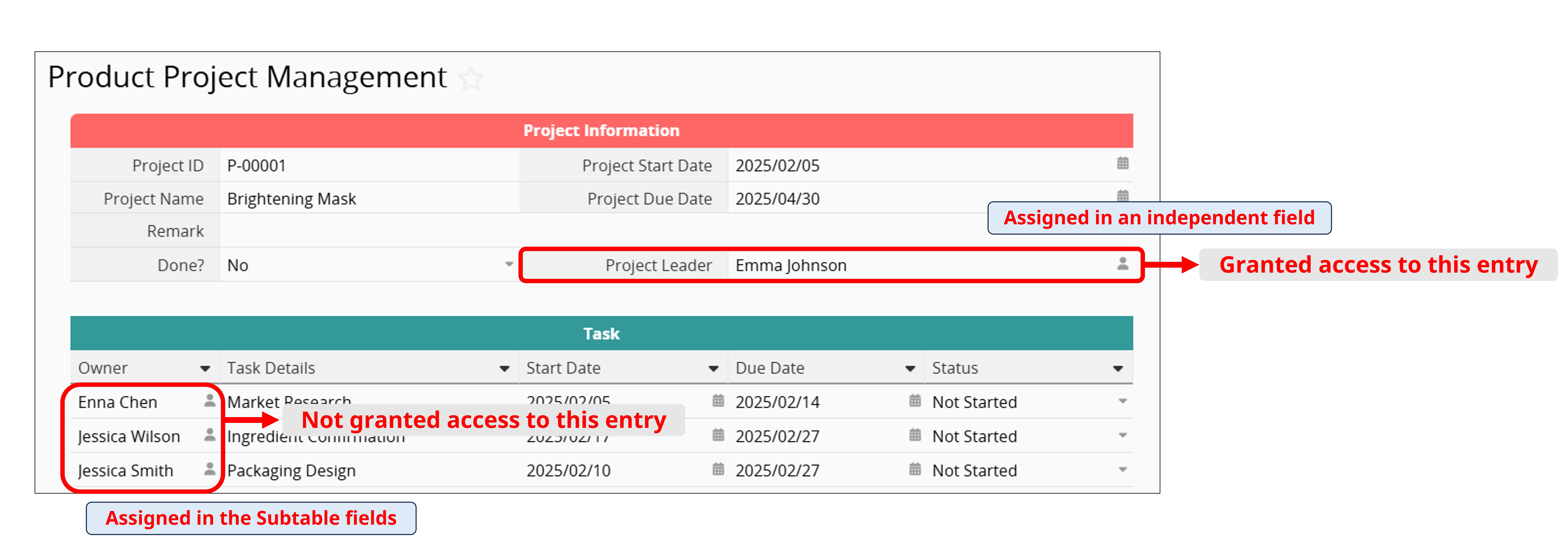
To revoke the assignment of the user or user group, delete the value in the field that sets the user as an entry owner. If necessary, you can also manually remove entry managers in "i".
Executing Reapply will remove all current Entry Managers (users and groups) and reassign them based on the Select User and Select Group fields that enable the "Set selected user as entry manager" setting and the Entry Creator.
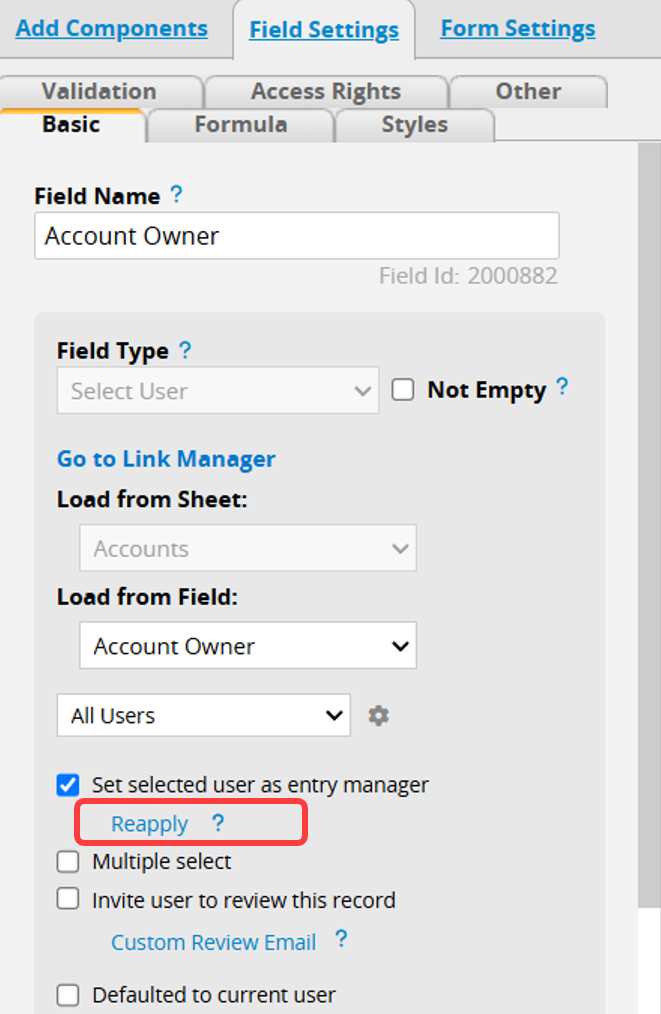
Note:
1. This will reassign entry managers based on the assignment fields (users and groups) in the sheet, removing those added through the approval flow.
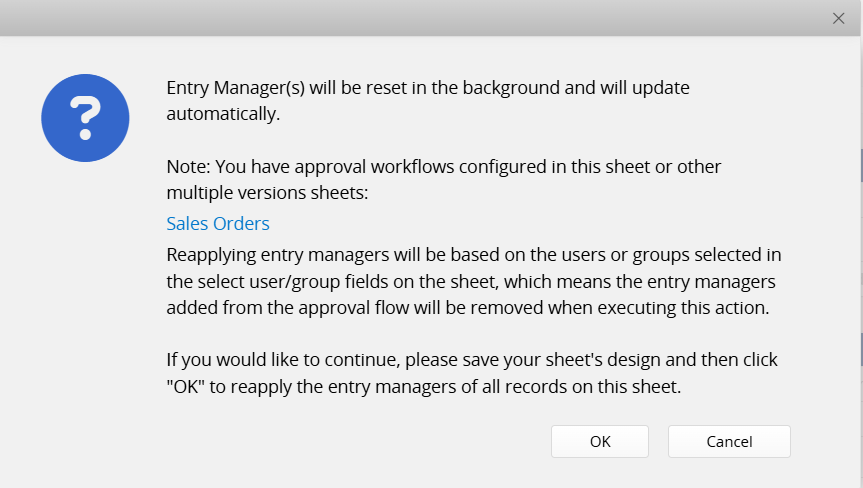
2. If other Multiple Versions of the sheet contain assignment fields that do not exist in the sheet where Reapply is executed, the related entry managers will be removed.
Example: "Sheet A" has an assignment field for "Sales", while its Multiple Version sheet, "Sheet B", has fields for both "Sales" and "Accounting". If Reapply is executed in "Sheet A", both sheets will retain the entry manager for "Sales", and the entry manager for "Accounting" will be removed.
3. The system typically applies assignments automatically. Avoid executing Reapply unless necessary and use it only if manual reassignment is required due to an unexpected issue.
To view all managers of the entry, click the "i" icon in the bottom right corner.
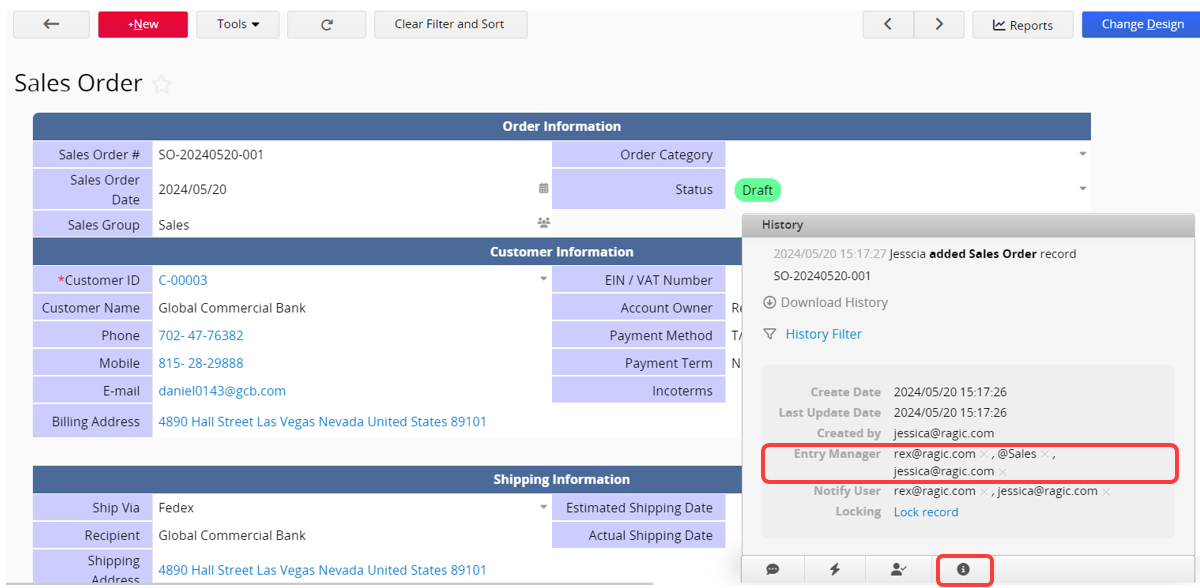
The entry creator is listed as a manager by default. In special cases, you can remove a user’s or group’s management rights by clicking the x next to their name. Once removed, only the assigned users or groups will remain as managers. Please avoid manually removing management rights unless necessary, as this may cause discrepancies between the actual managers and the entry’s history.
Note: SYSAdmin can remove Entry Managers from multiple records at once using Mass Update.
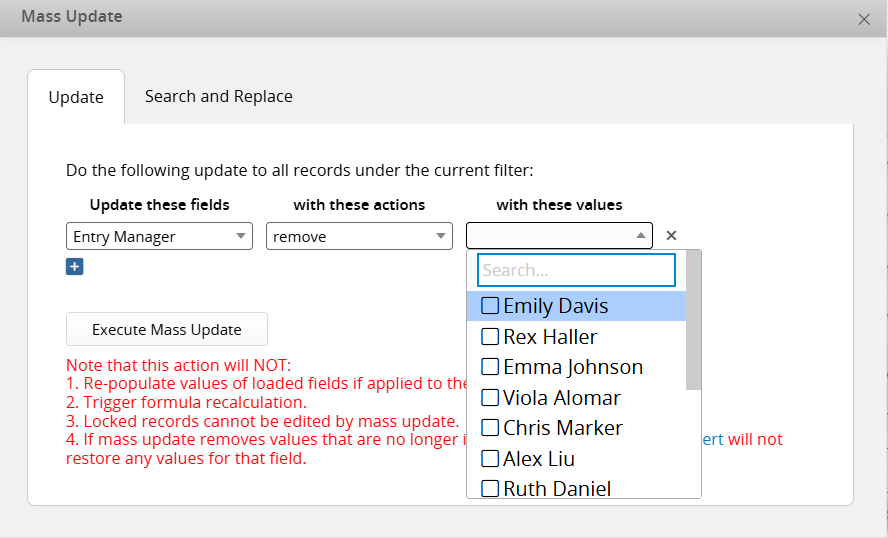
 Thank you for your valuable feedback!
Thank you for your valuable feedback!