When a sheet contains many fields or multiple Sheet Sections, it can be difficult to locate a specific field in Design Mode. The Search Field feature allows you to quickly find your target field while editing the sheet.
You can open the Search Field window from both the Listing Page and the Form Page using either of the following methods:
1. Click Search Field under Form Settings Tools in the Form Tools.
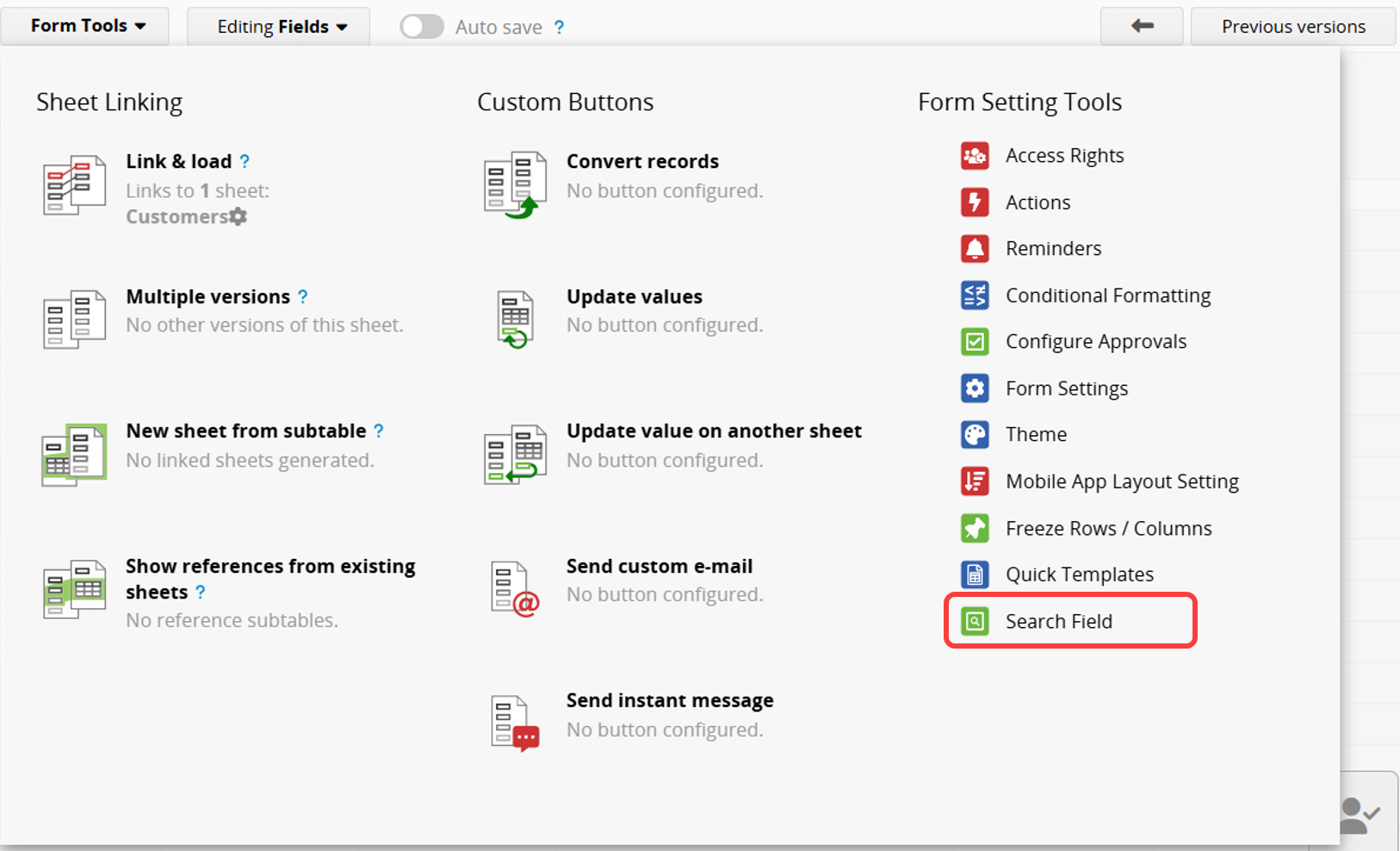
2. Use a keyboard shortcut. The shortcut differs depending on your operating system:
| Operating System | Shortcut |
|---|---|
| Windows | Ctrl+K |
| Mac | Command+K |
Once the window is open, you can choose to search by Field Name or Field ID.
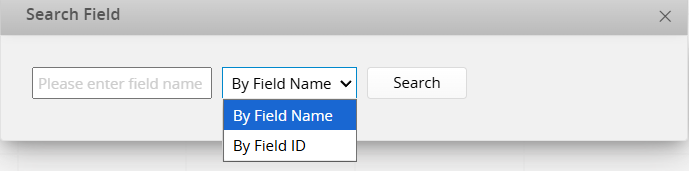
After entering a keyword and clicking "Search", all matching fields will be listed below, including their field name, field ID, and cell position (for example, B17). If a field is located within a Sheet Section, the section name will also be shown.
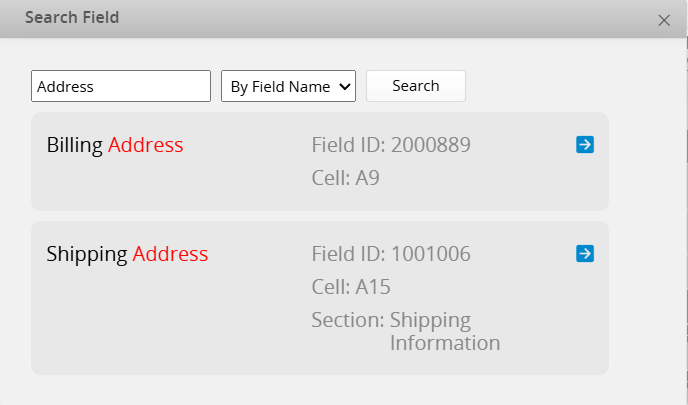
Click the blue arrow next to a field to automatically select it in the Field Settings panel on the left sidebar. The field will be highlighted with a black border.
If the field is located within a section, the system will automatically expand that section and focus on the selected field.
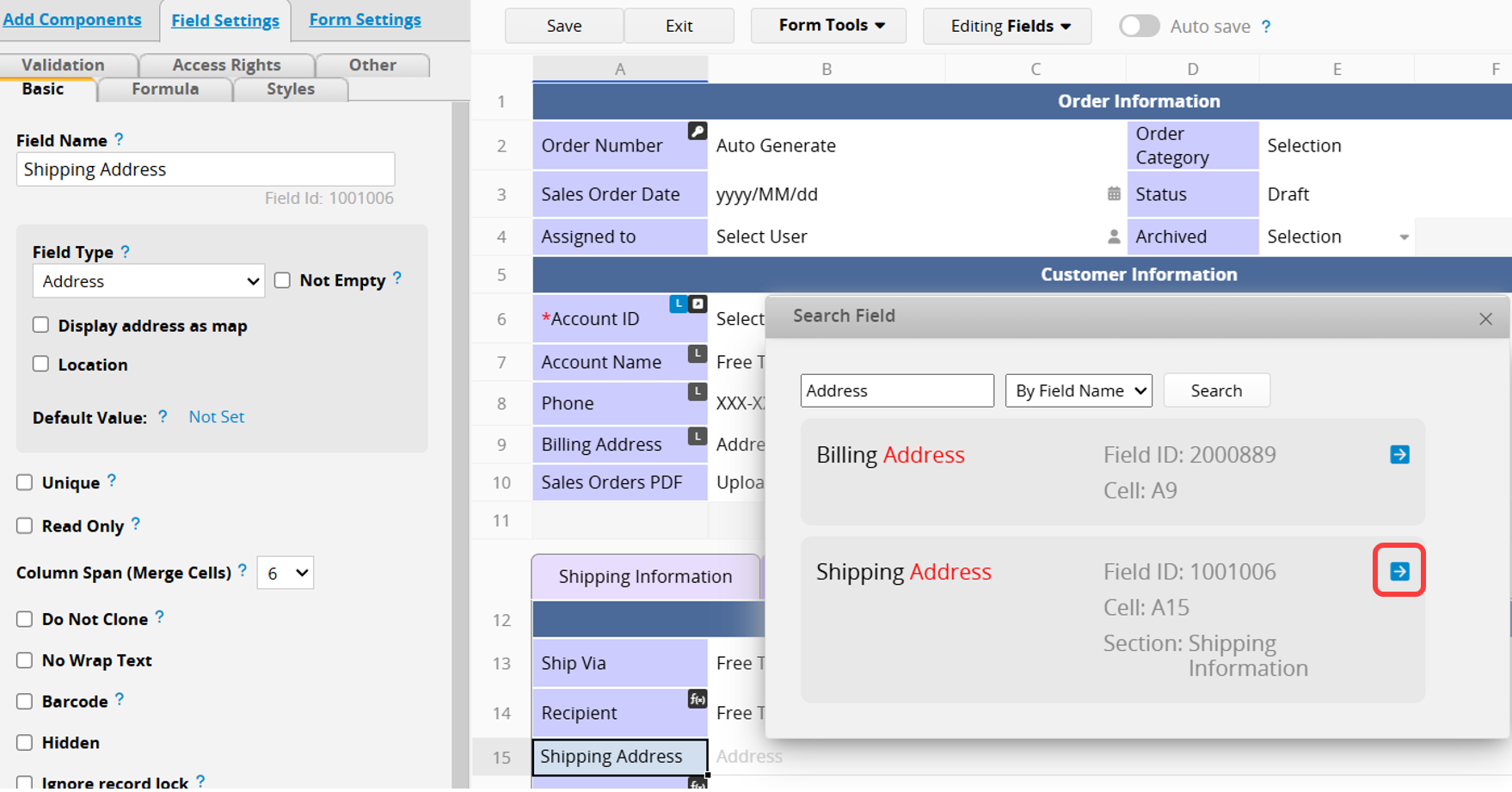
 Thank you for your valuable feedback!
Thank you for your valuable feedback!