3. Update Value On Another Sheet
6. Combine Buttons can let you execute multiple actions through a single button click, for example, simultaneously executing "Create Delivery Note" (Convert Records) and "SO Complete" (Update Values).
7. Create other custom buttons to streamline operations
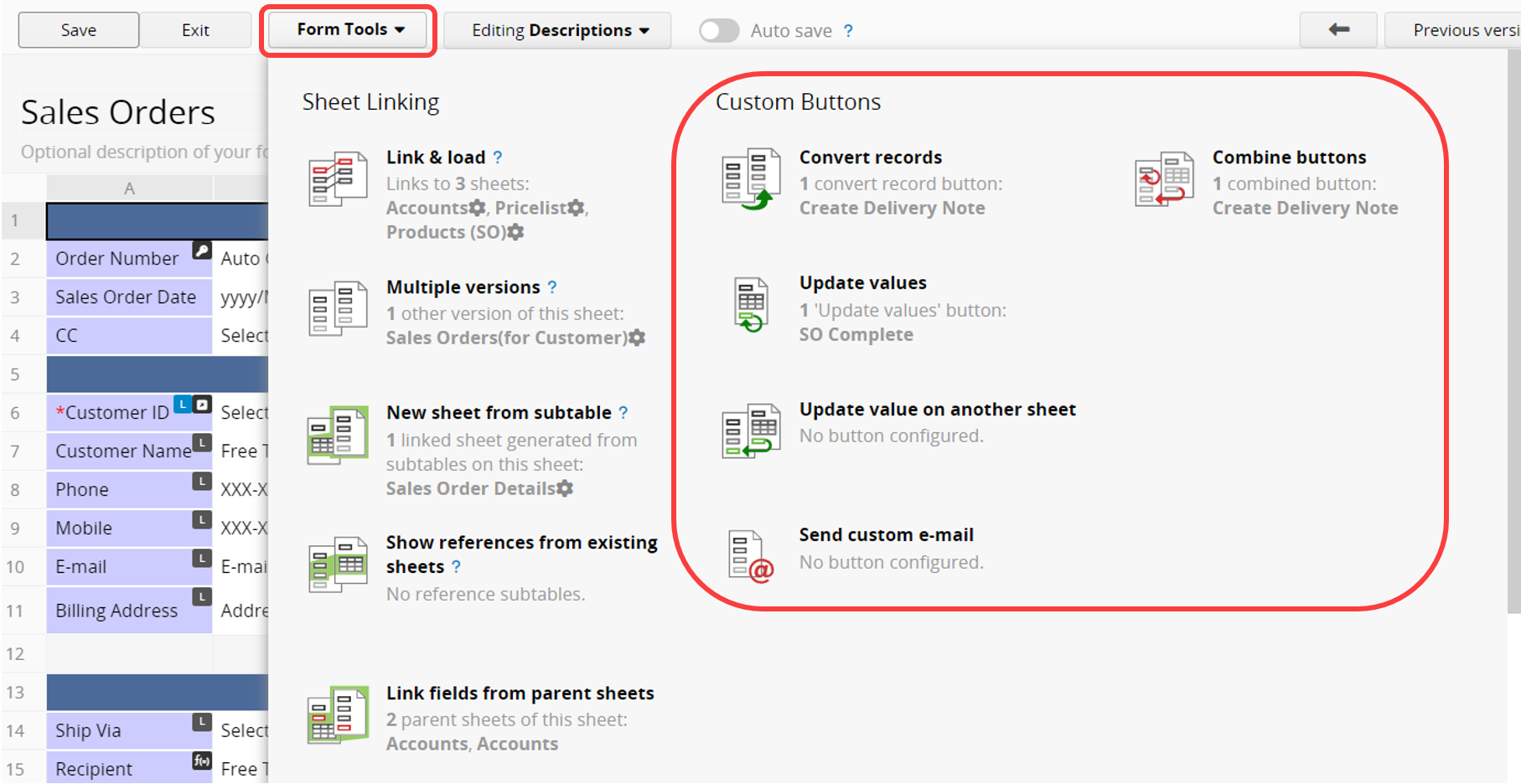
These settings can be found under Design mode > Form Settings > Actions.
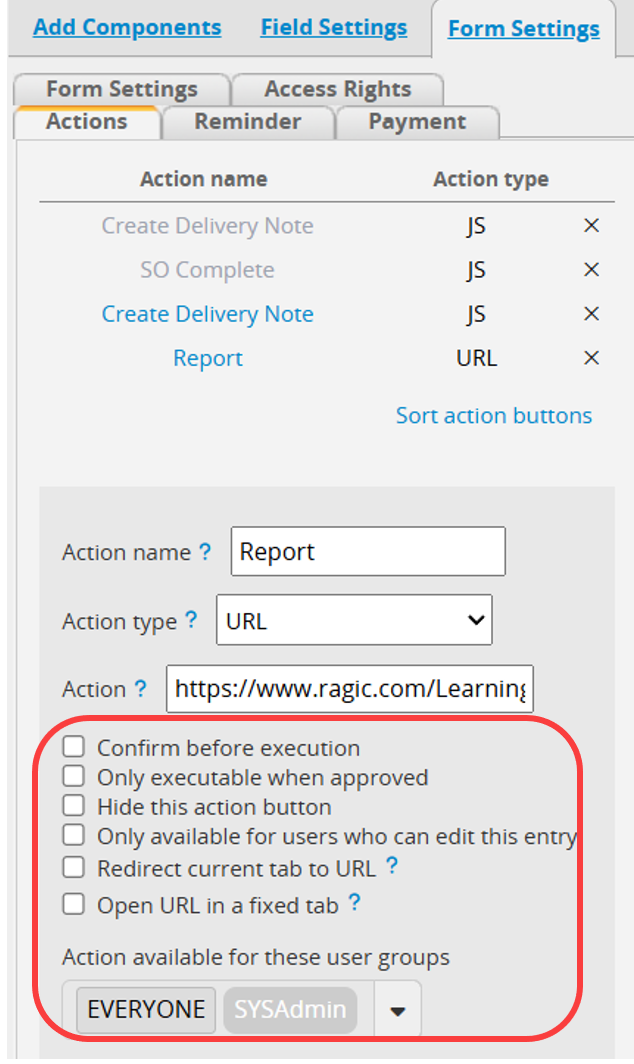
Note: The custom buttons under the form tool, including Convert Record, Update Values, Update Value On Another Sheet, and Send Custom E-mail, cannot be added through the left side toolbar or created by copying the code. They must be added in the button's configuration interface.
To prevent users from accidentally clicking on Action Buttons, you can configure the Action Buttons to be Confirmed before execution. With this configuration, users will have to confirm that they would like to execute the action.
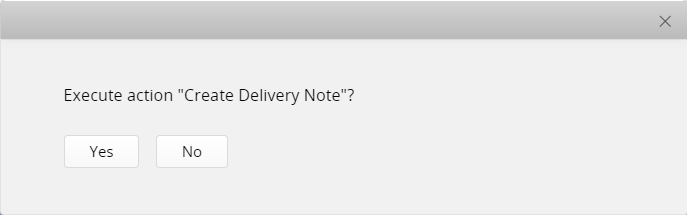
You can customize the confirmation message before executing an Action Button.
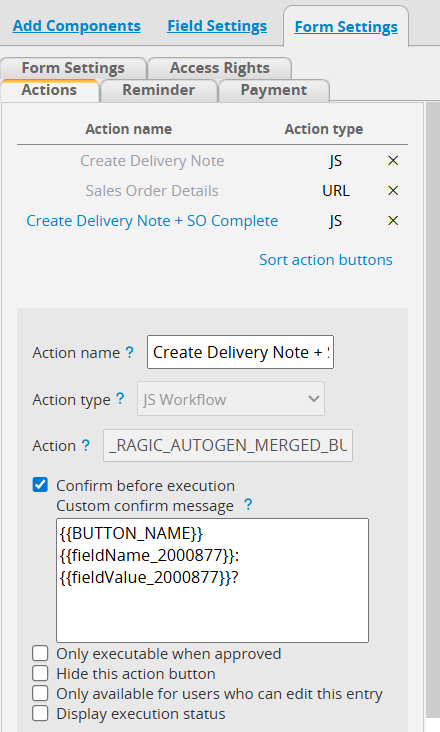
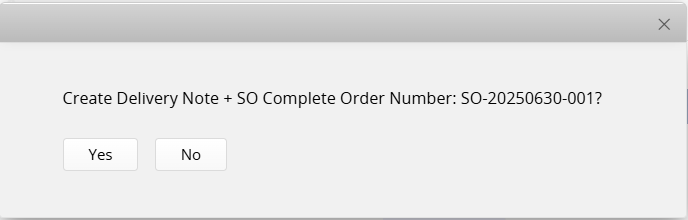
The following parameters are supported:
| Parameter | Description |
|---|---|
| {{BUTTON_NAME}} | Displays the name of the Action Button. |
| {{fieldName_FieldID}} | Displays the name of the specified field. |
| {{fieldValue_FieldID}} | Displays the value of the specified field. |
In some situations, executing Action Buttons makes significant record changes and may require Approval before execution. You can configure the Action Buttons to be Only executable when approved. Ensure the record is approved before clicking.
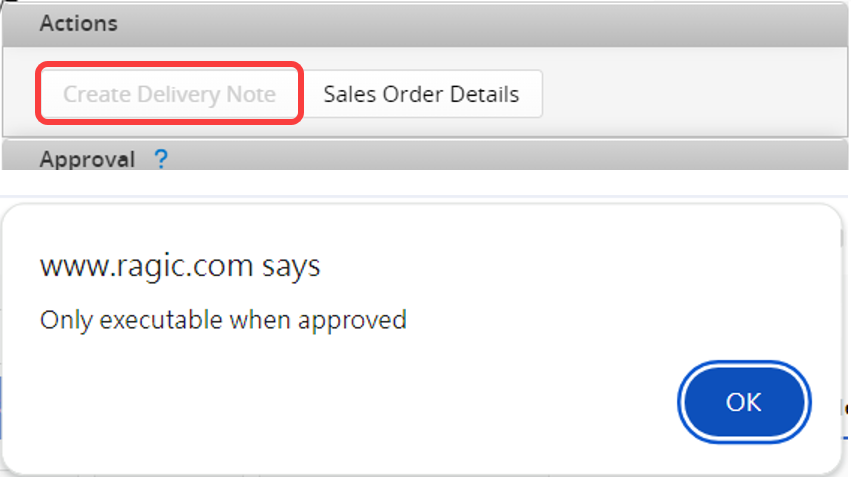
If you need to hide Action Buttons, for example, after combining two Action Buttons where the old one cannot be deleted but may be accidentally clicked, you can choose to hide it.
Hidden buttons will appear in light gray in the Action Button list.
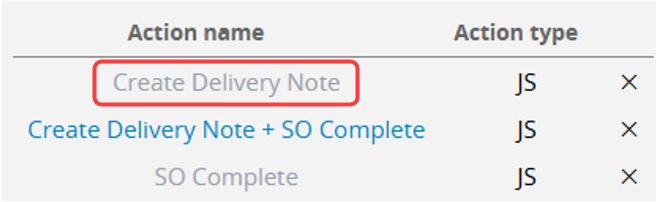
It's common for a sheet to be accessible to multiple User Groups with different Access Rights.
For example, some groups might be "Viewers" who can only view entries, while others, like "Admins" or "Bulletin Users," can modify entries. Typically, "Viewer" groups shouldn't be able to execute Action Buttons. By default, Action Buttons are available to the EVERYONE user group, meaning anyone with access to the sheet can execute the action.
You can set which groups can click the button from the dropdown menu under Action available for these user groups.
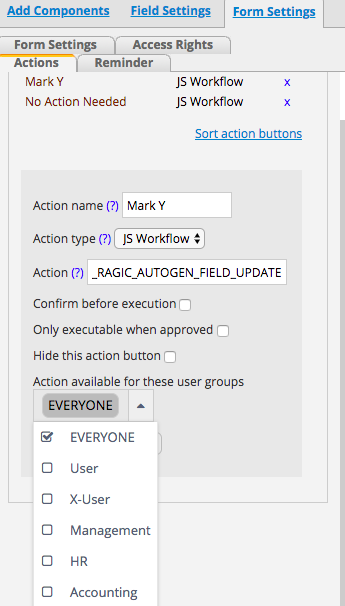
Sometimes you may want users to execute Action Buttons only on records they have editing rights to. By checking the option Only available for users who can edit this entry, the Action Button will be available only for users on records they can edit, not on those they can only view.
When adding a JS Workflow Button, enabling this setting will display a progress indicator in the lower left corner. This helps prevent misunderstandings or concerns about the button not working or system failures when some actions take longer to execute.
When adding a URL Button, enabling this setting will navigate the current tab to the specified URL when the button is clicked, without opening a new tab.
When adding a URL Button, enabling this setting will open and refresh the URL in a fixed new tab when the button is clicked, instead of opening multiple new tabs.
To delete Action Buttons, navigate to the left side panel > Form Settings > Actions, click the x next to the Action Button you don't need, and save the design.
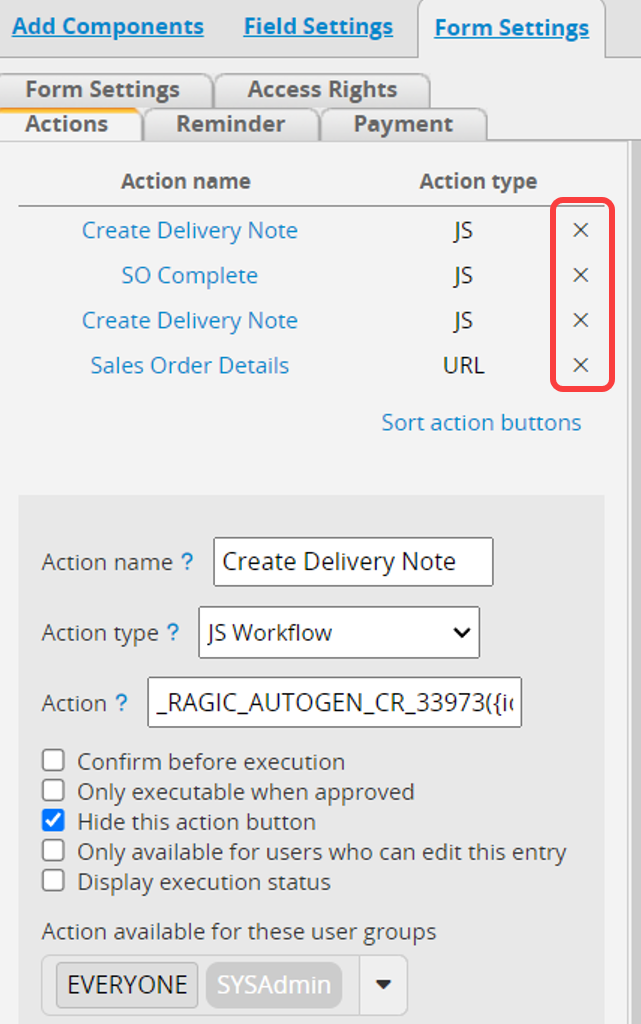
1. Scan the QR code to execute Action Buttons by using the Action Barcode.
2. Adding Action Buttons into fields.
3. Hiding or locking Action Buttons through Conditional Formatting.
4. In the link address of the URL-type Action Button, besides typing the specified page link, you can also add Field IDs as parameters. This allows you to direct to different pages based on different field values.
 Thank you for your valuable feedback!
Thank you for your valuable feedback!