Subtables are extremely useful for managing one-to-many relationships in your sheet. For example, you may want to create an entry for a customer account with activity history records for multiple contacts, or you may need to create records for multiple items in a purchase order or quotation. Subtables are everywhere in business applications, and Ragic provides the simplest way for you to create and manage them.
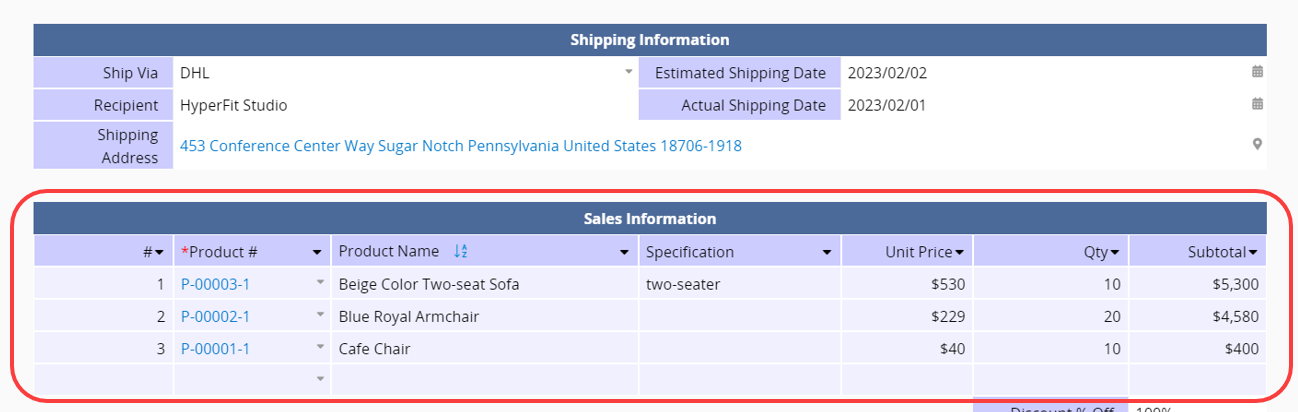
While creating a sheet in Design Mode, you can simply create a Subtable by arranging fields horizontally. Ensure that the field headers are placed next to each other in a row of consecutive cells. Just start typing the next field header in the adjoining horizontal cell, disregarding where the field value of the previous field would typically be placed. The field values will automatically shift to be displayed vertically below the field headers.
Note:
1. Creating sheets cannot begin with Subtables.
2. We recommended placing Subtables at the bottom of your sheet since Subtables will expand to accommodate new entries.
3. We suggest not placing more than one Subtable per row or placing an "independent field" next to the Subtable.
4. If you have different Subtables placed in different rows, but start from different columns, it's suggested to place a long description field in between to prevent the displaying issue caused when Subtables expand.
5. It is not recommended to use only auto-generated fields without any manually entered data, as a new Subtable row is created only after manual input, which then triggers the auto-filled values.
If you want to add sequence numbers for each Subtable record, it is not recommended to use Auto Generated Field Values. Because the numbering would continue across different Subtables instead of generating separate sequence numbers for each.
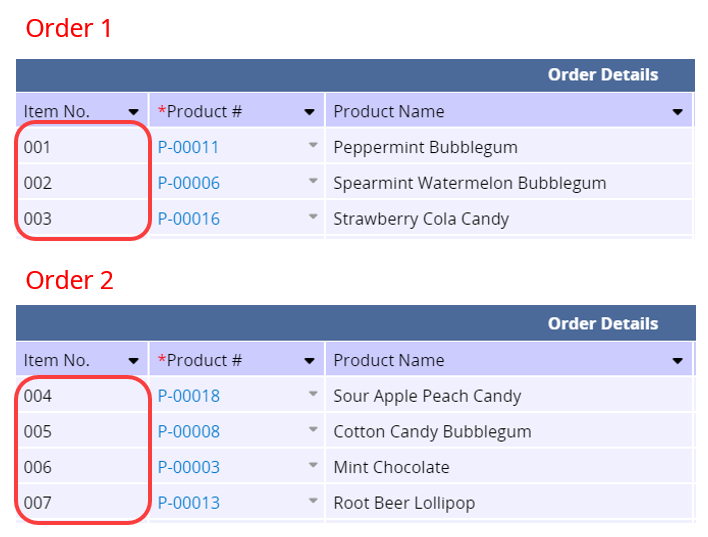
If you want each Subtable to start numbering from the beginning, you can choose a Free Text or Numeric field and set the Default Value to $SEQ.
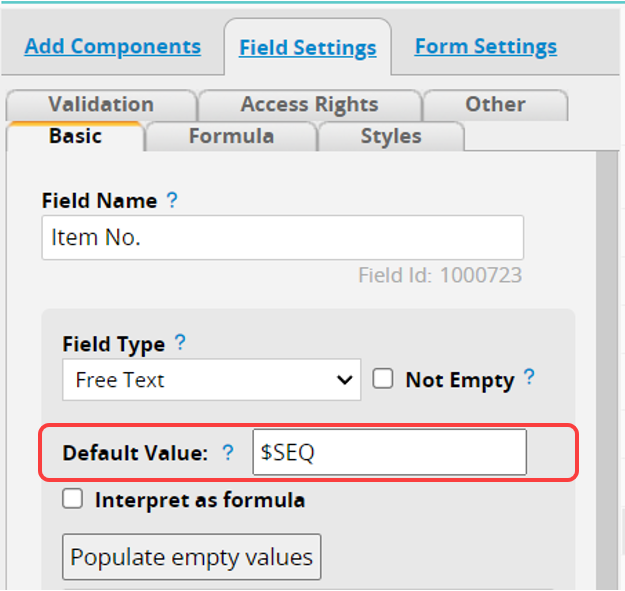
After setting this up, each Subtable will start numbering from "1".
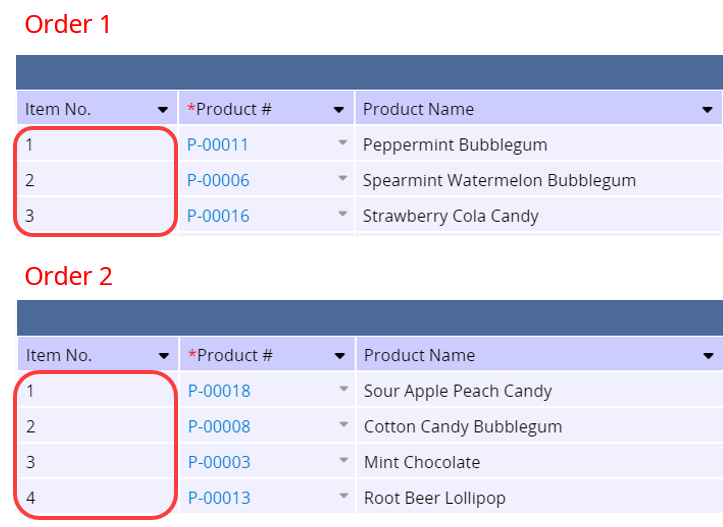
When using Subtables, users can enter many sub-entries belonging to the main sheet entry. Initially, the Subtable displays three empty rows for entering data, but as a user enters more information, additional rows will appear.
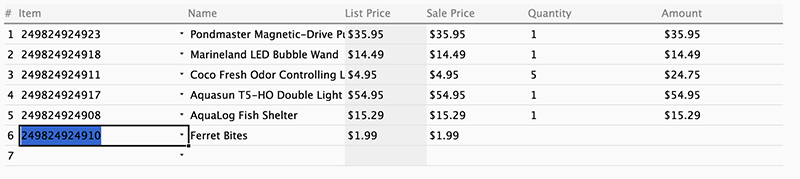
When editing Subtable data, you can click the delete icon on the left side of a row to remove it completely.
You can configure the deletion policy for Subtable records in Form Settings in Design Mode. There are three options:
1. No Subtable deletion allowed: Users will not be able to delete entire rows from the Subtable.
2. Detach the row from this entry: If a Subtable on this sheet has a new sheet created from Subtable or is a Reference Subtable, when deleting a Subtable record, the respective record will remain on the linked sheet but will be detached from this sheet.
3. Delete the row completely: If a Subtable on this sheet has a new sheet created from Subtable or is a Reference Subtable, when deleting a Subtable record, the record will also be deleted from the linked sheet.
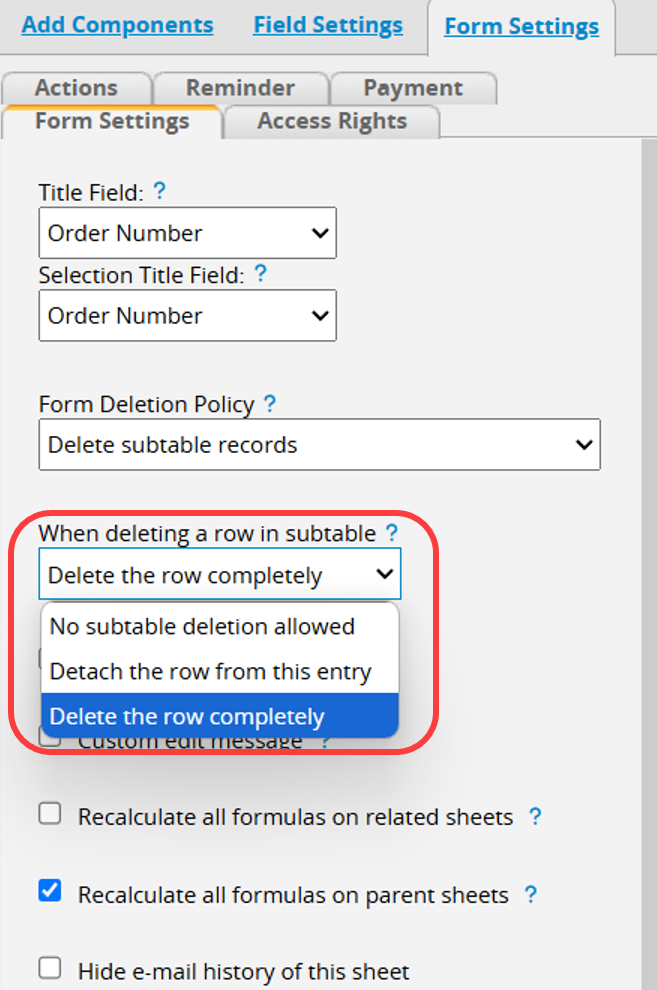
When you want to filter or sort Subtable records, it's just like filtering and sorting data using field headers on a Listing Page. You can click on the dropdown arrows next to the field header.
You can use the Filter by Text option to filter your Subtable. If the field is a Selection Field or a Multiple Selection Field, you can also choose one of the options to filter.
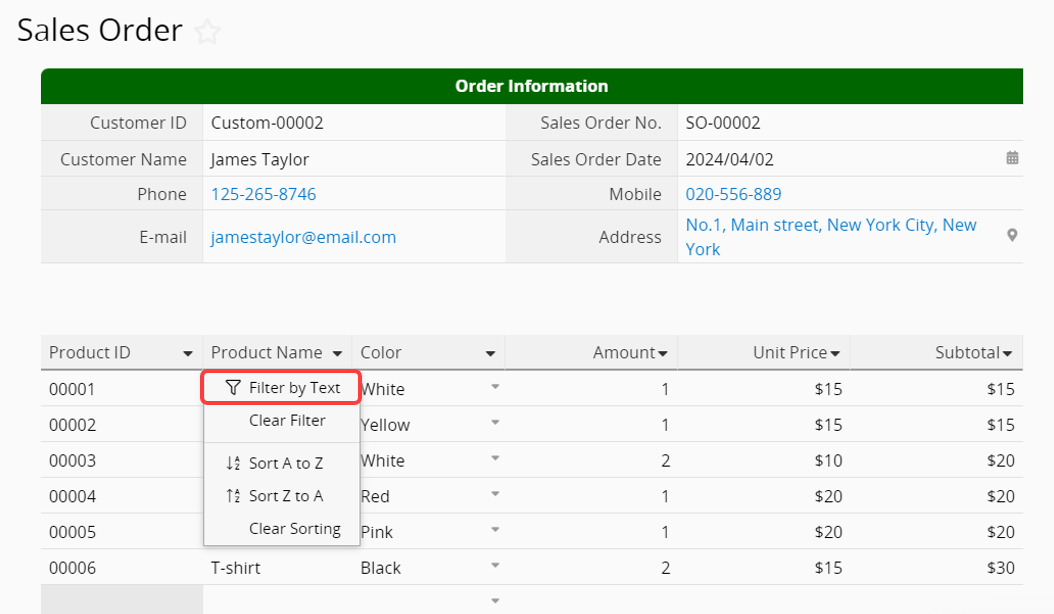
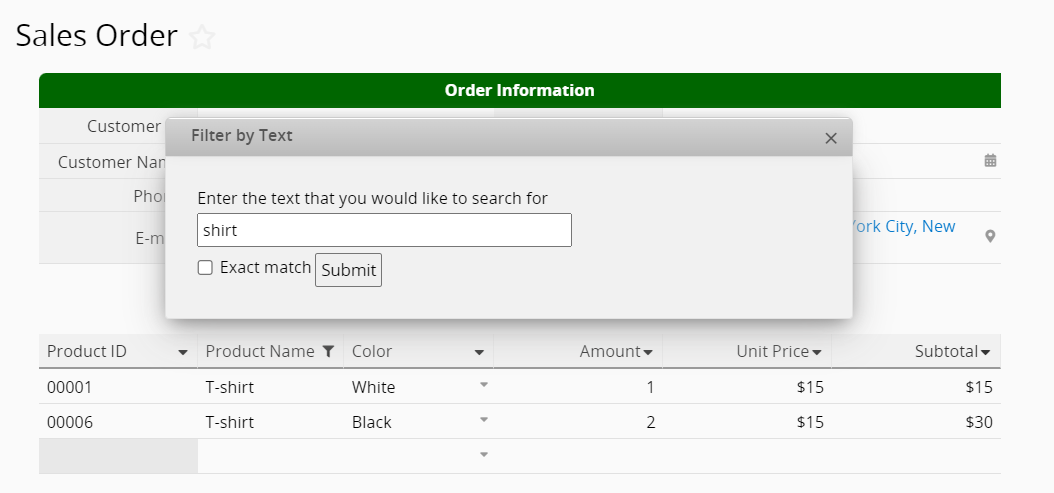
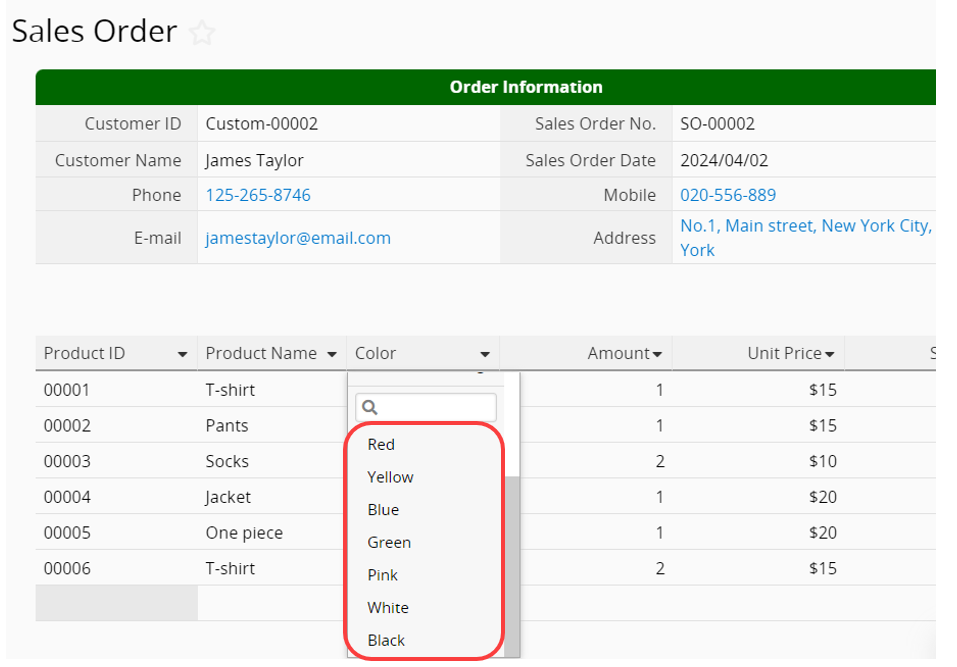
The applied filters can be cleared either by using the Clear Filter and Sort button located at the top of your page or by using the Clear Filter option accessible from the drop-down arrow of each field header.
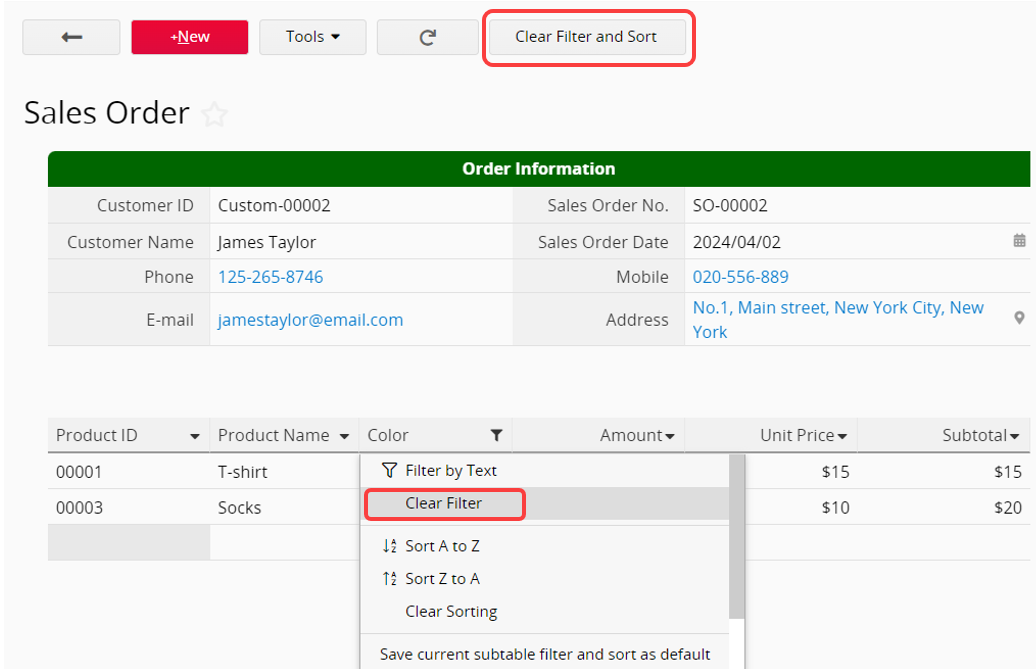
Options include sorting by ascending or descending order.
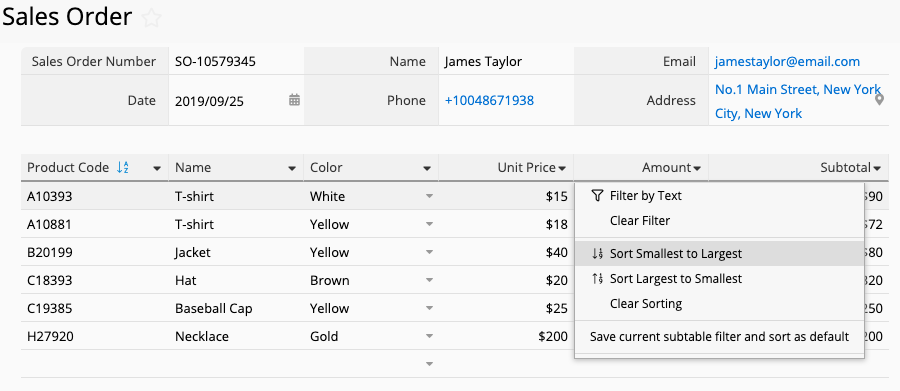
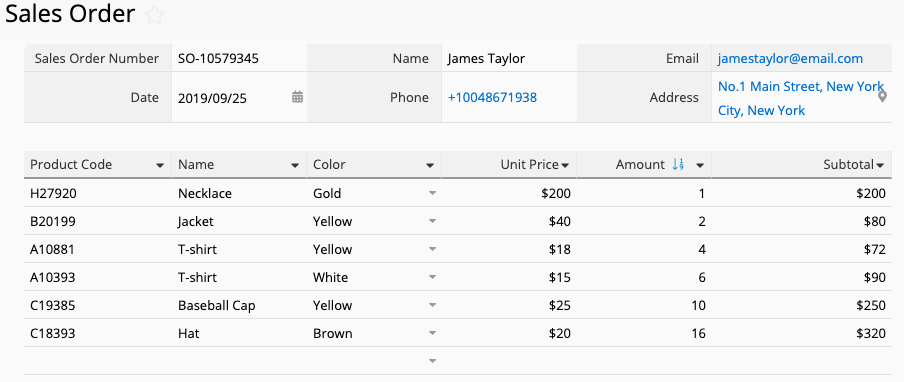
The applied Sorting can be cleared either by using the Clear Filter and Sort button located at the top of your page or by using the Clear Sorting option accessible from the drop-down arrow.
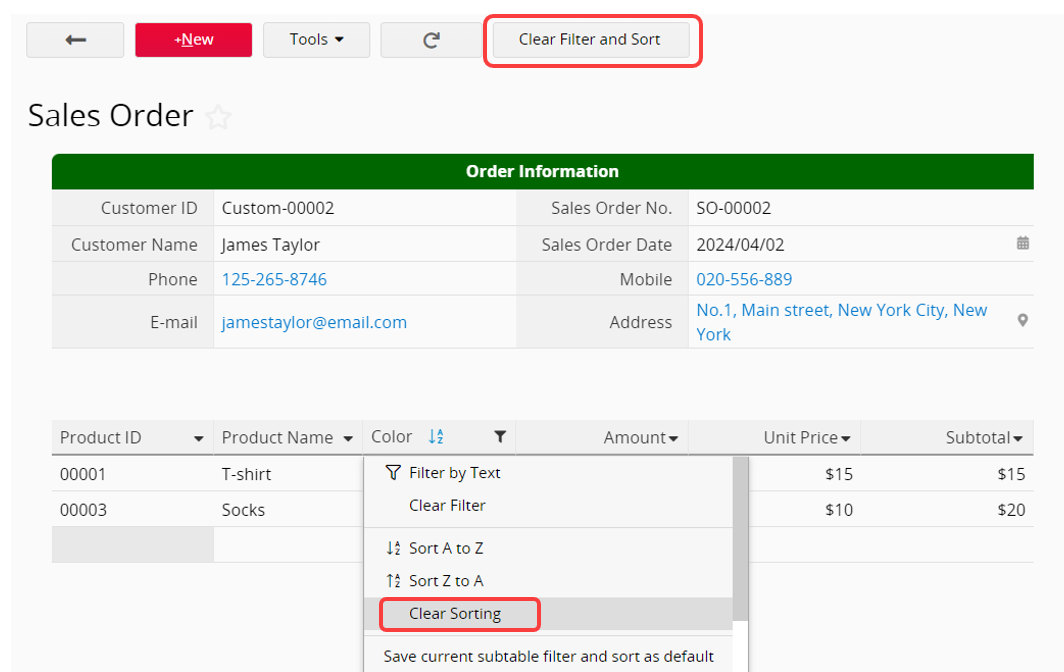
You can set a default filter or sort to Subtables, which filters and/or sorts the results displayed whenever entries are viewed.
To set a default filter or sort, click the Save current subtable filter and sort as default option accessible from the drop-down arrow.
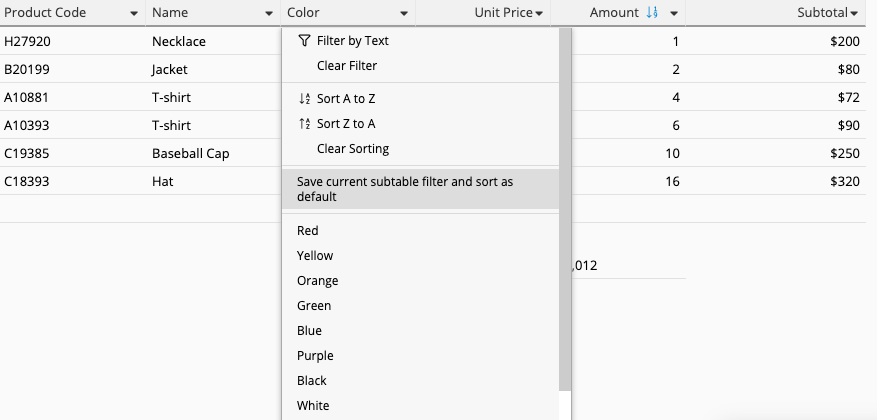
The default setting can be cleared by clicking the Remove current subtable default filter and default sort option from the same menu.
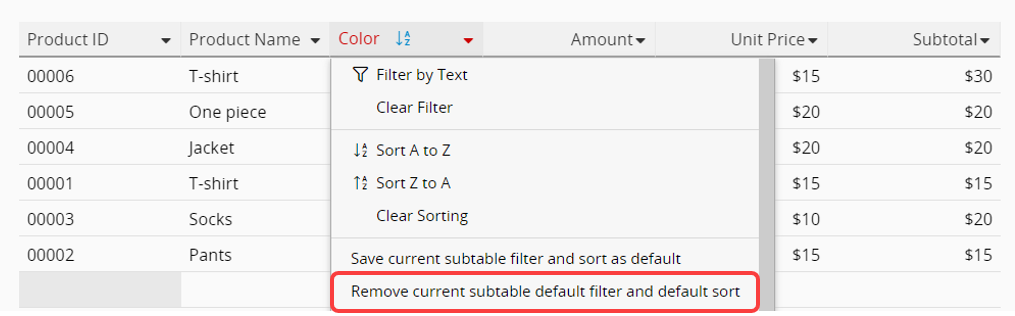
If you want to export data from your Subtable, you can follow these steps:
1. Create a New Sheet from Your Subtable. This will generate a new sheet with all the records from the Subtable of the original sheet.
2. By Linking Fields from Parent Sheets, you can add "independent fields" from the parent sheet. This ensures that the necessary data from the parent sheet will also be exported along with the Subtable data.
3. Export your data from your new sheet. It works just like exporting from a sheet.
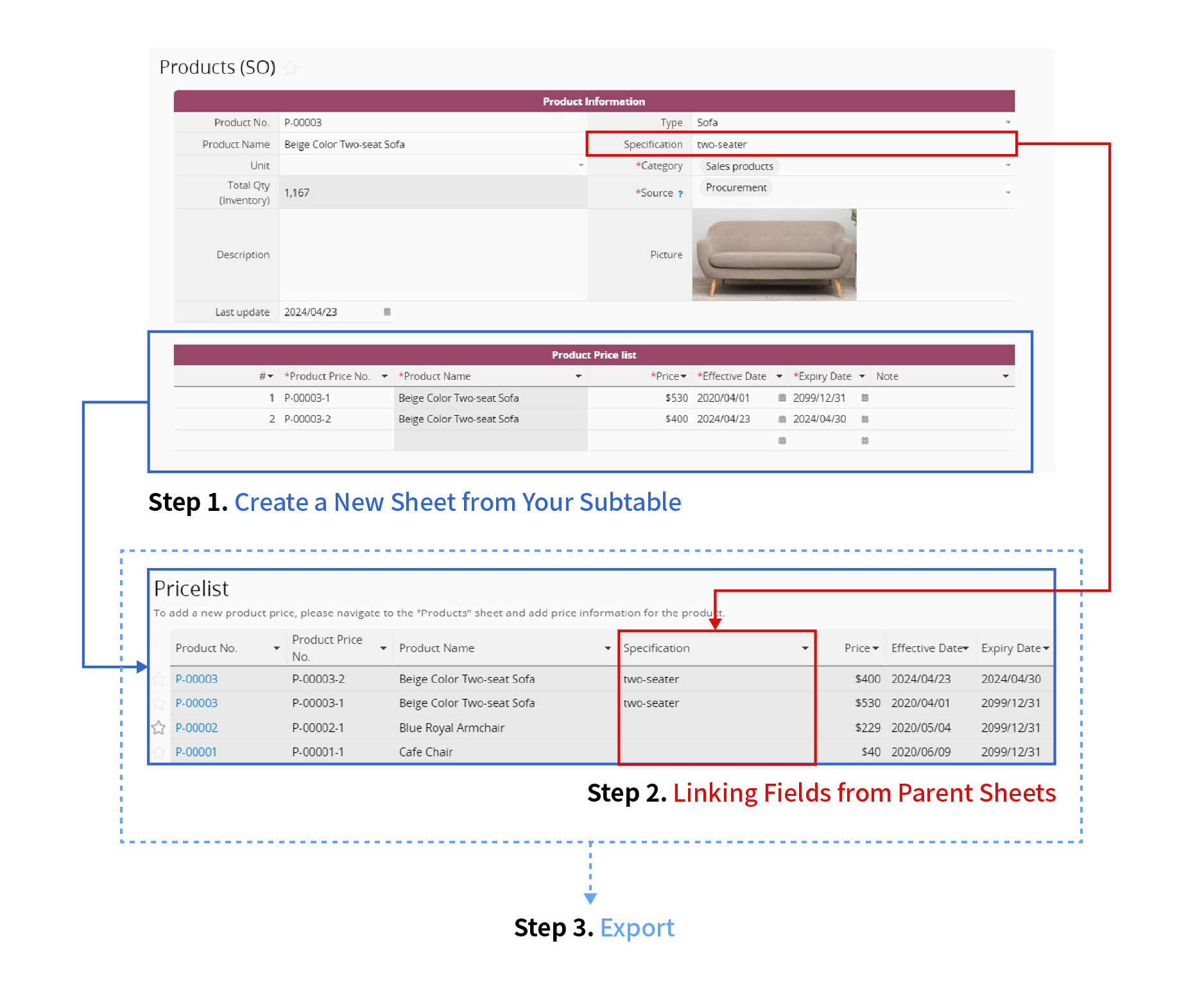
You can simply drag and drop the field headers horizontally to change the Subtable field order.
1. Ensure that there is enough space in the desired location on the sheet.
2. Simply drag any of the Subtable fields to the desired location.
3. Specify the destination cell and click "Move" to complete.
1. Learn more about how to use Formulas to calculate values in Subtables.
2. Having hundreds of records in a Subtable can slow down the loading speed. It is recommended to manage the records from a new sheet created from the Subtable.
3. If you want to prevent users from deleting Subtable records, you can lock permissions using the No subtable deletion allowed option while in Design Mode.
For more detailed information about Subtables, you can refer to the following tutorial video.
 Thank you for your valuable feedback!
Thank you for your valuable feedback!