Due to Microsoft’s upcoming removal of support for Basic authentication for SMTP, if you're currently using smtp.office365.com, you have the following three options:
1. Use Ragic’s default AWS SMTP service.
2. Switch to another SMTP service provider.
3. Switch to Microsoft 365 OAuth SMTP.
If you choose to use Microsoft 365 OAuth SMTP, please follow the steps below. The setup consists of two parts:
First, visit this link and follow the steps below.
Note: If you encounter any issues during the setup process, please contact Microsoft Support for assistance.
1. Obtain the following four values:
User Principal Name (UPN)
Tenant ID
Client ID
Client Secret
2. Add the following three API permissions to your Application.
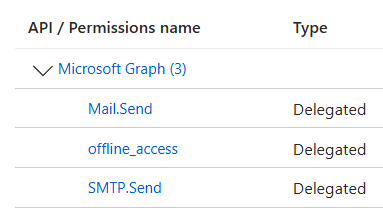
3. In the "Authentication" section of your Application settings, add the following Redirect URI: https://your ragic domain/sims/ms365auth.jsp
For example, if your domain is ap2, add: https://ap2.ragic.com/sims/ms365auth.jsp

4. Enable SMTP authentication for the user:
Go to the Microsoft 365 Admin Center, navigate to "Users" > "Active users", select the user you want to configure, then in the side panel under "Mail", click "Manage email apps".
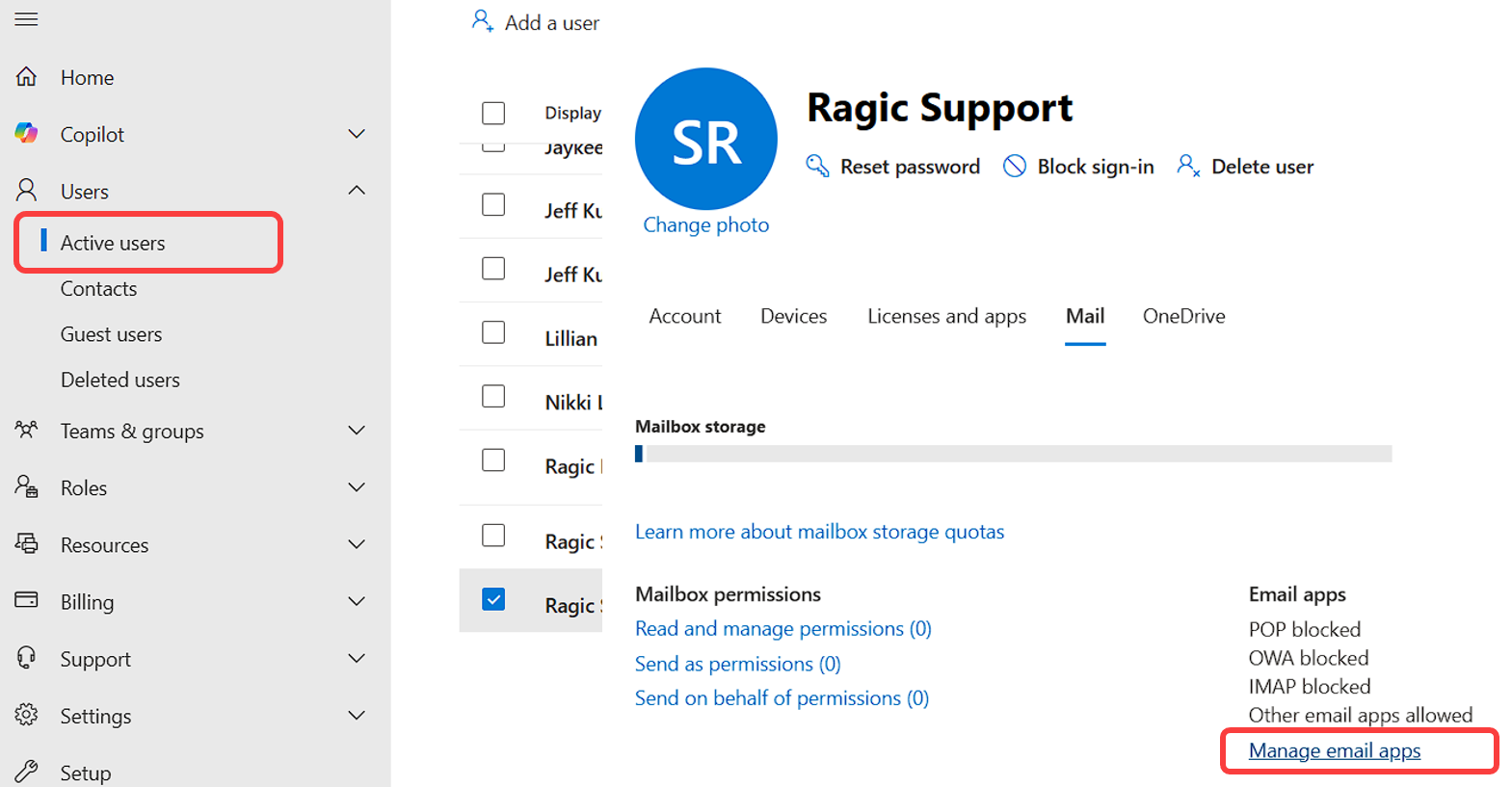
Check the box for "Authenticated SMTP".
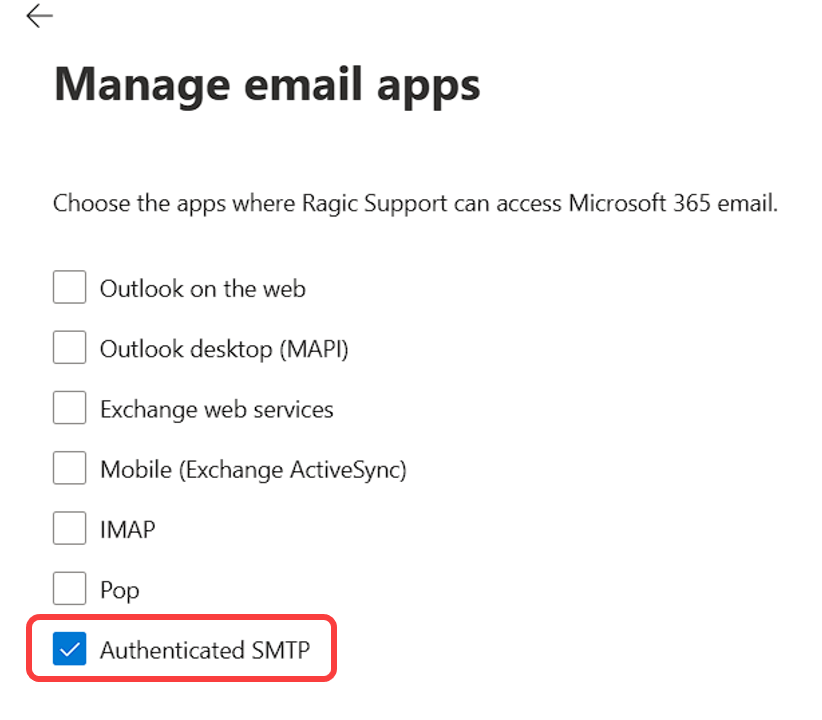
Go to Company Settings > System Mail Setting, and select "MS365 OAuth Mail" in the Enable Customization SMTP Settings field.
Note: If this option is not available, please update the system sheet to the latest version.
Once selected, the SMTP Account and Password fields will be hidden, and the following Microsoft 365 OAuth fields will appear. Please fill in:
User Principal Name (UPN)
Tenant ID
Client ID
Client Secret
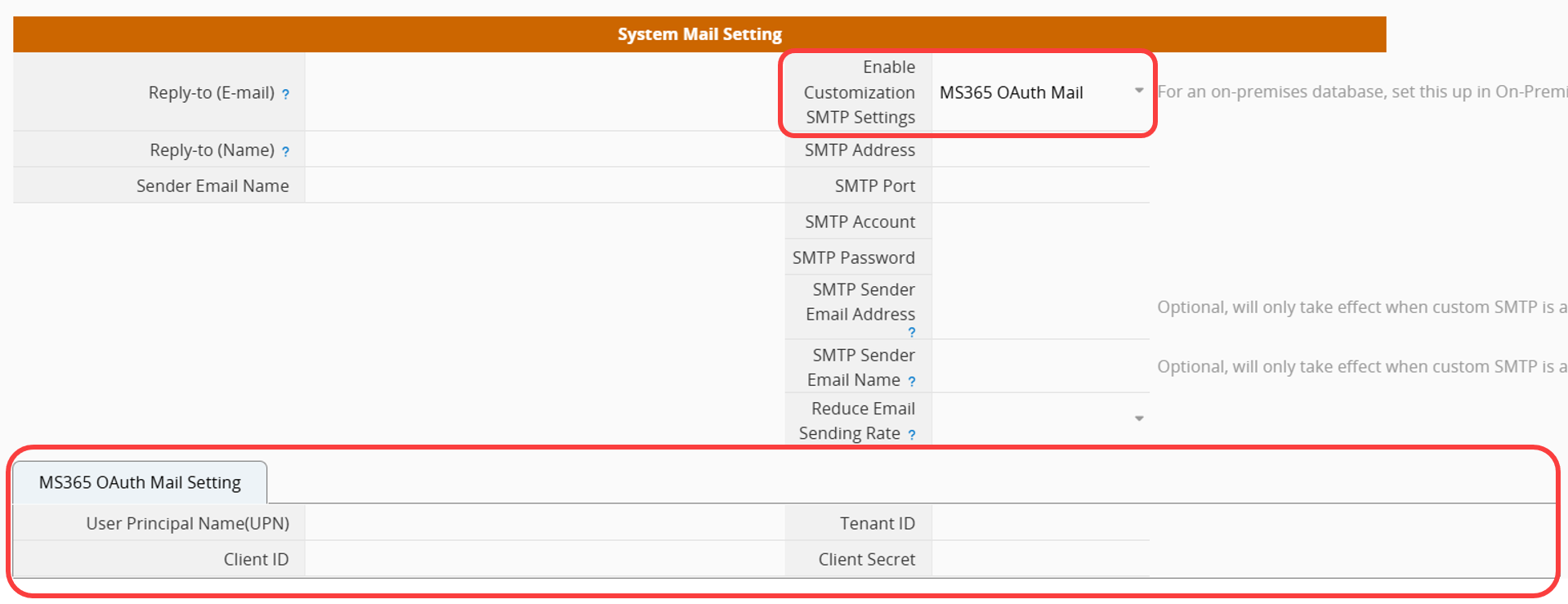
After entering the information, save the Company Setting. The "Connect to Microsoft 365" action button will then appear on the right.

Click the button to open a new browser tab, where you can log in to your Microsoft account and grant the required permissions. The tab will close automatically once authorization is complete.
Your OAuth SMTP setup on Ragic is now complete.
OAuth authorization tokens may expire over time. If email delivery fails, click the "Connect to Microsoft 365" button to reauthorize your account.
If issues persist, check the following log files for related error messages:
failMail.txt
ms365OAuth.log
 Thank you for your valuable feedback!
Thank you for your valuable feedback!