Step 1. Enter Okta, click Create App Integration

Step 2. Select SAML 2.O
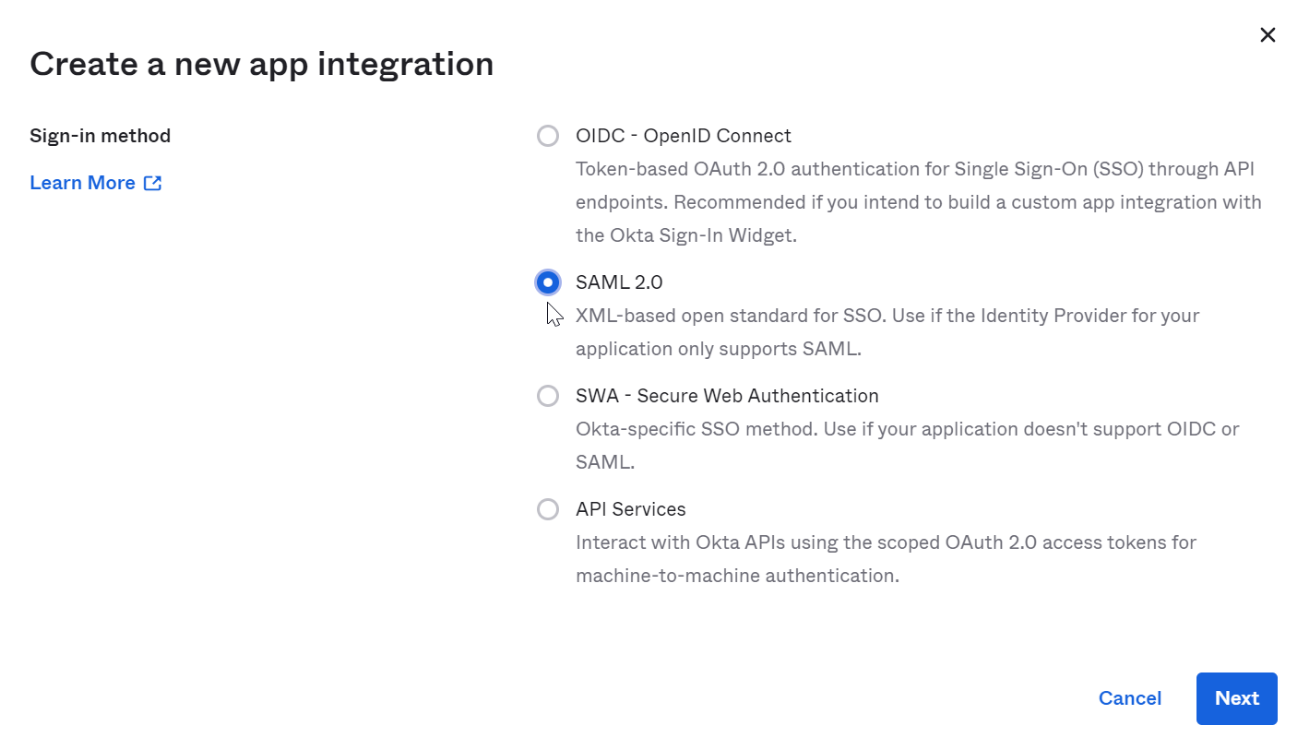
Step 3. General settings can be customized by user
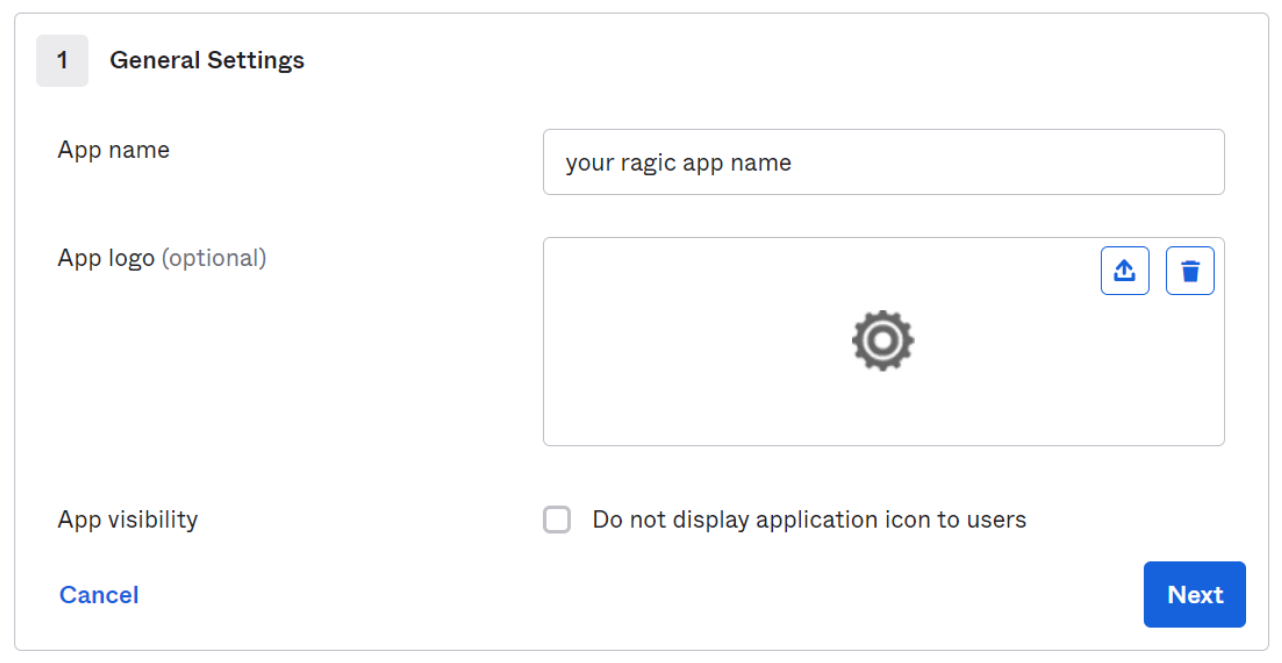
Step 4. Set application parameters
1. "Single sign on URL", please fill in the URL of the server where your Ragic is located and add "/api/external/saml/acs.jsp" to the end (For example, your Ragic URL is https://test2.ragic.com, please fill in "https://test2.ragic.com/api/external/saml/acs.jsp").
2. "Audience URI" attribute can be customized by the user, and fill the value in the “Application ID" field in the Ragic Company Settings
3. For "Application username", select the parameter that provides the email used as your Ragic username in your Okta user settings.
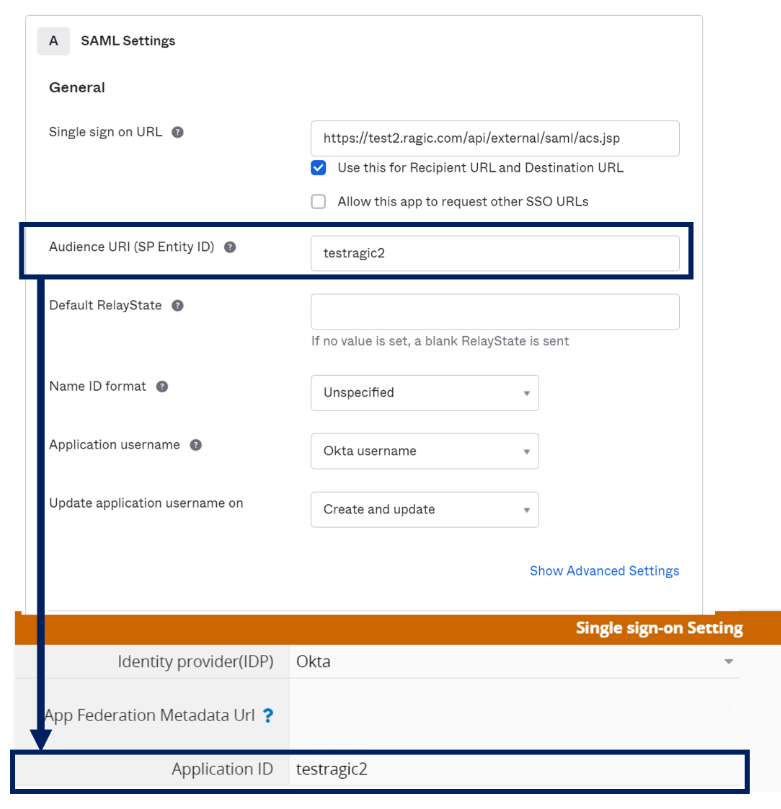
Step 5. Please select the certificate you have enabled in SAML Signing Certificates, and fill in the link of the URL (view IdP metadata) of the metadata in the "Application Alliance Metadata URL" in the Ragic Company Settings in the field
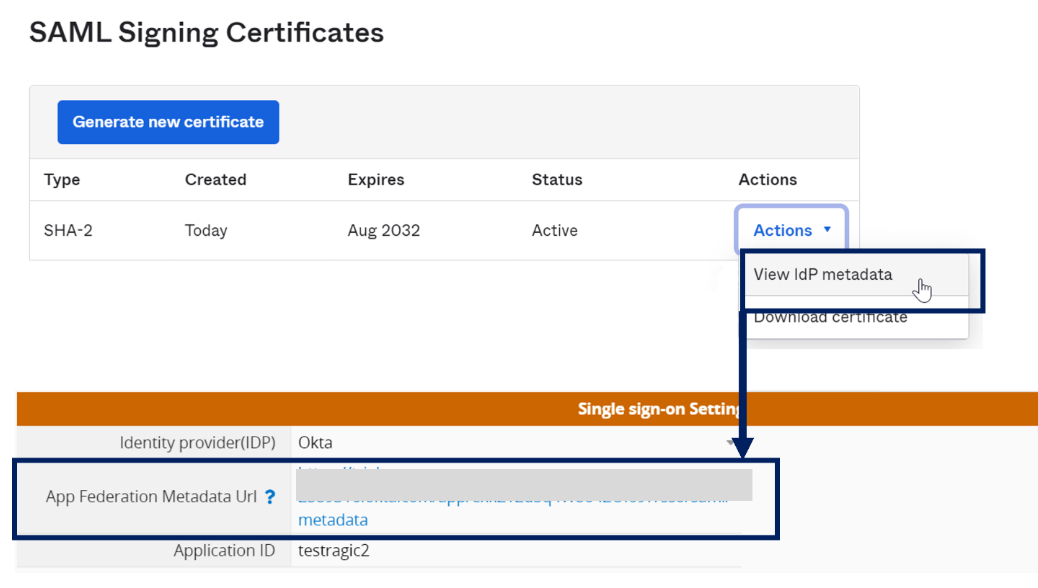
Step 6. Add users to the application
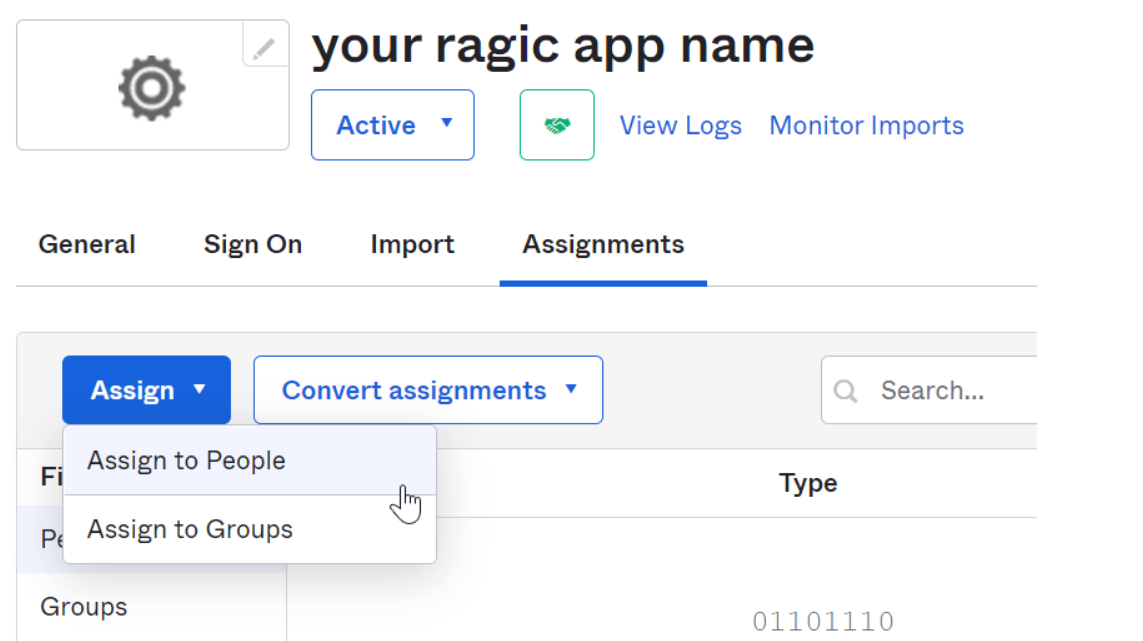
 Thank you for your valuable feedback!
Thank you for your valuable feedback!