When you have a large number of users in your Ragic database, it can be tiresome to update each user's direct supervisor information one by one in order to set up your approval process. In this article we'll cover how to quickly and easily update each user's direct supervisor information to save time and facilitate your approval workflow setup.
Additionally, more complex organizational structures may find it challenging to set up approval workflows that involve multiple hierarchies and supervisors' approvals. In this article, we'll also cover how you can take advantage of Ragic's link and load feature to facilitate easy approval workflow setup.
There are 2 main approaches based on your company's organizational structure. We'll use 2 types of structures as shown in the image below as an example. The first organization is fairly simple, with each employee having their own direct supervisor and each supervisor having their supervisor (supervisor of supervisor). The second organizational tree is a more complex example where there are multiple hierarchies and supervisors involved in certain approval processes.
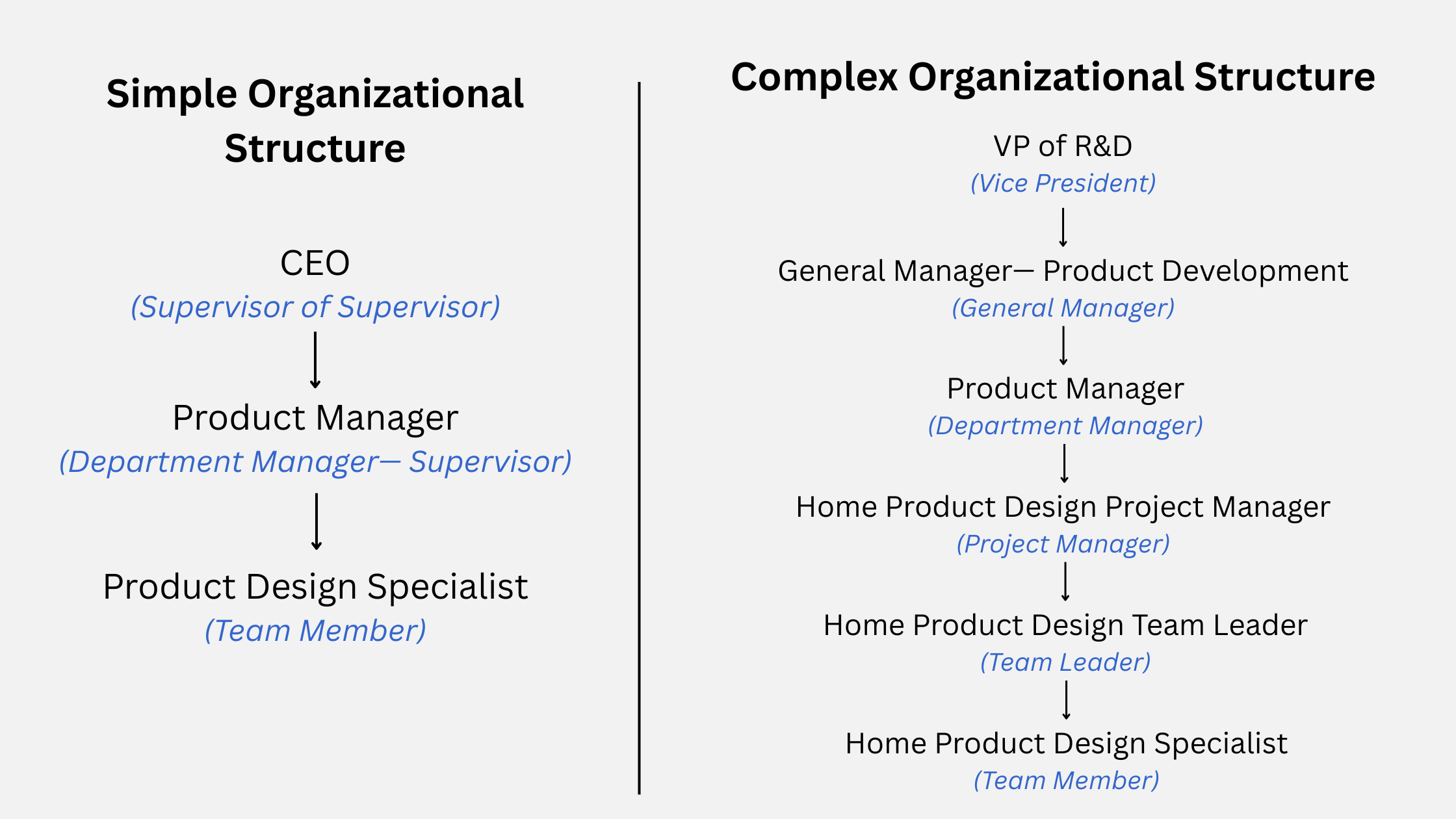
If your company has a simple organizational structure where where each employee has a supervisor, and the supervisor has their own supervisor, you can simply follow the steps below:
Click on the hamburger on the upper left of the screen > User Access > Manage Users. Then, select Tools > Download as Excel.
Select "Custom Fields" and choose all the fields you need filled in, making sure to include the "Direct Supervisor" field.
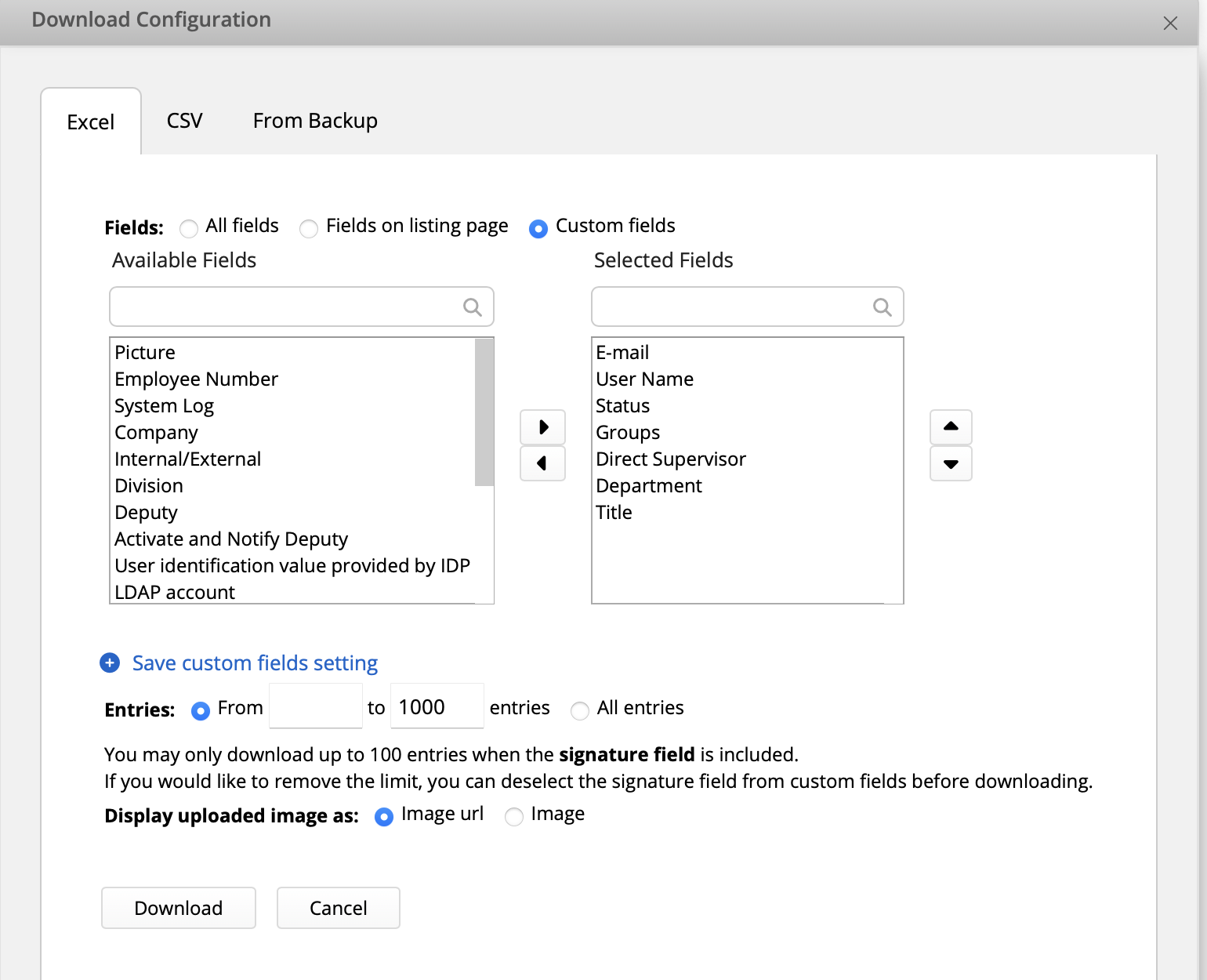
Open your downloaded Excel sheet and fill in the employee information. In the "Direct Supervisor" column, fill in the name of the user's immediate supervisor based on the "User Name" field.
For this example, let's assume "Harry Porter" is a team member who reports to "John Smith" as his direct supervisor. Additionally, "John Smith" reports to "Nikki Ragic" as his direct supervisor (supervisor of supervisor). Your Excel sheet will look something like this:
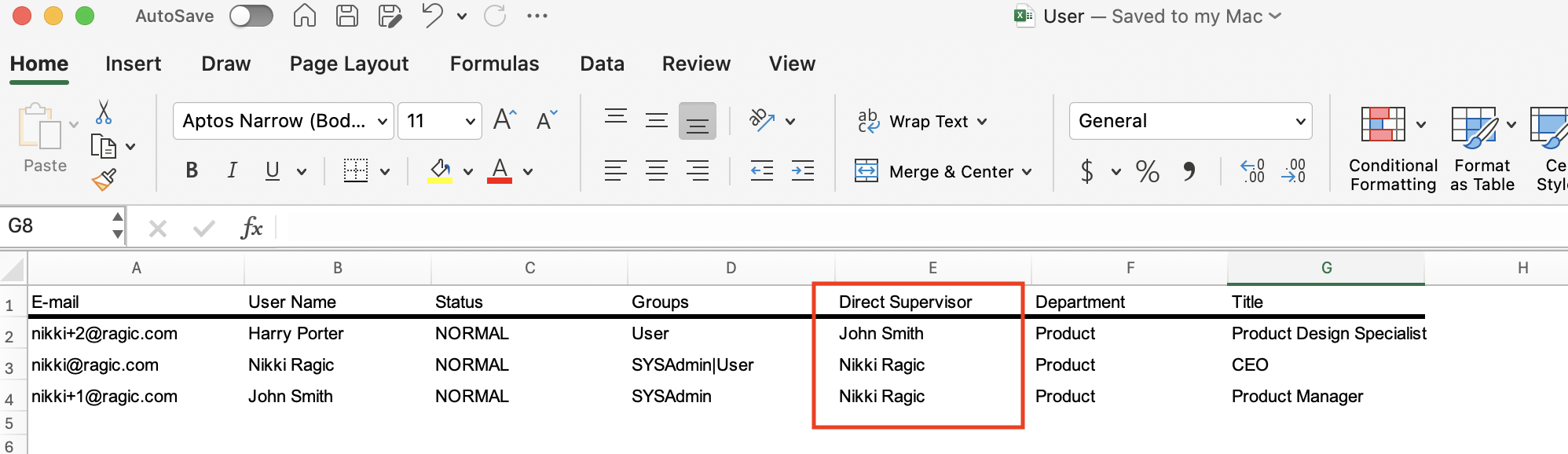
Once you have filled and saved your Excel file, return to your Ragic database and import the Excel file to your Ragic User sheet. From "Tools", select "Import data from file" and map the fields to your User sheet.
Click Next and choose to "Renew data" to update the existing user records with the same key value and create new records if no existing user is found. If you don't want the system to create new records and only wish to update existing user records, you may select "Update without creating new data" instead. Once finished, click into the user record and you should see the direct supervisor filled in.
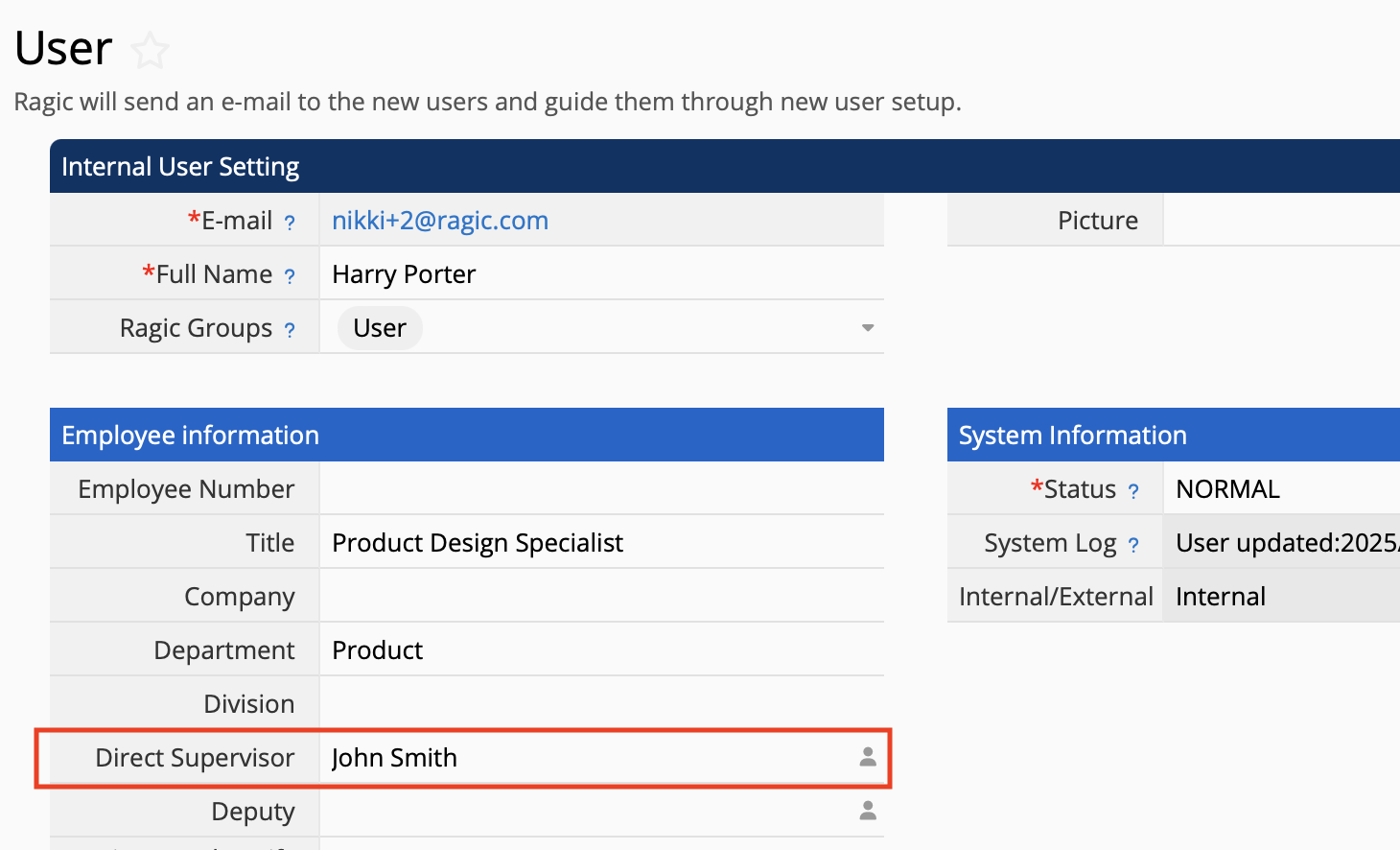
Now that you have imported your organizational tree, you can now set up your approval process as usual.
Let's say your company requires the Direct Supervisor's approval for any purchase requests. In this case, you can simply set up your Purchase Request form on Ragic and enable approval workflow by selecting "Direct Supervisor" as the approver. The system will then automatically show the applicant's direct supervisor in the approval area.
You may refer to this article for more information on approval workflow configuration.
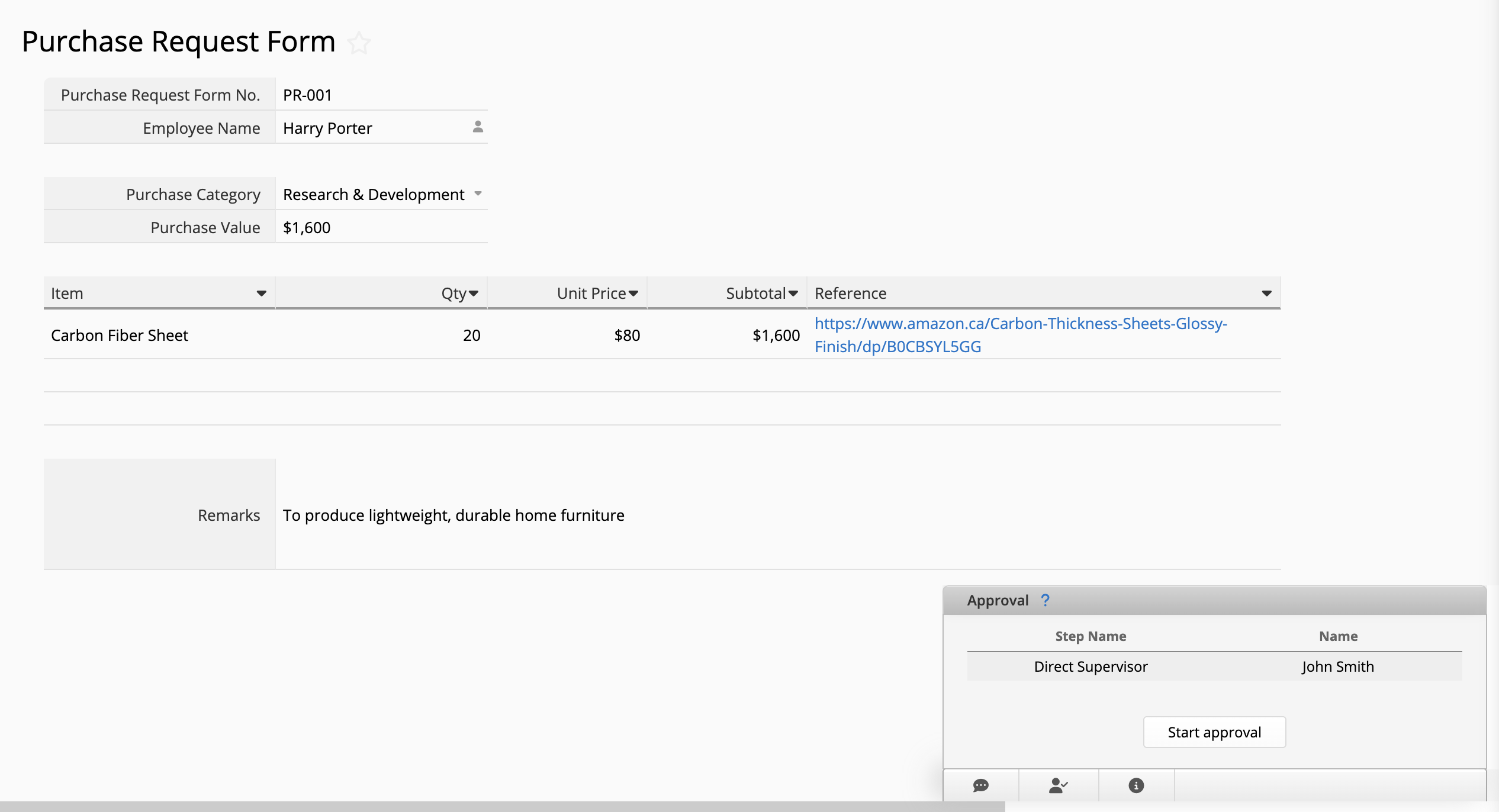
The simple workflow above may not work for organizations with more complex hierarchy levels. For example, if your company requires multiple-level supervisors' approval for purchase requests that costs $100,000 and up, you can refer to the following steps below:
First, we need to create a new sheet for our organizational tree that contains information such as the employee name, their department, title, and corresponding supervisors and hierarchies.
Let's assume that Company ABC manufactures both home and office furnitures. The Product Department is divided into Home Products and Office Products, which are led by their respective Project Managers. Under each Project Manager consists multiple Team Leaders who lead Team Members in terms of Product Design, Product Sustainability, and other facets.
In Company ABC, a regular purchase request from a team member only needs the approval of the Team Leader and Project Manager to go through. However, it is necessary for the Team Leader, Project Manager, Department Manager, General Manager, and VP to approve purchase requests that cost $100,000 and up.
For this article, let's focus on the Home Product Design team and hierarchy:

Now, let's input the necessary information into our Organizational Tree Ragic sheet. We used the "Select User" field for the Employee and their supervisors.
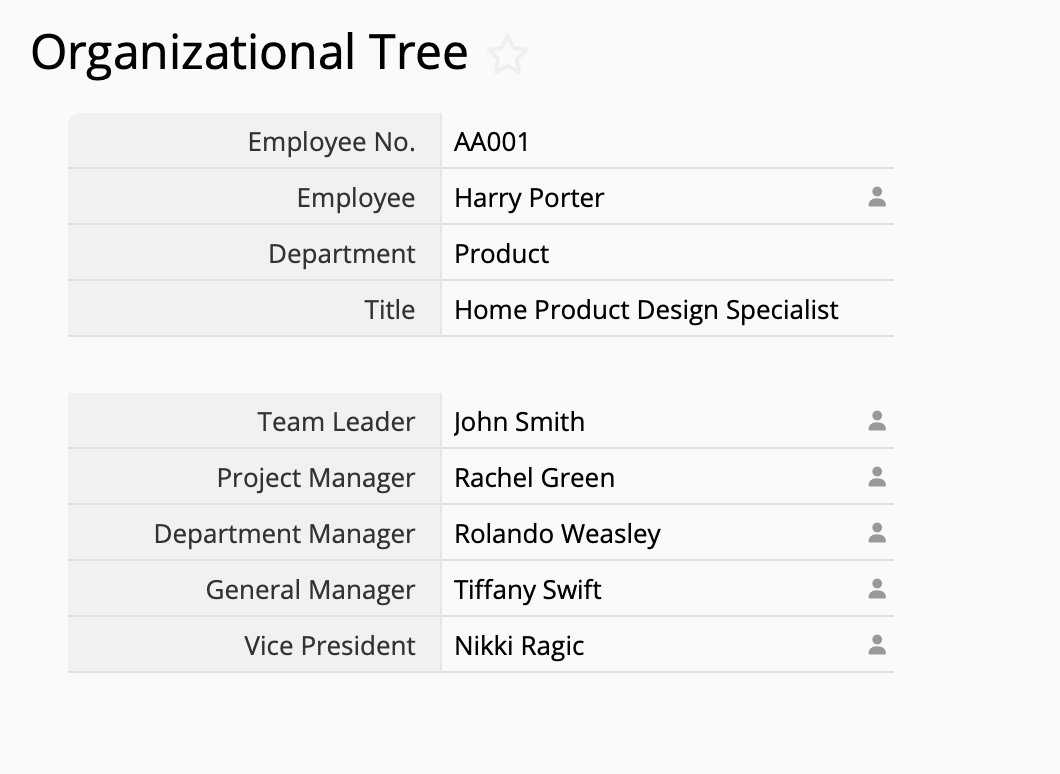
First ensure that your Purchase Request Sheet contains fields for the supervisors and hierarchies using the Select User field. Then, make sure that you have Money or Number field for the Purchase Value.
After that, you can use the Link and Load feature to link the employee number for the system to automatically load or return the employee's name and supervisors' names.
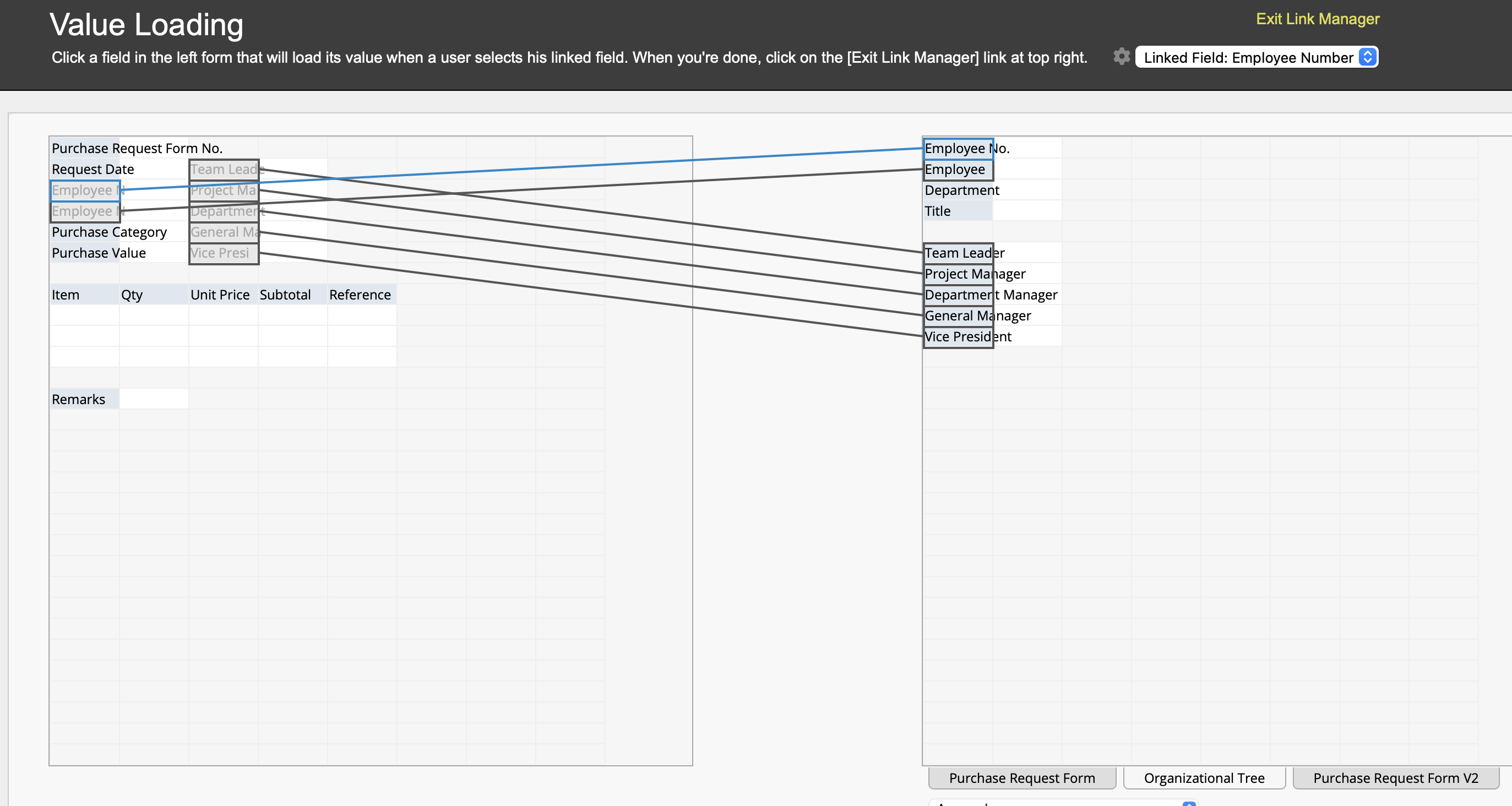
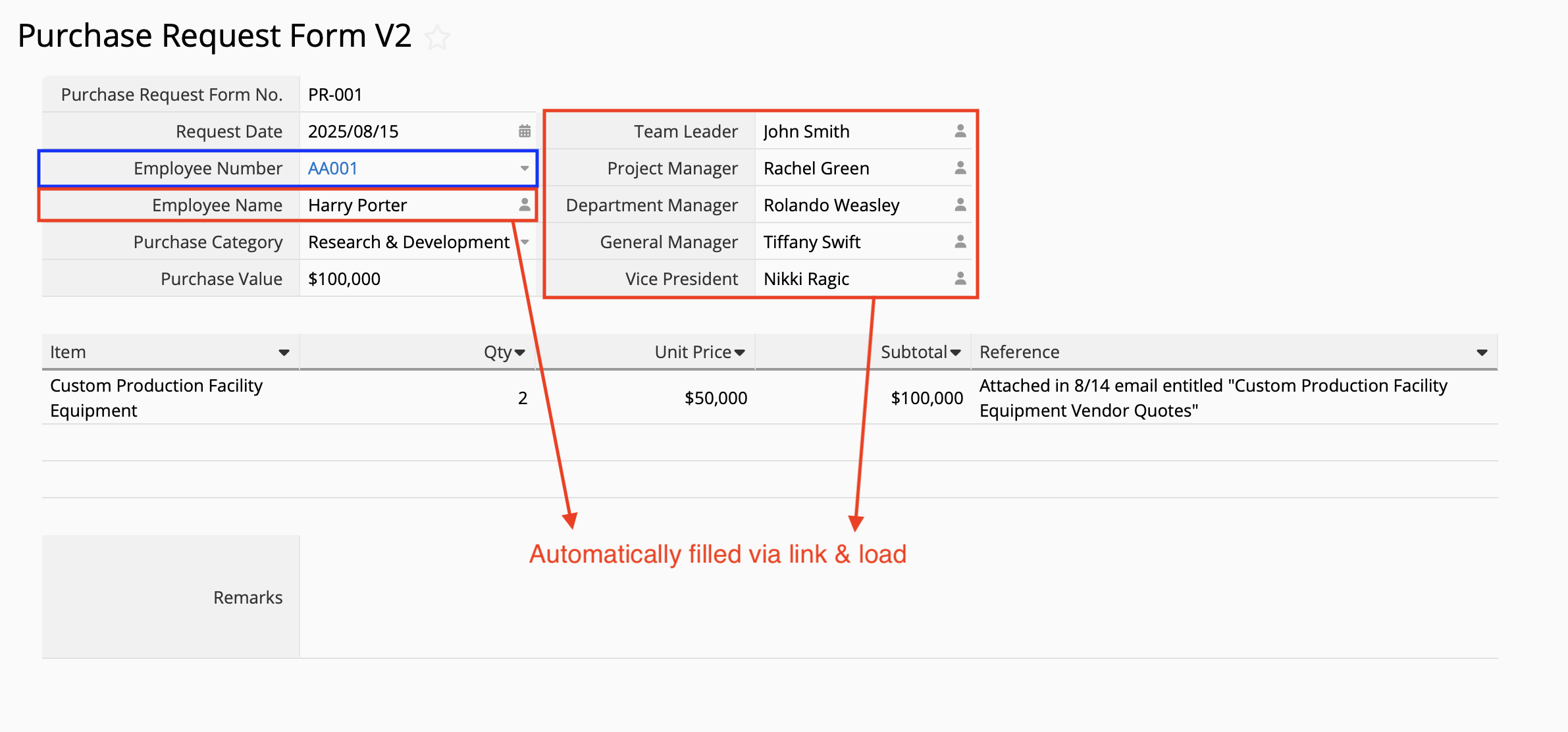
Next, we can use the "Field" option to set up the approval process:
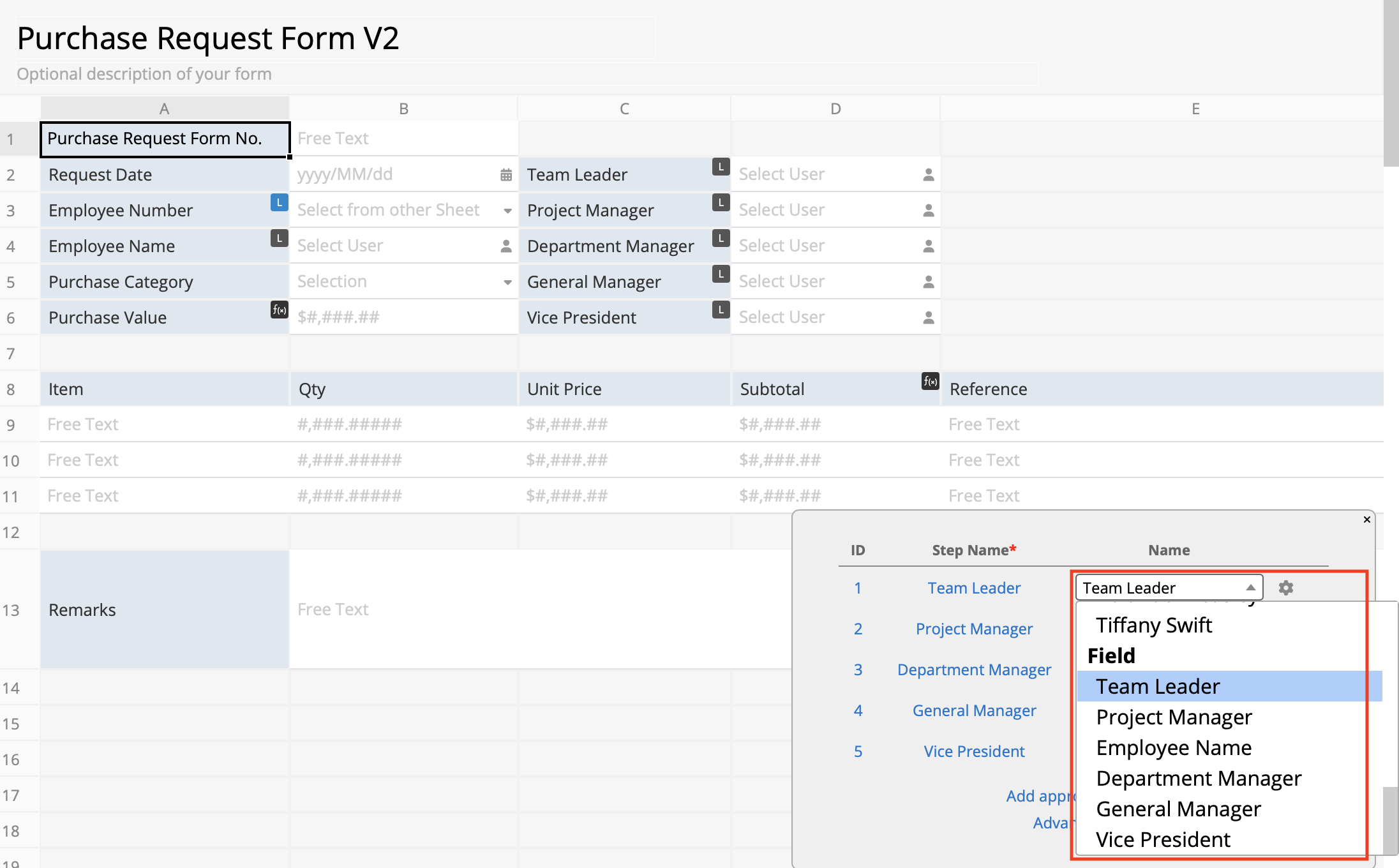
Since the Department Manager, General Manager, and Vice President's approvals are only needed for purchase requests costing $100,000 and up, we need to set a rule for all 3 of them as follows:
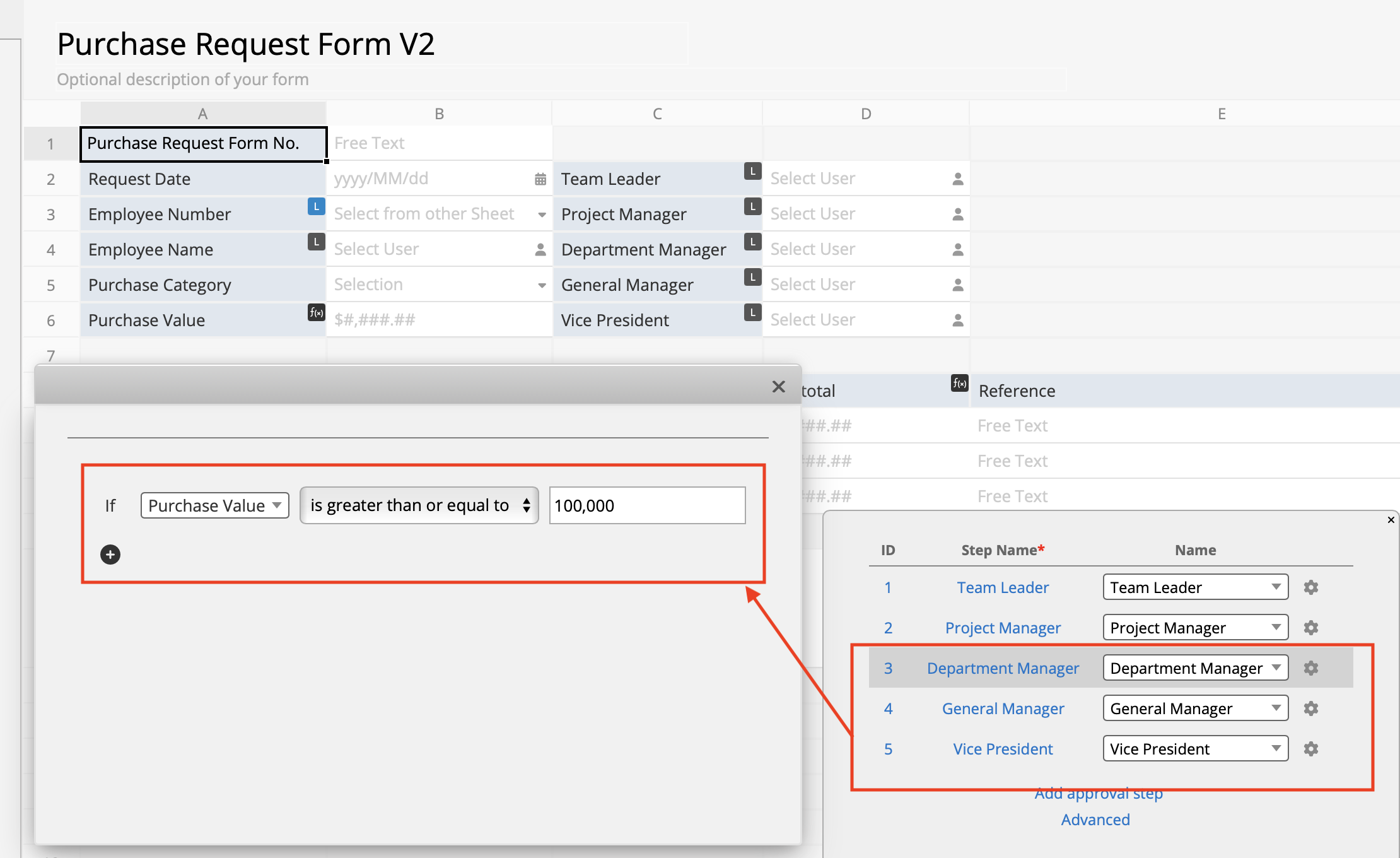
Once saved, your Purchase Request form should automatically show the right approvers based on the purchase value amount. For example, in the event that the Purchase Request has not reached $100,000, only the Team Leader and Project Manager will be asked to approve:
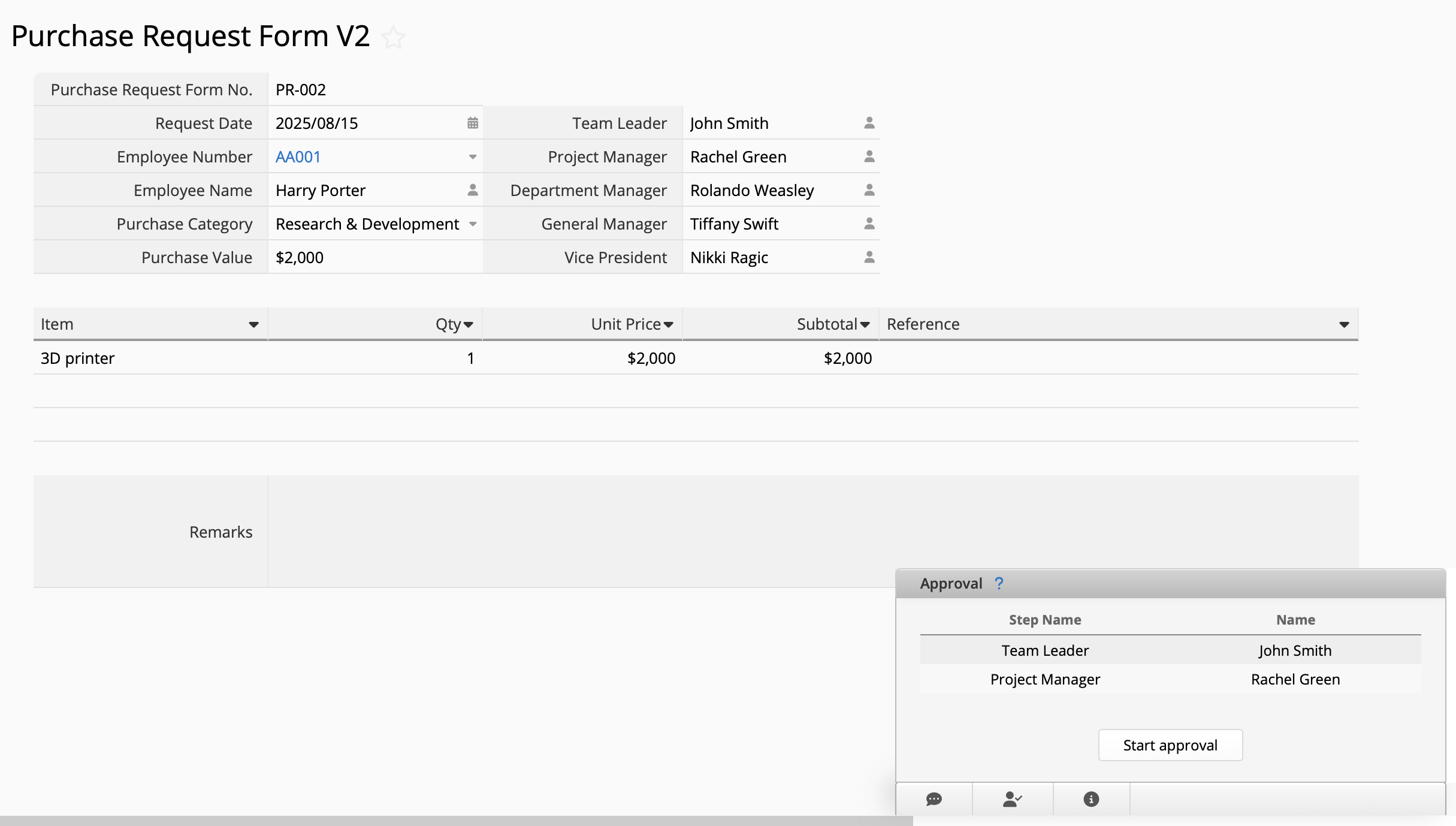
However, in the event that the Purchase Request has reached or exceeded $100,000, the Department Manager, General Manager, and Vice President's approvals will be necessary:
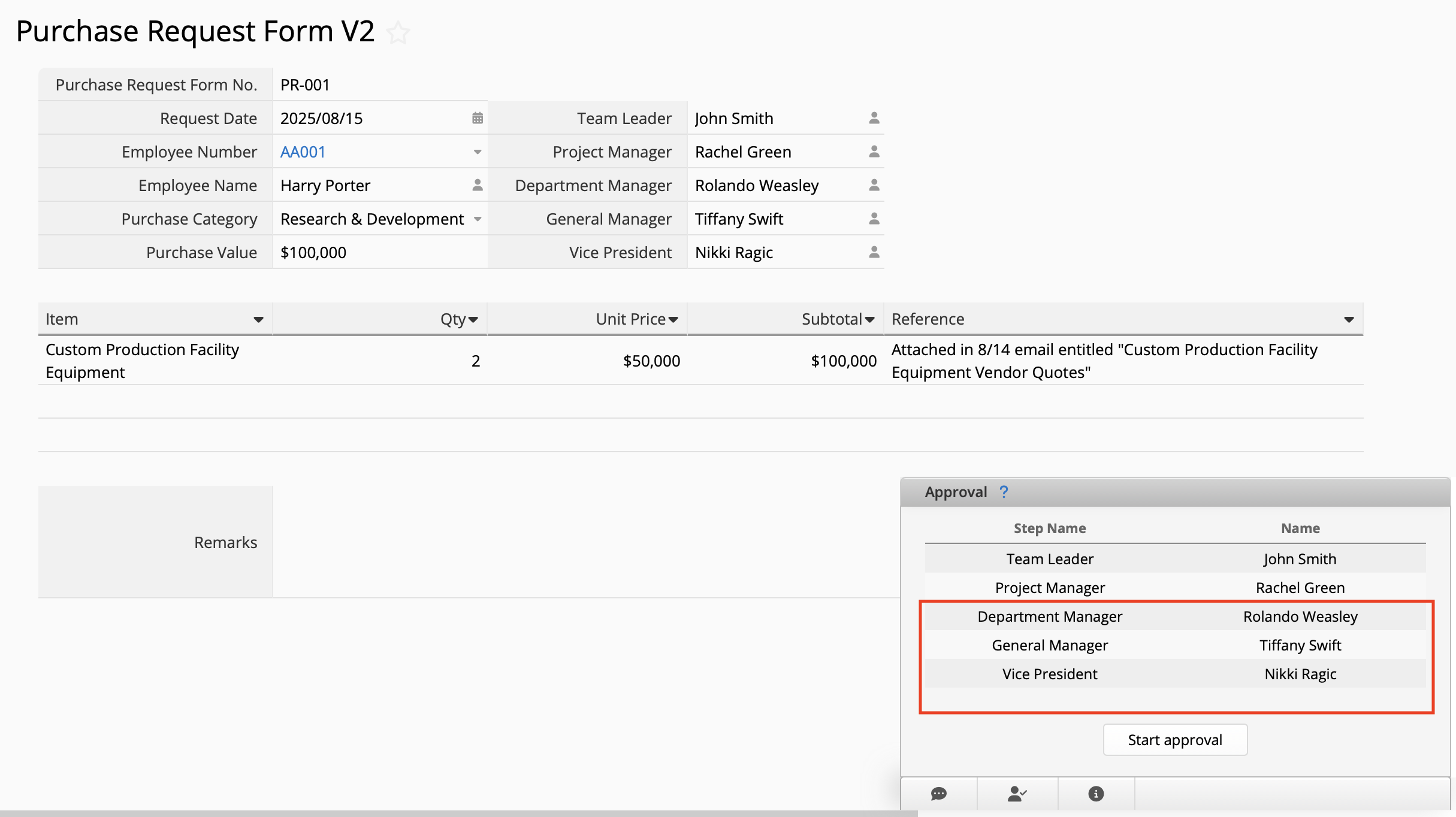
 Thank you for your valuable feedback!
Thank you for your valuable feedback!