You can use the Reviewer field to assign specific users to review certain entries.
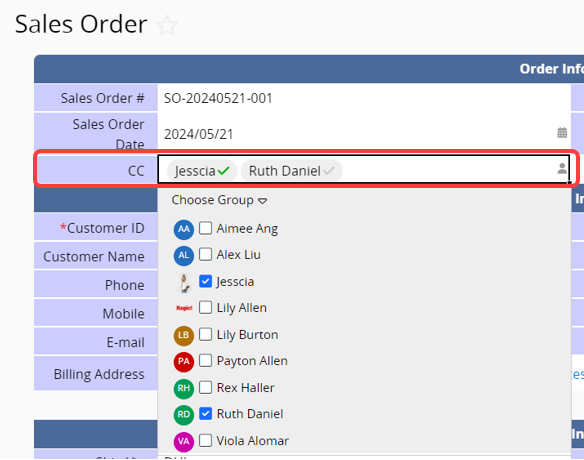
Users will receive a review notification.

There will also be a notification in the task.
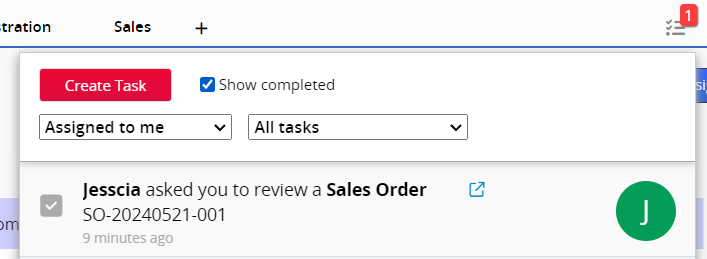
After users open the entry, a green check mark and the read time will be automatically displayed.
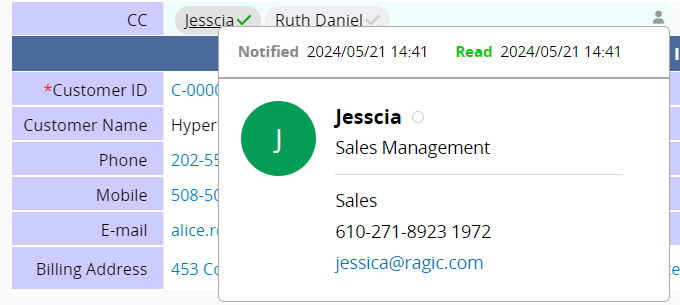
Note:
This feature sends a notification only the first time, when users are selected in the Reviewer field and the entry is saved. If the entry is later modified, the system will not automatically send additional notifications to the reviewers.
In addition, this feature is intended for users who already have access to the entry. If a reviewer does not have sufficient Access Rights, they will still receive a review notification and task, but will not be able to access the entry.
If you want users to continue receiving update notifications or to grant them management rights to the entry, use Assign instead, and make sure they have enabled the related notification settings in the sheet.
Add a Reviewer field in the sheet or create a Select User field and choose the option Invite user to review this record.
Note: When using a Reviewer field in a Subtable, the system sends the review notification for the entire entry to the users specified in the Subtable. If "Set selected user as entry manager" (same as Assign) is selected, it will not assign users as entry managers within the Subtable. For more details, please refer here.
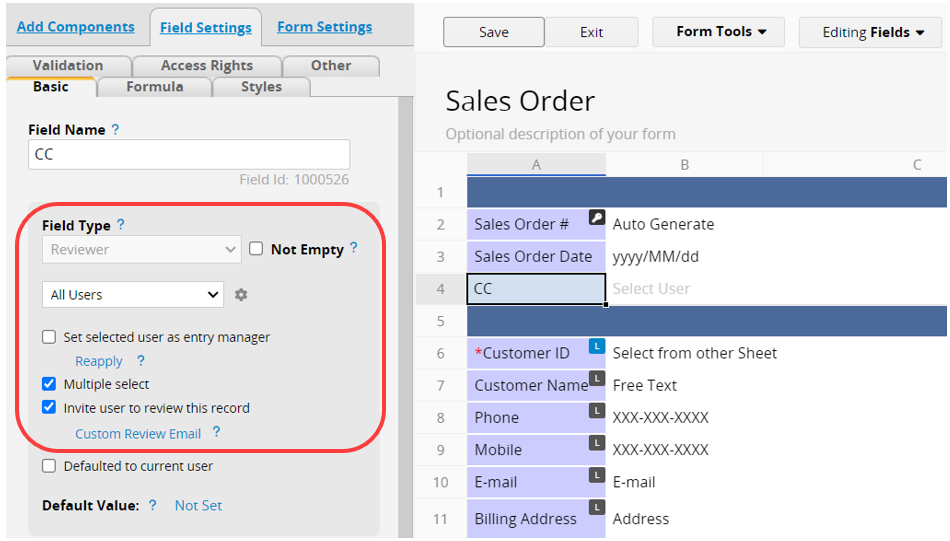
By default, all users with access to this sheet can be selected as reviewers. If necessary, you can specify a group, such as the "Sales Department" group, limiting the selection to users within that group.
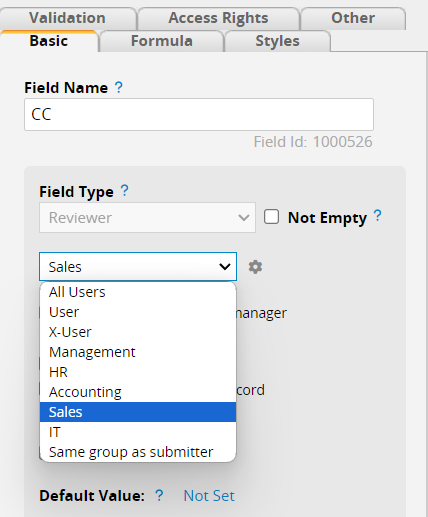
You can also set multiple users to be reviewers by checking the Multiple select option.
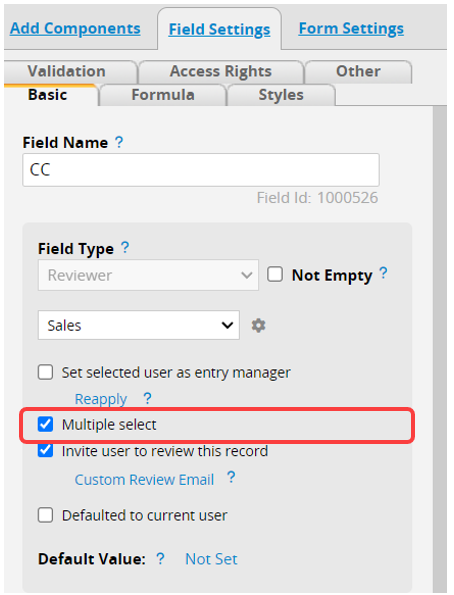
You can customize the subject and content of your review notification email.
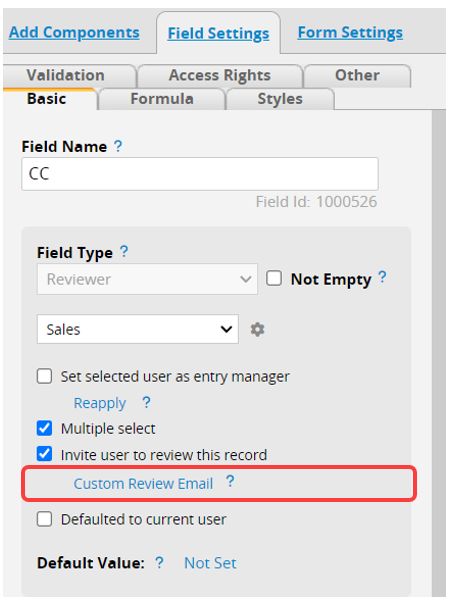
In the Custom Template Settings, you can enter text or apply supported variables to design the template. For detailed settings, please refer to this article.
Note: Variables cannot be applied to a single subtable field. They can only display all field data in the Subtable. For more details, please refer here.
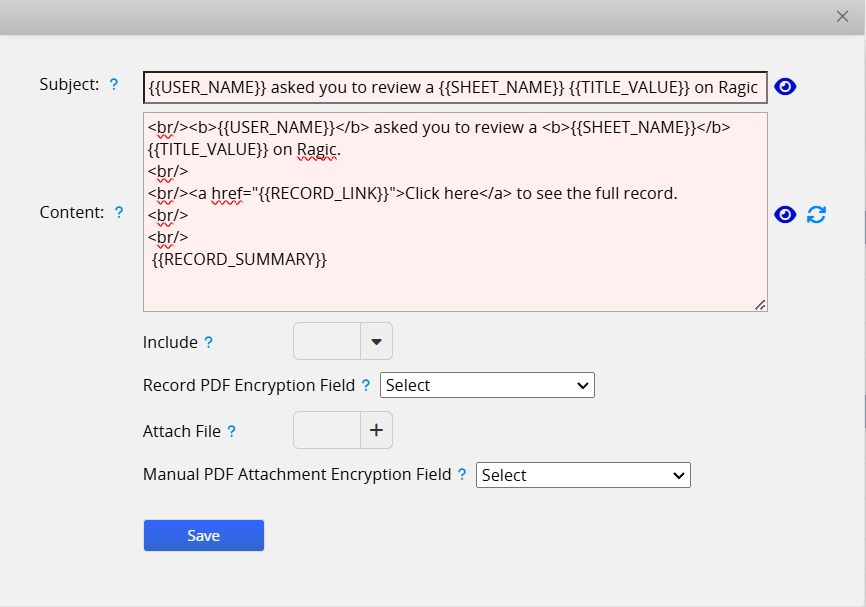
Remember to "Save" before exiting the window.
 Thank you for your valuable feedback!
Thank you for your valuable feedback!