If you don't see certain items in your Feature Settings sheet and want to use that feature, please contact Support to manually update your system sheet.
Note: The "Edit Multiple Entries" in Listing Page tools is not supported in Feature Settings. Currently, only SYSAdmin or Survey Users (who will only be able to edit entries they have access to) can use this feature.
Click the hamburger icon on the upper-left of the page, and select Feature Settings under User Access.
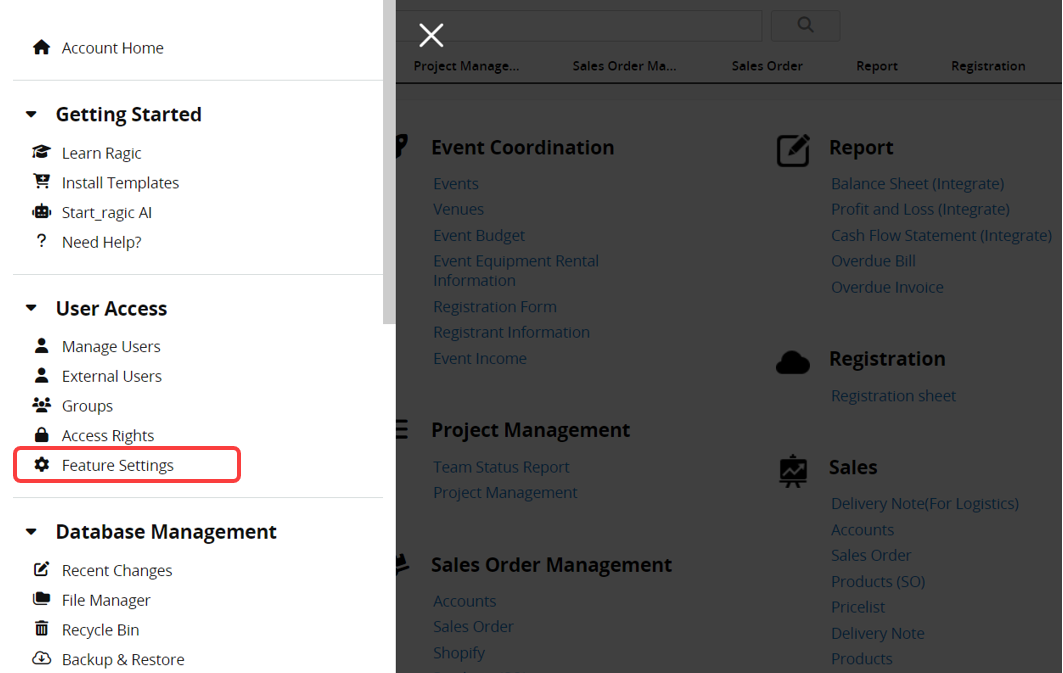
You can configure the features accessible to each user group in the Feature Settings.
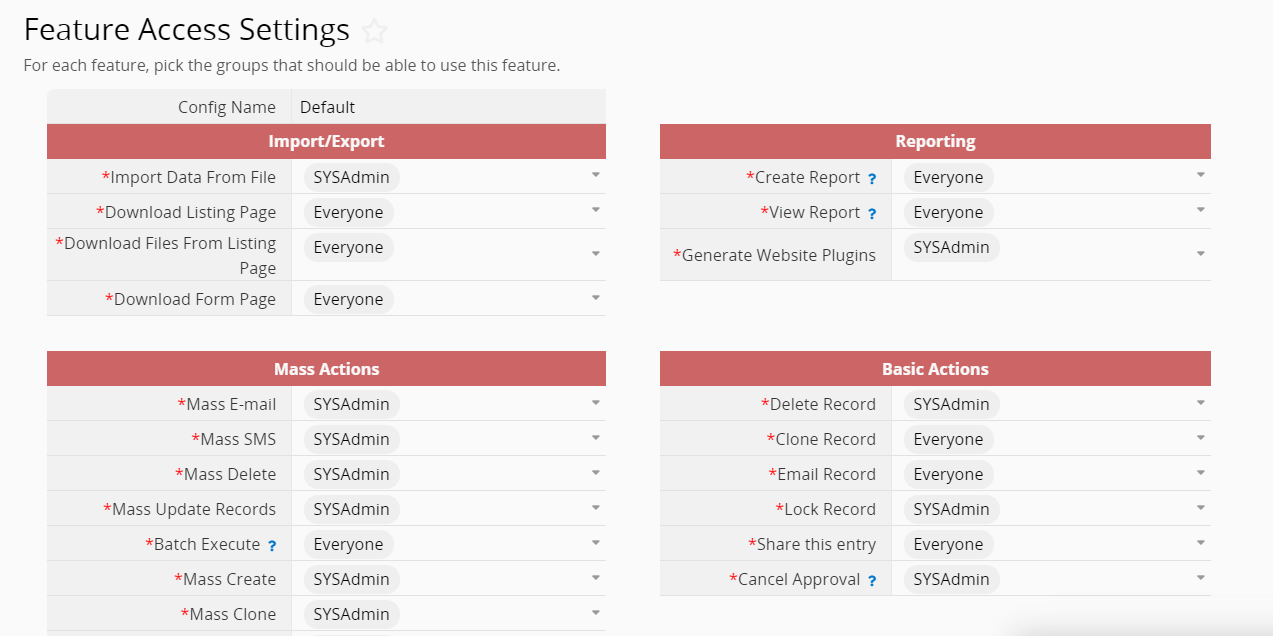
Below are the features listed in the Feature Access Settings menu:
| Feature Access Setting | Description | Default Setting | |
|---|---|---|---|
| Import/Export | |||
| Import Data From File | The ability to import data from .csv and .xls files, including updating records by importing | SYSAdmin | |
| Download Listing Page | Exporting data from the Listing Page | Everyone | |
| Download Files From Listing Page | Download files from the file upload field | Everyone | |
| Download Form Page | Downloading single entries from the Form Page | Everyone | |
| Mass Actions | |||
| Mass Email | Sending out mass emails | SYSAdmin | |
| Mass SMS | Sending out mass text messages | SYSAdmin | |
| Mass Delete | Deleting filtered entries from the Listing Page. Users also need to have the Admin or Survey User access right, meaning you can only use this feature if you have manager rights to all the records you can access | SYSAdmin | |
| Mass Update Records | To execute Mass Update, users need to have Admin or Survey User access rights and no No Edit restriction. This means that you can only use this feature if you have manager rights to all the records you can access | SYSAdmin | |
| Batch Execute | To execute Batch Execute, users need to have Admin or Survey User access rights and no No Edit restriction. This means that you can only use this feature if you have manager rights to all the records you can access. To perform Batch Lock/Unlock Records, you also need to have the access to the Lock Record feature. | Everyone | |
| Mass Create | Mass Create | SYSAdmin | |
| Mass Clone | Mass Clone | SYSAdmin | |
| Mass File Upload | Uploading multiple files into existing records in a sheet | SYSAdmin | |
| Show Edit Icon in Listing Page | Showing the edit icon | Everyone | |
| Fast Delete Function | Enabling fast delete mode when deleting entries. Users can only use fast delete when it's allowed in Company Settings | SYSAdmin | |
| Reporting | |||
| Create Report | By default, all internal users can generate reports, but only SYSAdmin can save reports. Additionally, this feature cannot be accessed by external user groups | Everyone | |
| View Report | By default, all internal and external users can access all saved reports related to the sheets they have access rights. Note: If both Create Report and View Report permissions are not granted simultaneously, users will be unable to see the "Reports" tab, resulting in system reports (e.g., approval reports) also being inaccessible | Everyone | |
| Generate Website Plugins | Create a website plugin through the web embed tool | SYSAdmin | |
| Basic Actions | |||
| Delete Record | Deleting entries. When granting this feature to groups other than SYSAdmin, users must have manager rights for the entry. Consequently, Bulletin Users cannot delete entries they can view but not edit | SYSAdmin | |
| Clone Record | Cloning entries | Everyone | |
| Email Record | Emailing an entry | Everyone | |
| Lock Record | Locking an entry so it cannot be edited without unlocking | SYSAdmin | |
| Share This Entry | Generate a link to this entry that guest users (non-login users) can modify or see | Everyone | |
| Cancel Approval | All selected group users can cancel the approval for all entries(By default, only the SYSAdmin and Group Administrator (who manages the group tab associated with the sheet) can cancel any approval process. The approval starter can only cancel ongoing approval processes.) | SYSAdmin | |
| Side Bar | |||
| Most Visited | Most visited sheets listed on the left side panel | Everyone | |
| Recent Items | Recent items listed on the left side panel | Everyone | |
| Views | Views listed on the left side panel | Everyone | |
| User Manual | User manual listed on the left side of the home page (for non-SYSAdmin users) | Everyone | |
| Share Views | Create the shared view on the left side panel (for non-SYSAdmin users) | SYSAdmin | |
| Home Page | |||
| Tasks | Tasks listed on the right side of the home page. Restricting this feature’s access will affect the use of the tasks function on the top right corner and the display of tasks on the home page. Only for the non-SYSAdmin users | Everyone | |
| Events | Events listed on the right side of the home page. Only for the non-SYSAdmin users | Everyone | |
| Others | |||
| Calendar Sync | Grant the right to execute Calendar Sync for non-SYSAdmin users | SYSAdmin | |
| Share this sheet | Grant the right to execute Share this sheet | Everyone | |
| Entry information | Grant the right to access entry information | Everyone | |
1. Download Listing and Form Pages (Export)
2. Clone, and create records (Basic Actions)
3. Share this entry, including sharing this entry with WhatsApp (Basic Actions)
4. Side Bar
5. Home Page
6. Generate Website Plugins (Reporting)
7. Calendar Sync
SYSAdmins and Group Administrators (under group tabs) are the highest privileged users, they are not limited by feature access settings and sheet access rights. They can change the design, access all records, and use all the features.
If you have a professional plan subscription or higher, you can customize access rights for specific features across user groups. Additionally, with sheet access rights, each user can have different access levels to various features on different sheets.
For example 1:
1. Amy belongs to both the Sales and HR groups.
2. The Sales group is granted the feature access to export data, but not the HR group.
On the Sales Order sheet, if the Sales group is set with Admin access rights, Amy will be allowed to export the data on this sheet.
On the Leave of Absence sheet, if the HR group is set with Admin access rights and the Sales group is set with No Rights, Amy will not be allowed to export the data on this sheet despite being able to view or edit all entries. This is because the HR user group is not granted to export data.
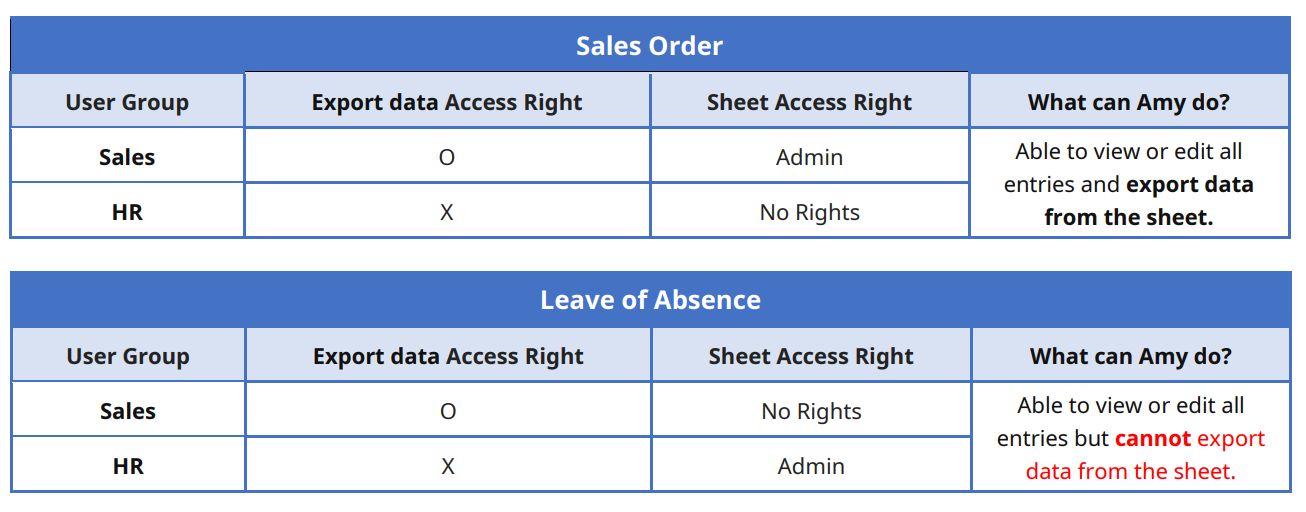
Therefore, if you would like to allow certain users to use specific features on particular sheets, you can create a new Group and grant the group the corresponding feature access and sheet access rights.
However, if features are granted access rights to the group EVERYONE, any user in the database will be able to use these features. This is contingent upon them having access rights to the sheet and meeting the requirements specified in the "Description" column in the grid above.
For example 2:
1. User Amy is in the Sales group.
2. The Sales group is not granted the feature access rights to export data from the Listing Page.
3. The EVERYONE group is granted the feature access rights to export data from the Listing Page.
4. The Sales group is set with Survey User access rights on the Sales Order sheet.
Under the above conditions, even if the EVERYONE group does not have access to the Sales Order sheet, Amy can still export data from the Sales Order sheet's Listing Page as a Survey User.

 Thank you for your valuable feedback!
Thank you for your valuable feedback!