If you don't see the following features on the sheets, it may be related to your access rights. Please contact your SYSAdmin to check the access rights configurations.
To upload multiple files to the File Upload or Image Upload field for existing records in a sheet, go to the Listing Page and select Tools > Import > Mass File Upload.
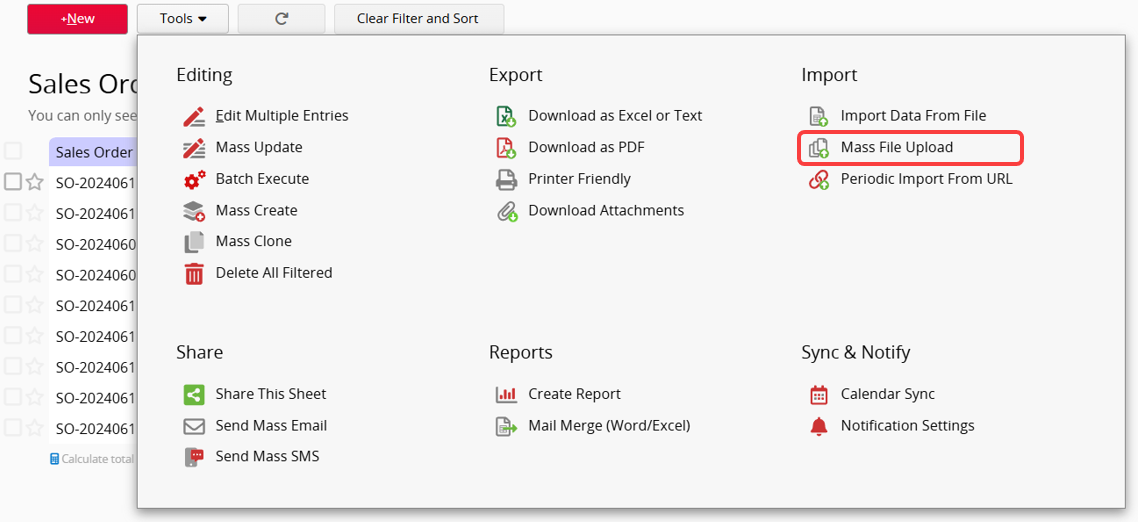
In the Data Import Menu, follow the steps below to upload files to your Ragic sheet.
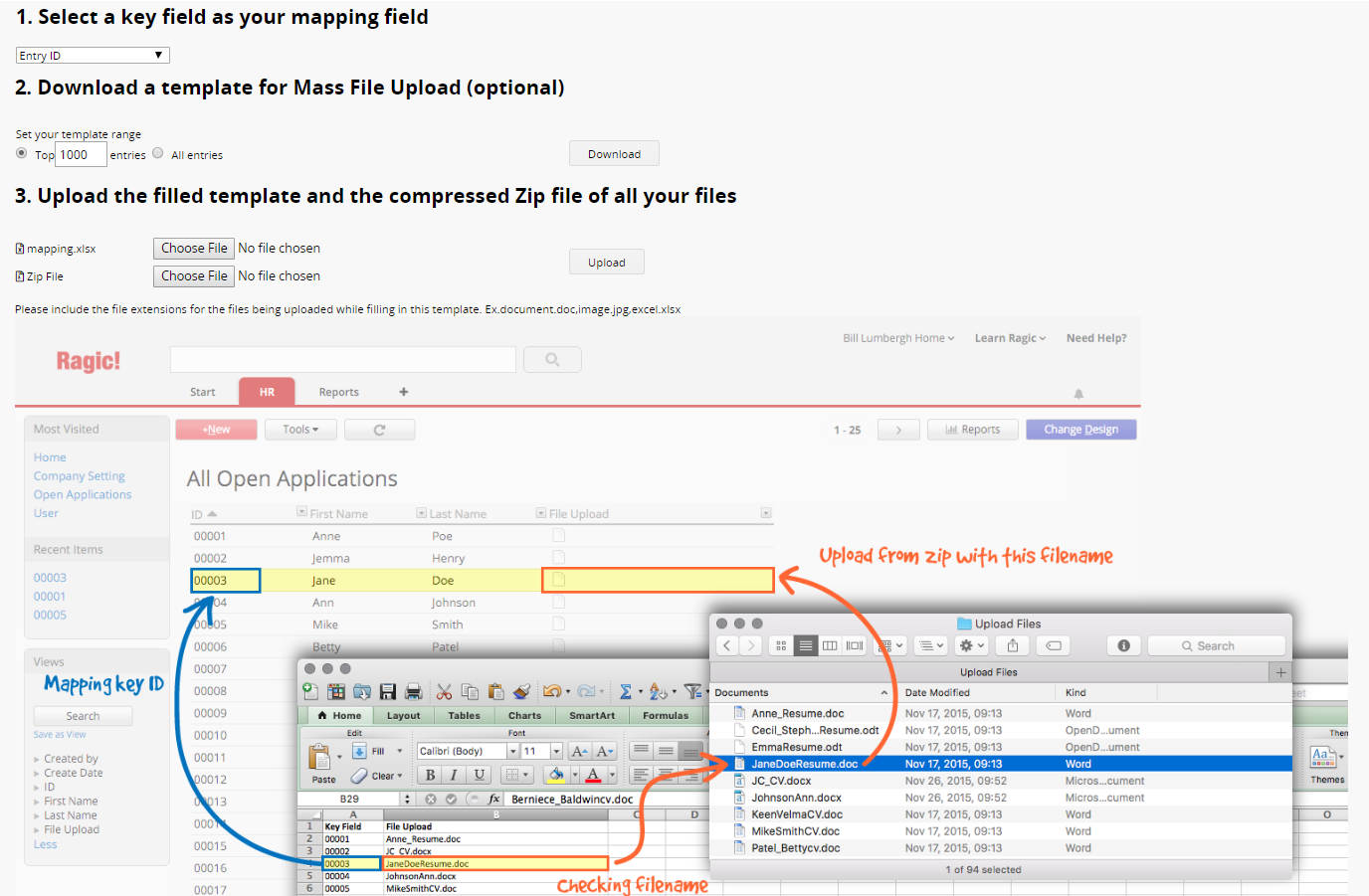
1. Select a key field as your mapping field
The Key field, containing Unique Values, identifies each record. During the upload, files are matched to records based on the Key field value. For example, the "ID" field maps applicants' resumes to their corresponding records in Ragic
2. Download a template for Mass File Upload (optional)
You can set the template range or download the template for all records. The downloaded template will be in .xlsx format, including the selected Key field and spaces for inputting the file names. Alternatively, you can create your upload template, as long as it contains the Key field and file names.
In the template, enter the file names with extensions next to the Key field values for uploading.
3. Upload the filled template and the compressed Zip file of all your files
Upload the template along with the .zip file containing all the files. Ragic will verify the Key field values and match the uploaded files to the corresponding records based on the template.
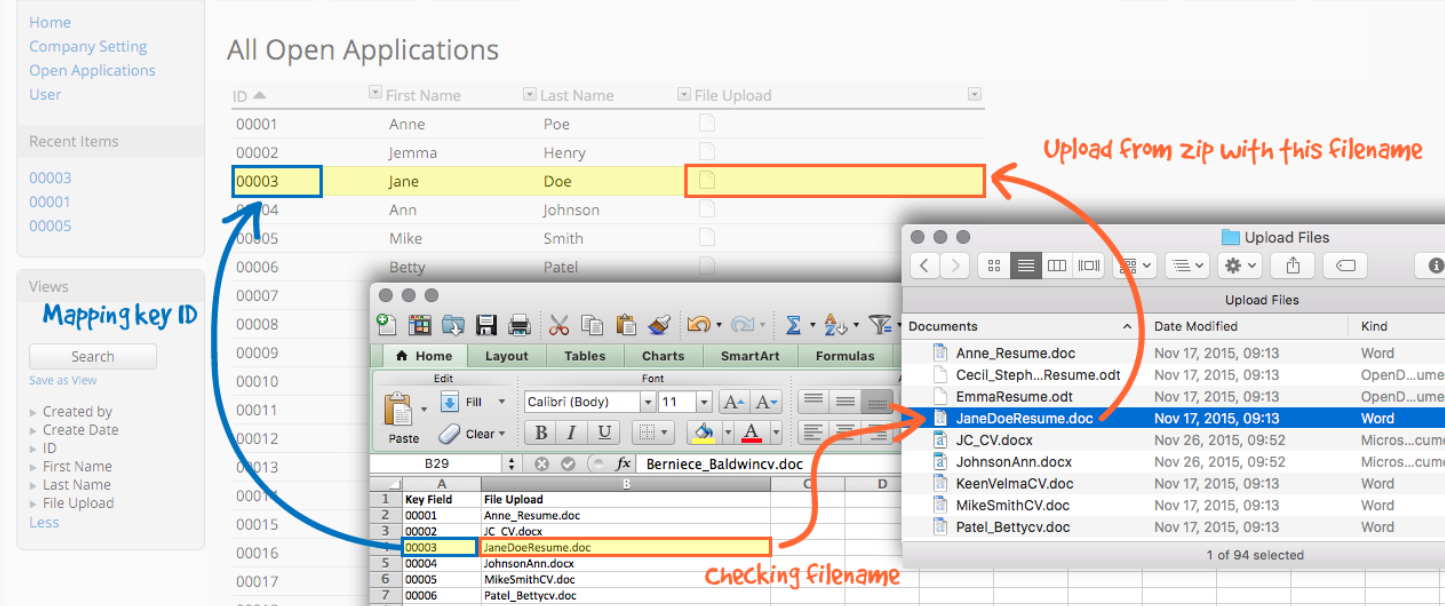
Note: Whether uploading to a single or multi-file/image field, the upload will follow an overwrite rule.
1. Only .xlsx, .xls, .xlsm, .txt, and .csv formats are supported for Mapping File.
2. Only the .zip format is supported for Zip File.
3. The maximum zip file size is 5 GB.
If the File/Image Upload field allows multiple files, you can upload several files to the same field for a single record by listing the file names in the mapping file, separated by commas ",".
 Thank you for your valuable feedback!
Thank you for your valuable feedback!