To prevent a record from being edited, you can manually lock the record. You can also unlock it at any time.
Note:
1. Users with Feature Access to Lock Record can lock or unlock any record for which they have view access.
2. Locking a Record only prevents manual edits. The record can still be modified through Action Buttons or formula recalculations.
To make an entire record read-only, click the information icon (i) at the bottom right corner of the Form Page, then click Lock Record. (If you do not have access to this feature, please contact your SYSAdmin.) You can also create an Action Button to lock records using this method if needed.
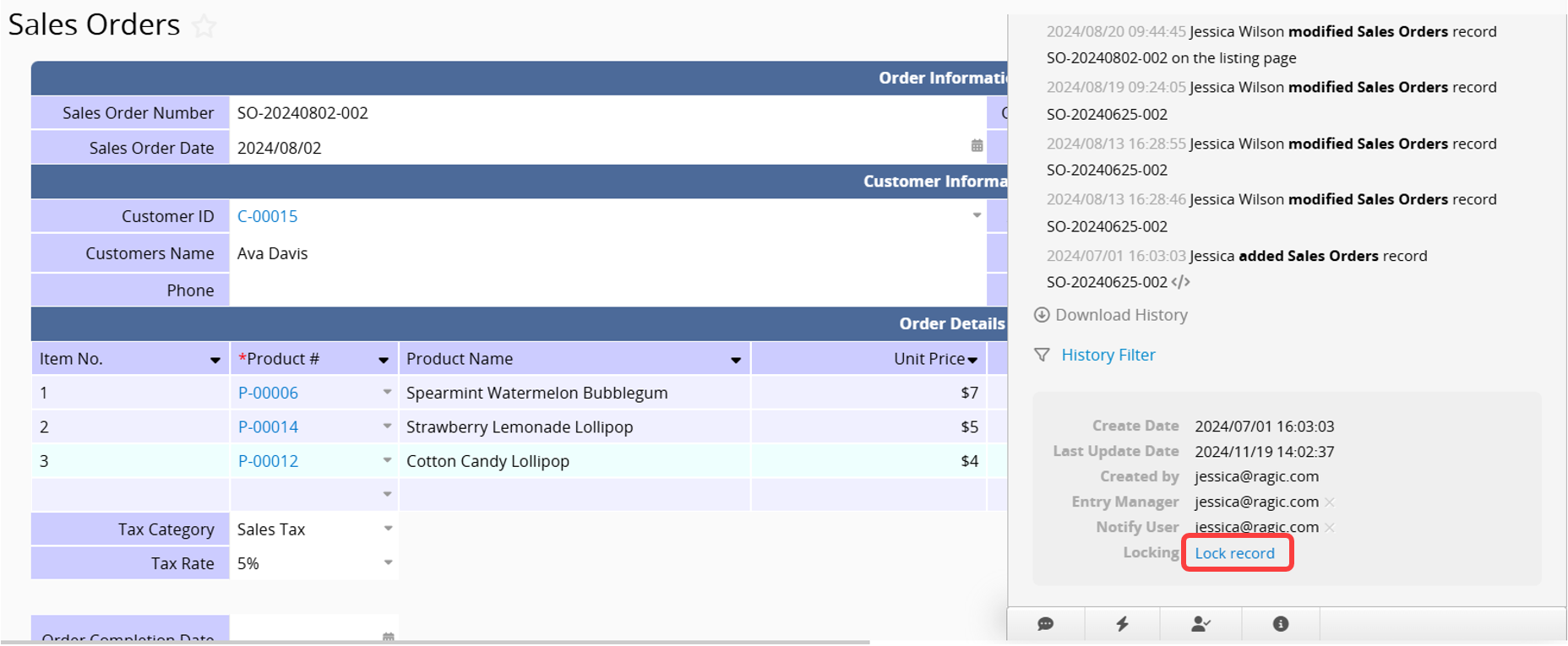
To unlock a locked record, simply click Unlock Record in the same location.
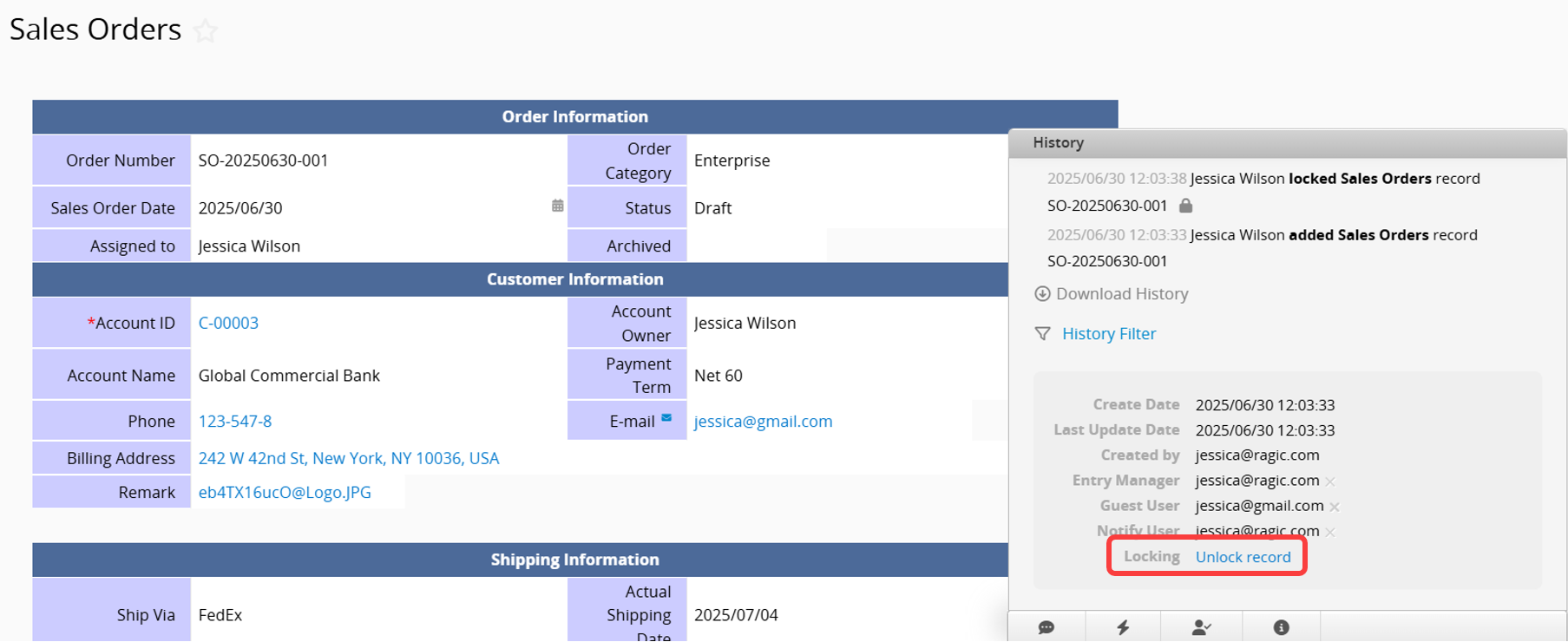
1. Automatic locking when editing the same record simultaneously. For more details, refer to this article.
2. If Lock record when approval starts is enabled in the Advanced Settings of the Approval Flow, the record will be automatically locked when the approval process begins.
3. If Convert Rec_lock Source is enabled in the Advanced Settings of a Convert Records button, the source record will be automatically locked after conversion.
 Thank you for your valuable feedback!
Thank you for your valuable feedback!