Ragic AI helps users quickly get acquainted with Ragic, query data within sheets, and even create records directly from uploaded files to streamline your workflow.
Clicking the ![]() icon in the upper-right corner of the page will start the Ragic AI.
icon in the upper-right corner of the page will start the Ragic AI.
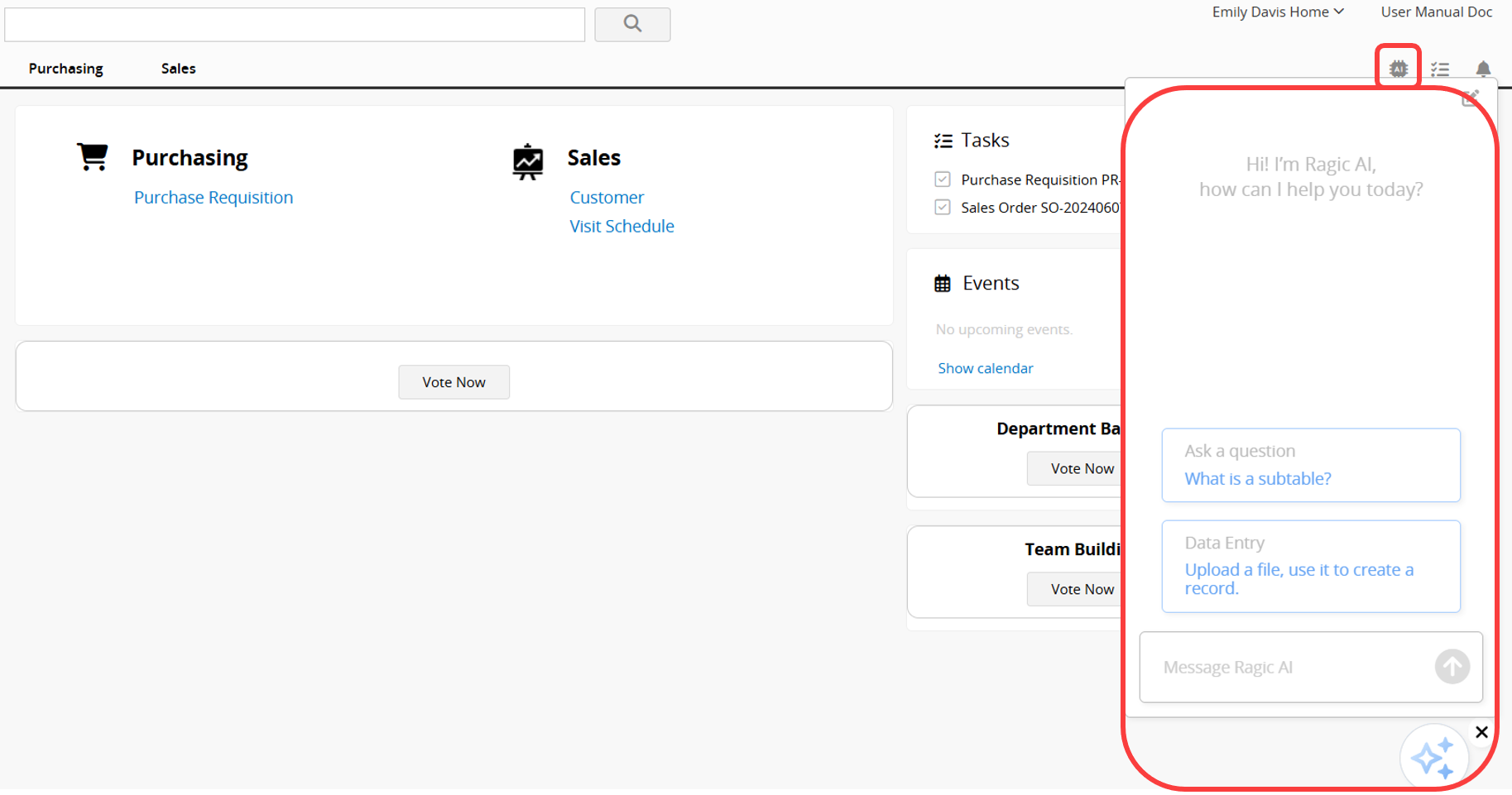
An ![]() icon will appear in the bottom right corner. Clicking it will minimize the window and clicking it again will reopen it. You can also drag the icon to move it. To close Ragic AI, click the X in the top right corner of the icon. Click the
icon will appear in the bottom right corner. Clicking it will minimize the window and clicking it again will reopen it. You can also drag the icon to move it. To close Ragic AI, click the X in the top right corner of the icon. Click the ![]() icon again to restart Ragic AI.
icon again to restart Ragic AI.
Enter your request for Ragic AI to assist with in the dialog box. To stop the response, click the Stop icon.
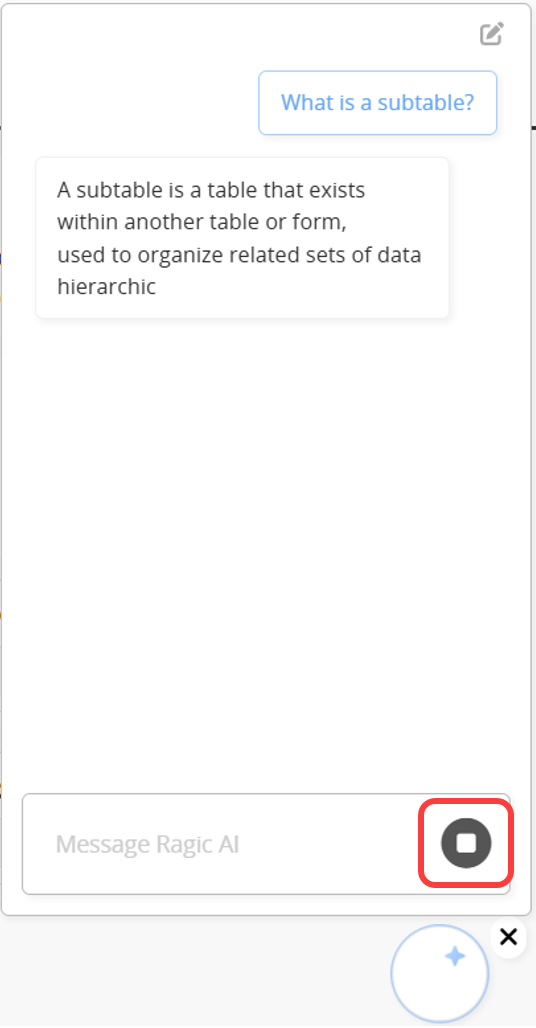
For related support features, please refer to the following sections:
1. Asking Questions and Querying Sheets
2. Auto-Create a Record From an Uploaded File
3. Using @ To Call AI for Automated Task Execution
Note:
1. Phrase your questions precisely for more accurate responses from Ragic AI.
2. Currently, Ragic AI cannot generate reports, but you can ask it for report suggestions.
3. If the question is too complex or cannot be answered, Ragic AI may stop responding. You can reset it by clicking the icon in the upper right corner and rephrasing your question.
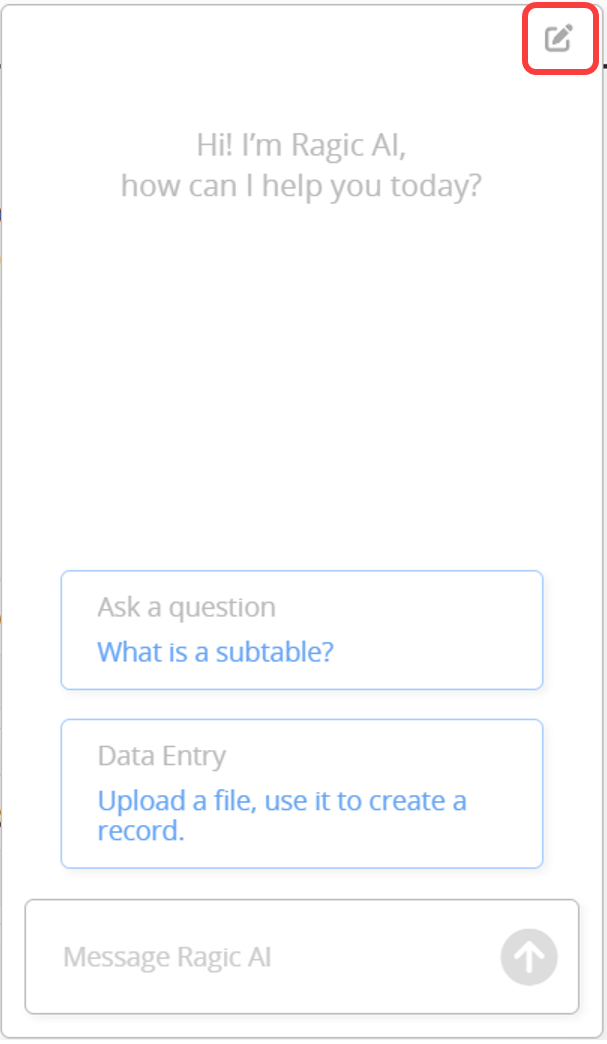
 Thank you for your valuable feedback!
Thank you for your valuable feedback!