You can export records into custom PDF, Word, or PNG formats in Ragic. For example, export "Sales Orders" into the PDF format your company usually uses.
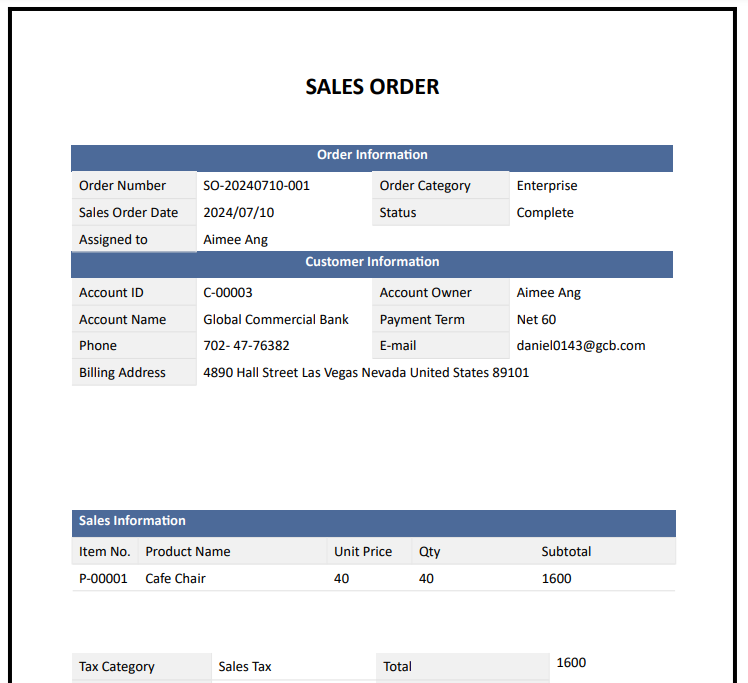
Go to the Form Page of the record you want to print. In the lower right corner, under Actions & Reports, you will find the report buttons saved by the SYSAdmin. Click the custom print report button to download the file.
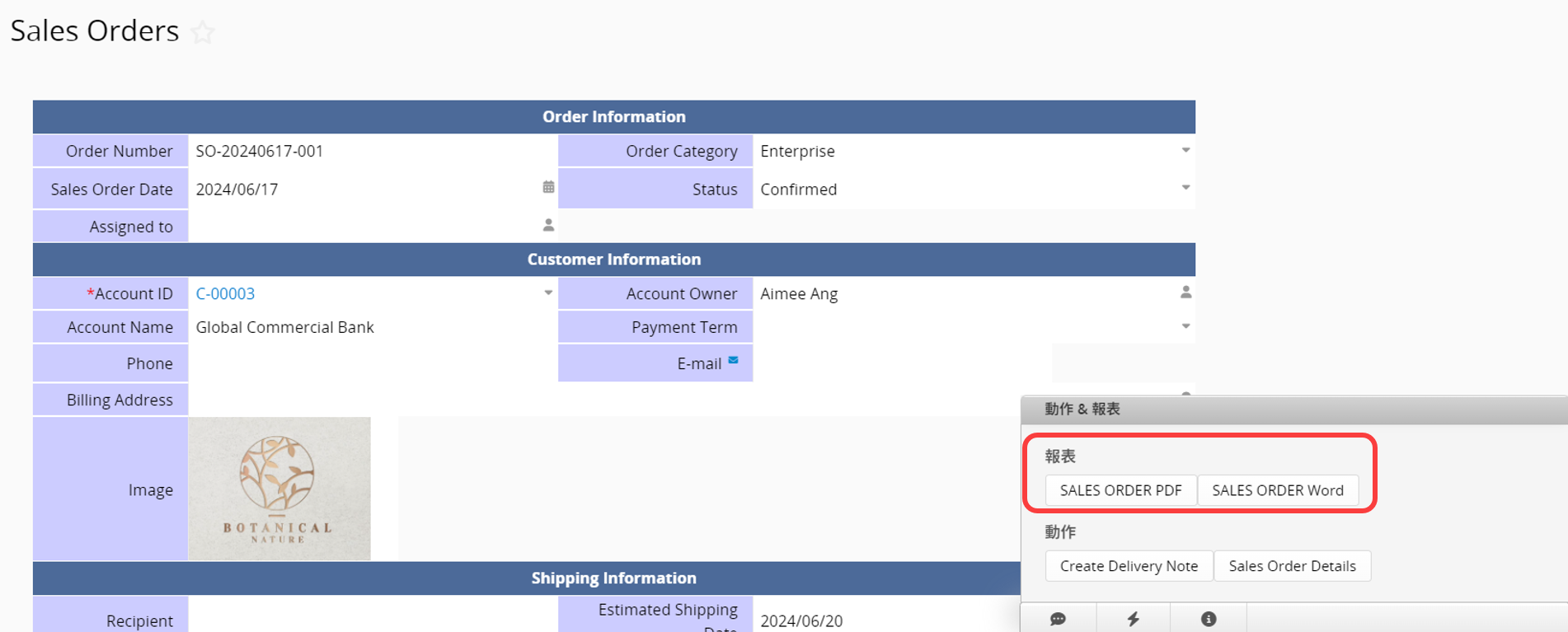
If you do not see the report button, please contact your SYSAdmin to check for the proper access rights configurations.
When clicking the Custom Print Report button on the Listing Page, you can select the range of records and the export option.
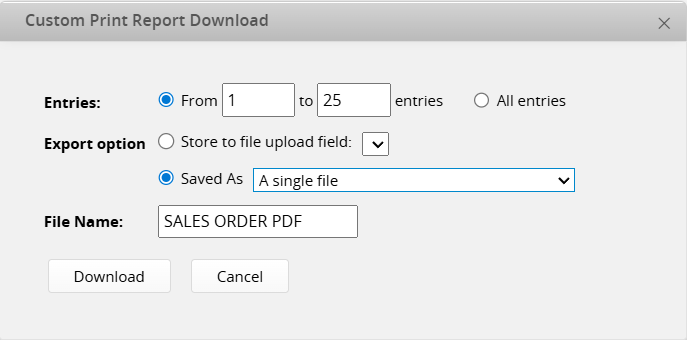
There are two export options:
(1) Store to a File Upload Field
If your sheet contains a File Upload field, you can choose this option to upload the exported file to that field for each specific record.
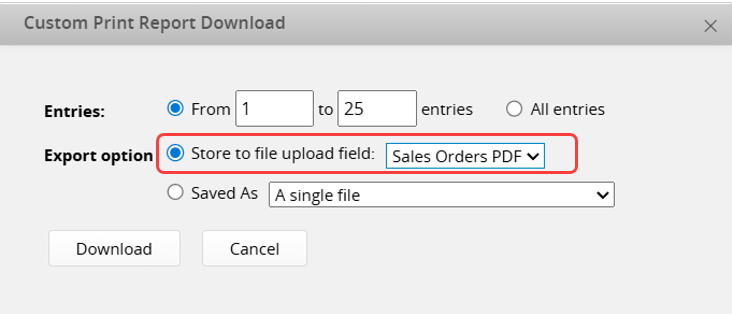
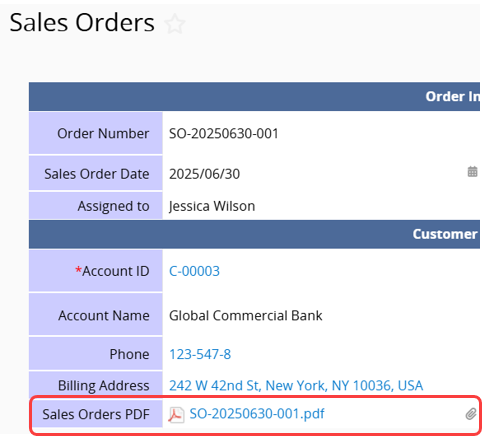
(2) Save as Files
You can choose to save each record as a Separated files (compressed into a zip file) or combine all records into A single file.
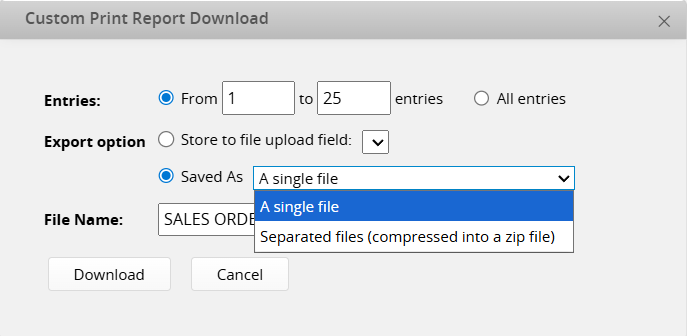
Note: Combining multiple records into A single file is only supported in PDF format.
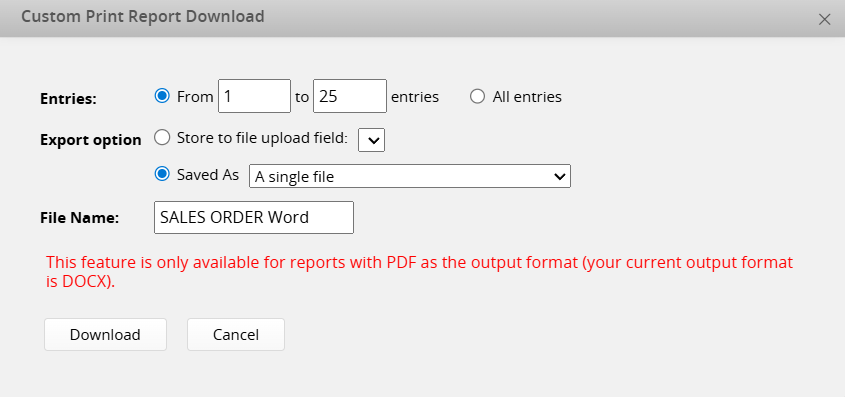
1. Currently, only the Form Page format is available. To download the Listing Page format, please refer to the Mail Merge.
2. Currently, File Upload fields and fields using certain BBCodes cannot be displayed in the downloaded file. For supported BBCodes, please refer to this documentation.
3. The provided file formats do not support Excel. If needed, refer to Download as Excel or Mail Merge.
4. Currently, only all Subtable data can be printed; it is not possible to print only filtered Subtable data.
 Thank you for your valuable feedback!
Thank you for your valuable feedback!