To make your first subscription, click on the Upgrade Account link at the top right corner of the page, then choose the Ragic plan you want from the Pricing page.
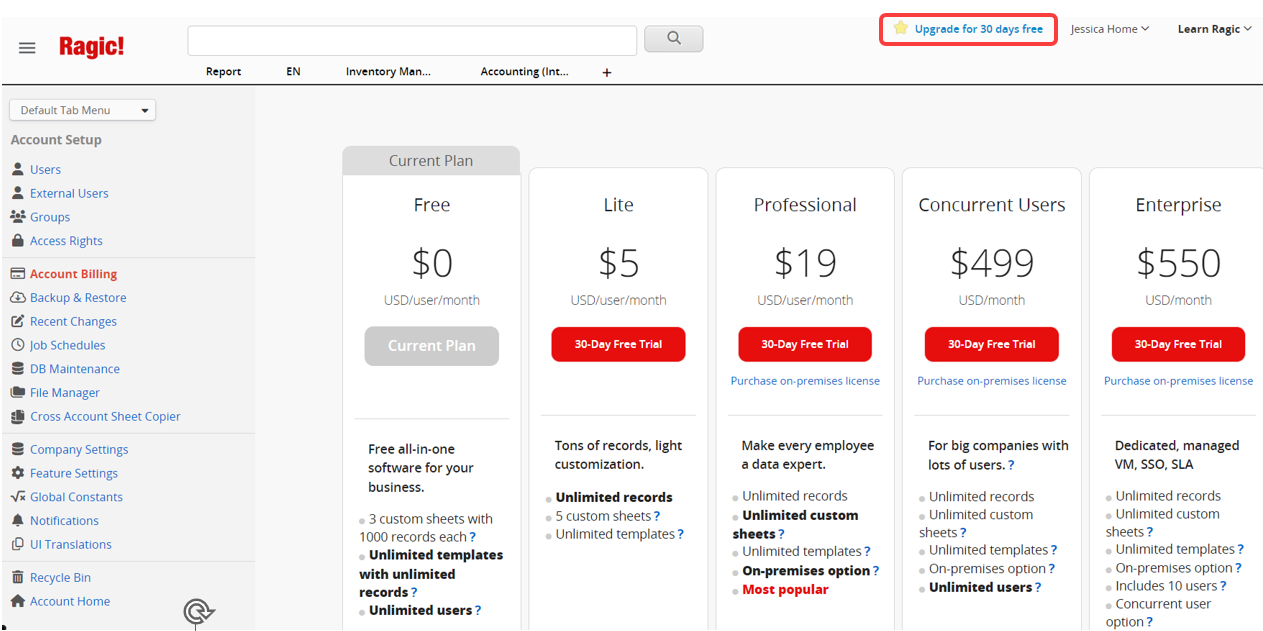
You will be directed to the payment page, where you will make your payment through an encrypted online platform. Your account will be automatically upgraded after the payment is processed.
You can enjoy the full trial days even if you subscribe before your free trial expires. The new subscription will be added to your free trial and will start when your trial ends.
You can also upgrade or change plans at any time by clicking the hamburger icon on the upper-left of the page and selecting Account Billing under Account Setup.
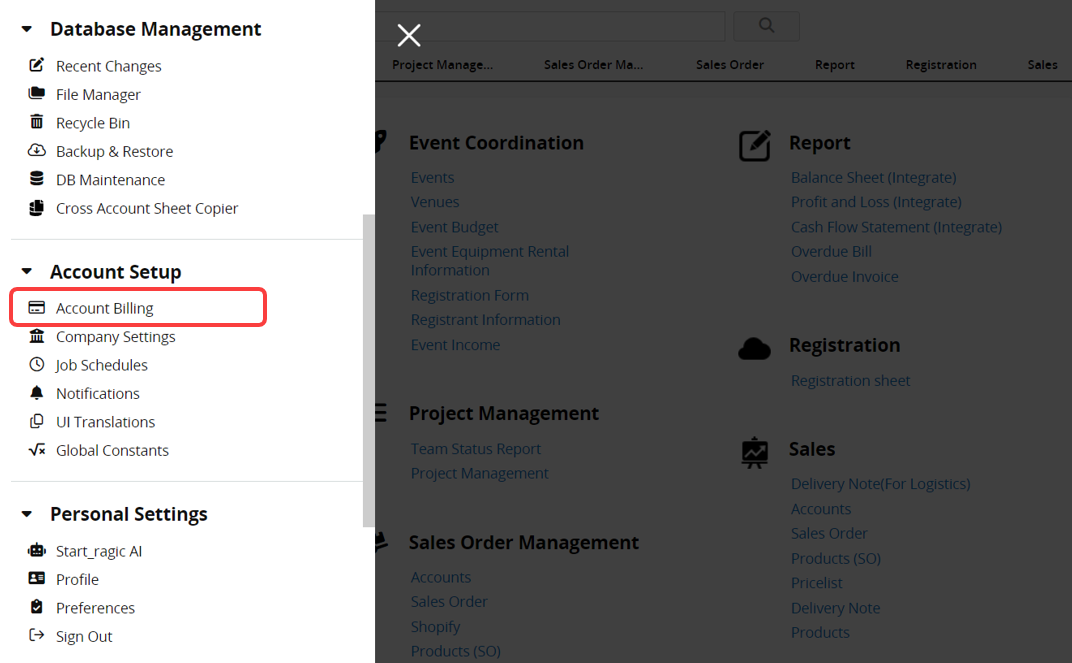
On the Account Billing page, you can view your current account plan details, including the billing cycle, next billing date, the number of licensed users, billing amount, and your account's billing contact.
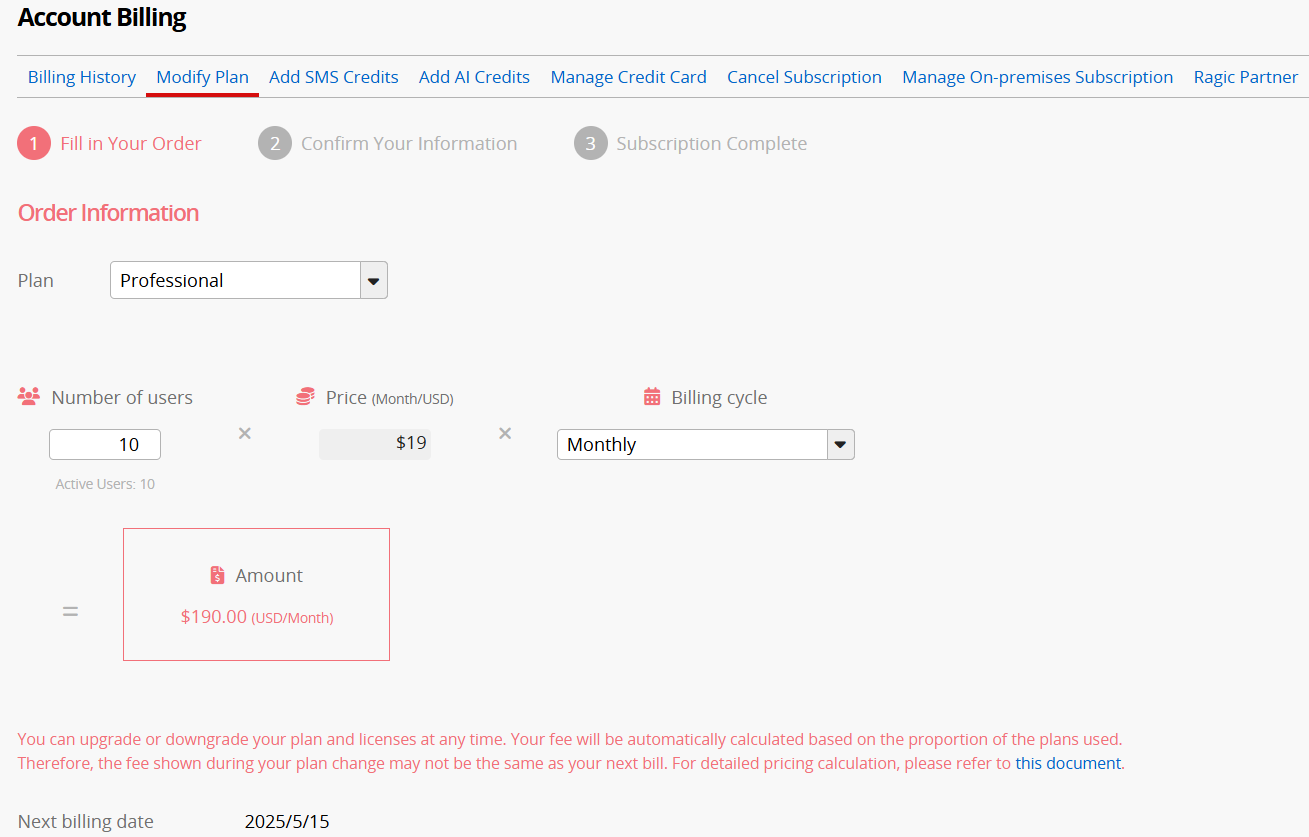
You may change your plan or plan details, update your credit card information, billing contact Email, invoice details, etc.
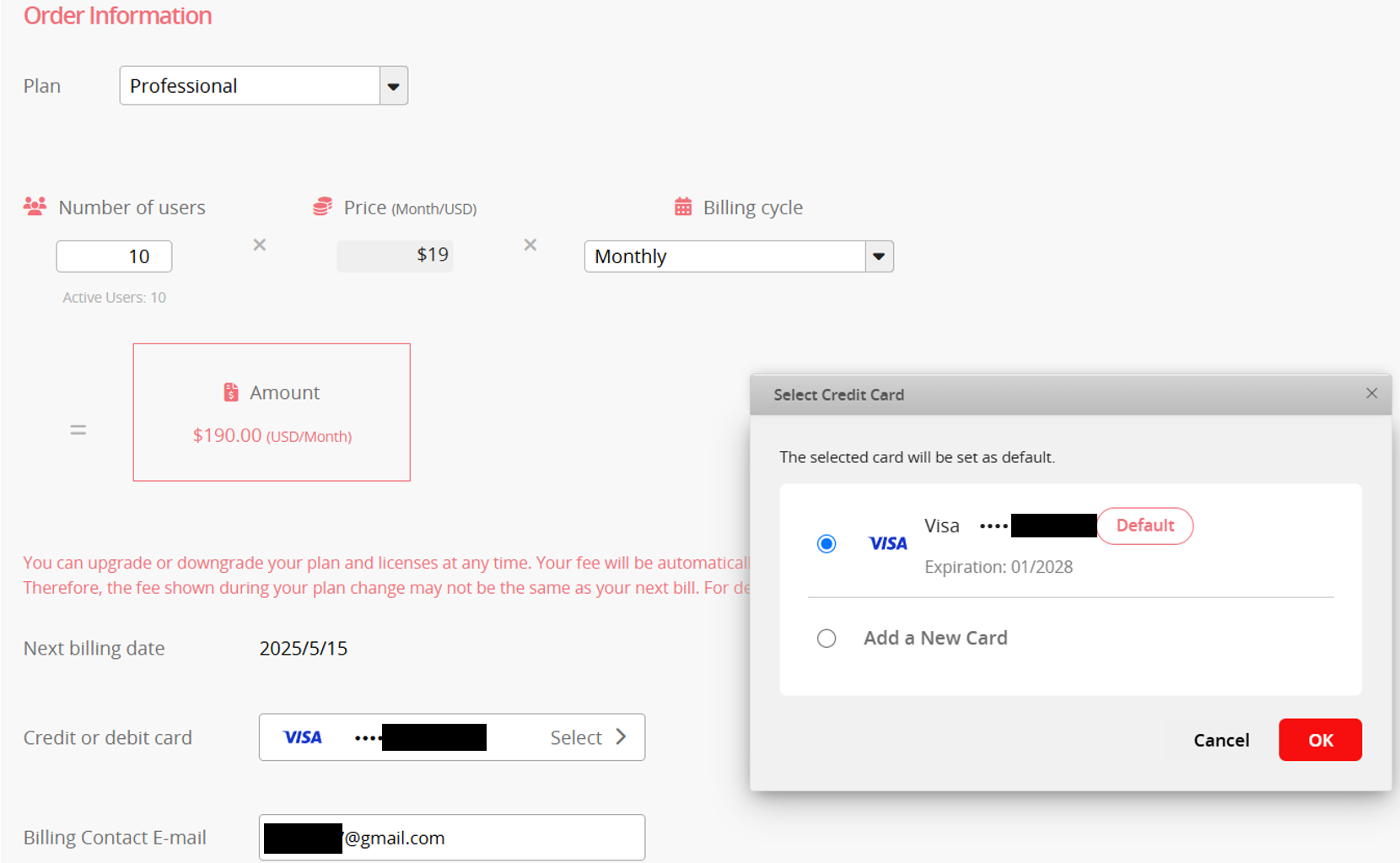
When completing changes, upgrades or user increases result in an immediate charge, while downgrades or user reductions convert the difference into Account Balance. Regarding the pricing changes with modifying plans or the number of users, please refer to this article.
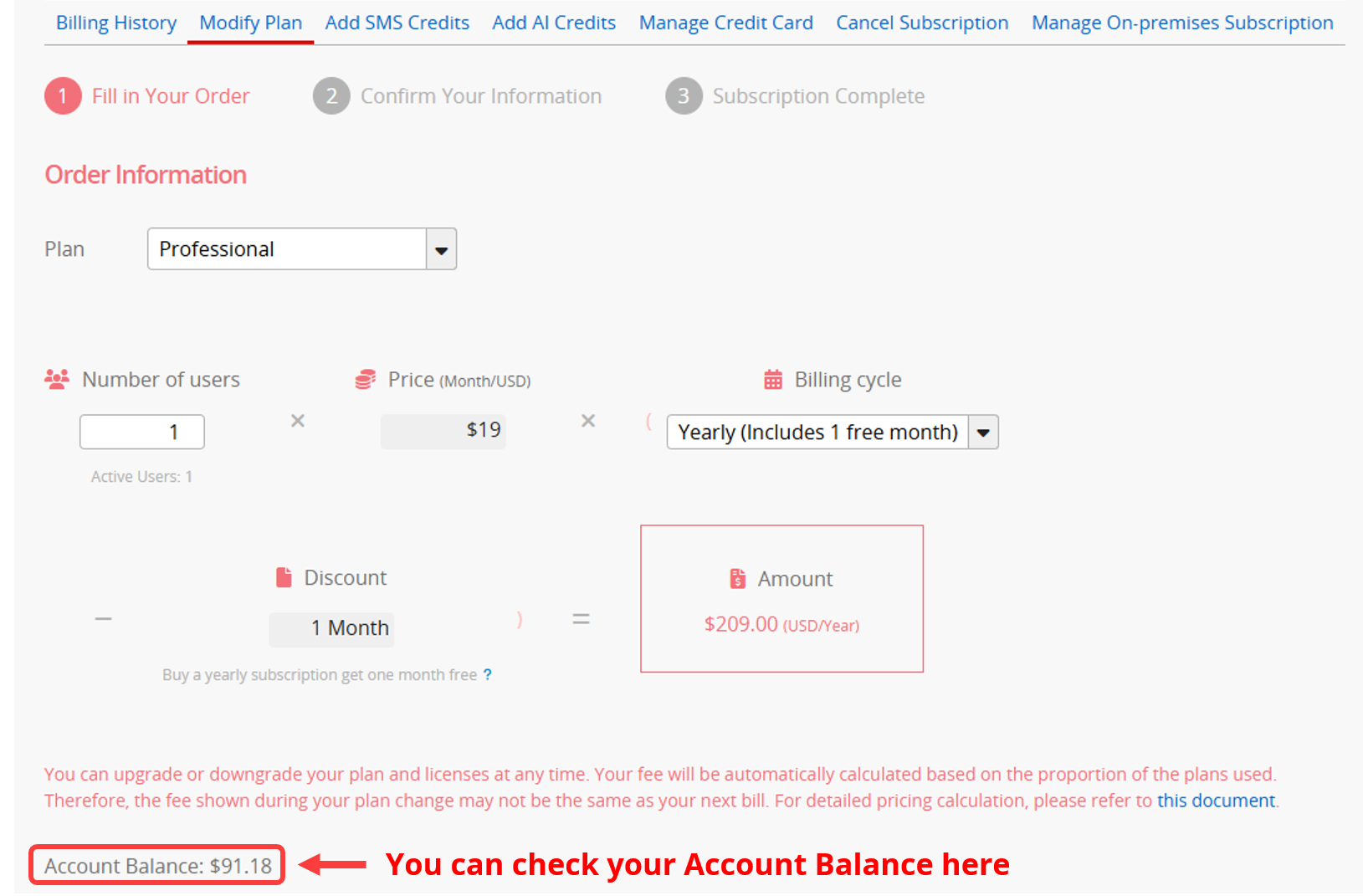
For databases paid manually, you can also submit a modification request online.
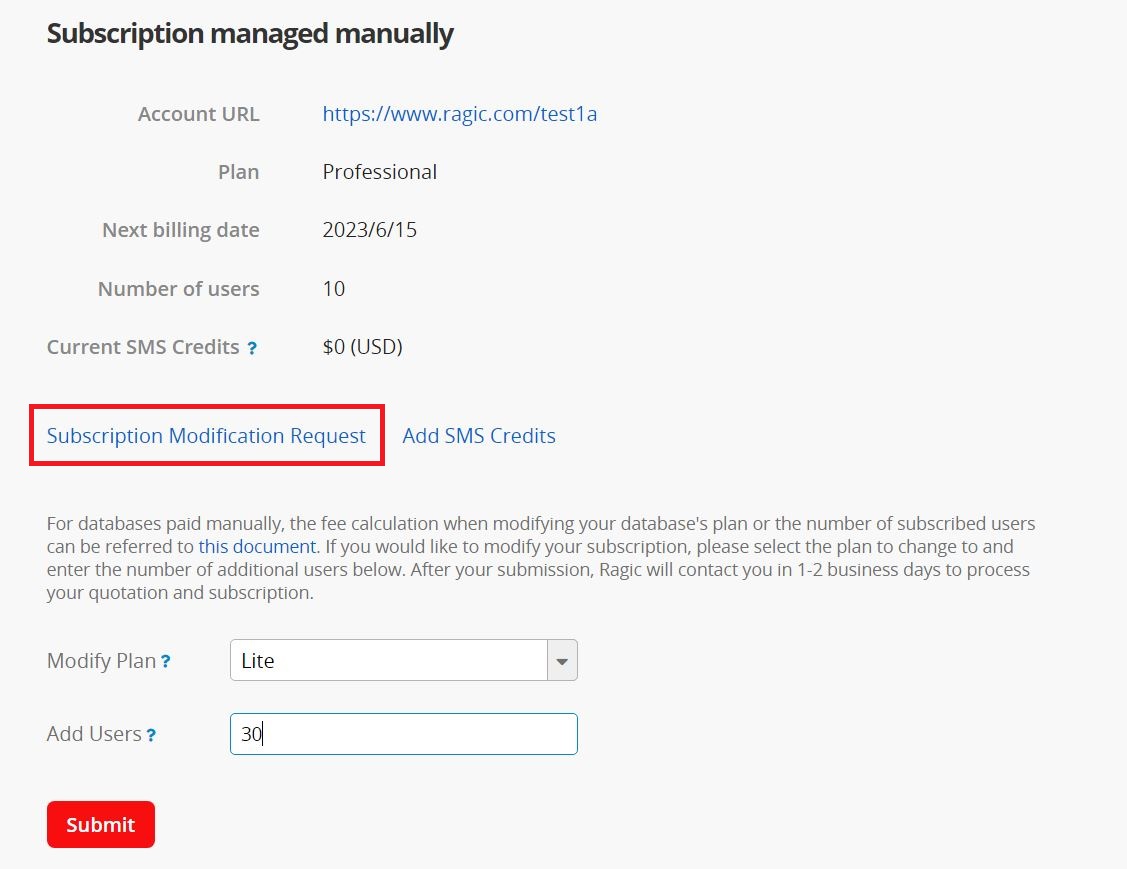
For databases paid manually, the fee calculation when modifying your database's plan or the number of subscribed users can be referred to this document. If you would like to modify your subscription, please select the plan to change to and enter the number of additional users below. After your submission, Ragic will contact you in 1-2 business days to process your quotation and subscription.
Note: This page is accessible only to cloud accounts. If you are an on-premises manual payment user and need to modify your subscription, please contact sales@ragic.com.
Click on the Billing History tab will show you the details of your previous payments.
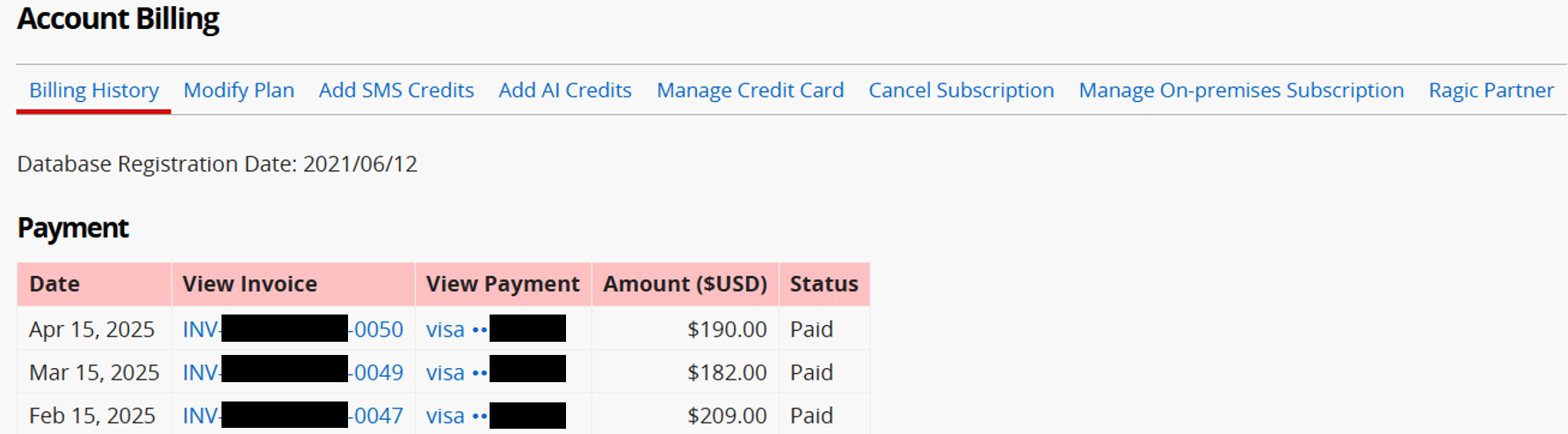
You can access the invoices of your payments by clicking on a line item through the links in your payment description column.
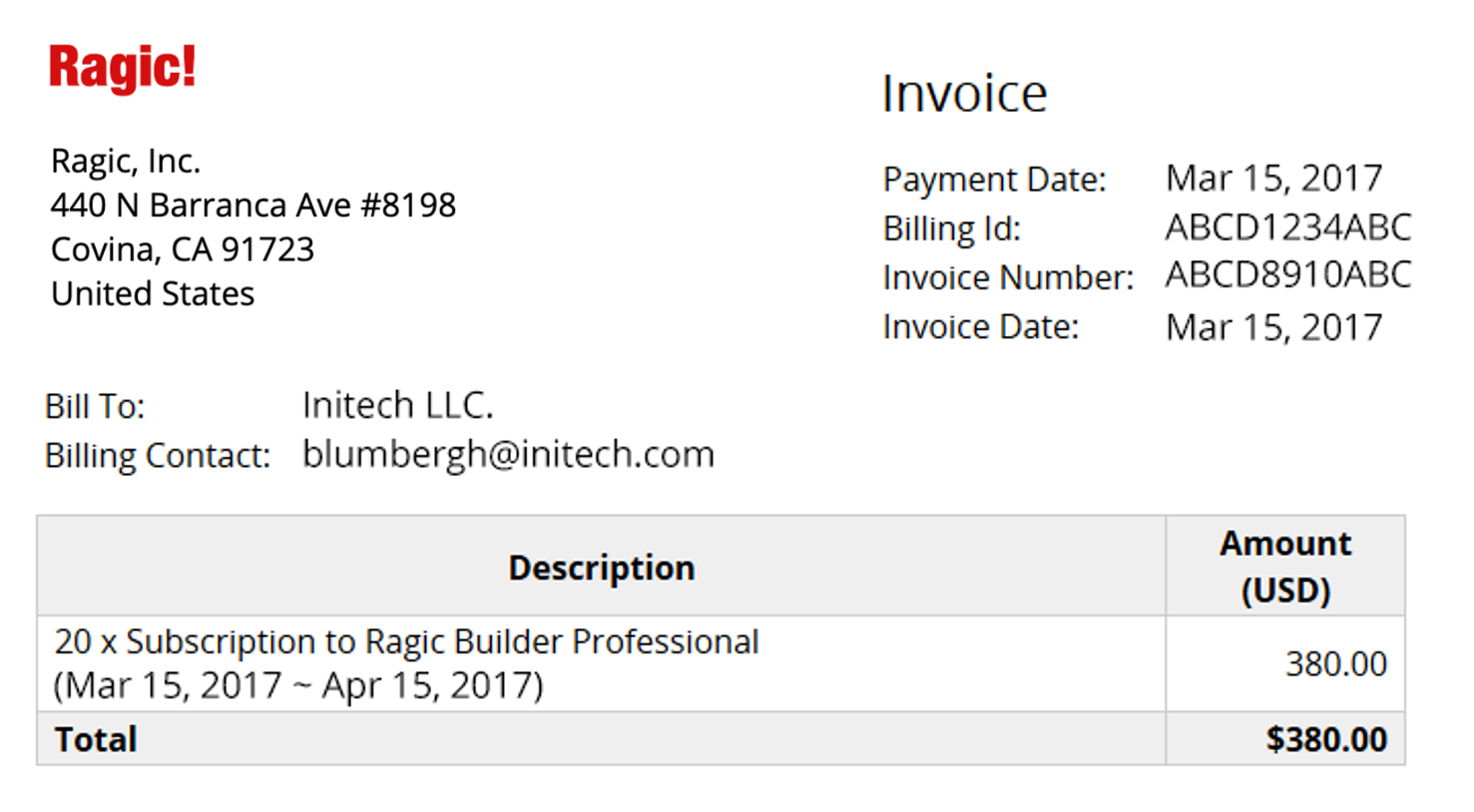
The information you fill in the "Invoice Detail" and "Billing Contact E-mail" fields on the Account Billing page will be displayed in the "Bill To" and "Billing Contact" fields. If you would like to add more information to the invoice for reimbursement, you may fill it in the "Invoice Detail" box.
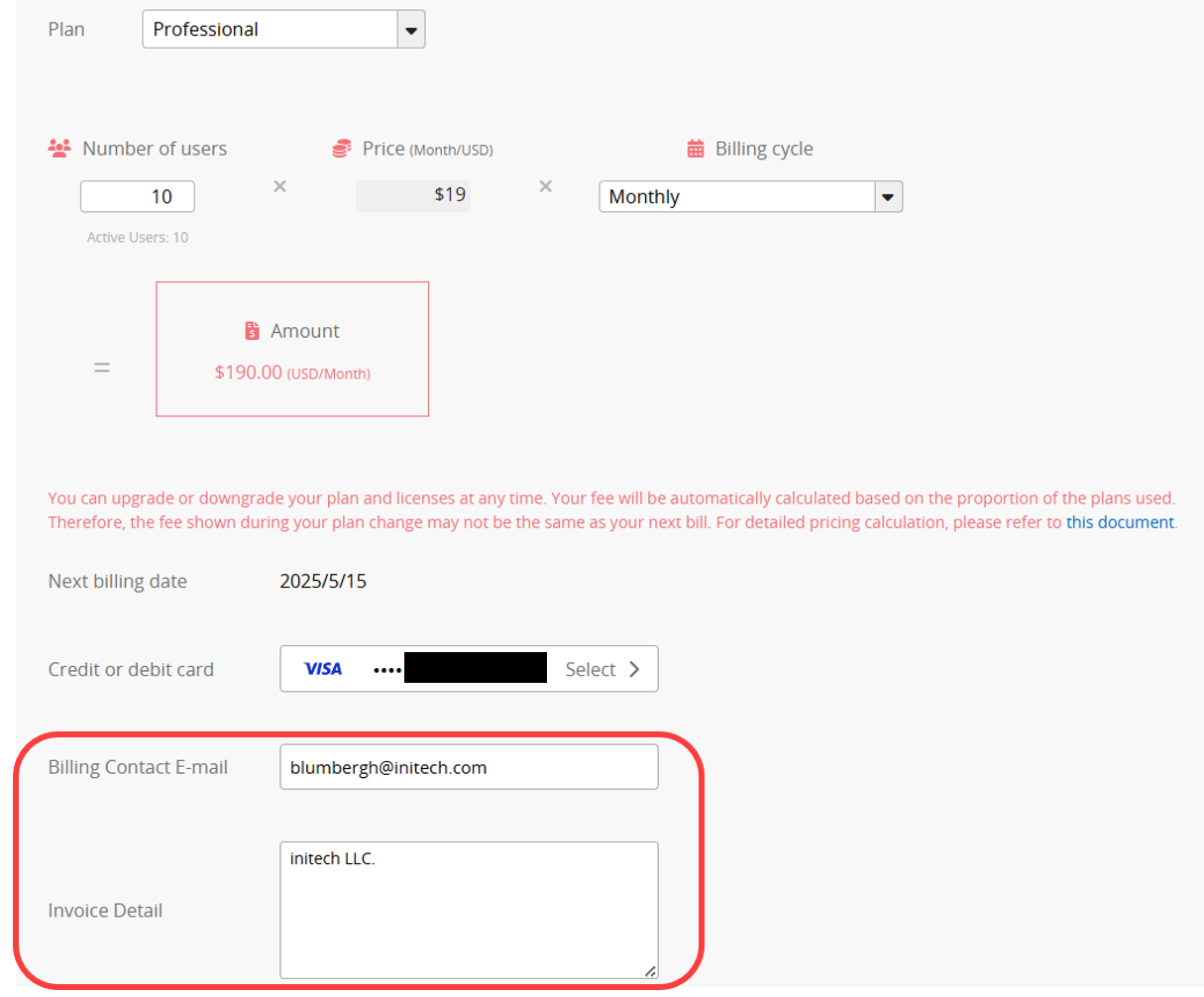
If you don’t fill in the "Invoice Detail" on the Account Billing page, the system will display the company name from your Company Settings. The default value for this field is the company name you provided during registration. If you didn't provide one during registration, it will use the database account name.
Users paying by credit card can modify, add, or remove their card information under the Manage Credit Card tab.
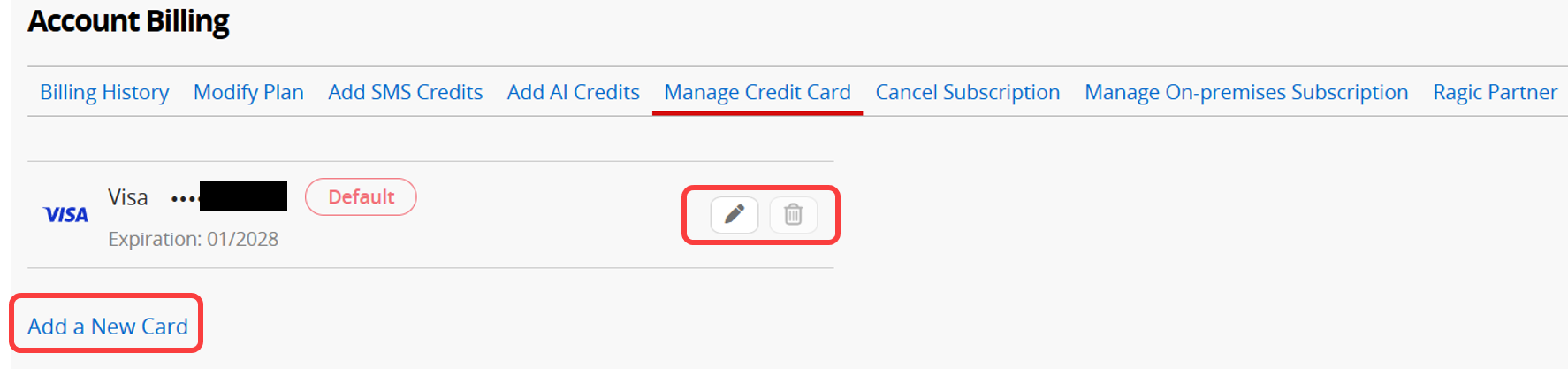
Users with a Professional plan or above can purchase SMS Credits and AI Credits under Account Billing. SMS Credits can be used for Sending Instant SMS Messages and Sending Mass SMS Messages.
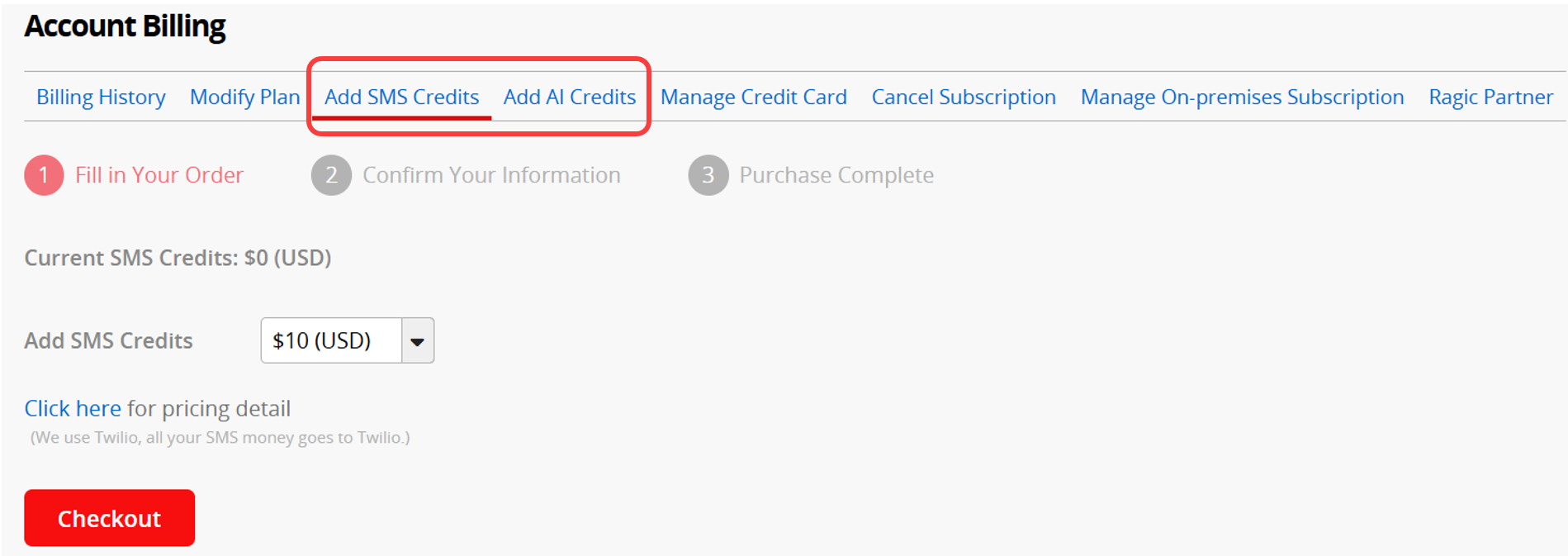
If you wish to install Ragic on your company's server or deploy it yourself on cloud services such as AWS, GCP, Azure, etc., and have confirmed that your company has IT staff capable of installing, updating the license, and maintaining the server, you can subscribe to the Ragic on-premises version here.
If you haven't subscribed to any paid plan, you can purchase an on-premises license from the hyperlink below each plan.
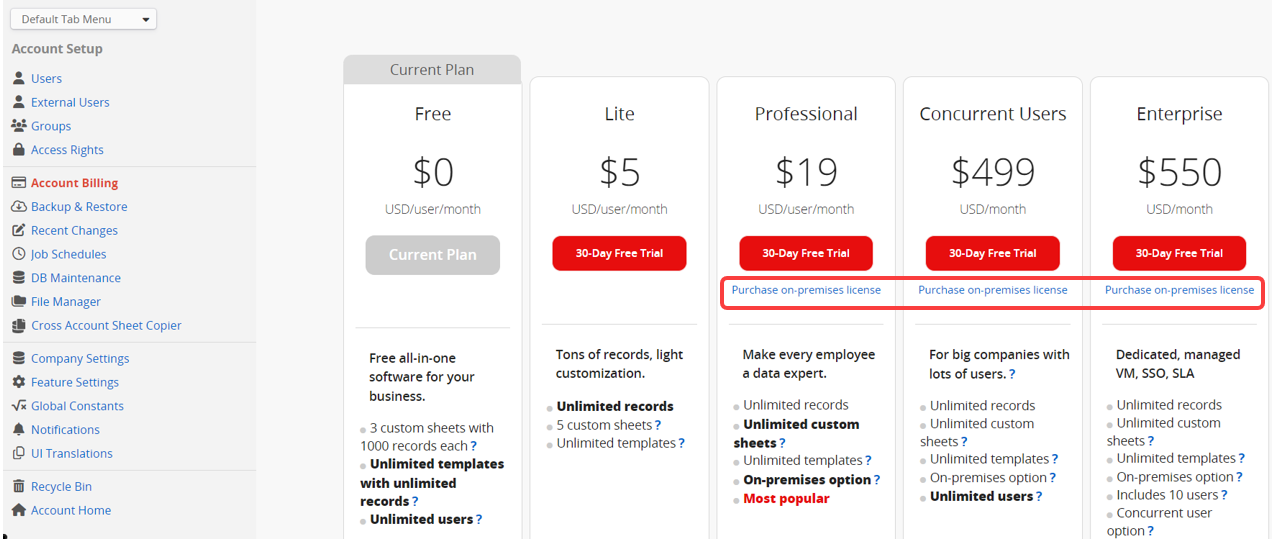
If you have subscribed to a plan, you can modify your plan in On-premises subscription management. Click the pencil icon to add licenses or upgrade plan or click the X icon to unsubscribe.
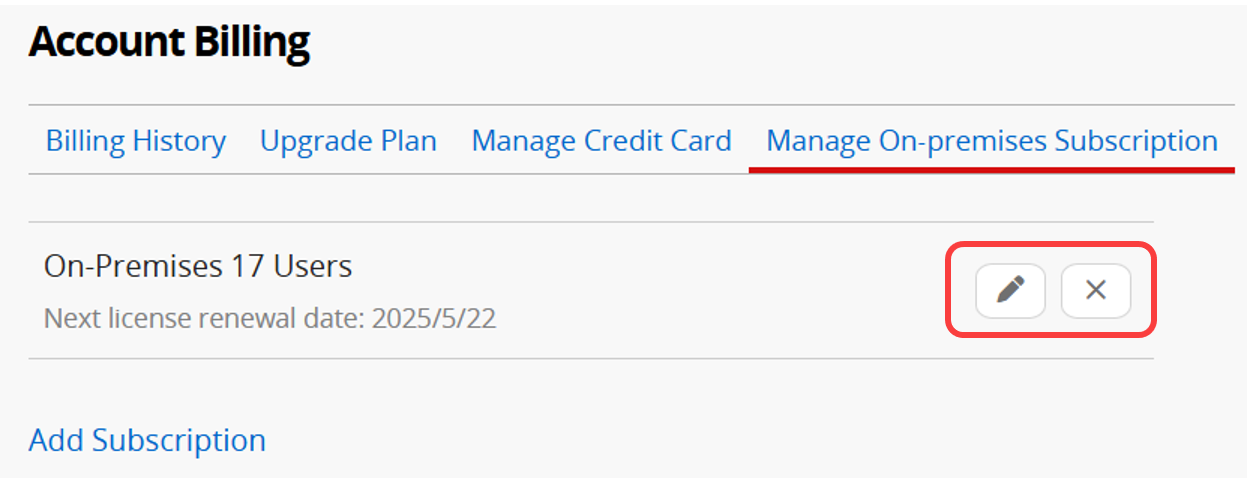
Enter the desired number of users and then make your payment online directly.
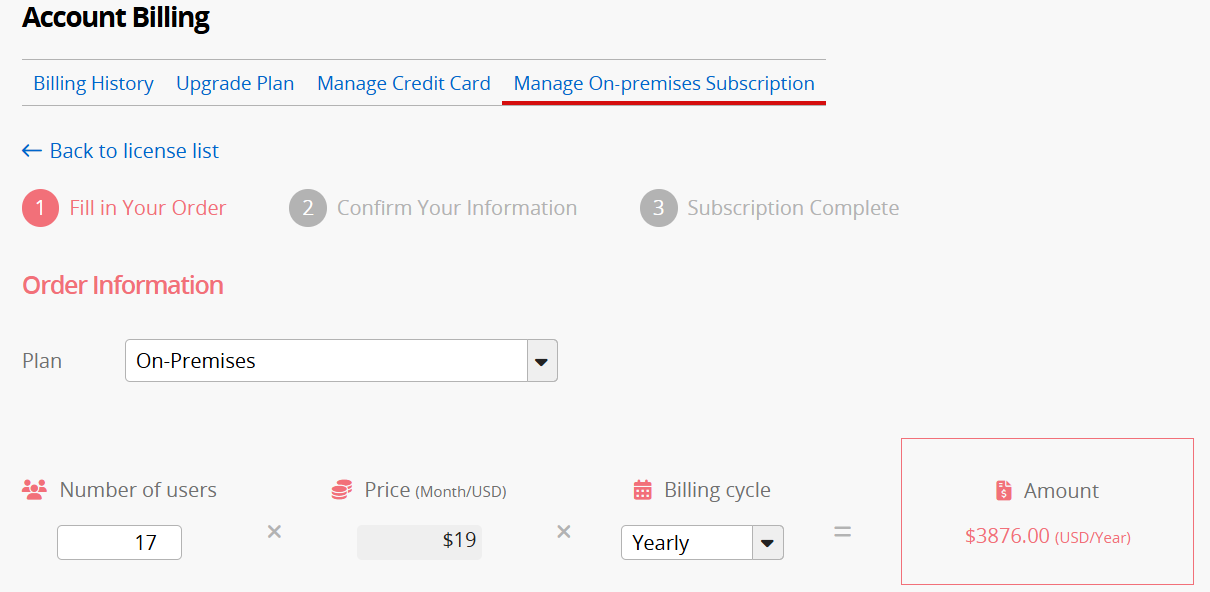
After completing your order, we will send you the license file within 24 hours on business days.
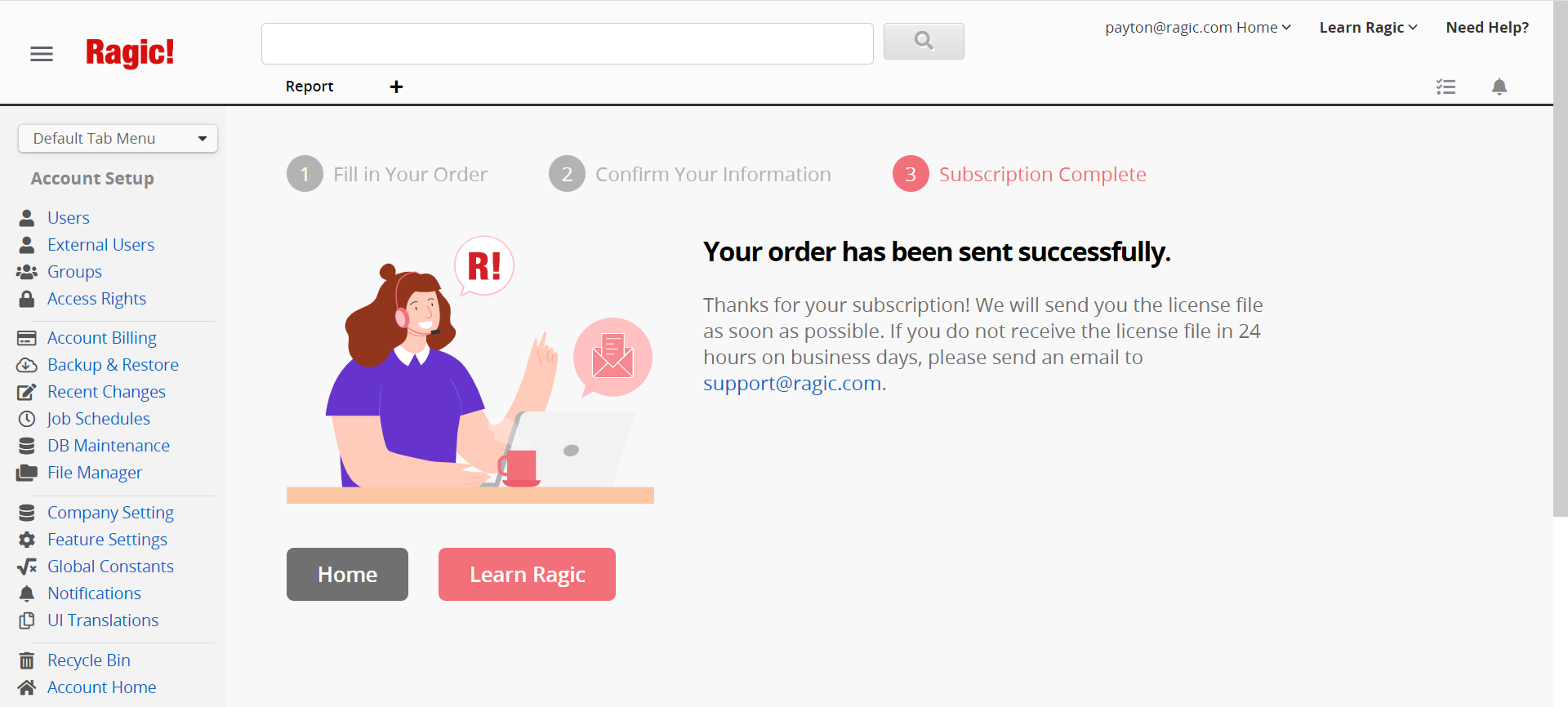
When you no longer need to use the database and want to cancel your subscription plan, click the hamburger icon at the upper-left corner of the page, select Account Billing under Account Setup, and choose Cancel Subscription.
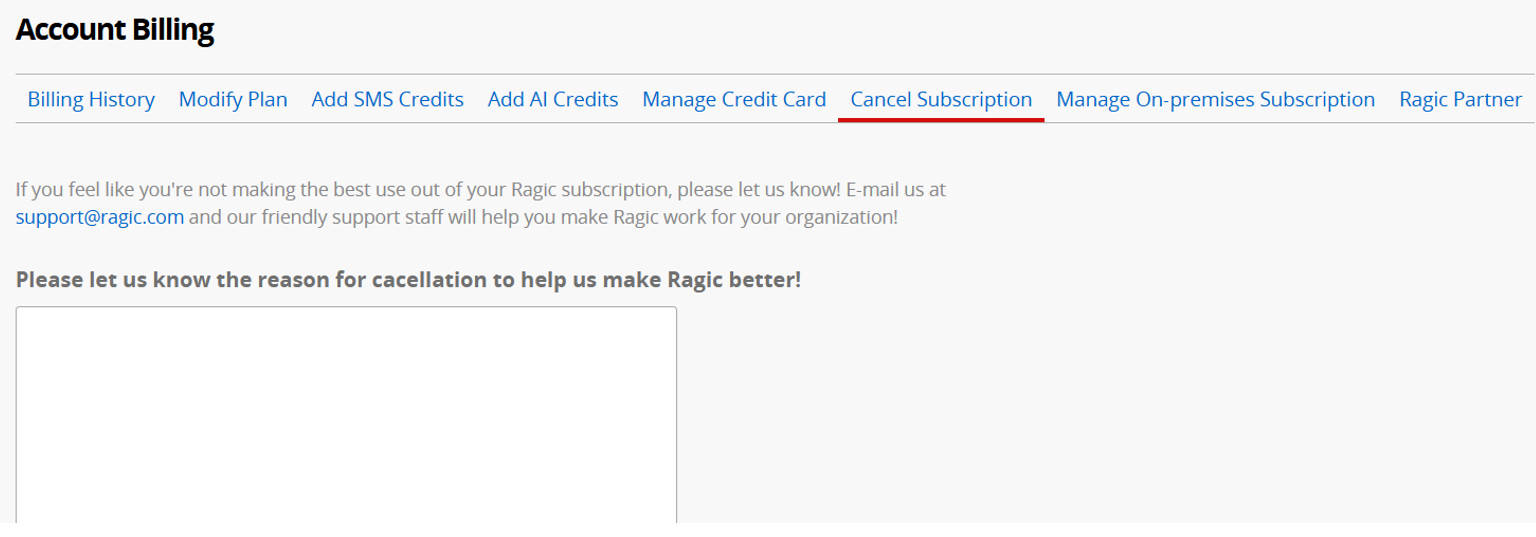
Future automatic payments will be canceled, but you can continue to use the database for the current billing cycle; the already paid and unused time will not be canceled.
For example, if you are on a monthly billing cycle and your last payment date is 2023/5/17, you can use the database until 2023/6/17. Even if you cancel during this period, you can still use it until 2023/6/17. After this date, automatic payment and renewal will stop.
Note: If you cancel your account before the end of the prepaid licensing period, any remaining unused time will not be refunded.
Canceling your subscription will not affect your data. Your data will be suspended but secure, though it will be locked and inaccessible. While we typically do not delete your sheets and data proactively, without a subscription, we cannot guarantee that your data will be preserved indefinitely. For detailed information, please refer to this article.
If you would like to delete your account entirely, please refer to this article.
 Thank you for your valuable feedback!
Thank you for your valuable feedback!