To execute multiple actions with a single click on an Action Button, you can use the Combine Buttons. For example, clicking the Create Delivery Note + SO Complete button will execute both Create Delivery Note (Convert Records) and SO Complete (Update Values) simultaneously. This way, you can complete your tasks more efficiently.
Navigate to Design Mode on your Form Page and click Form Tools > Combine Buttons under the Custom Buttons section.
Note: The Combine Buttons is available in the Form Tools only if the sheet already has action buttons and is only applicable to action buttons created from Custom Buttons under Form Tools.
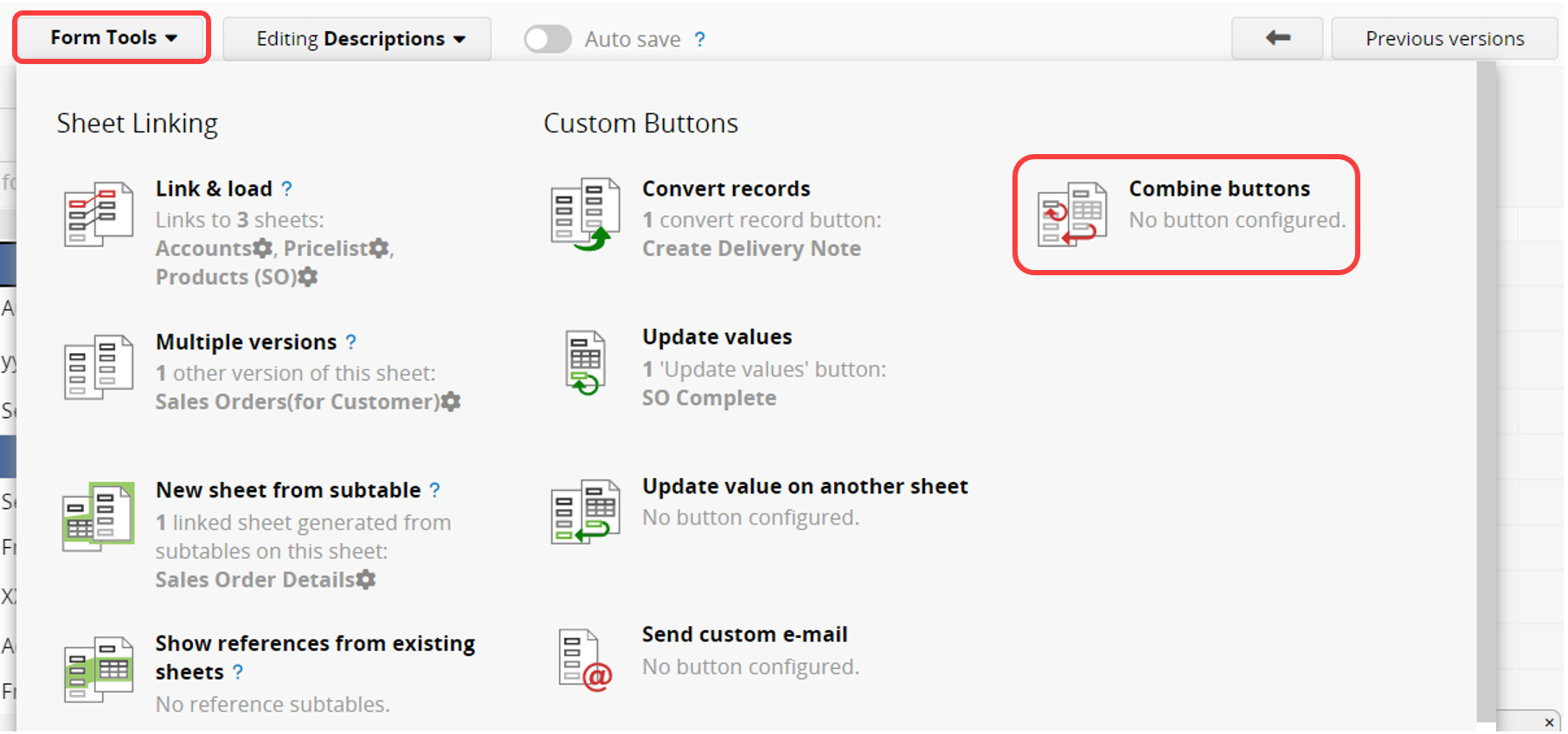
Select the Action Buttons you want to combine in the pop-up window, and then click Combine selected buttons.
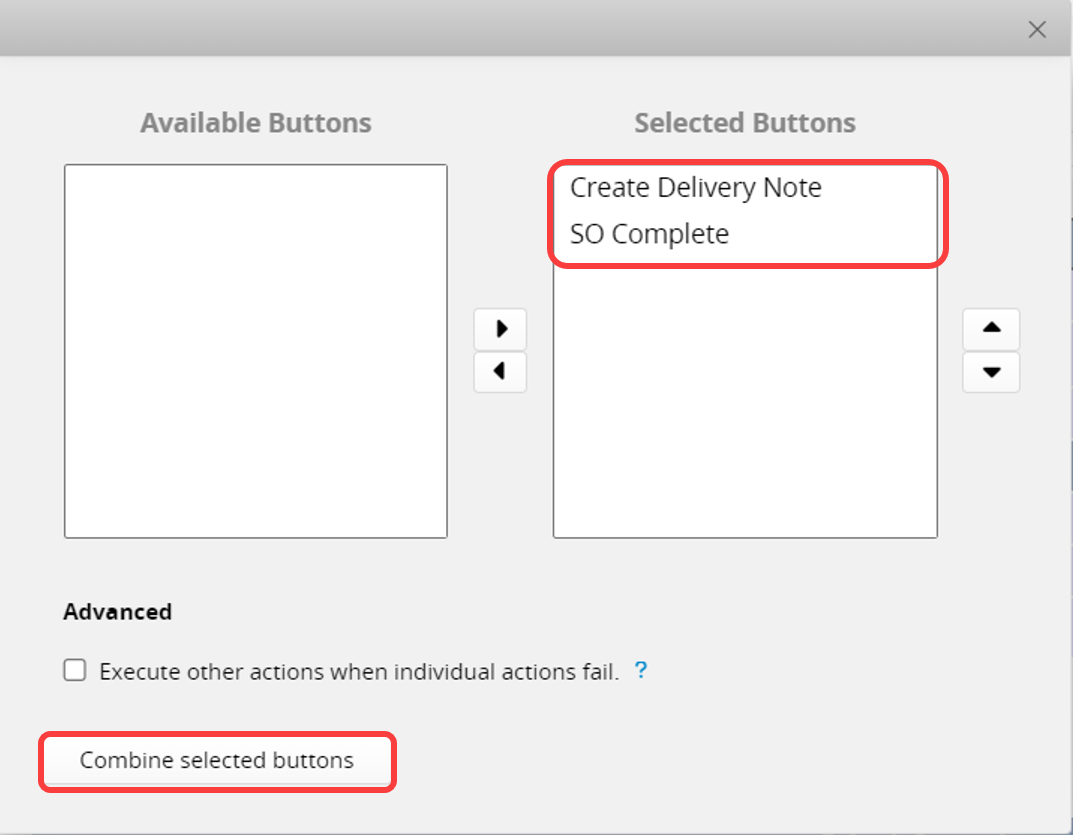
After saving and exiting Design Mode, you will see the Combine Button in the lower-right corner of the sheet.
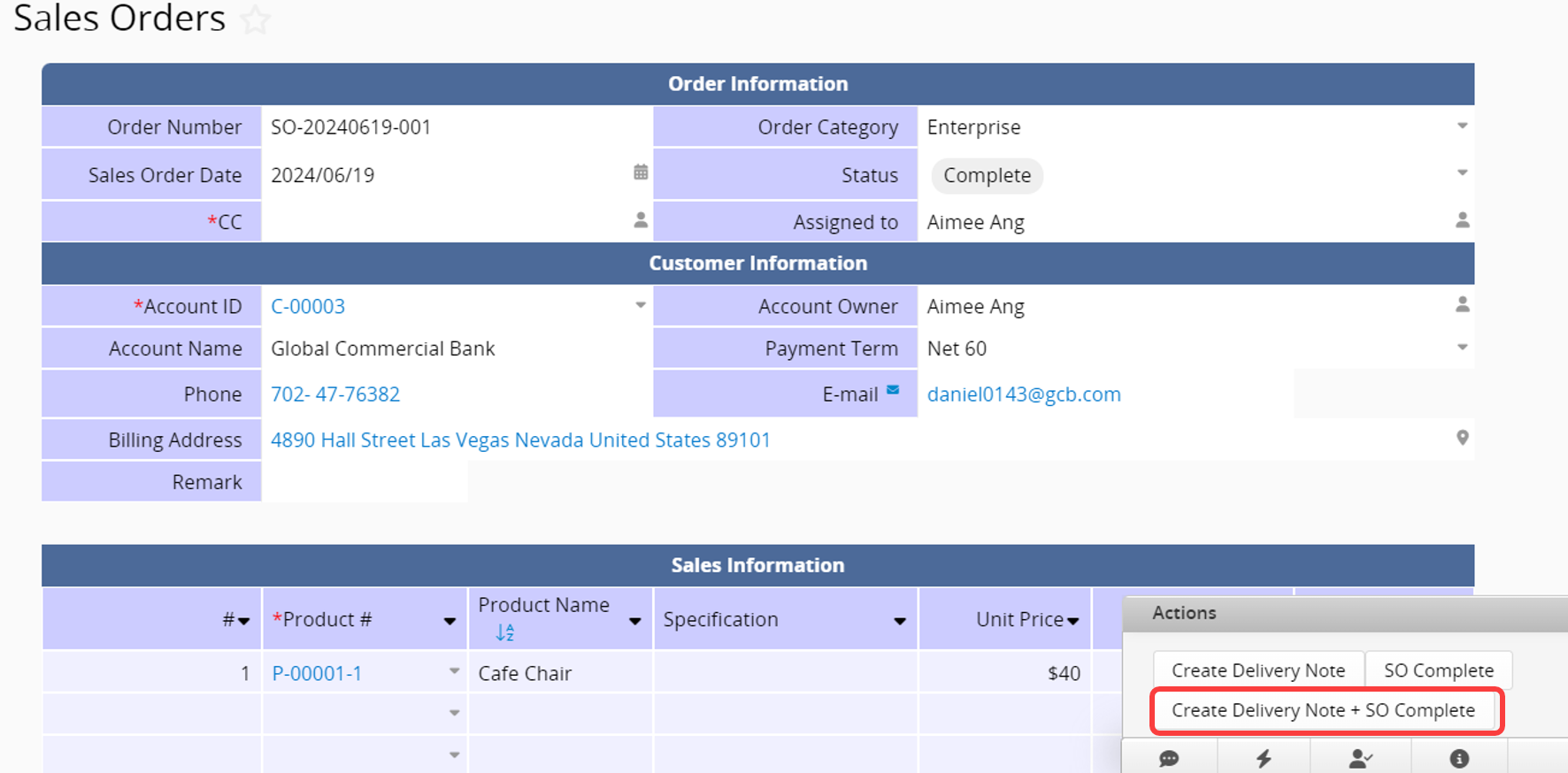
Note:
1. Changes made to any of the source buttons will affect the Combined Button.
2. If any of the source buttons are deleted, Combine Button will also need to be reconfigured.
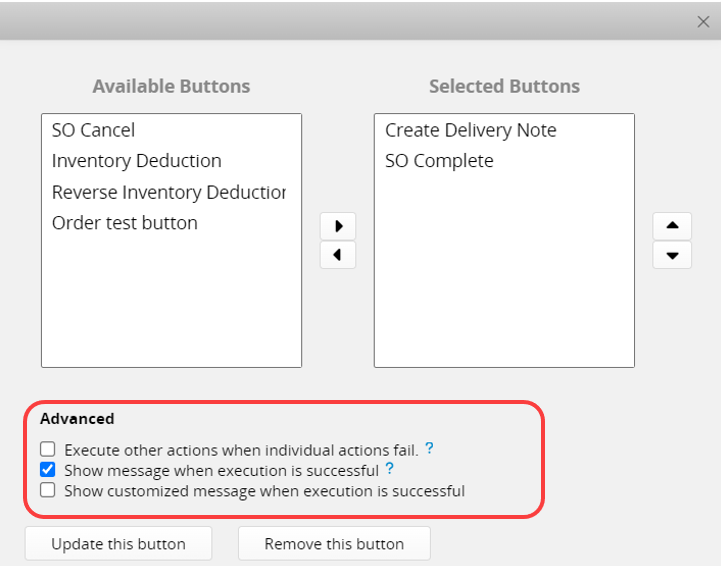
1. Execute other actions when individual actions fail:
When executing a combined button, its actions will be executed based on the order set in the combined button. If any action fails, by default, the previous actions will be backtracked, and the subsequent actions will not be executed, which is equivalent to canceling the execution of the combined action button.
If this option is enabled, when executing the combined action button, any failed action will be skipped, and the previous actions will not be backtracked, allowing the subsequent actions to continue executing.
2. Show message when execution is successful:
Enabled by default; it is recommended to keep this option checked. If unchecked, it may be difficult to confirm success during long execution times.
3. Show customized message when execution is successful:
After checking this option, you can enter a custom message in the field that appears below. Please note the character limit.
If you want to delete the Action Button, you can refer to this article.
Alternatively, if you need additional settings for the Action Button, such as restricting user access rights to use the Action Button, you can refer to this article.
 Thank you for your valuable feedback!
Thank you for your valuable feedback!