In addition to Converting Records, Updating Values, and Sending Custom Emails, you can also add the following buttons to streamline operations.
1. Frequently Used Tools Buttons
2. URL Buttons
From Design Mode, navigate to Form Settings in the left sidebar, and click on the Actions tab.
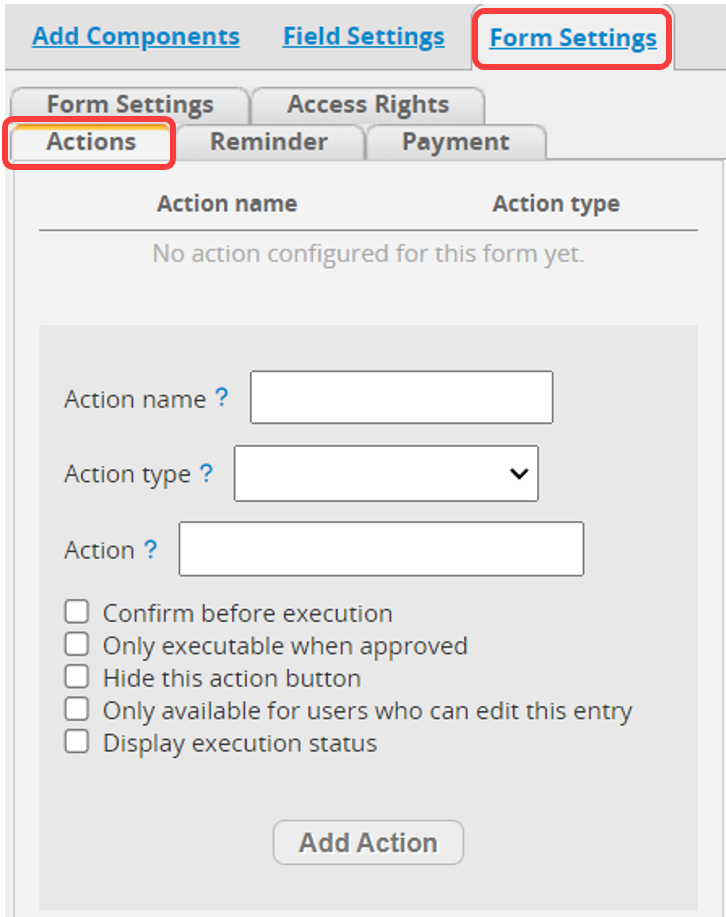
Select the appropriate Action type and name your button, then click the Add Action button.
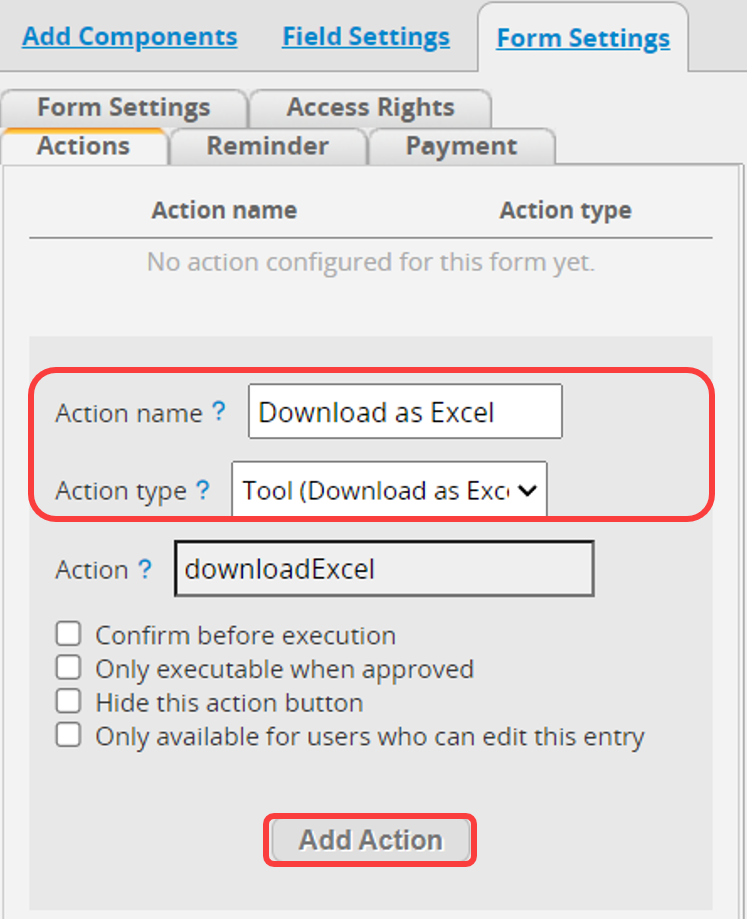
After saving and exiting Design Mode, you will see the added button in the lower-right corner of the Form Page.
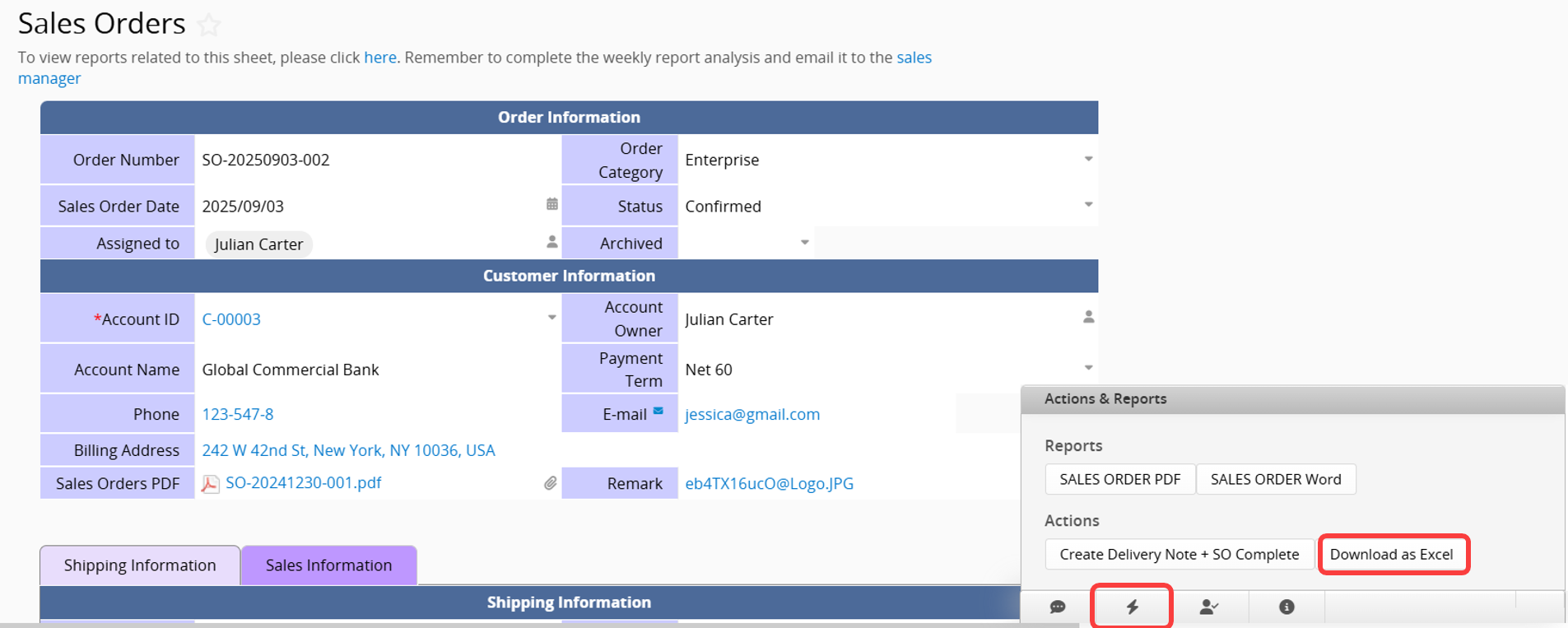
For the Custom Button on the Listing Page, click the lower-right icon to open the button bar.

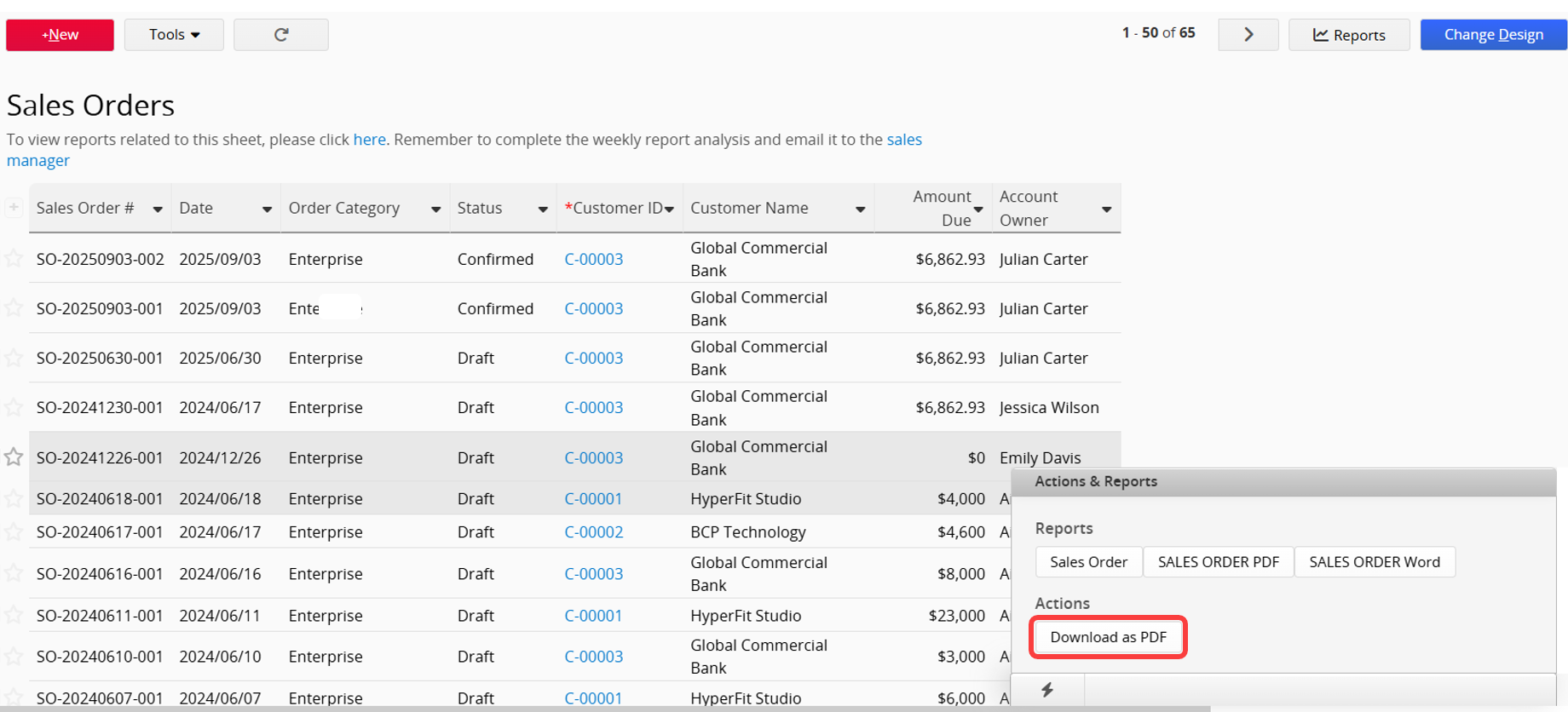
If you have disabled user access to Form Tools in Feature Access Settings but want to grant users access to those features for certain sheets, or if you want easy access to your frequently used tools, you can create Frequently Used Tools Buttons.
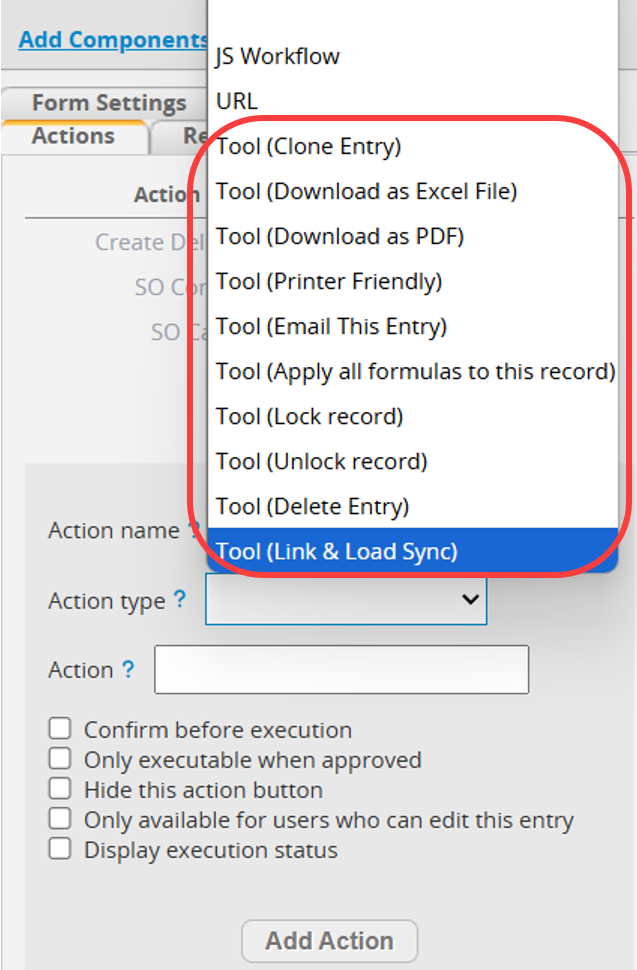
The tools supported on the Listing Pages and Form Pages are as follows:
| Tools |
|---|
| Download as PDF File |
| Download as Excel File or Text |
| Printer Friendly |
| Send Mass E-mail |
| Delete all filtered |
| Apply all formulas in the sheet to all saved records: This will recalculate the formulas for all records visible to the user, including records that cannot be edited. Please ensure whether the button should be made available to regular users (Internal Users only). |
| Tools |
|---|
| Clone Entry |
| Download as Excel File |
| Download as PDF |
| Printer Friendly |
| E-mail this entry |
| Apply all formulas to this record |
| Lock record |
| Unlock record |
| Delete entry |
| Link & Load Sync |
Select URL as the Action type and enter the destination web page link in the Action field. Once added, you can click the button directly on the sheet to navigate to the specified page.
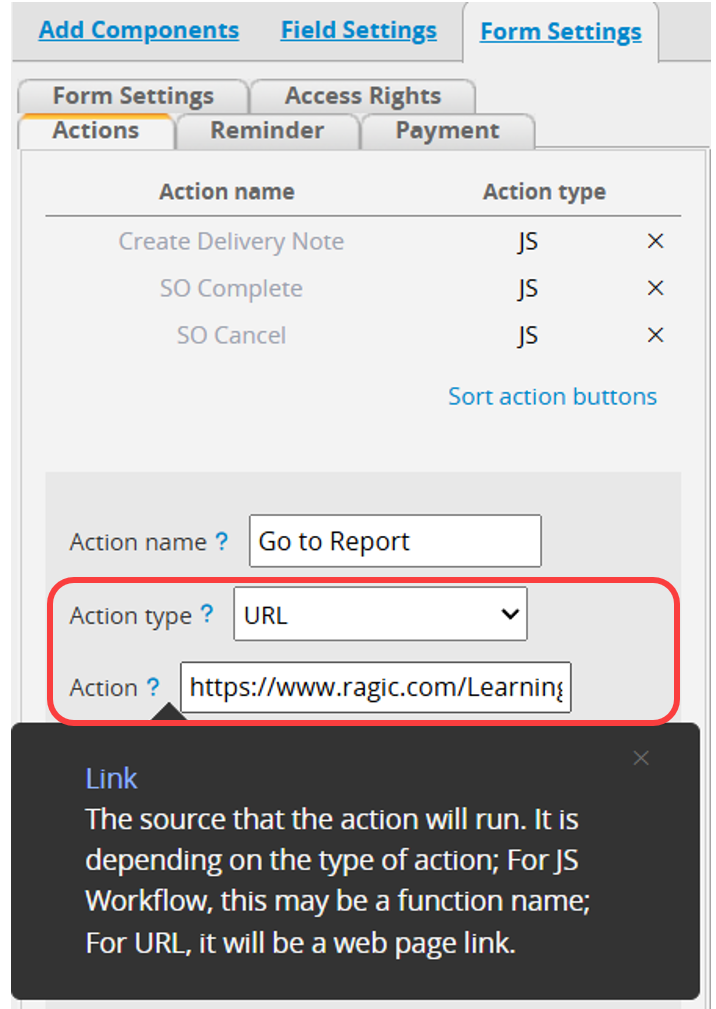
For more applications of URL buttons, refer to this article.
After writing the JavaScript Workflow, select JS Workflow as the Action type and enter the function name in the Action field. Once the button is added, you can click it directly on the sheet to execute the Workflow.
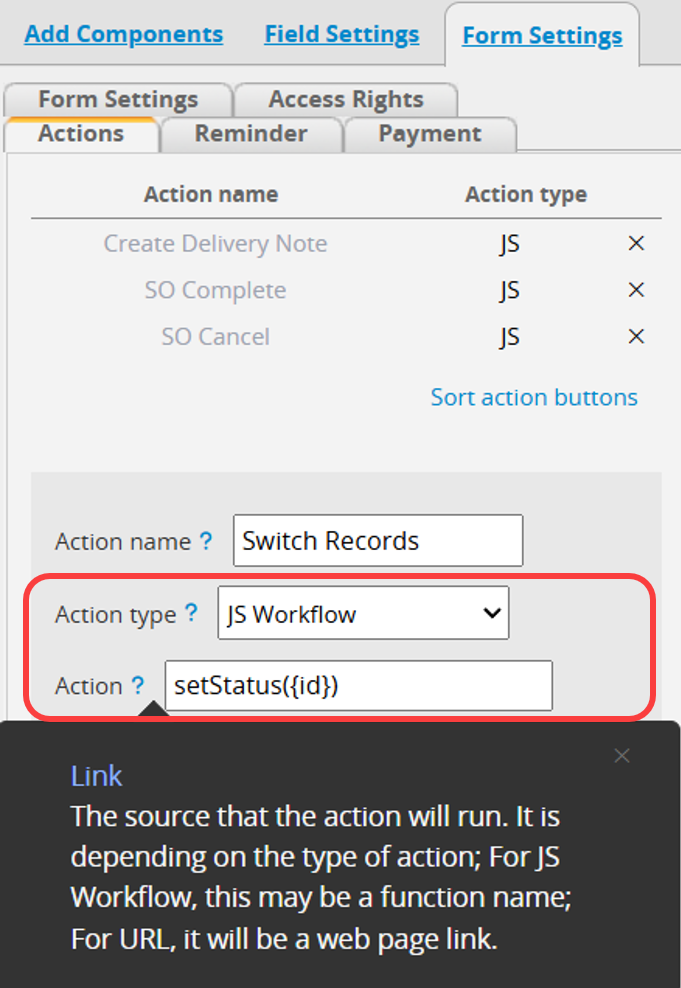
For more details, please refer to this article.
If you want to delete the Action Button, you can refer to this article.
Alternatively, if you need additional settings for the Action Button, such as restricting user access rights to use the Action Button, you can refer to this article.
 Thank you for your valuable feedback!
Thank you for your valuable feedback!