The To Do List in Ragic Reports helps you track and update work progress in real-time. For example, you can use it for order tracking, to-do lists, project progress, and more. Users can view task details and update completion times through this report.
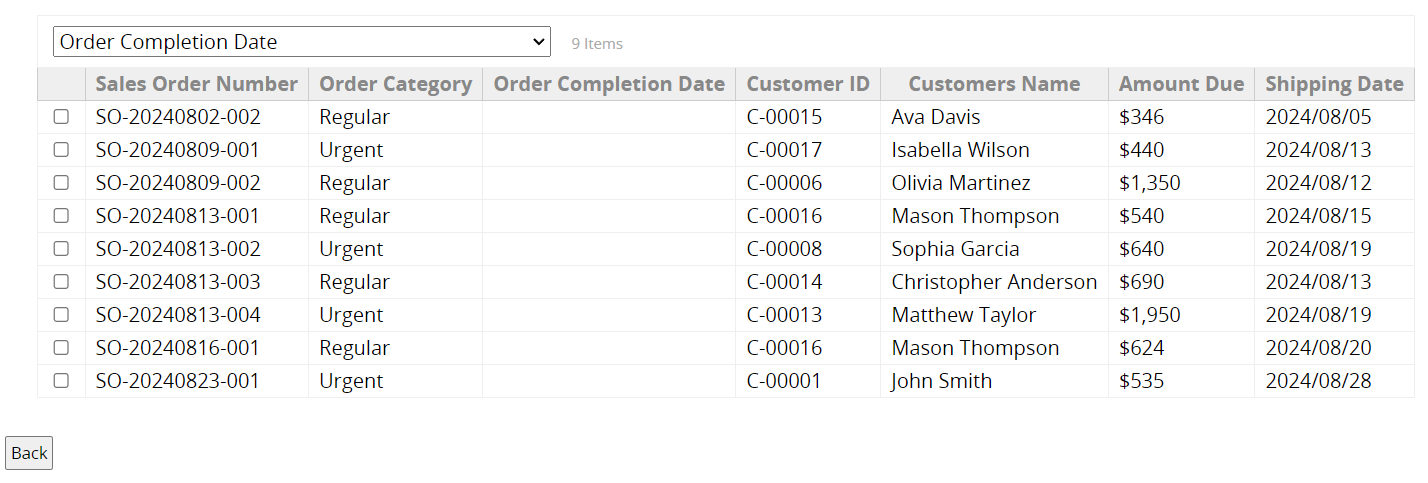
Note: The sheet must include a Date field to use the To Do List.
After creating the To Do List, the following page will appear.
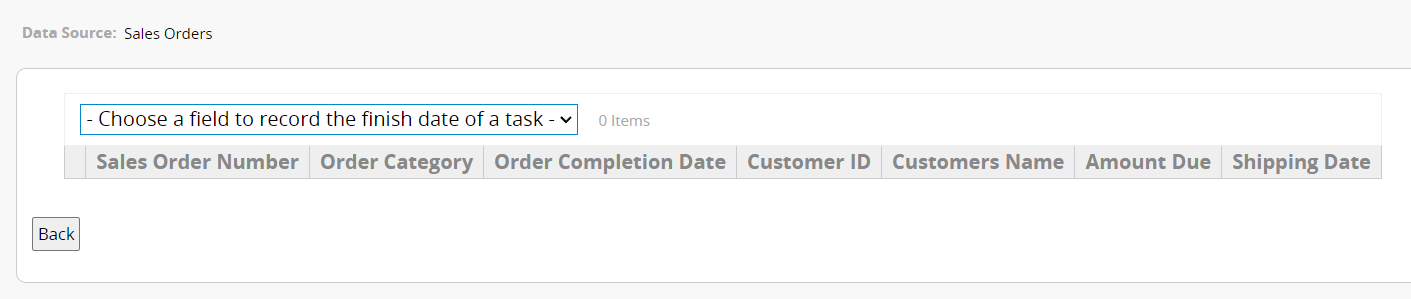
First, choose a field to record the "finish date of a task". Only Date fields can be selected.
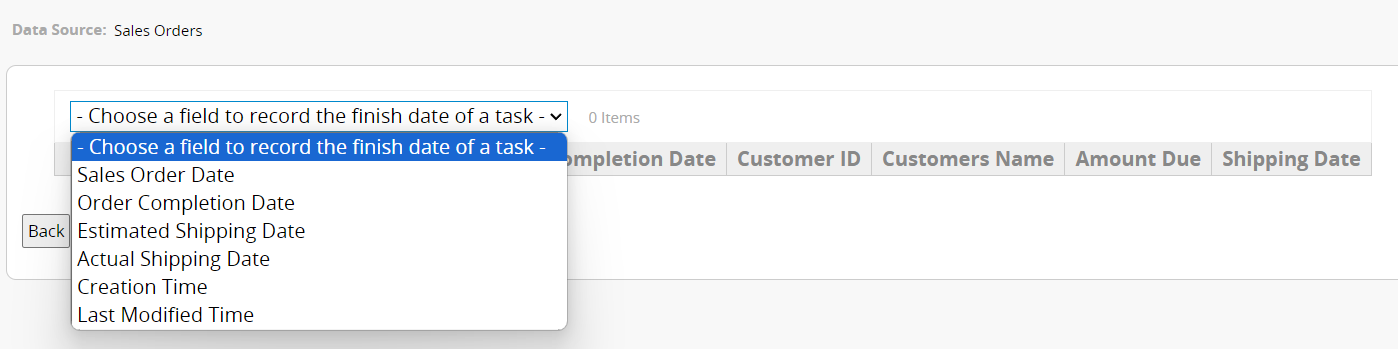
After selecting the field, the records will appear. The fields displayed at the top are based on the columns set on the sheet's Listing Page. To adjust them, modify the displayed columns through the Listing Page design.
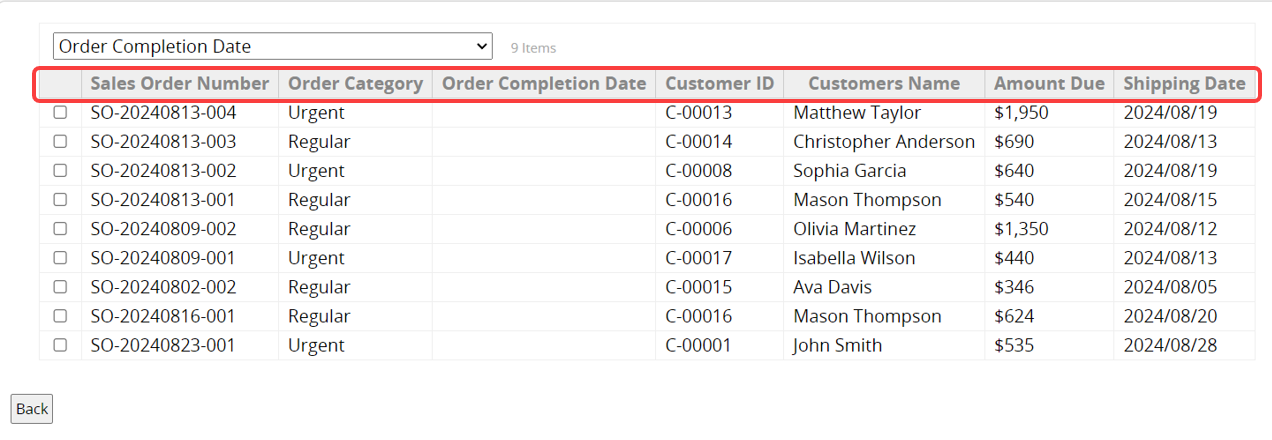
After saving the report, users can check off completed tasks. Checked tasks will turn "gray", and the current date will be updated in the selected Date field. If you uncheck a task, the Date field will not be updated. Previously checked tasks will no longer appear in the report after refreshing.
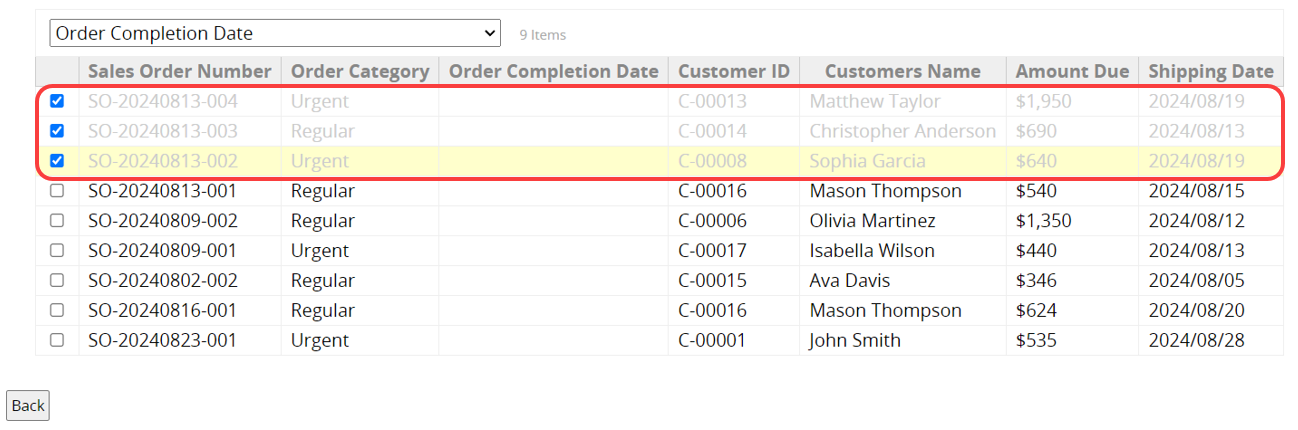
When you click on a task, the detailed information will be displayed on the right side.
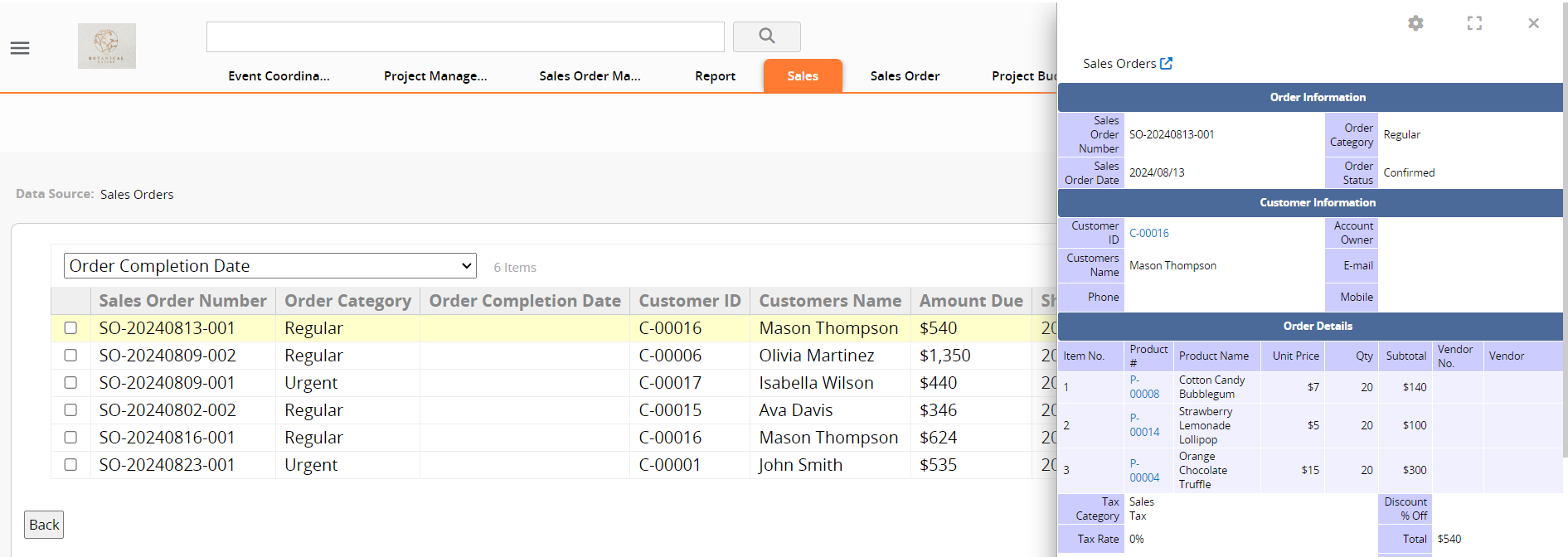
Note: The task display limit is 500 records. If the total exceeds this limit, only the first 500 items will be shown. If the number of records exceeds this limit, it is recommended to apply filters before generating the report.
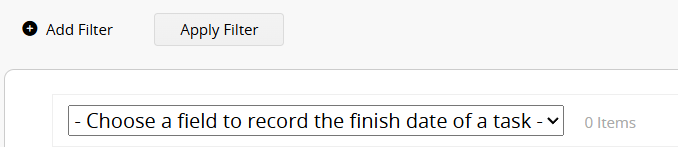
When there are no Date fields in the sheet, the To Do List cannot be used.
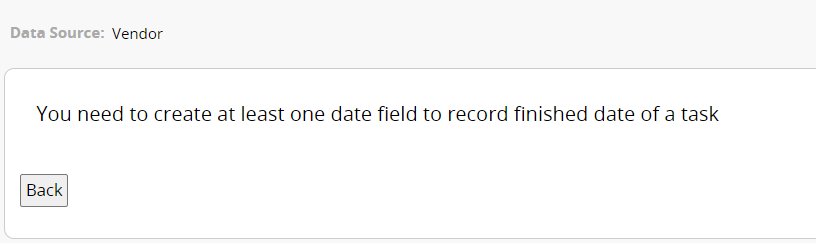
Additionally, if the Date fields in the sheet already contain data, the following page will appear.
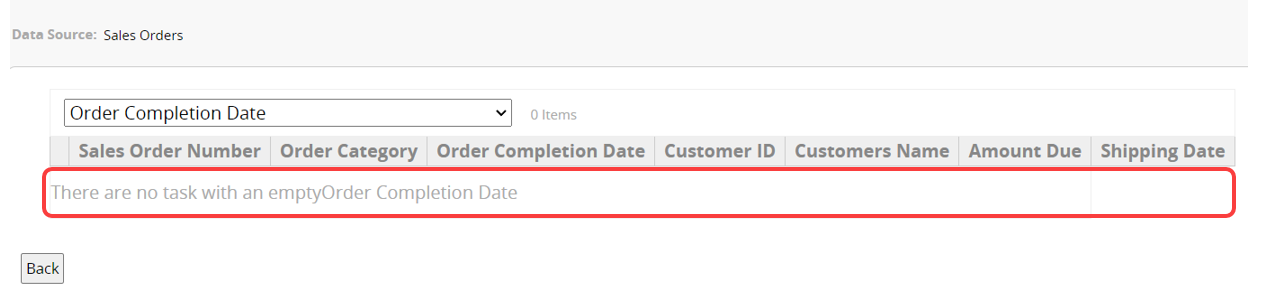
If you frequently use this type of report, you can save it for easy access later. Additionally, you can export the report as a PDF file or print it.
You can apply filters to generate the desired report.
You can embed the report into your website or share a link with others.
In the Report Settings, you can adjust the report’s style settings, including font, font size, borders, etc., and the report’s Filter and Access Rights.
 Thank you for your valuable feedback!
Thank you for your valuable feedback!