Cascaded Selection helps you to set options connected to another Selection field depending on what is selected previously.
For example, when the "Major Category" option is "READY-TO-WEAR", the "Minor Category" options will display "Suits", "Outerwear", "Shirts", "T-shirts", "Pants & Shorts".
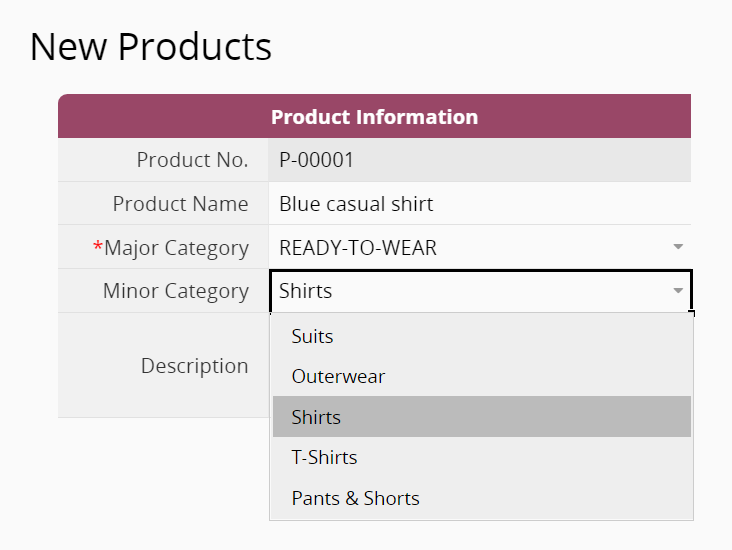
To set Cascaded Selections for a Selection field, you must first create at least 2 Selection fields in the Design Mode.
Select the field "Minor Category" and check the Set Cascaded Selections box, then select "Major Category" from the drop-down menu.
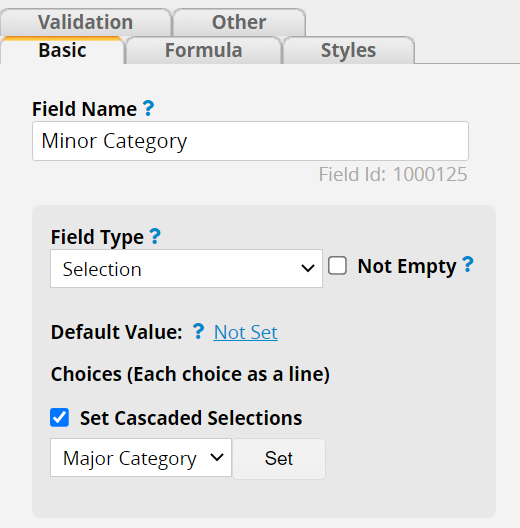
Click on the Set button, and a pop-up menu will display all options of the referenced Selection field. You can add the Cascaded Selections to each parent option. Each Cascaded Selection must be written on one line.
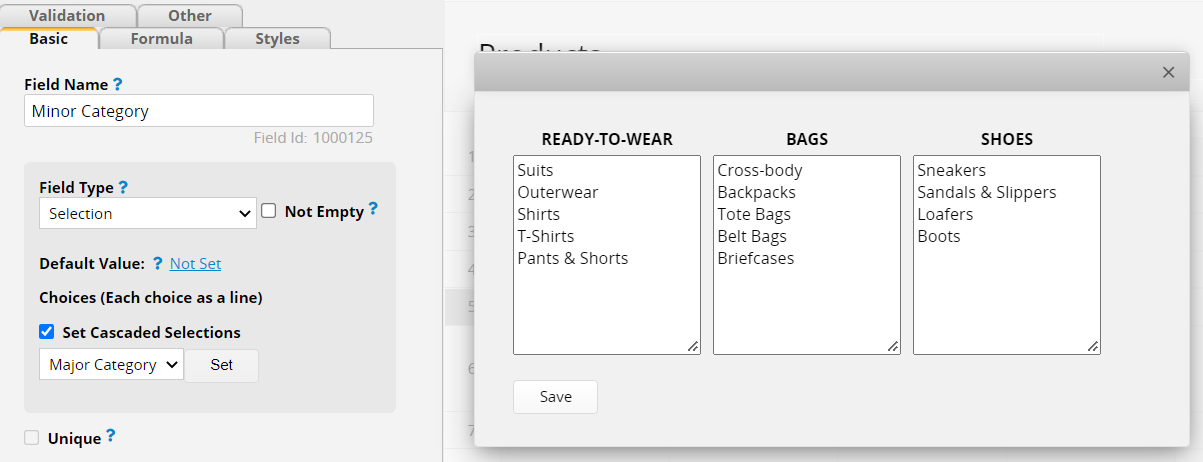
Don't forget to click on the Save button after you finish.
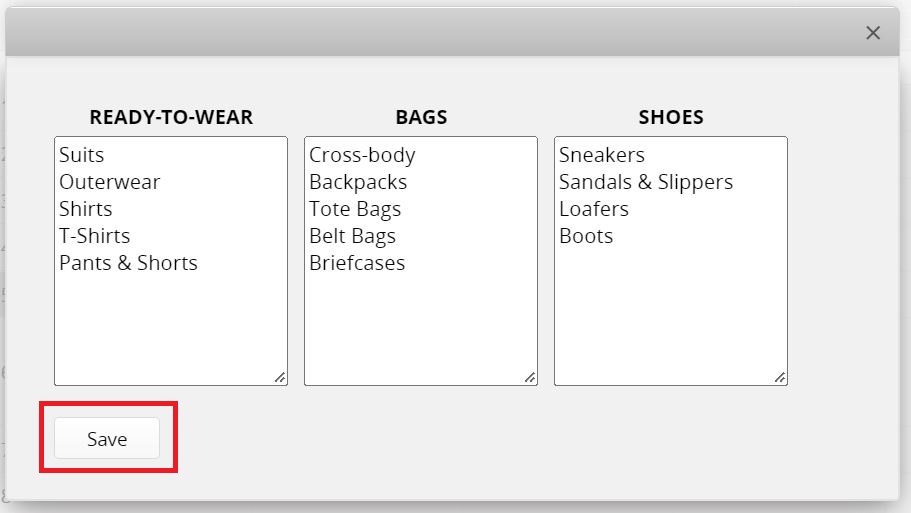
It is possible to set Cascaded Selections referring to a field already with Cascaded Selections, so you can have a chain of Cascaded Selections.
Note:
1. Both the parent Selection field and the child Selection field need to be added to the Listing Page if you would like to display one of them there. If you do not want one of those fields displayed on the Listing Page, you may Hide that field.
2. The Multiple Selection field doesn't support Cascaded Selection.
3. The maximum number of selections in a Cascaded Selection field is 10000. When reaching the limit, the selection settings on the Cascaded Selection field will be reset after saving the sheet's design. If it is required to have more than 10000 selections, please use Link and Load with Dynamic Filtering applied.
 Thank you for your valuable feedback!
Thank you for your valuable feedback!