Whenever you want to inform customers about a discount, promote a new product, or send out a service update, you can call them or send mass SMS, as long as their phone numbers have been saved on your sheets.
However, if you usually communicate with customers through messaging apps, you may often run into issues such as difficulty locating the correct username among a long contact list, or realizing that you haven’t saved your client’s contact information in the app.
If you’ve encountered these situations, you can create a click-to-chat link on your sheet to start a conversation without needing to save your clients’ phone numbers or IDs in the app.
In this article, we’ll explain how to use formulas to generate clickable links on your sheets that open messaging apps like WhatsApp, Facebook Messenger, and Telegram.
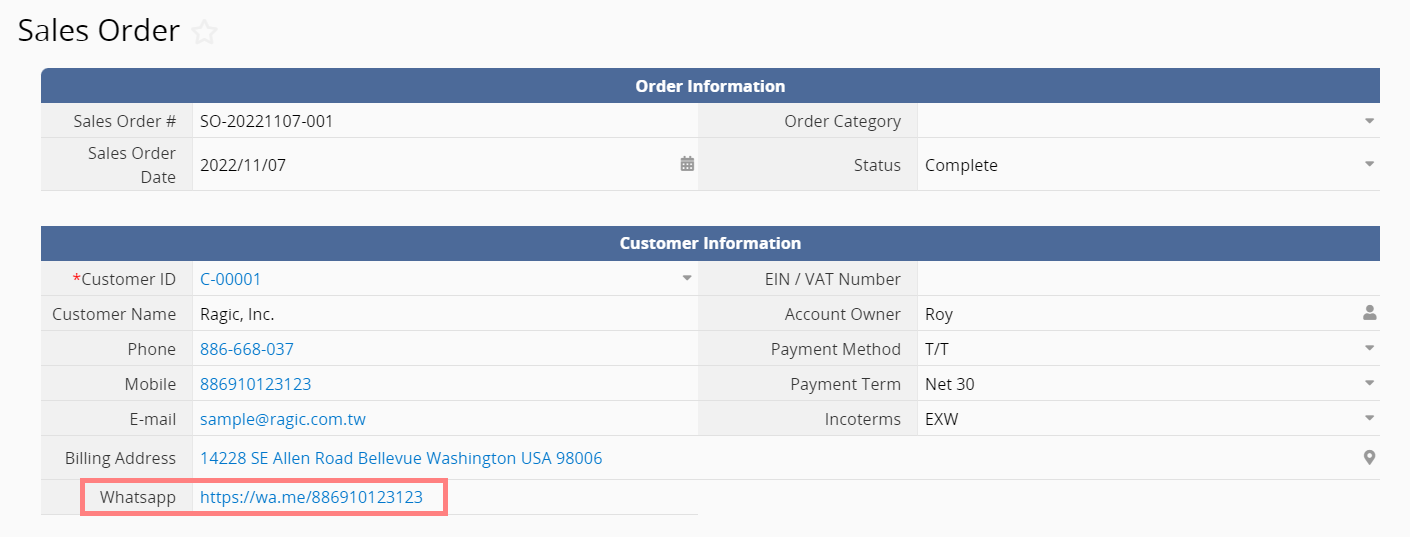
Creating a click-to-chat link to WhatsApp requires clients’ mobile phone numbers to be saved in your sheets in advance. Take our "Sales Order Management" template for example. If you already have clients’ mobile phone numbers saved in field A9, you can create a URL field in A12 and apply one of the following formulas:
'https://wa.me/'+A9
or
'https://api.whatsapp.com/send?phone='+A9
* The phone numbers should be in international format. Please refer to this article for more information about the format.
Once the changes are saved, you will be able to generate a click-to-chat link in A12 and it will lead to a WhatsApp chat:
If you would like to share a record with your client through WhatsApp, you can simply use Share this Entry With WhatsApp.
If you want to create clickable links to chat with your customers, it is necessary to have their Facebook usernames saved in your sheet. If you have their usernames in field A9, then you can create a link in A12 using the formula: 'https://www.messenger.com/t/'+A9
To look up your customers’ Facebook usernames, you can refer to this article.
You can create click-to-chat or click-to-call links to Telegram. You will need clients’ phone numbers or usernames to be saved in your sheets, and apply one of the following formulas in a new field: ‘https://t.me/’+A1
* Phone numbers should be in E.164 format. For example, for a mobile number 05 12 34 56 78 in France, you will have to type in +33512345678.
If you want to look up someone’s username, simply click on the person’s Telegram profile to see it.
 Thank you for your valuable feedback!
Thank you for your valuable feedback!