Barcode/QR code scanning to execute operations is widely implemented to streamline business workflows. The fundamental concept behind barcode scanning is simple—whether it's a traditional barcode with a cascade of lines or the modern QR code, they represent numeric or alphanumeric data that scanners or smartphone cameras can easily read.
Scanning itself isn't magic; it can't automatically execute payments or handle inventory calculations. Its significance lies in replacing manual input, making processes faster and error-free. However, within the Ragic system, quick text input through barcode scanning can have diverse applications, depending on the input's location and the combined features. Let's explore three practical uses of barcode scanning in Ragic:
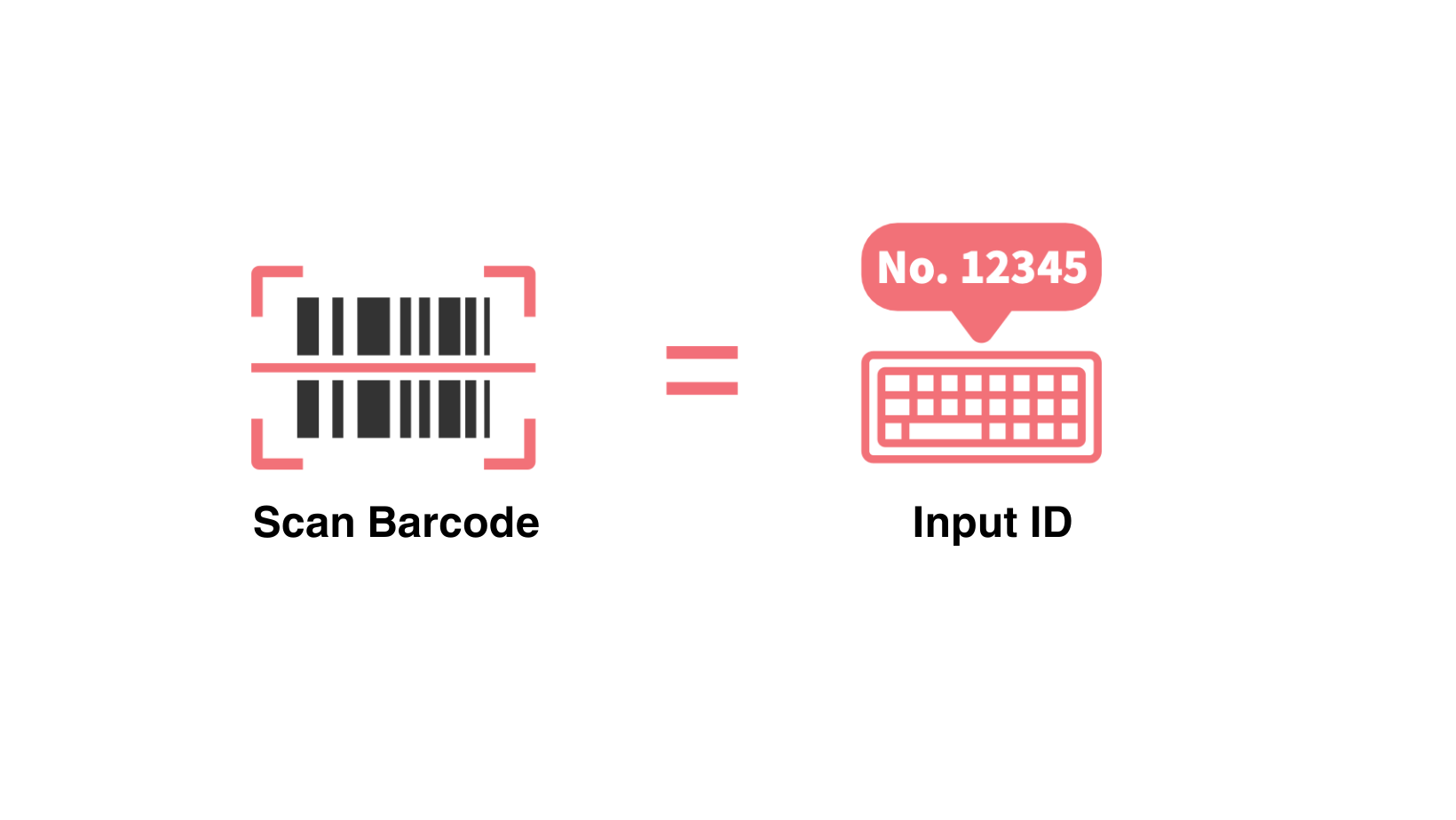
One of the most common uses for barcodes is representing a "Product ID". For instance, in a supermarket, each product is equipped with a barcode. When staff members scan it, the unique "Product ID" is read, enabling them to access relevant information about the product. Similarly, during self-checkout, when a customer scans the product barcode, the machine can directly add that specific product to their purchase receipt by reading its Product ID.
Another example involves representing Membership ID, Material ID, etc., with barcodes affixed to the corresponding items. A quick scan using a barcode scanner connected to a computer or the Ragic App on a mobile device retrieves the associated information.
Using a Barcode or RFID Reader To Enter Data in Ragic
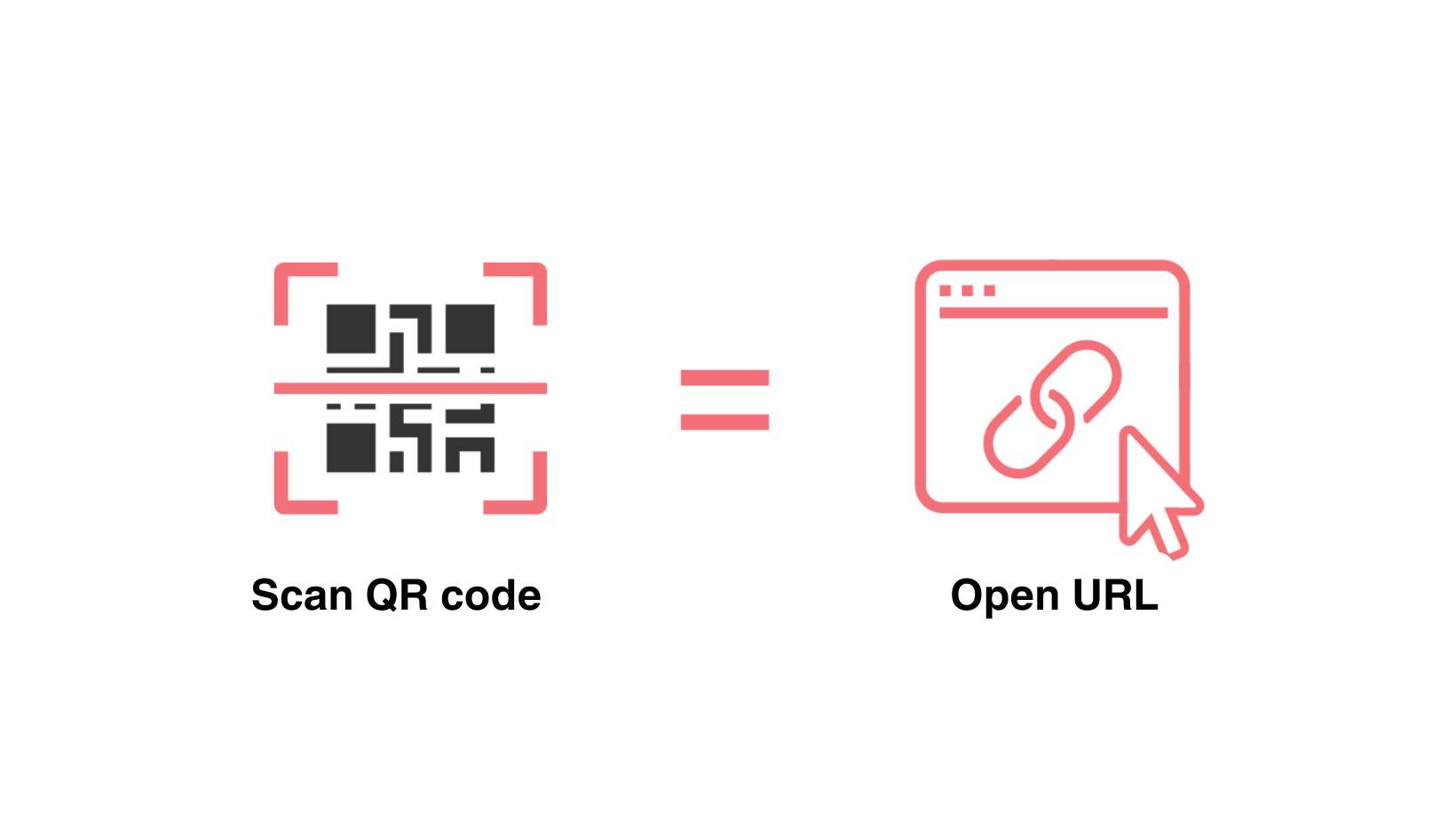
As we all know, manually entering a product ID or any type of ID can be tedious and error-prone. Another item that can be quite bothersome to input is URLs. This is why many URLs are represented by QR codes for easy access.
Since each sheet and each entry in Ragic has its own URL, we can conveniently use a QR code to locate a specific sheet or entry. So when we Share This Sheet with a QR code in Ragic, anyone scanning it can view and fill in the corresponding sheet.
By printing a QR code (generated through the Record URL field format with the display as Barcode additional field settings checked) for a specific entry and placing it on a document or a product, scanning this QR code allows individuals with the appropriate access rights to easily retrieve information without navigating through an abundance of data. This proves beneficial in scenarios like "Product Traceability" in manufacturing lines, where each QR code affixed to a product represents its traceability record. It's also effective in exhibitions; interested visitors can effortlessly scan and obtain product information as they pass by.
Let Users Fill Out the Form or Open the Entry by Scanning the QR Code
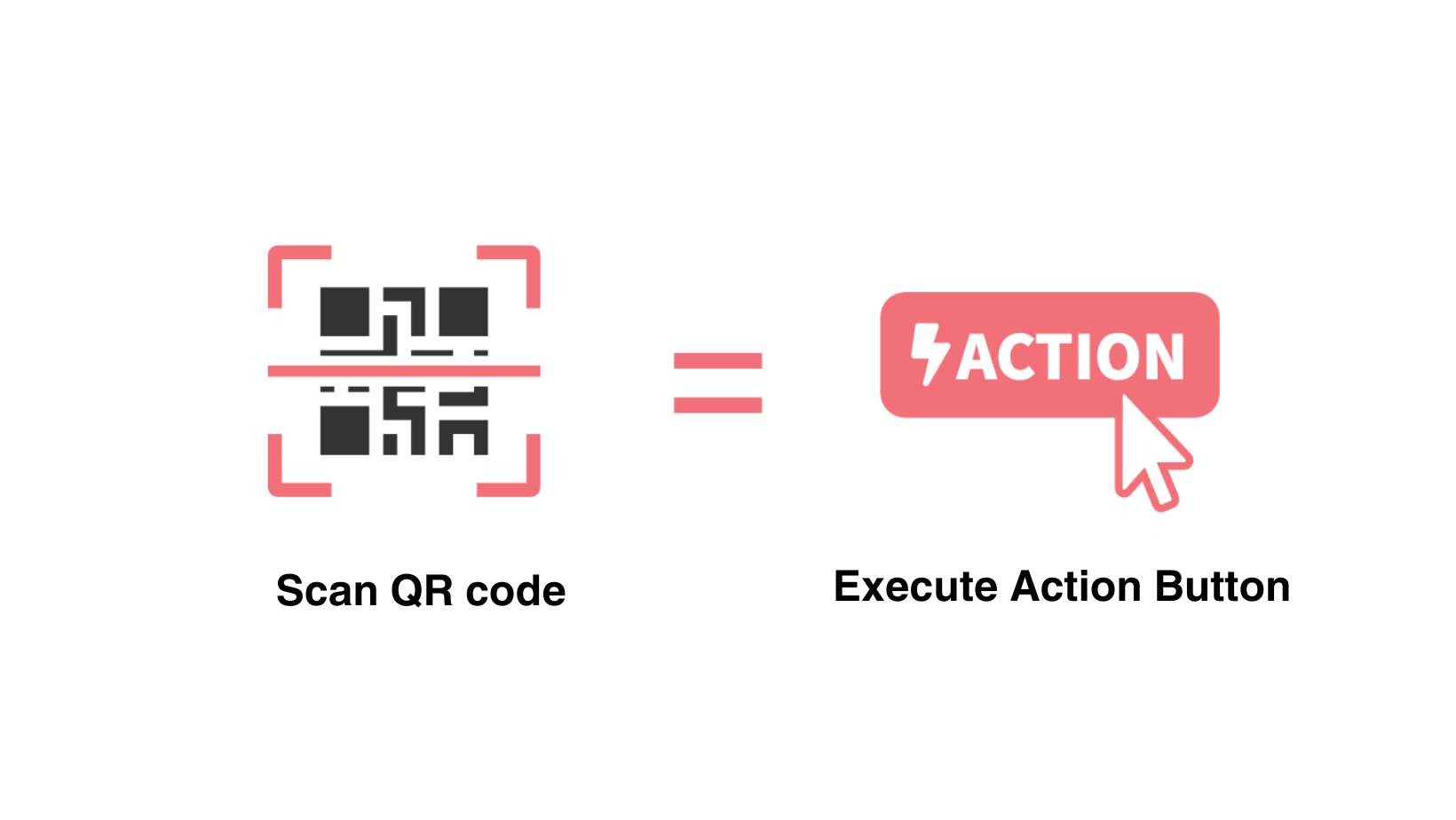
Ragic also supports an advanced application of barcodes, which is Action Button execution. In one scan, complete the action of locating a sheet, the entry to execute, and the action execution.
For example, taking attendance in a meeting. Assume there’s a "Meeting Sheet", with each meeting as one entry. Within the sheet, we utilize the Ragic Update Values action button. When logged-in users click this button, it automatically populates the name and time in the Subtable. Participants can then press the button during the meeting to complete the attendance check-in.
Without the QR code, participants would have to search for the sheet, find the specific meeting entry they're attending, and locate the attendance button, which could lead to errors. With the Action Barcode, participants can simply scan the QR code projected in the meeting with their phones, and it will directly lead them to the check-in button.
This method is essentially an advanced application of scanning a barcode to open a URL. The text string represented behind the QR Code is the URL to the page of executing the Action Button.
The most straightforward method for scanning a barcode is to use the Ragic App. While a laptop with a camera can directly scan a QR code, it is recommended to use an RFID device for scanning with a computer.
 Thank you for your valuable feedback!
Thank you for your valuable feedback!