Customers may often purchase the same products— such as monthly restocks of beauty and skincare products, monthly supplies of health supplements, quarterly orders of office supplies, or routine refills of cleaning products. Sometimes, the order items are similar, with only a slight change in the quantities.
This type of repeat order is very common across many industries. If sales representatives have to create a new order record from scratch every time a customer reorders, it can become time-consuming. Although Ragic offers convenient Link and Load features that helps reduce excessive work of re-entering data, selecting or entering product items is still done manually.
To save more time on these repetitive tasks, you can use the Clone Entry button in the Tools menu to quickly make a copy of the previous order and make the necessary adjustments.
In case some team members are not familiar with this feature or prefer a more intuitive workflow, you can follow the guide below to design this process as an action button. This way, you can create a one-click-order-again button that makes repetitive task faster and easier!
1. Enter the Design Mode of your "Sales Order" sheet. On the left side of the screen, select Form Settings > Action Buttons and create a new Action Button named "Order Again". Set the button type to "Clone Entry".
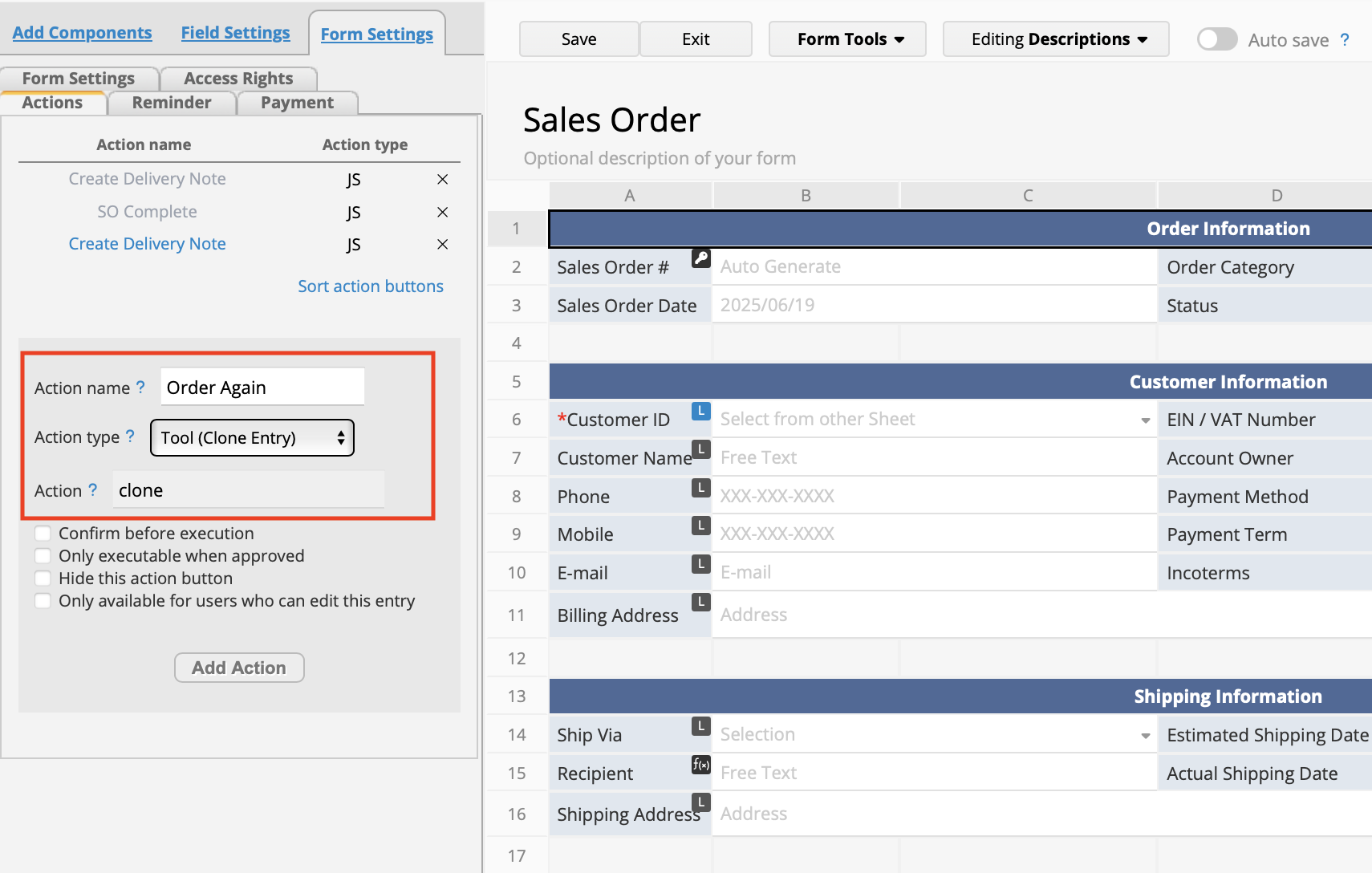
2. Once you have created the Action Button, the sales team can simple click "Order Again" whenever a customer wishes to place a repeat order to quickly duplicate the "Sales Order" sheet. If the quantities are different, you can make the adjustments on the duplicated record before saving.
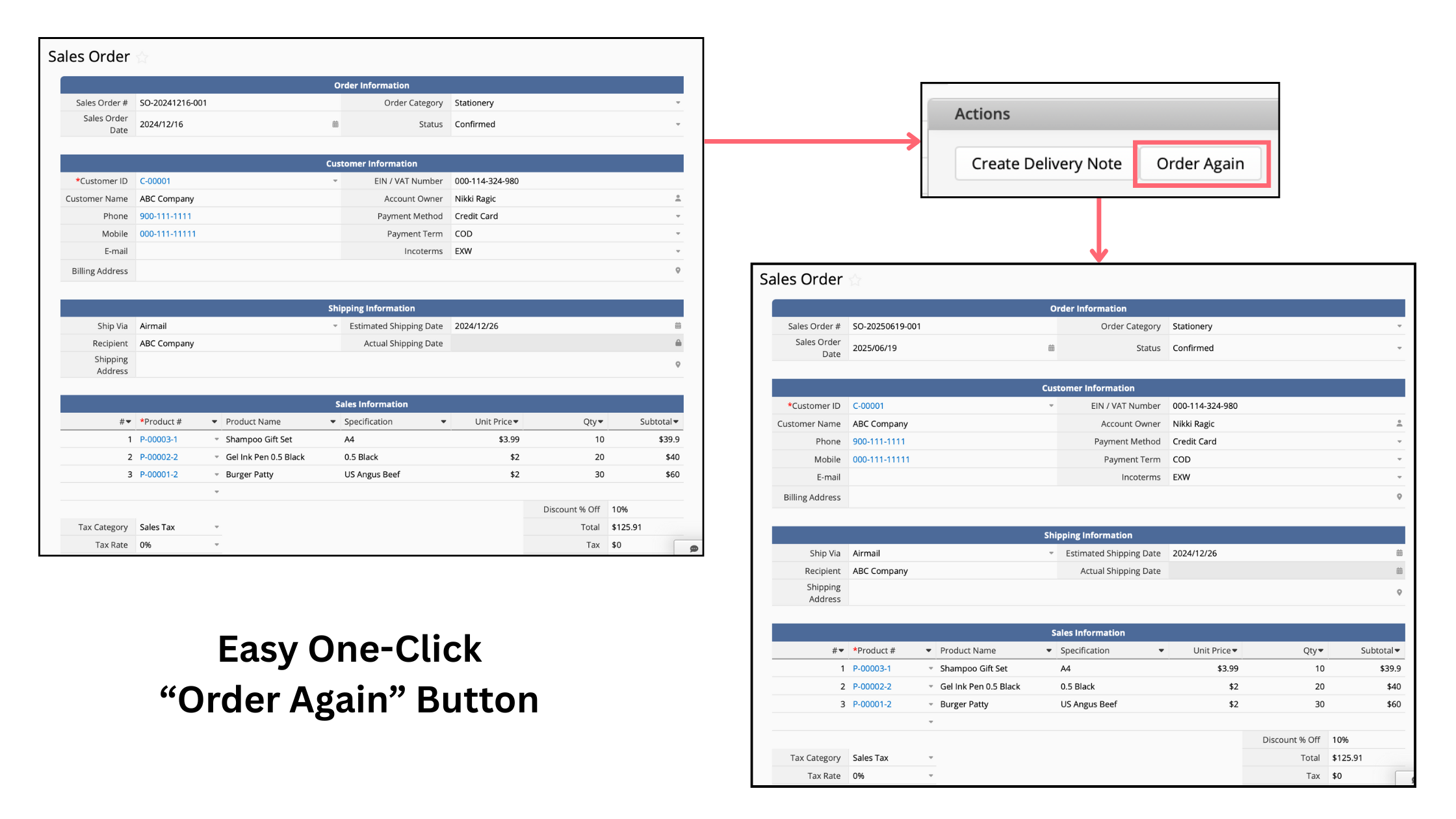
In addition to the "Order Again" scenario above, you may also often encounter customers purchasing similar item groups or product bundles. For example, many people may tend to buy "toner + serum + lotion" as a fixed set. In this case, you can also use Ragic's Update Values and Combine Buttons functions to create a button that sales representatives can quickly use to add product bundles to the "Sales Order" sheet.
1. Enter the Design Mode of your "Sales Order" sheet. Click on the Tools menu > Update Values, then create an Action Button called "Buy Toner". Populate the fields such as product code, name, and unit price.
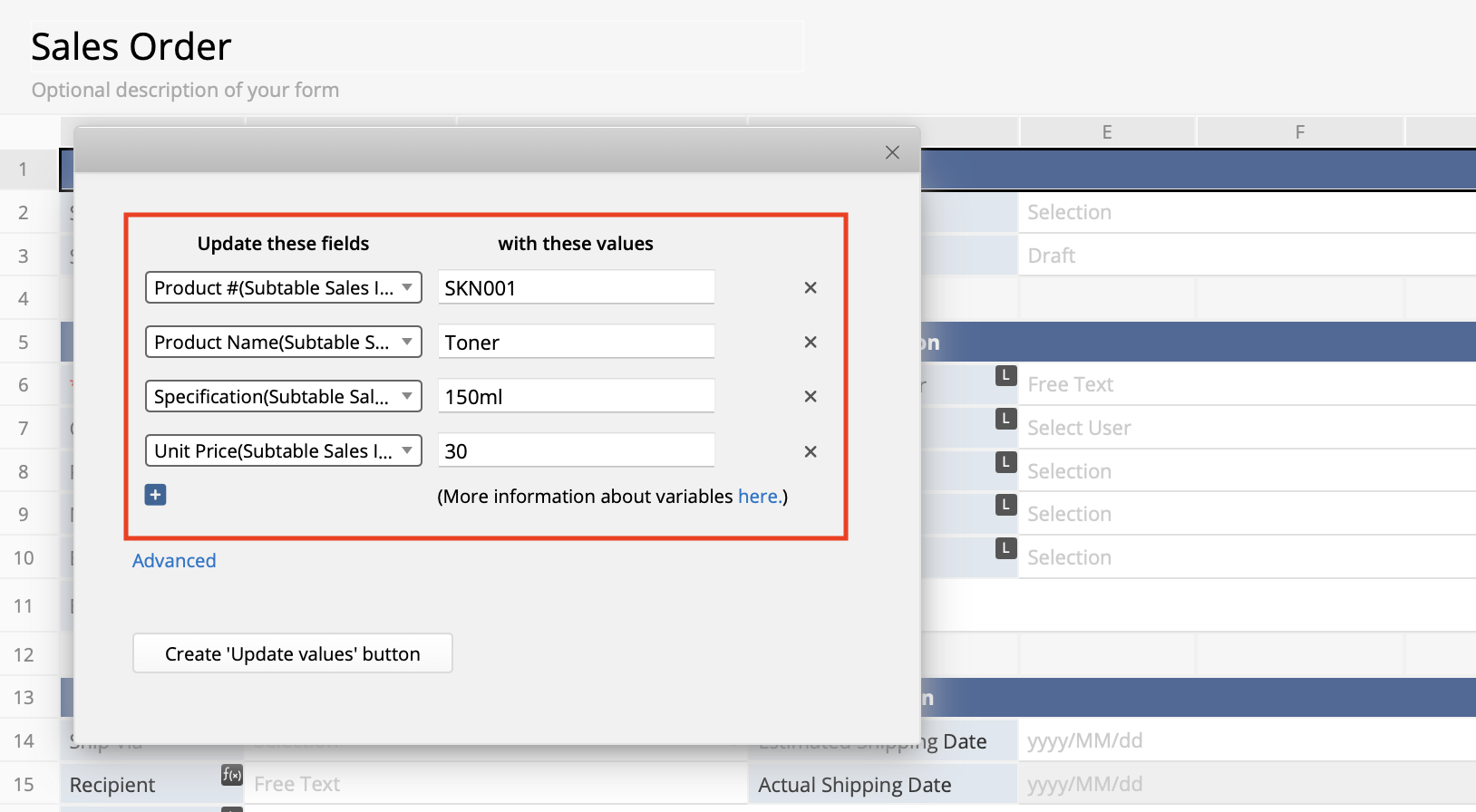
2. Repeat the above steps to create additional Action Buttons for "Buy Serum" and "Buy Lotion".
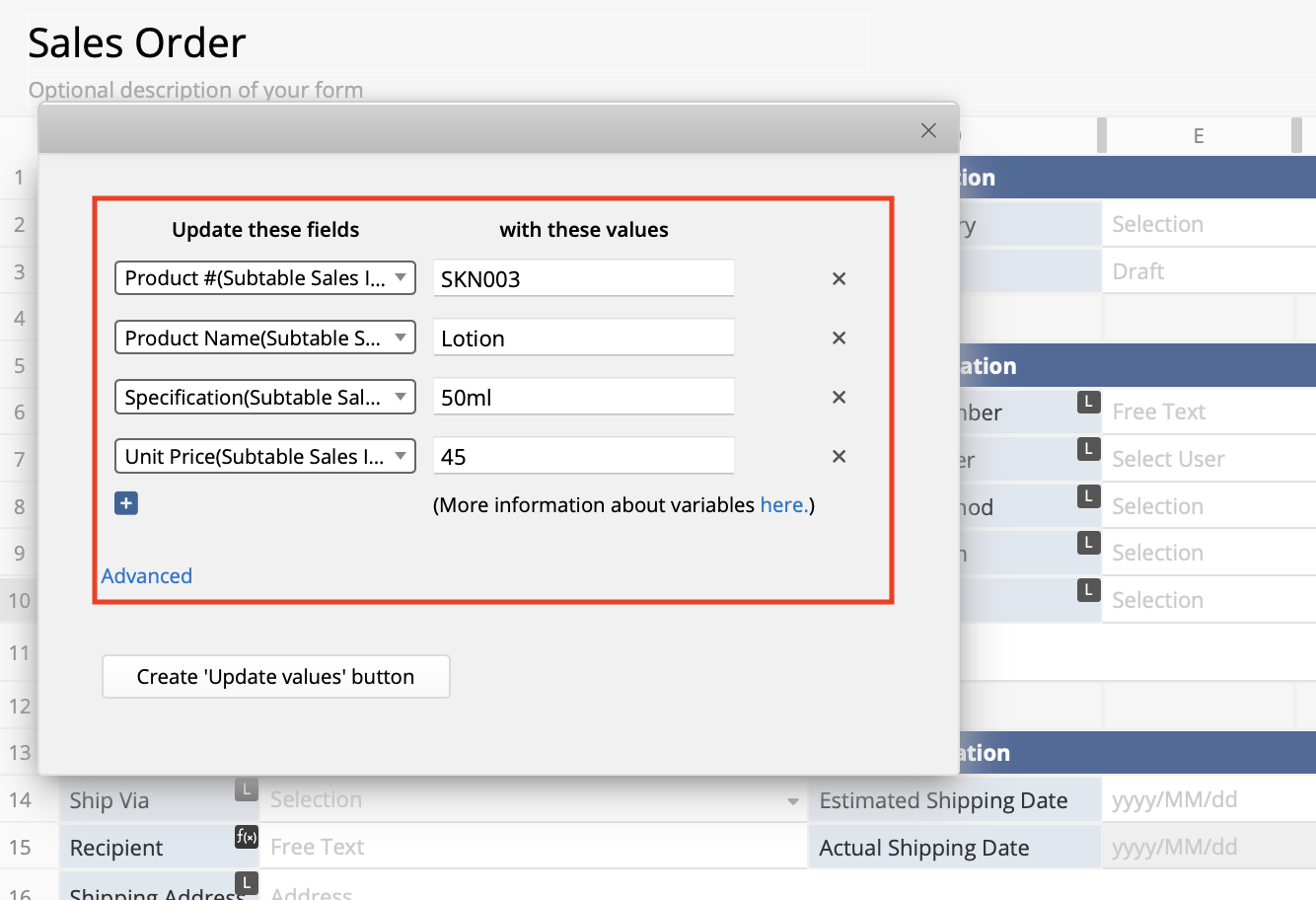
3. Once all three buttons have been created and the sheet is saved, you can then take it one step further by using the Combine Buttons feature in the Tools menu to merge these three Action Buttons into a single "Buy Skincare Bundle" button.
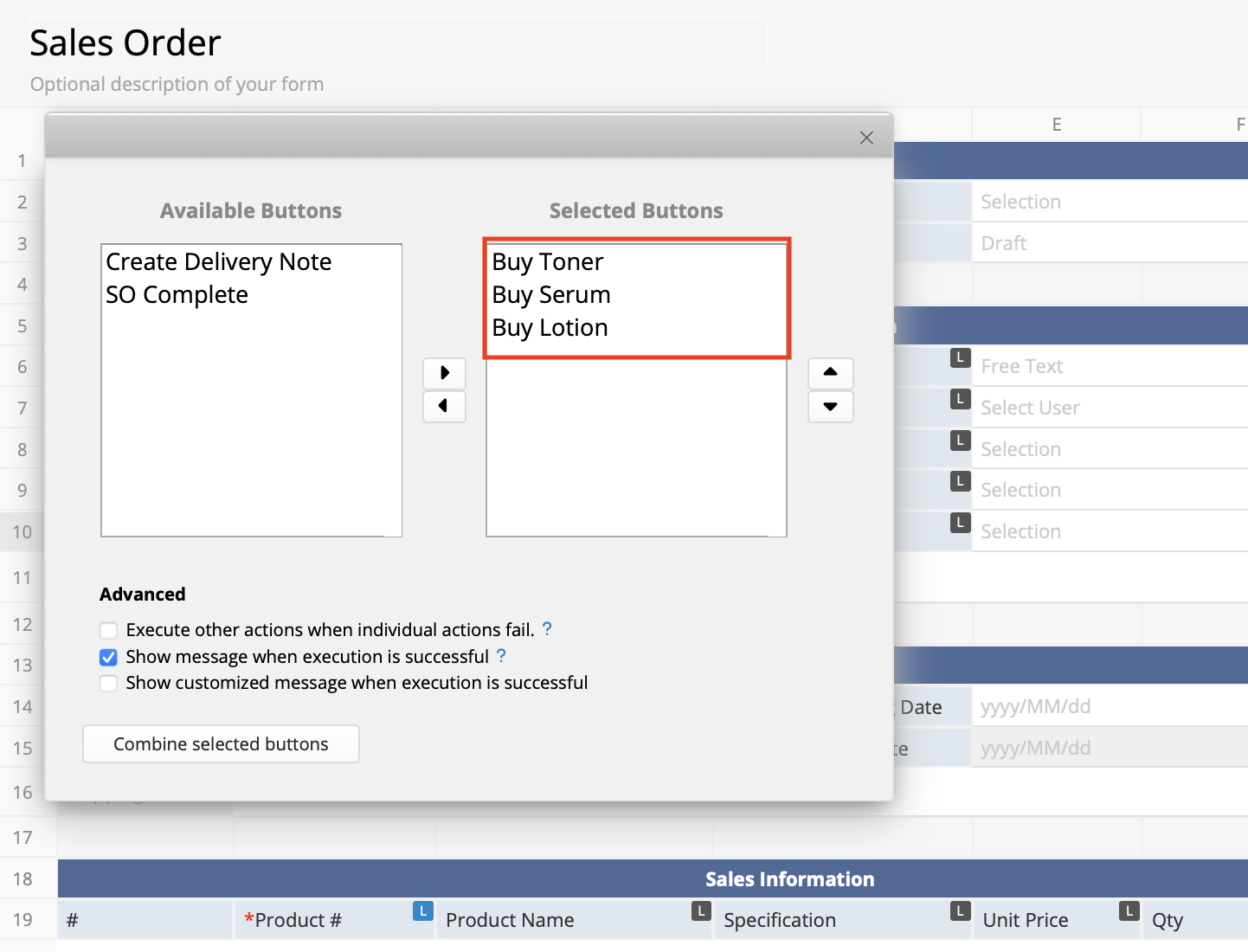
4. Once everything is set up, sales representatives can simply click on the "Buy Skincare Bundle" Action Button whenever a customer wishes to purchase these 3 products. The products "Toner + Serum + Lotion" will automatically be added to the "Sales Order" sheet. After that, simply enter the quantities, select the customer information, and add any other products they wish to purchase to complete the order.
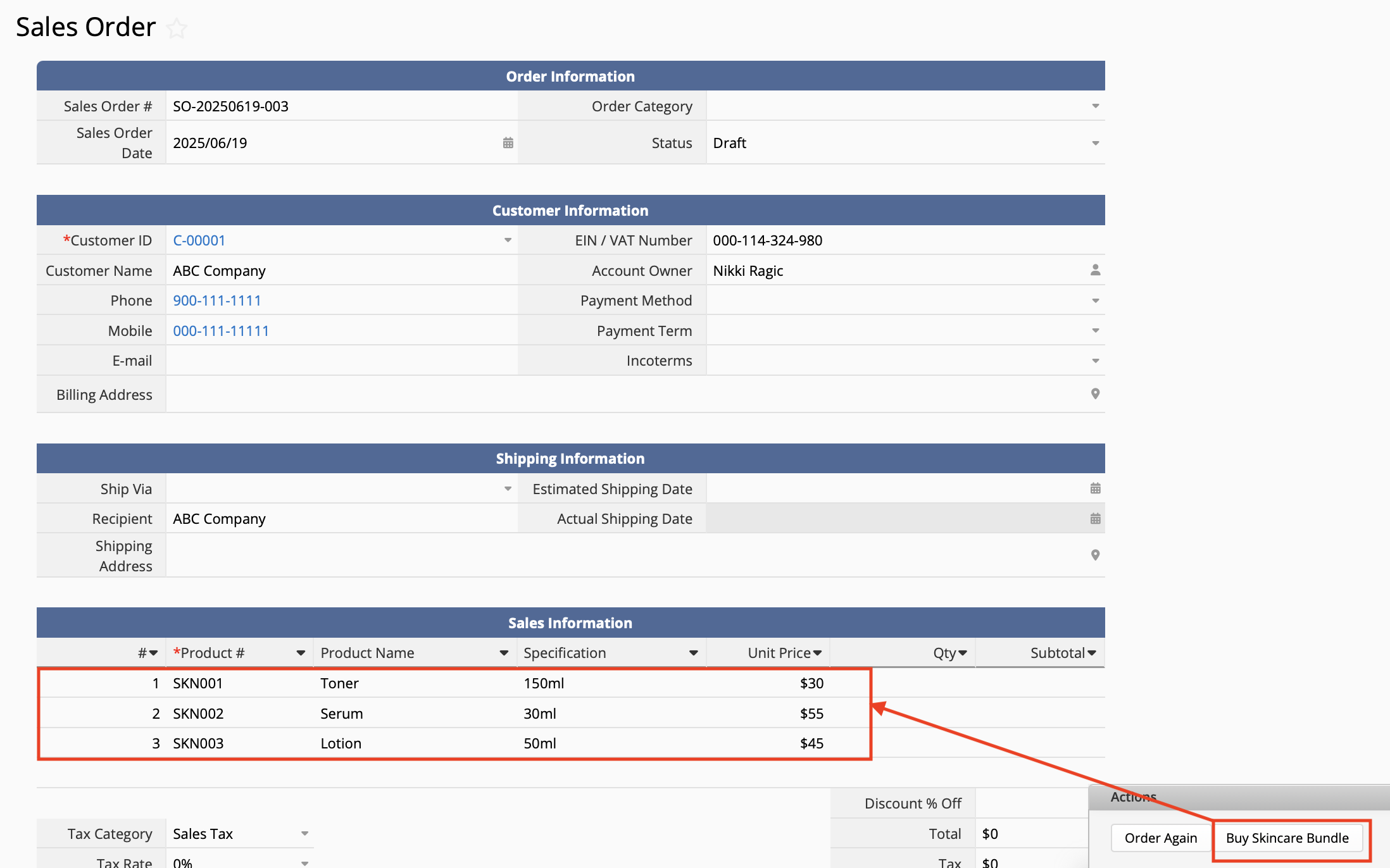
 Thank you for your valuable feedback!
Thank you for your valuable feedback!