If you have designed an online questionnaire or an online event registration form using Ragic and wish for respondents to access the form by scanning a QR code. After completing the sheet design, go to the Tools on the Listing Page. Click on Share This Sheet. After selecting how you want to share this sheet, download the QR Code and provide it to others so they can open the sheet by scanning it with their mobile phone cameras.
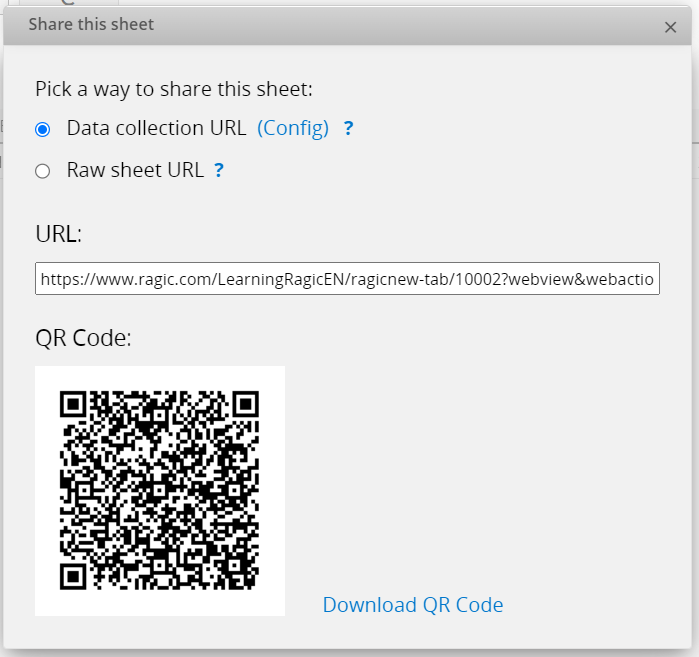
Note: It is necessary to grant the corresponding Access Rights to respondents. If you intend to allow users without Ragic accounts to fill out the sheet, set the EVERYONE group as Survey User.
Add an Action Barcode field and select View this record in the sheet.
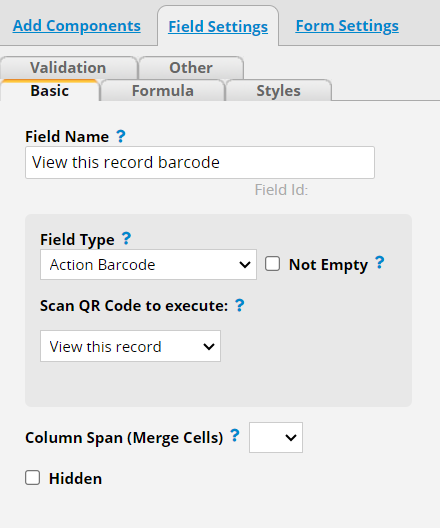
After scanning, you can open the corresponding record.
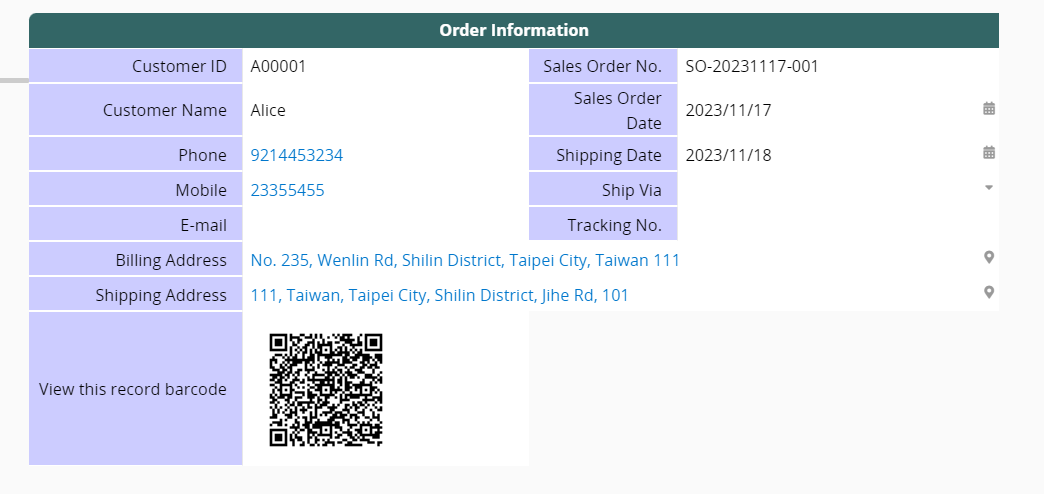
Alternatively, you can add an Auto Generate field, setting the format as Record URL and checking Barcode.
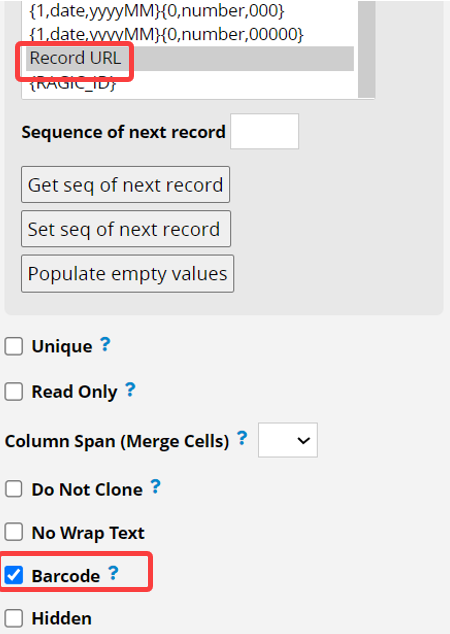
Retrieve the corresponding barcode for the record, scanning it allows you to open the record. If this field is added after the record is already present, remember to execute Populating empty values to get the QR code.
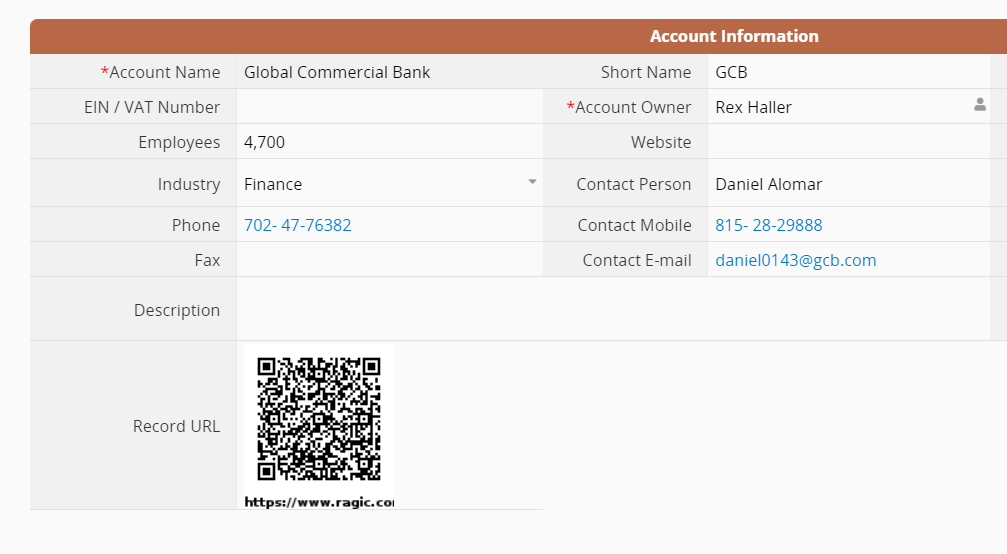
If you want all users, including those without a Ragic account, to view the record by scanning the QR code, assign Viewer access to the EVERYONE group. If only specific groups should be able to view or edit the record, refer to the Global Access Rights Panel.
If you have installed the Ragic App and only need to share a single record with someone, there is a more convenient method. Simply open the app, access the record, click on the QR Code icon at the top, and a QR code ready for direct sharing will appear. Click "Share" and send it to the recipient.
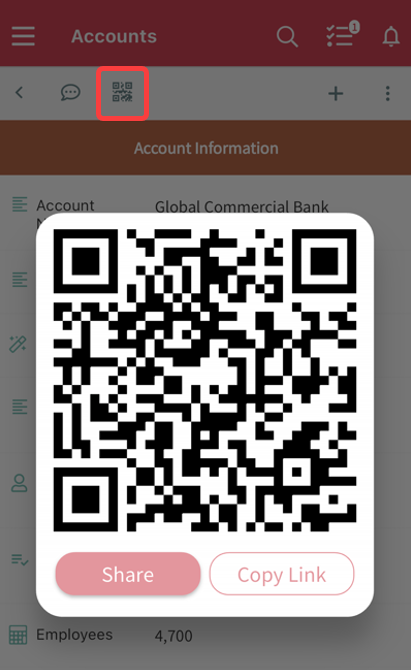
Note: You can also generate the label with Label Maker. Once labels are printed, you can attach them to your products or equipment. Users will be able to view the detailed information by scanning the QR code.
 Thank you for your valuable feedback!
Thank you for your valuable feedback!