Before making major design changes, such as changing the linking relationships on sheets with existing records, we highly recommend you download a manual backup.
Navigate to Hamburger Icon in upper-left corner, and click on Backup & Restore on left side panel. You will see Backups right here.
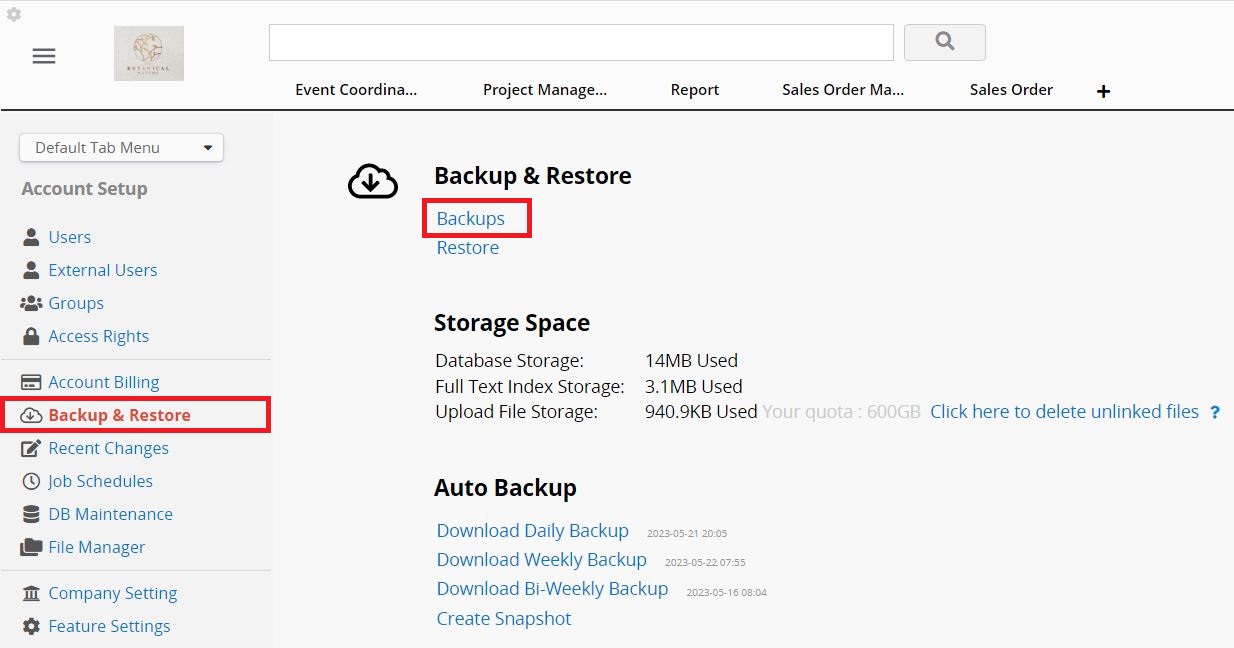
In most cases, you can just download the default backup format.
Backup database definition only: If you select this option, the backup file will only contain the design of your database without any data.
Exclude uploaded files: If you select this option, the backup file will not include the files uploaded in the File Upload Field, Image Upload Field, and Comments.
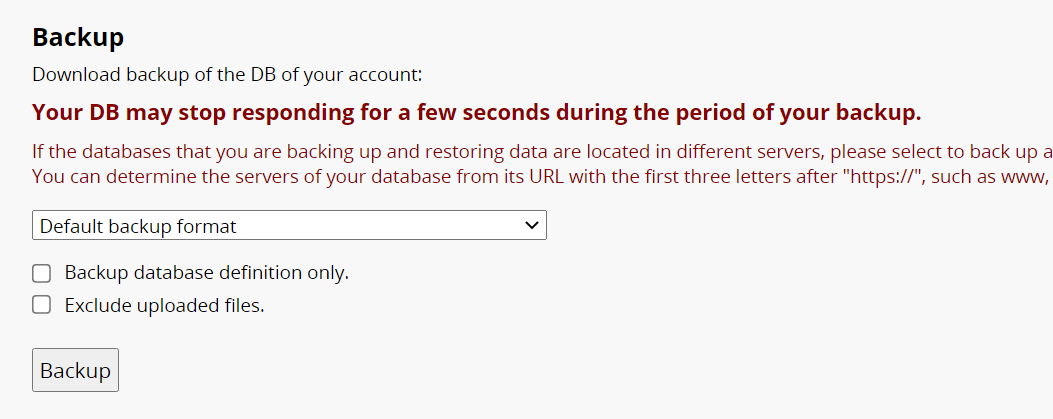
If you need to restore a backup of your database, you can do so by navigating to Backup & Restore > Restore.
Notice: The restoration process will overwrite your entire database with the restored backup. Make sure that you want to restore to your saved backup, and that the version you are restoring is the correct backup.
 Thank you for your valuable feedback!
Thank you for your valuable feedback!