Sometimes you might want to update field values on a record without manually inputting the values, especially when it must be done repetitively. For this, you can create an update values action button, which will run an update for your record without manually editing it.
In "Sales Order", the "Status Field" has four options: Draft, Confirmed, Cancelled, Complete. The most frequently used one is "Complete", so we would like to create a button to quickly update its value as "Complete".
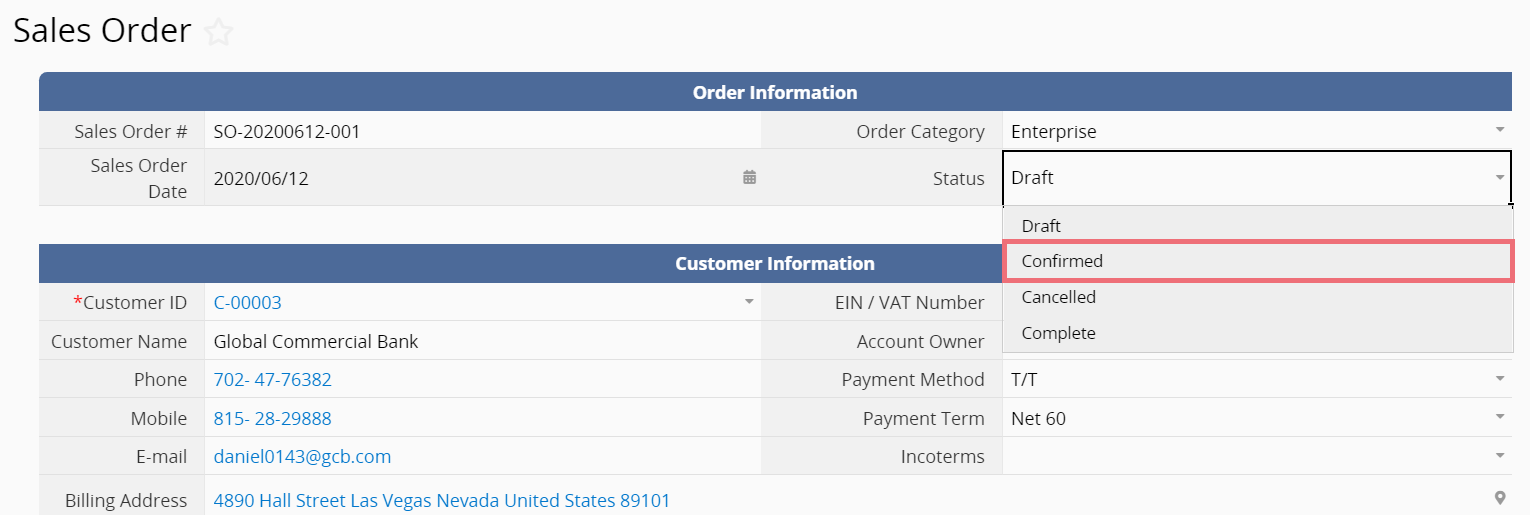
Navigate to the form page's Design Mode, and click Form Tools. You'll find Update Values.
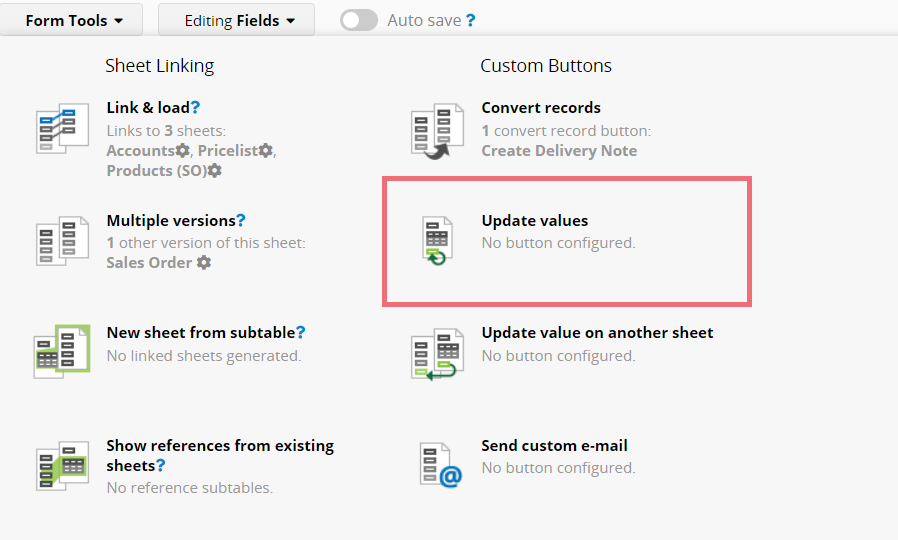
You can now set up one or more fields to be updated with this action button, by entering the field values of the respective fields.
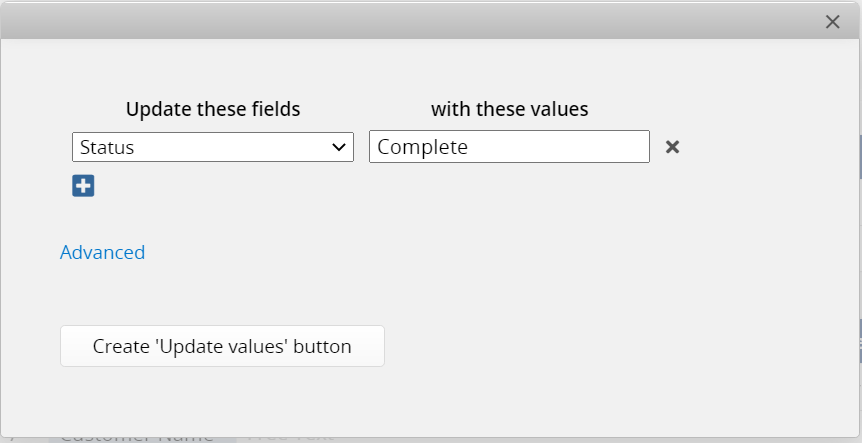
Click the button to update the "Status" field without manually editing it!
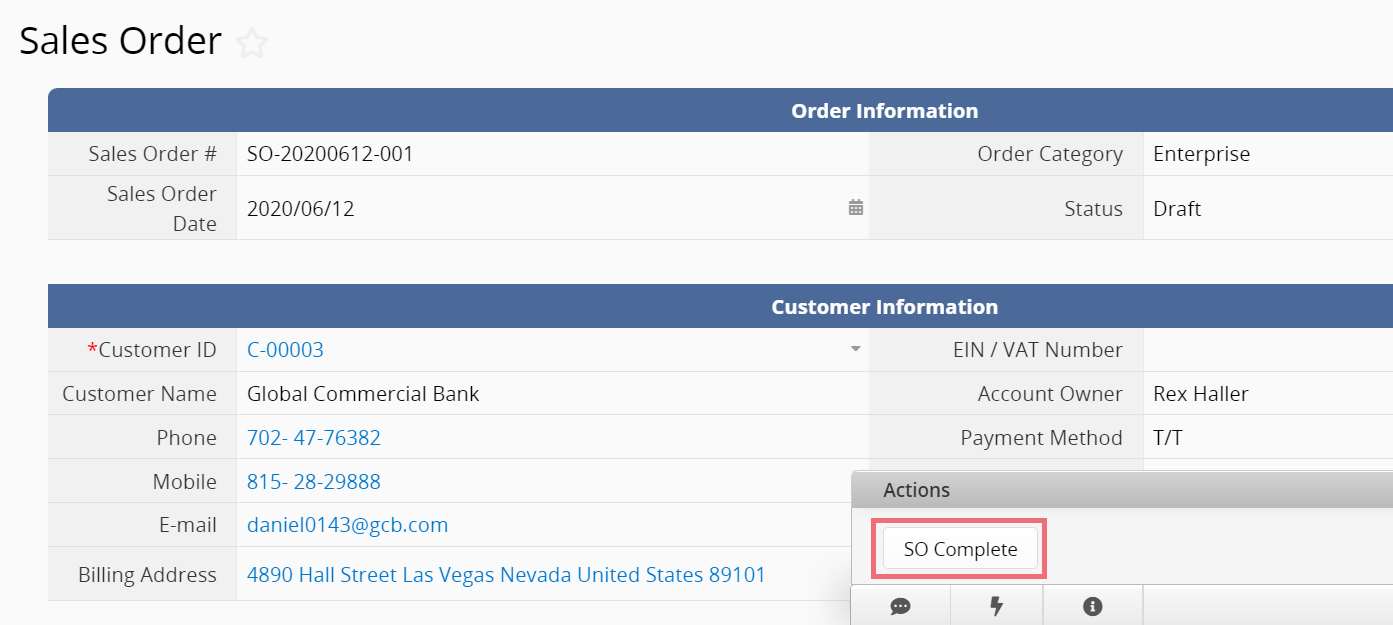
(1) Creating a new subtable record: Let's say that most clients in your ski resort rent the same equipments. By creating an update values action button with the create a new subtable record configuration, the system will autopopulate the subtable with the frequently rented equipment data.
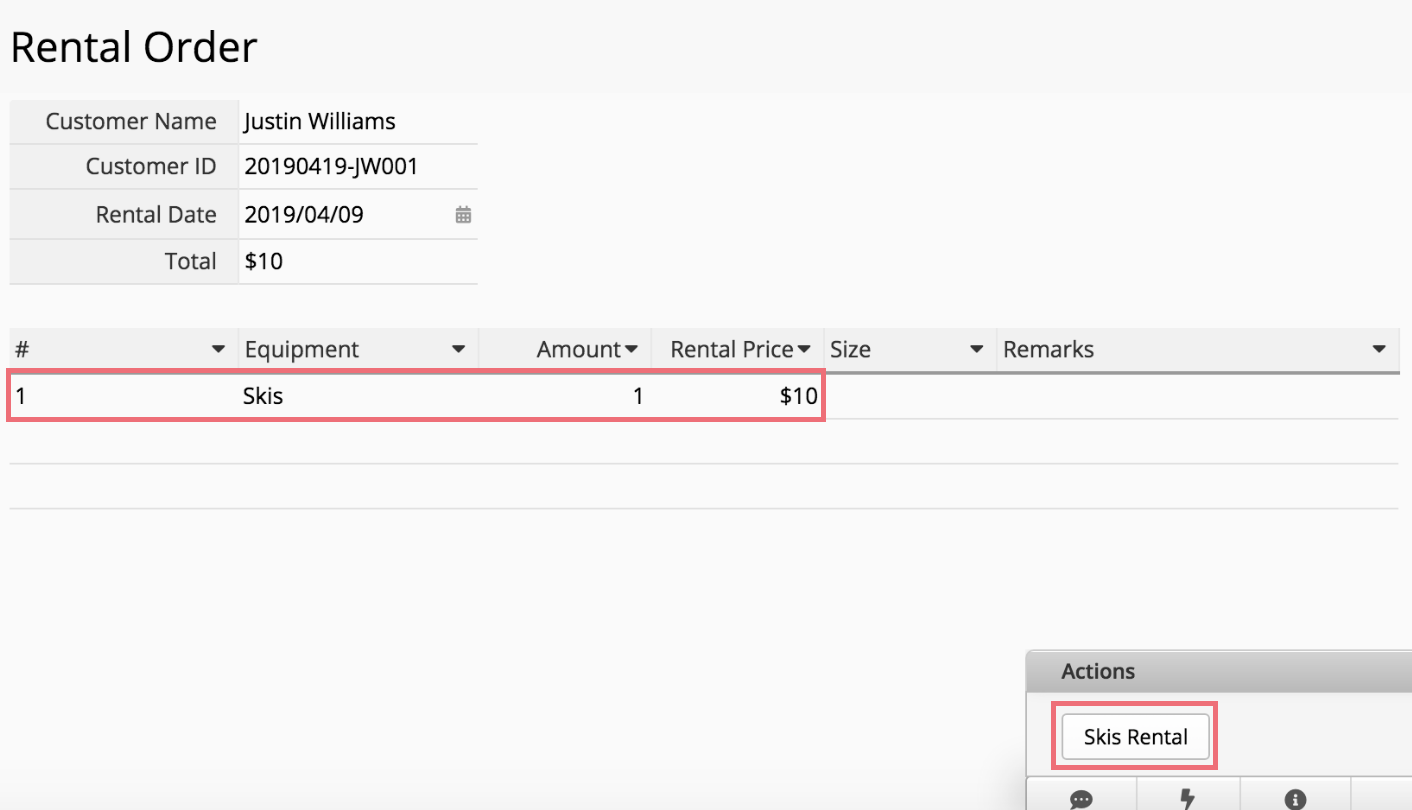
(2) Update all subtable records: You can update all subtable records with an action button click. This is a very convenient way to, for example, update all the subtable checkbox field values to "Yes" (thus showing check marks) after a customer return all the ski equipments.
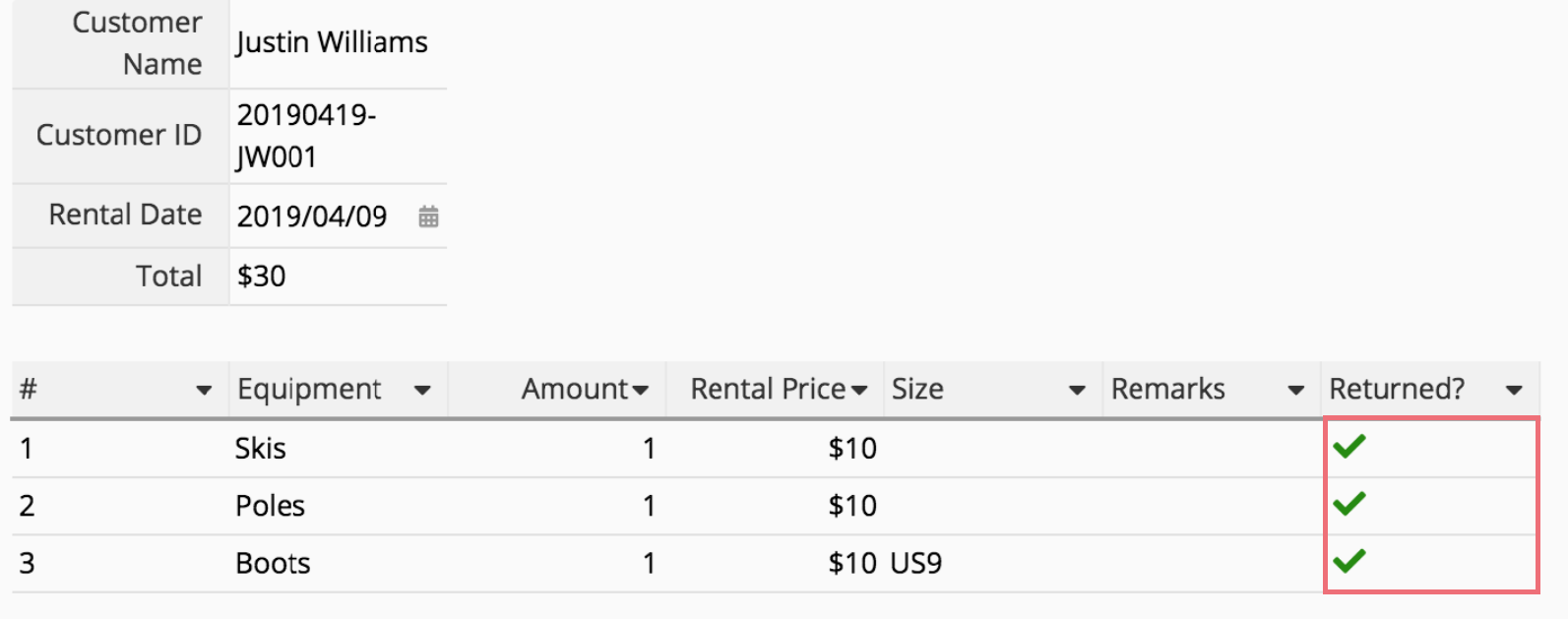
 Thank you for your valuable feedback!
Thank you for your valuable feedback!