When you browse multiple images in an Image Upload field or display product photos or sample images to your colleagues and clients, the image viewer displays thumbnails horizontally by default. If you would like to have images displayed in a larger size in a carousel, you would only have to click the Image Upload field, click the ![]() icon, and then toggle on the image Carousel. The image carousel mode displays images in a clearer and more professional way.
icon, and then toggle on the image Carousel. The image carousel mode displays images in a clearer and more professional way.
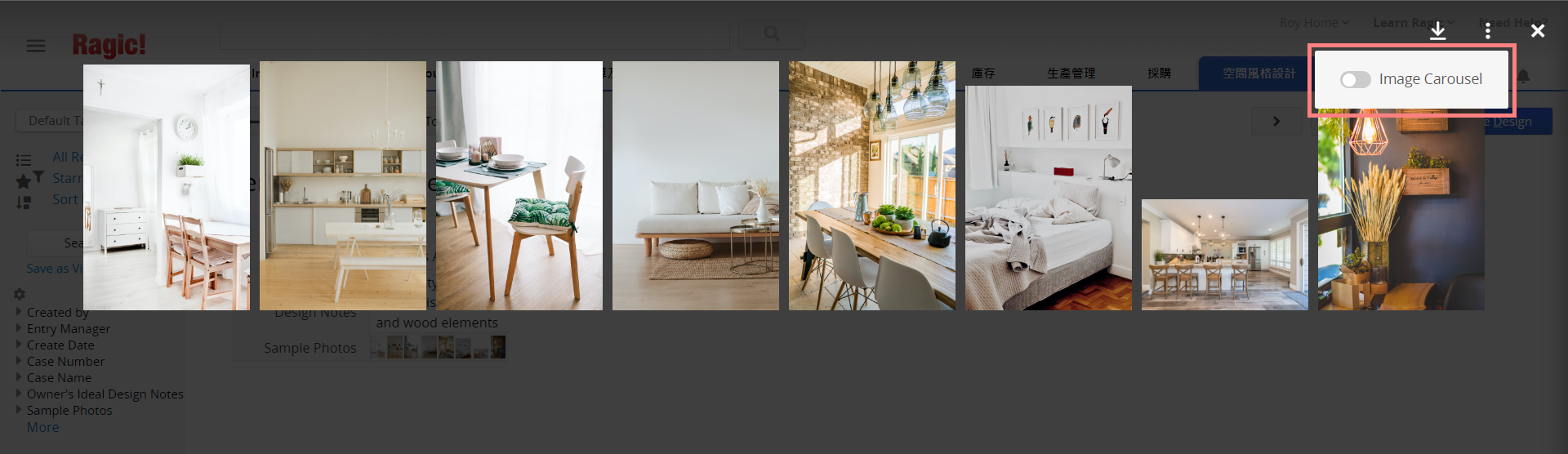
Once the Image Carousel is toggled on, photos will be displayed in large sizes. The carousel navigation bar in the middle shows the total number of images in this field, and the order of these images. The thumbnail navigation bar at the bottom displays thumbnails of the images.
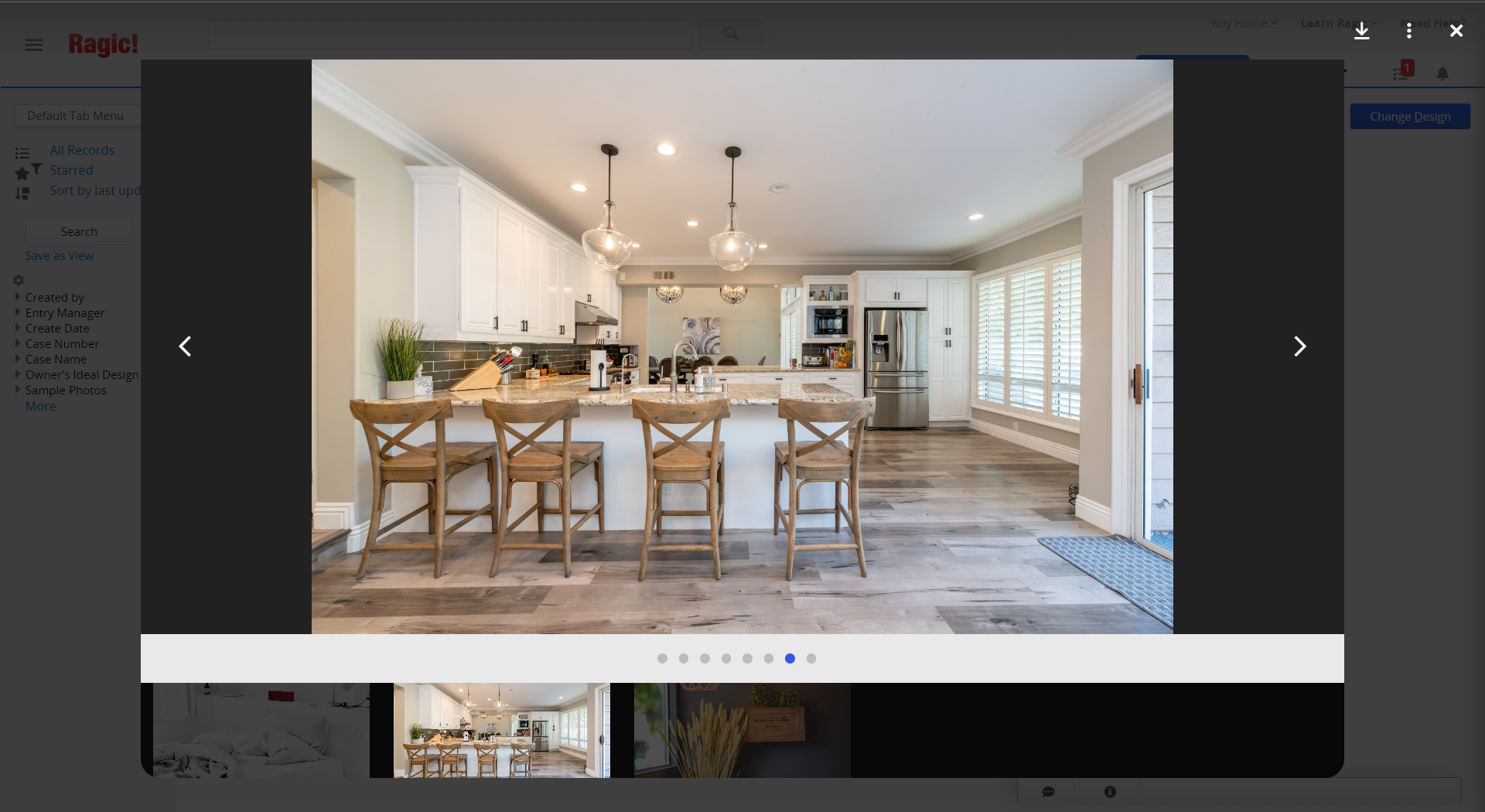
It is worth noting that you have to tick the “multiple-images upload” option and upload more than one photo to toggle on the Image Carousel mode. In addition, if you want to switch to the Image Carousel mode in different sheets, you will have to toggle it on in every sheet. The image display mode is individual to every sheet.
Ragic mobile app also offers Image Carousel mode and does not require any settings. Once you open a sheet on the app, you can swipe on thumbnails in the Image Upload field. When you click on the field, it automatically switches to the Image Carousel mode and displays larger-size photos. You can zoom in or out on the photos if you need to check the details.
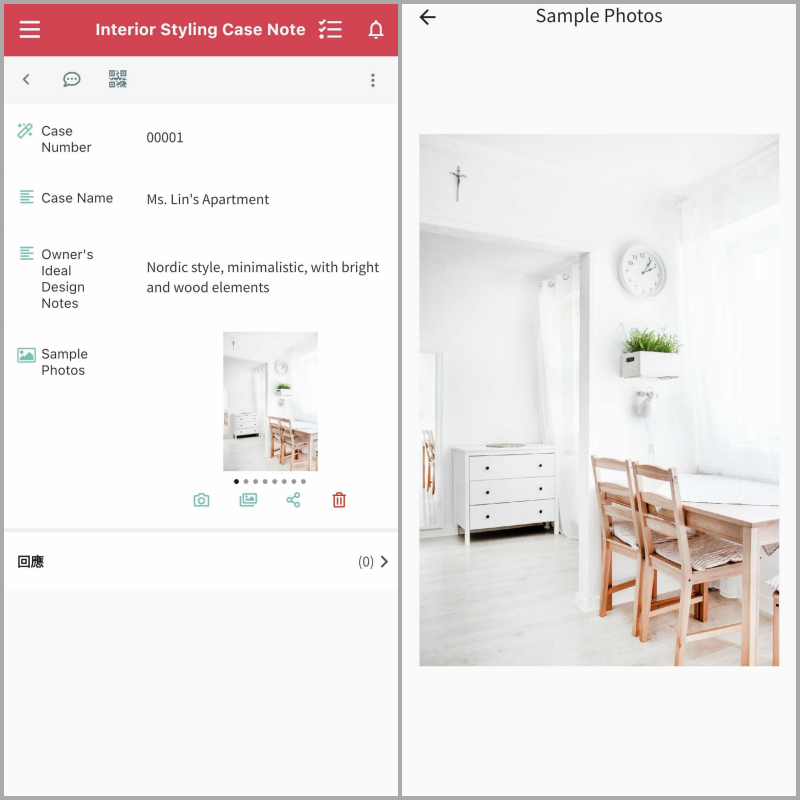
It should be noted that currently Image Carousel does not work on mobile browsers. If you often browse or display photos in the sheets on your mobile, using the Ragic mobile app (iOS, Android) will ensure you a better experience.