Build Your Own Frequently Used Selections and Lookup Lists Once and Use it In Multiple Database Sheets
In case you didn’t know, Ragic has over 100 built-in comprehensive and quick templates that are easily downloadable for free, designed to get your business workflow up and running quickly and hassle-free. One of them is the “Frequently Used Selections” template, which are lookup lists designed to help users save time, reducing the need for tedious Google searches and manual data entry, which are also prone to error.
The Frequently Used Selection template currently includes 2 sheets— country codes and commonly used languages. With a simple link and load, you can seamlessly select the right country code from a drop down box the next time you log customer profile information into the company database. This can also be applied to account profiles, vendor profiles, opportunities and leads, etc. Since this is a piece of information that can be used in multiple sheets, we considered it a “frequently used selection.”
We’re expecting to add more commonly used selection items such as country names and currencies; but while we’re still building on that— Did you know you can also build your own frequently used selection sheet?
How to Build Your Own Lookup List
Method 1: Manually Build Your Sheet
The easiest and most direct way to make your own frequently used selection sheet is to build it on Ragic and manually enter the data. This is suitable for short, commonly used lists. For example, let’s say you run a local business based in Canada and cater to the different provinces and territories around the country. Since there are only 10 provinces and 3 territories in Canada, you can easily input this data into your Frequently Used Selection tab like this:
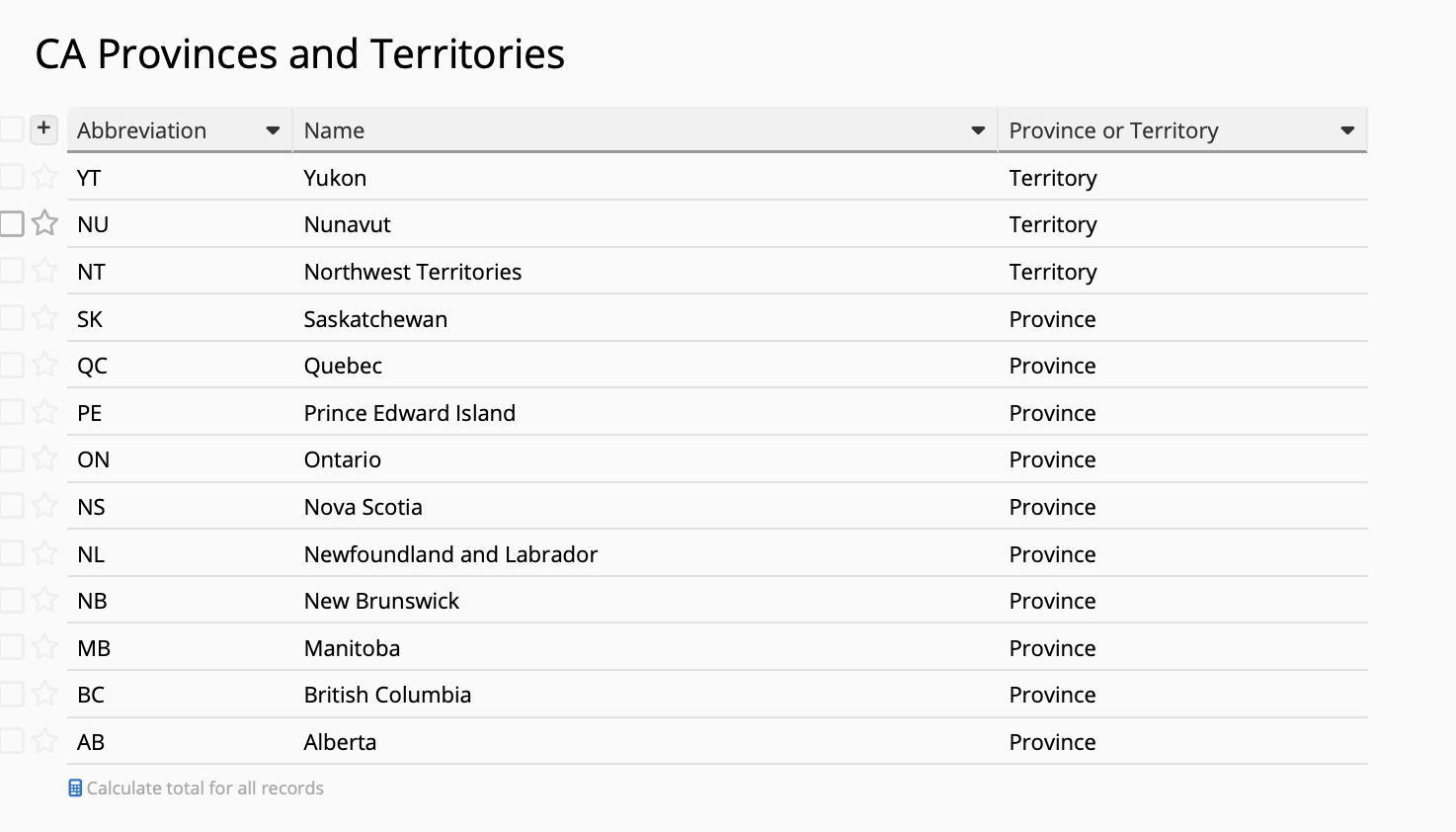
Once you have built the sheet, you can then use link and load to link this lookup list to other Ragic sheets that need this information. These sheets may include:
- Employee profiles
- Accounts and customer profiles → Sales order forms
- Vendor profiles → Purchase order forms
- Warehouse information → Logistics and delivery receipts
- Sales leads → Opportunities
- Branch information and office locations
- Event or training registration forms
- Service requests and support tickets
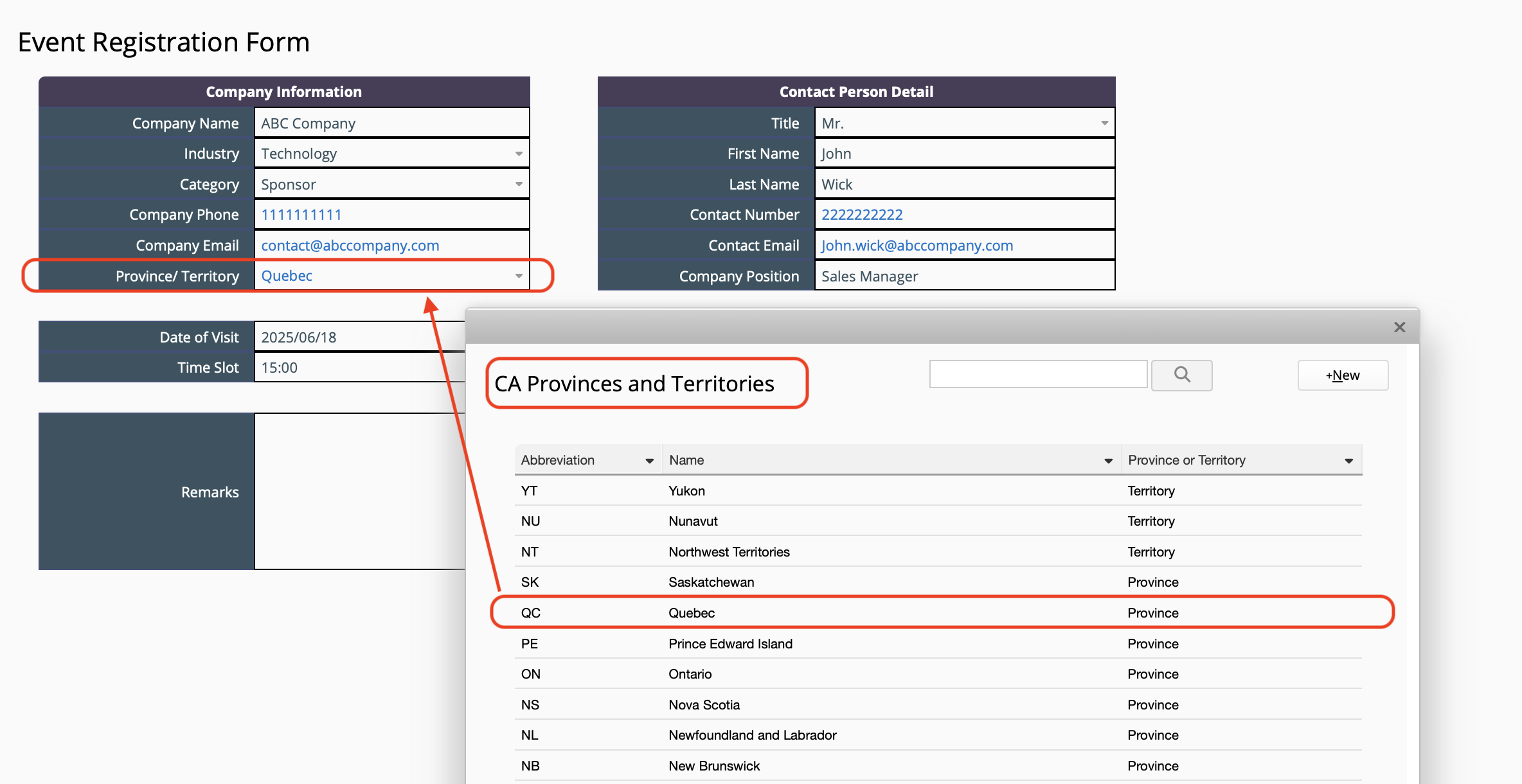
Method 2: Use Publicly Available Datasets
The first method is easily doable for small amounts of information, but what if our lookup box includes a large amount of selection items? For instance, it would be extremely time consuming to manually enter all postal codes, cities, country names, etc. into the Ragic sheet. In this case, it may be more practical to search for a publicly available dataset and directly import the Excel or CSV file into Ragic.
Aside from these types of data, you may also use this method for published government information and statistics, among others. For example, you might use Ragic for your own personal lifestyle tracking and wish to calculate the total number of nutrition and macros you consume in a day, comparing this with the daily recommended amount (or target amount, based on your health goals). In doing so, you would need to search for a publicly available dataset which includes a list of common foods and their nutritional value. In this article, we’ll use this dataset as an example:
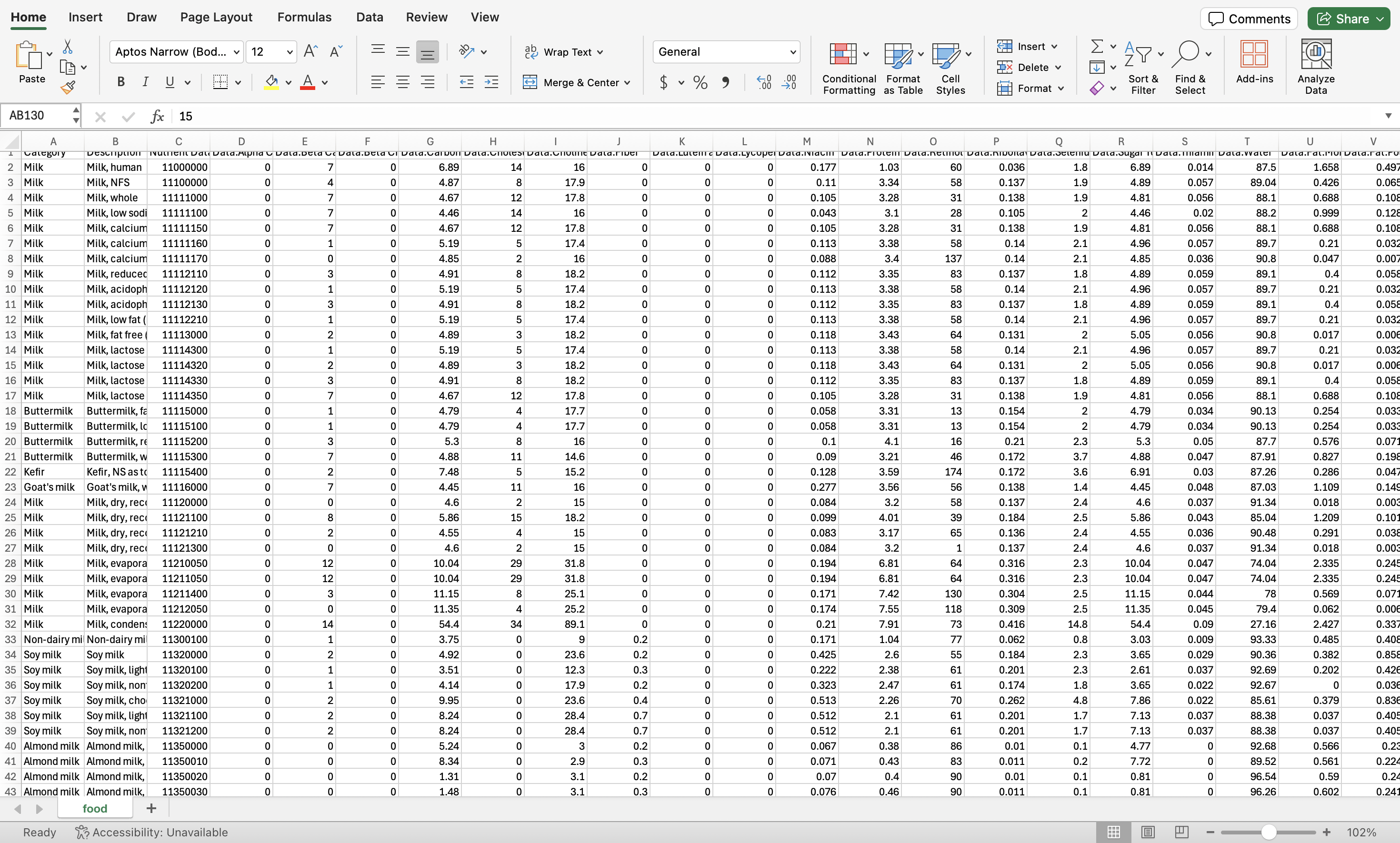
This dataset contains a large amount of information. If you don’t need all of them, you can design your Ragic sheet to include only those you need like protein, carbohydrates, total fat, cholesterol, fiber, sugars, and sodium content.
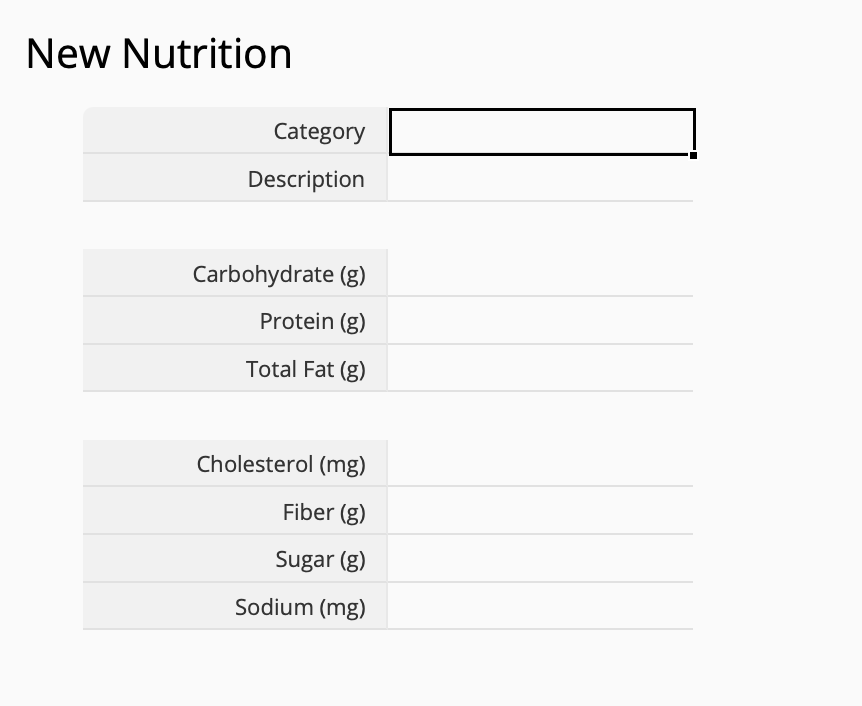
Tip: To avoid confusion, it is best to include the unit of measure in your field name like above (eg. grams, milligrams, etc.)
Once you have finished importing your dataset, you’ll have a frequently used selection sheet that looks like this:
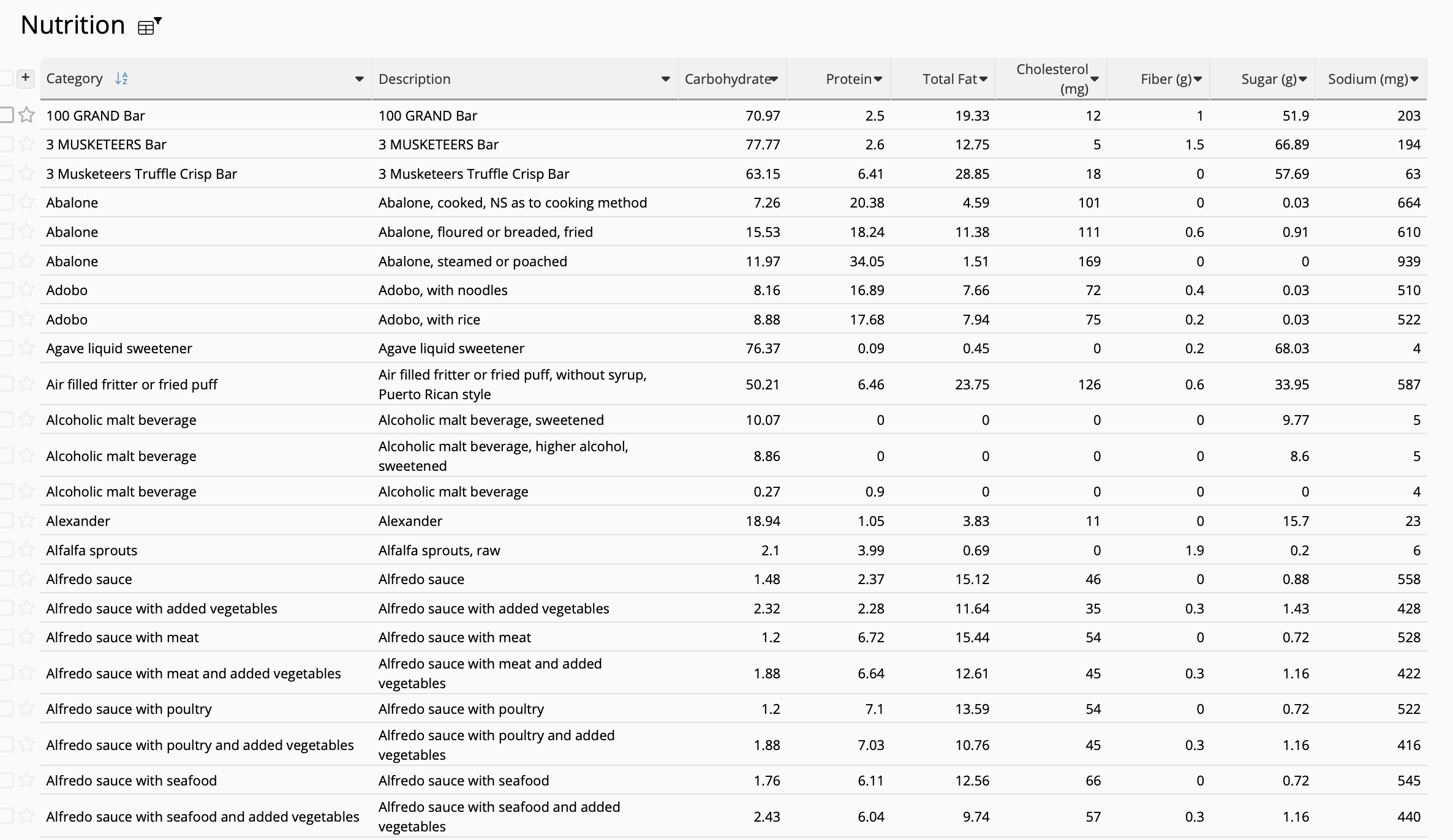
After building the sheet, you can then use link and load to link this lookup list to other Ragic sheets that need this information. These sheets may include:
- Personal nutrition and macros tracker
- Meal planners
- Cooking recipe database
- Grocery list
- Weight loss journey tracker
![]()
Tip: If you have an open API to a dataset, you may also consider using integration tools such as Zapier and Make.com to import data into Ragic. Other possibilities include using AI and web scraping tools to build your lookup list.
Catégorie: Tips and Tricks > Digital Tips and Tools



